Microsoft Edge offers a homepage layout customization option. We can choose from the preset available layouts or customize them based on the requirements.
Personalizing the browser home screen helps turn off unwanted elements or sections. The customization will stay even after closing the browser.
In this guide, we have shared the steps to customize the homepage layout in the Edge browser.
On this page, you can find and jump to:
Customize the Homepage Layout
We can control what elements or sections must be displayed or hidden from the startpage. It can be a minimal or informational layout based on our needs. Here are the steps to follow:
- Launch Microsoft Edge for Android.
- Tap on the More
 menu for options at the top right corner to invoke Page layout options.
menu for options at the top right corner to invoke Page layout options. - Choose the Layout options from the list.
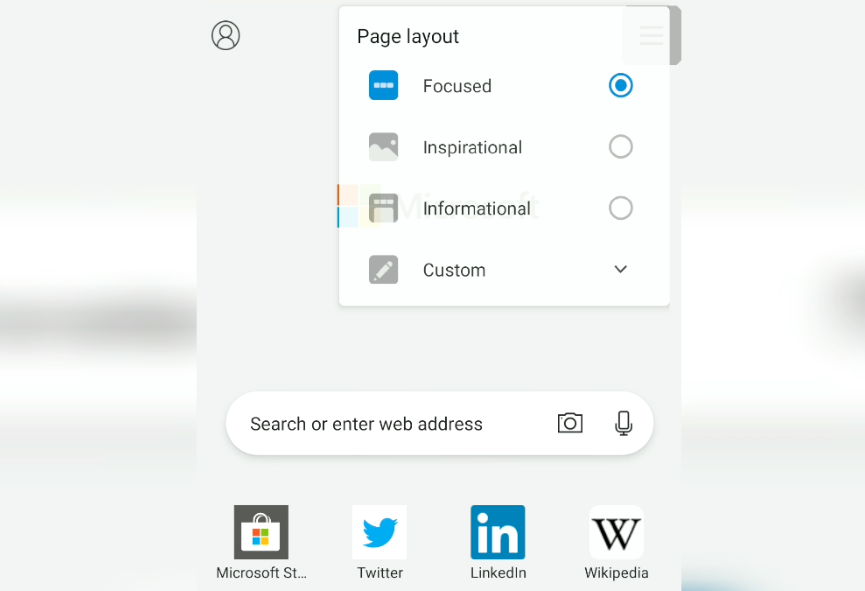 The chosen layout will be applied to Edge’s homepage.
The chosen layout will be applied to Edge’s homepage.
You can also choose the Custom layout to modify according to your needs. You can enable or disable the toggle button to personalize the homepage experience.
Different Homepage Layout options
You can choose from preset page layouts or customize them according to your needs. Here are the 3+1 Page Layout options available in Edge on Android:
- Focused — Hide the background image and news suggestion articles.
- Inspirational — Display background images with news suggestions.
- Custom — Enable or turn off modules on the home screen per needs.
However, Microsoft Edge has done a great job with these options that let you change the layout.
Alternatively, you can also set a site address as the homepage and home icon in the browser.
Bottom Line
Choose the Focused option if you need your Edge Android home screen clean without any news articles. If you want to add a background image, choose the Inspirational option.
Nevertheless, choose the Informational option from the layouts if you want all the features and news articles. Finally, the Custom option helps enable and disable the individual home screen elements.
Similarly, you can customize the homepage layout in the Edge browser on the computer. All the options that we have mentioned are available on the computer.
Lastly, if you've any thoughts or feedback, then feel free to drop in below comment box. You can also report the outdated information.







