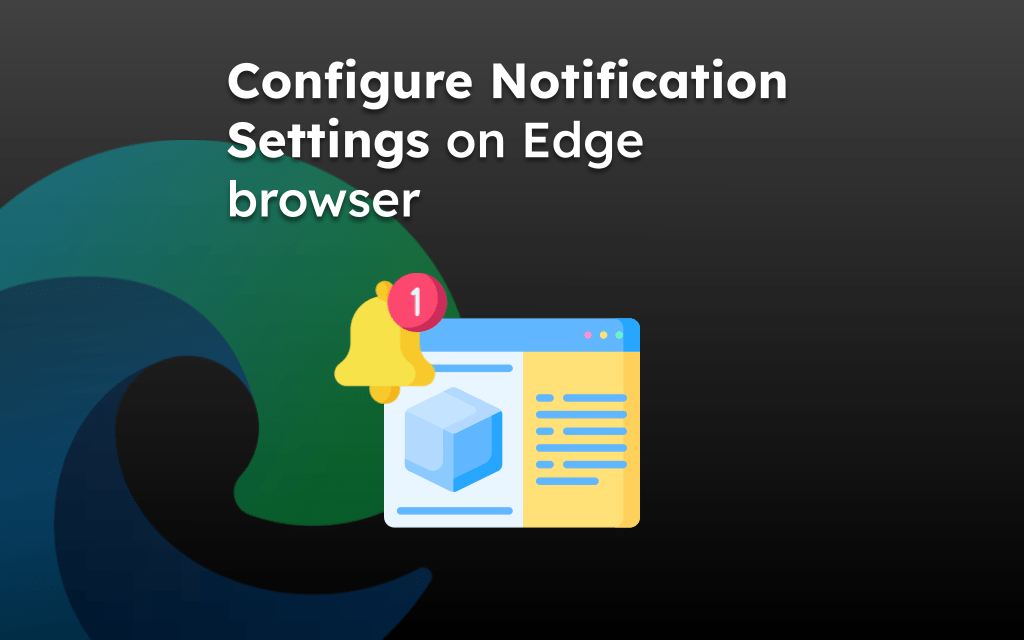Bing Search is the default search engine set on the Edge browser app. However, it offers the option to change the search engine.
You can choose any one search provider like Bing, Yahoo, Google, DuckDuckGo, and Yandex to set as default.
In this guide, I have shared written instruction about:
Switch to a Different Search Engine
As mentioned, Bing is the default search engine, you’ve the option under the General Settings menu. Follow these step-by-step instructions:
- Launch the Edge browser on your iPhone or iPad.
- Tap the More
 menu and select the Settings menu.
menu and select the Settings menu.
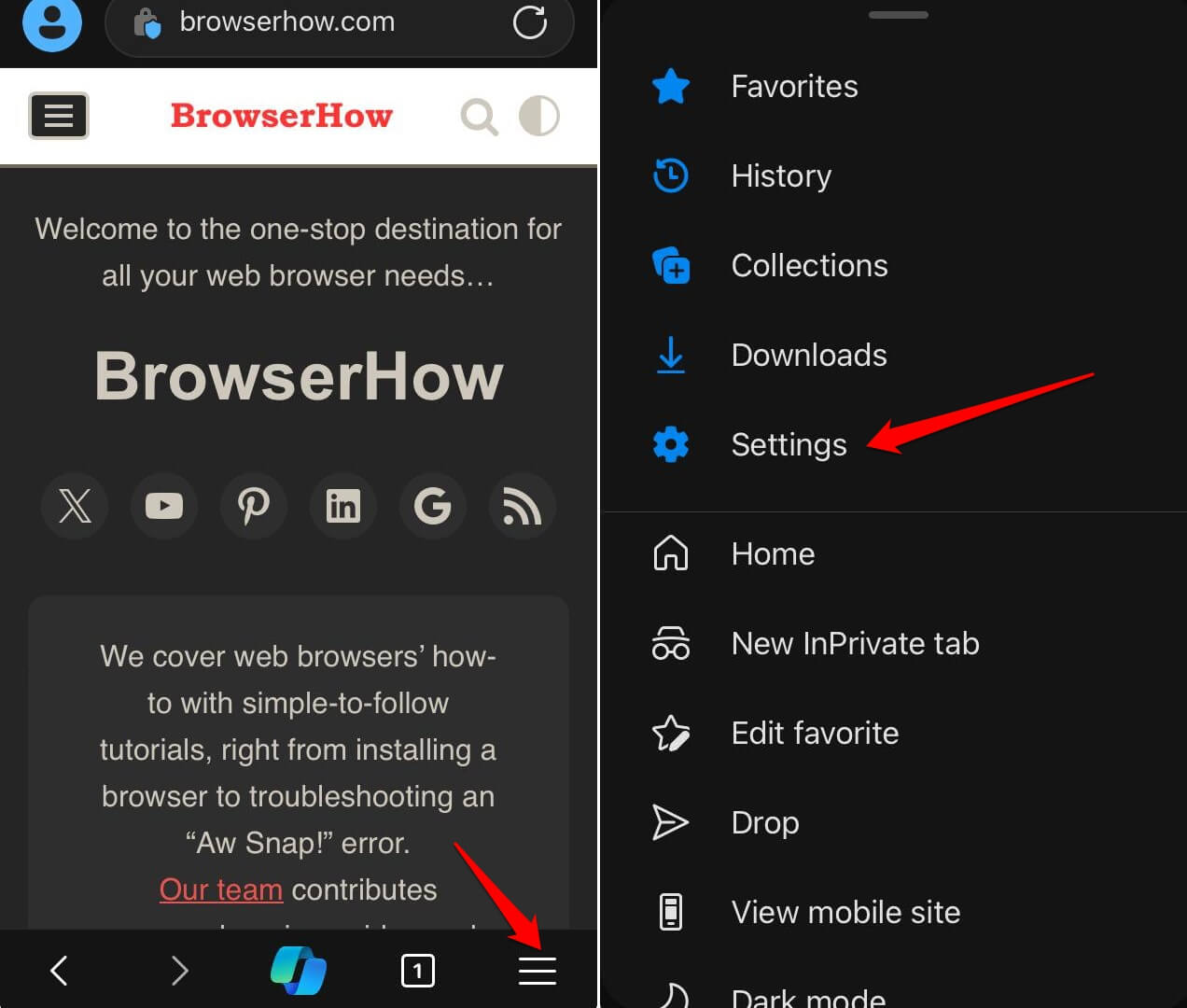
- Navigate to General > Select Search Engine option.
- Choose the Search Engine within the available list.
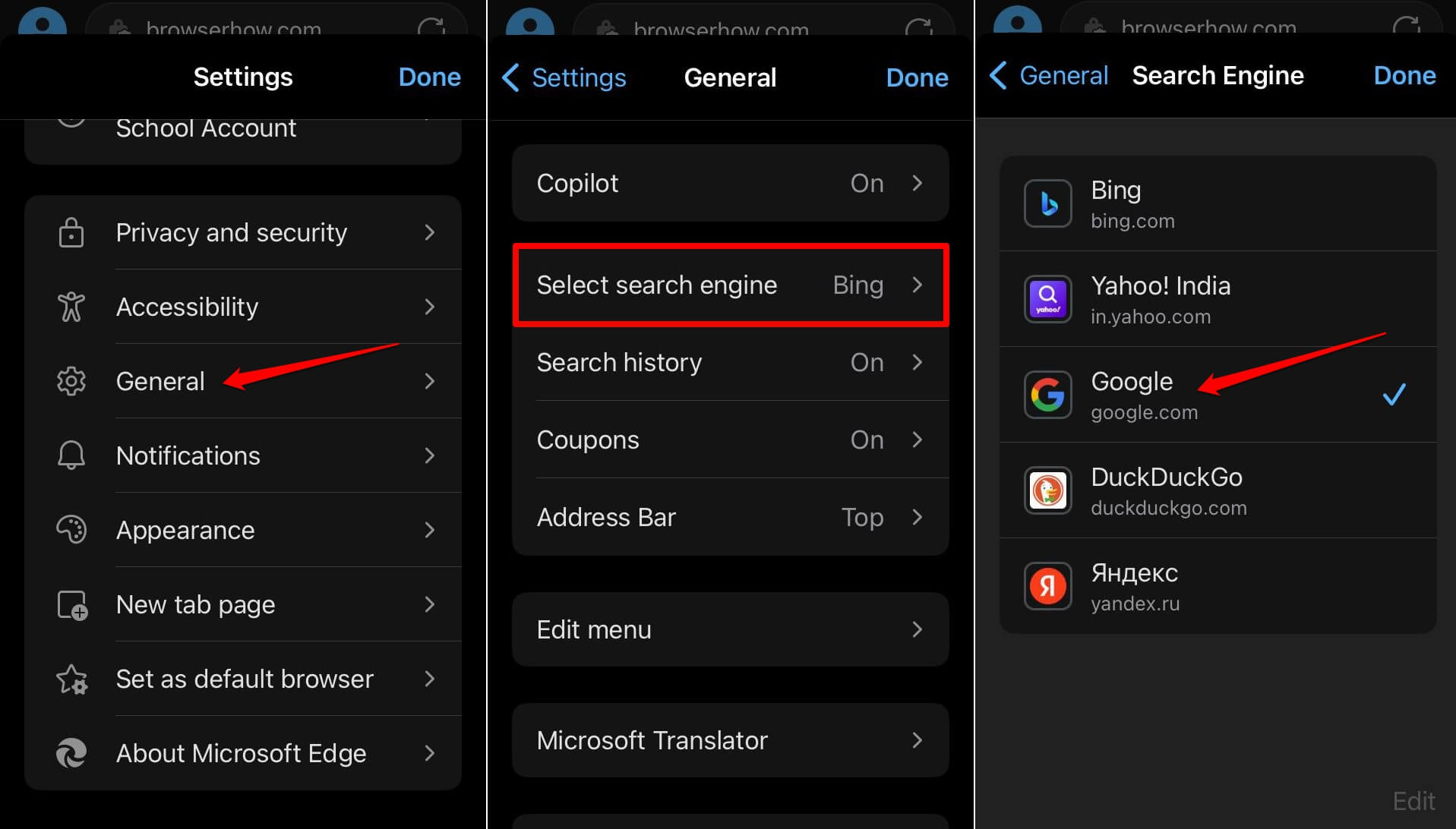
- Tap on the command to save and close.
The selected search engine will be the new default. Now when you search in omni bar on the home screen or the address bar, the internet results will appear from the selected search.
Bottom Line
The search engine helps in finding the content all over the internet. You can choose and switch to your favorite search engine within the Edge app.
Similarly, you can:
- Change the Search Engine in the Edge browser on the Computer
- Change Default Search Engine in Edge on Android.
Lastly, if you've any thoughts or feedback, then feel free to drop in below comment box. You can also report the outdated information.