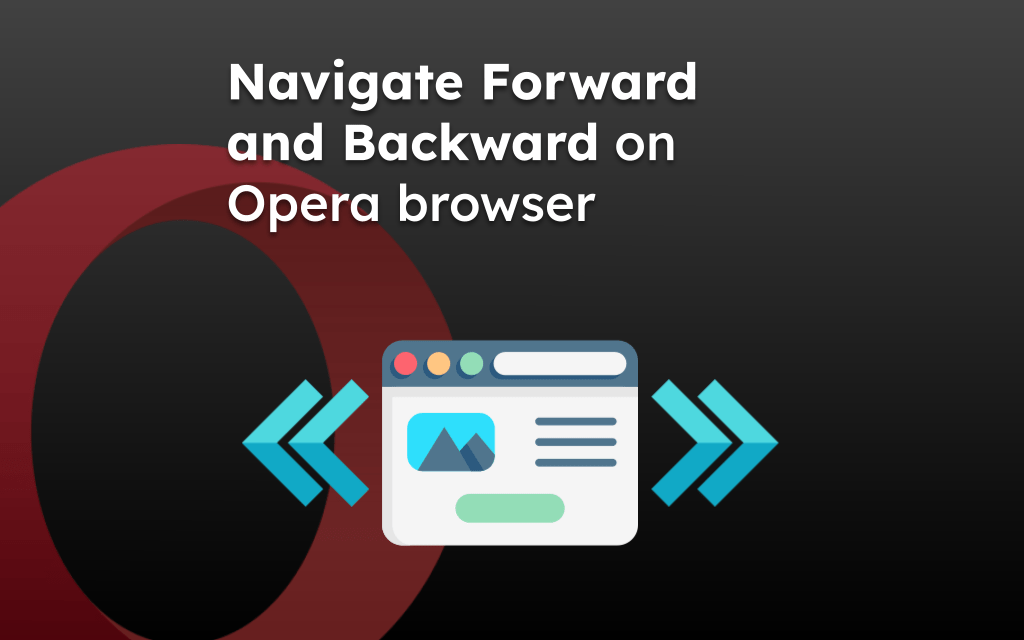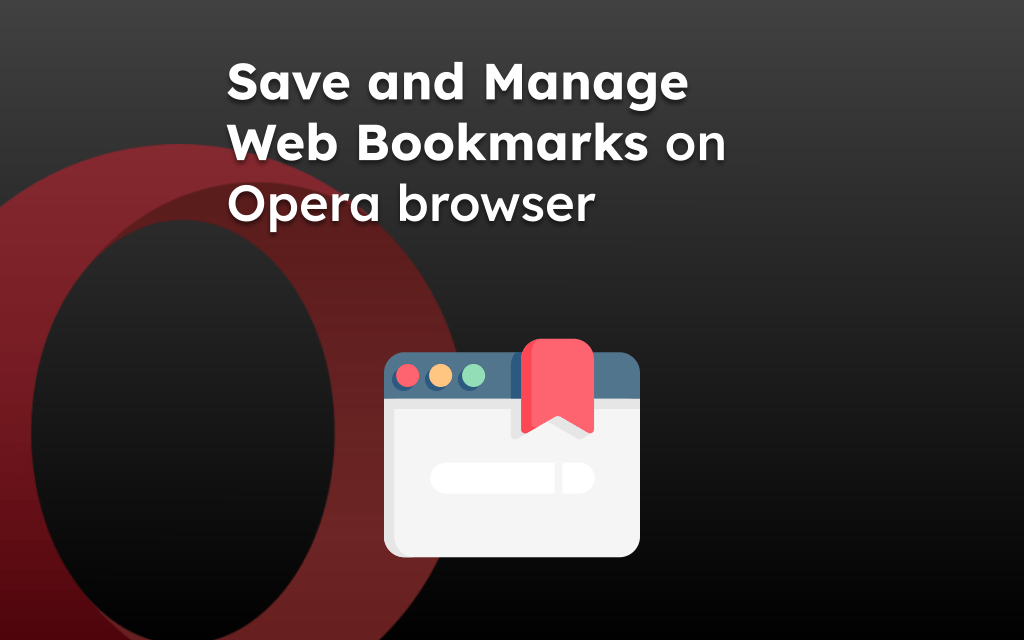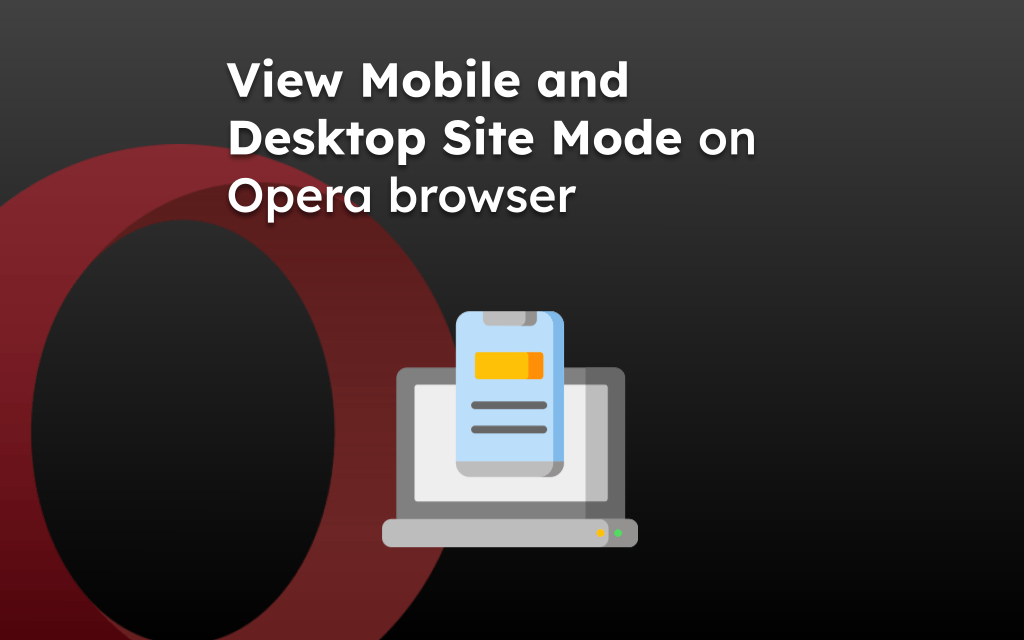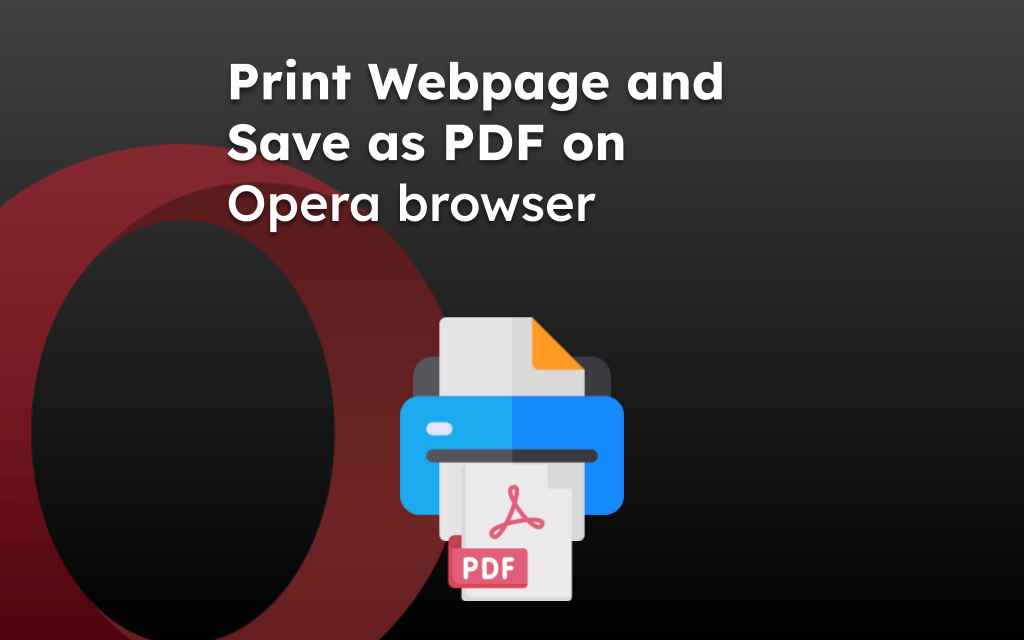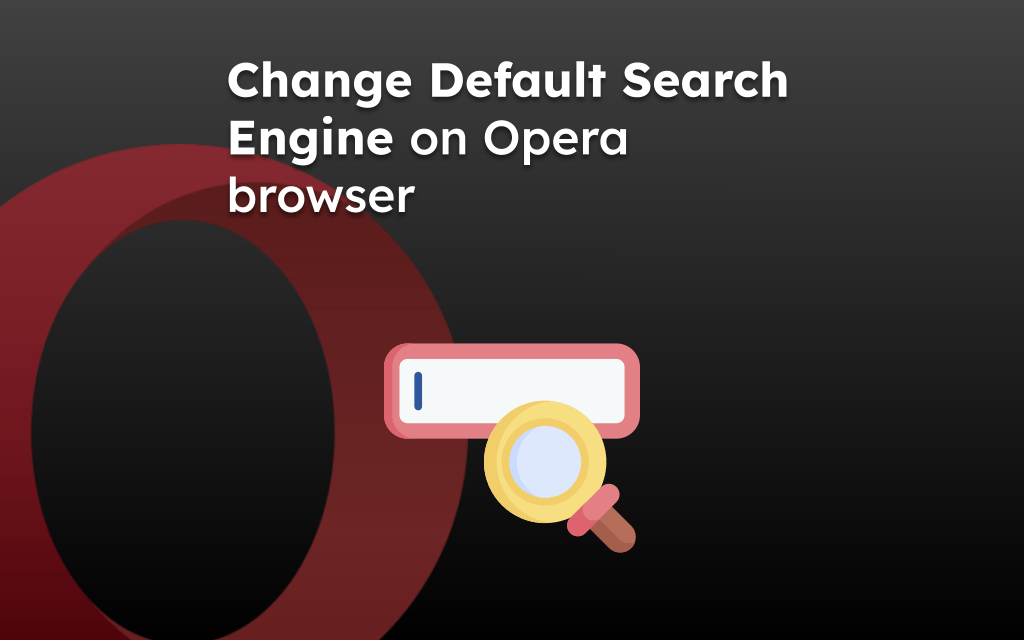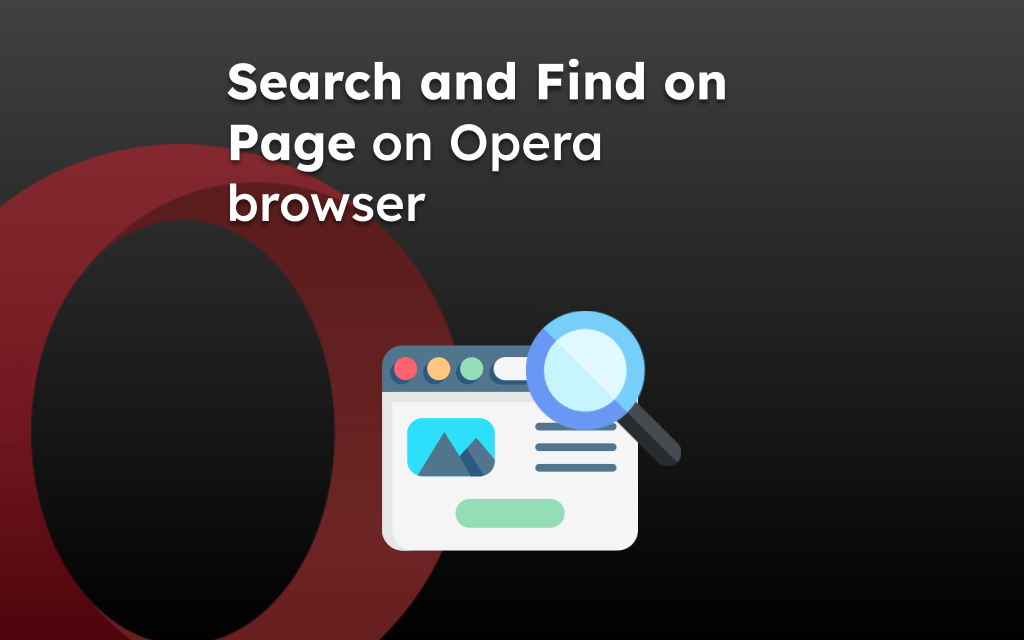The Opera browser records all the sites you’ve visited under the History section. You can easily delete the browsing history on the computer browser from the Clear browsing data settings window.
For the mobile browser, you can use the Trash icon under the History menu page to clear the browsing history. Alternatively, you can use the private browsing mode to avoid browsing history storing.
Note: If your Opera browser is signed in and enabled for sync across devices, then deleting history from one device will automatically remove it from other connected devices.
In this guide, I have shared written instruction about:
Clear History from Opera on Computer
You can easily clear the browser history from your computer browser by following the steps mentioned below:
- Open the Opera browser on your computer.
- Click on the Gear icon to open the Settings page.
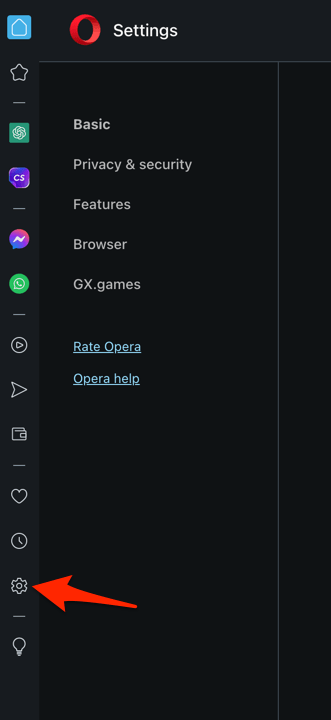
- Switch to the Privacy & Security tab and open the Clear browsing data options.
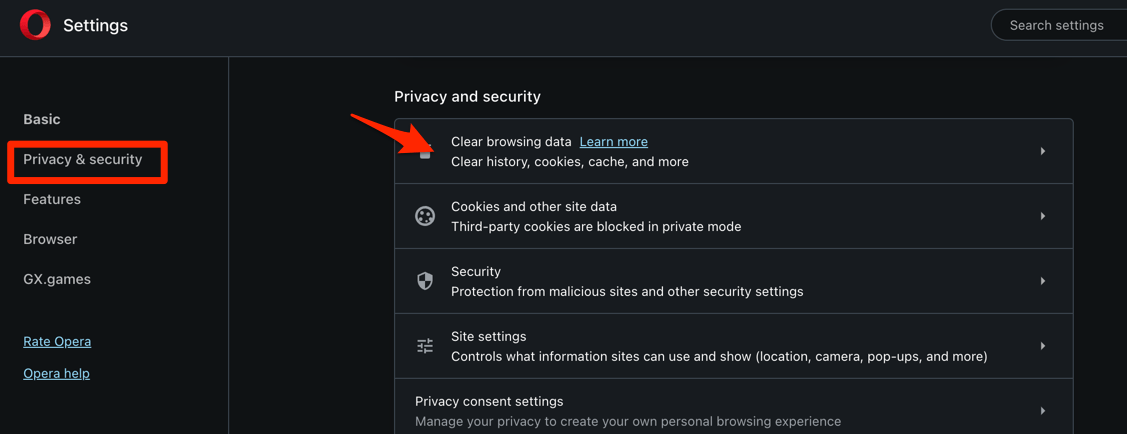
- Select the Time Range and enable the checkbox for the Browsing History option.
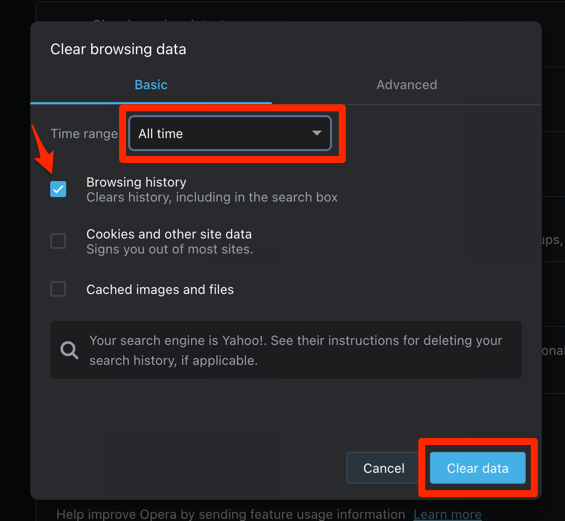
- Hit the command button.
It will immediately delete the browsing history for the selected time range.
Remove Browsing History in Opera on Android
It is easy to clear your browsing history on your Android phone from the History menu. All you need to do is:
- Open the Opera app on your Android phone.
- Tap the Profile icon for the menu options and select the History menu.
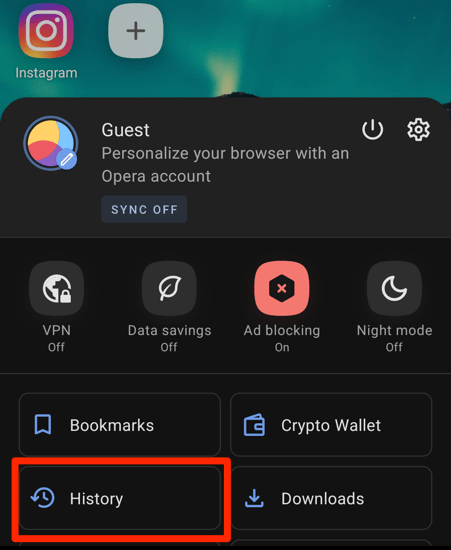
- Tap the Delete button on the history page and confirm to clear all browsing history.
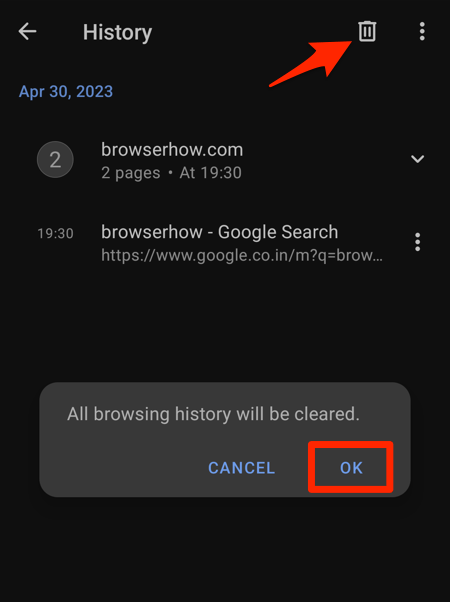 It will delete the history from the browser app.
It will delete the history from the browser app.
You can eliminate much of your browsing and behavior data by clearing your browsing history.
Clear History from Opera app on iPhone and iPad
The Opera browser on iPhone or iPad has a similar option to clear the browsing history. You can follow these steps:
- Launch the Opera app on iPhone or iPad.
- Tap on the More
 menu for options and select the History menu.
menu for options and select the History menu.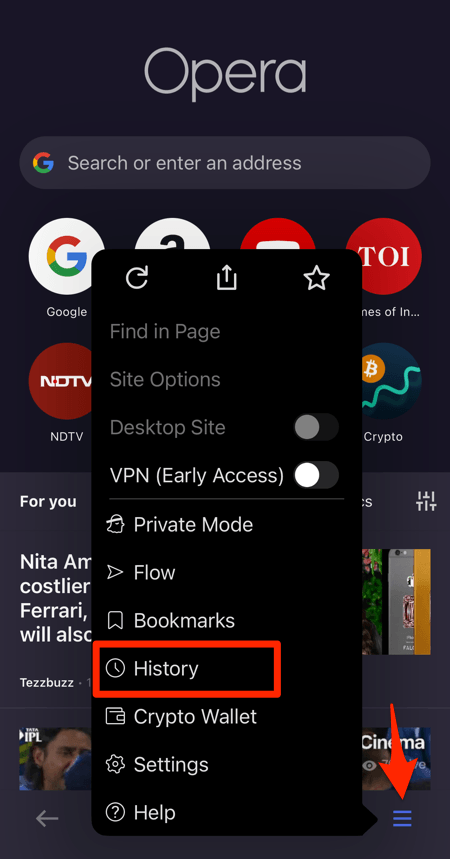 It will open the browsing history page.
It will open the browsing history page. - Tap on the Options menu and select the Clear History command.
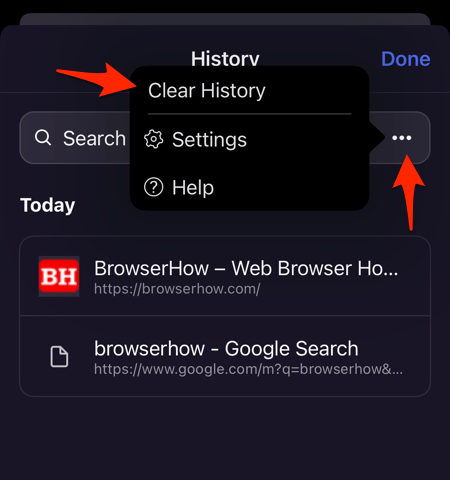
- Hit on the command to remove browsing history.
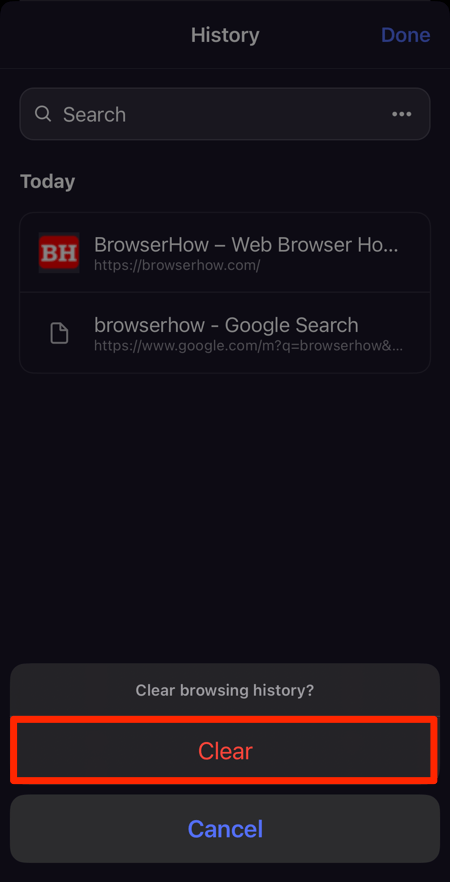 It will remove the entire browsing history displayed on the History page.
It will remove the entire browsing history displayed on the History page.
Bottom Line
You should regularly clear your browsing history, cache, and other temporary data from the Opera browser. It will help you eliminate this unnecessary data accumulation and avoid falling for unauthorized access.
Clearing the temporary browser data also ensures the smooth functioning of your browser and prevents it from crashing.
Lastly, if you've any thoughts or feedback, then feel free to drop in below comment box. You can also report the outdated information.