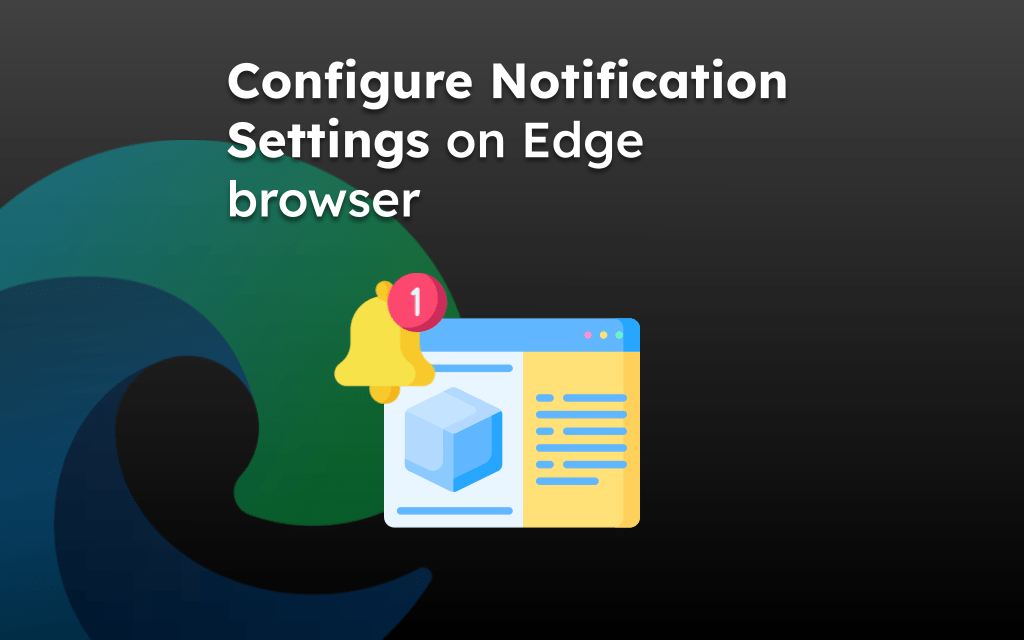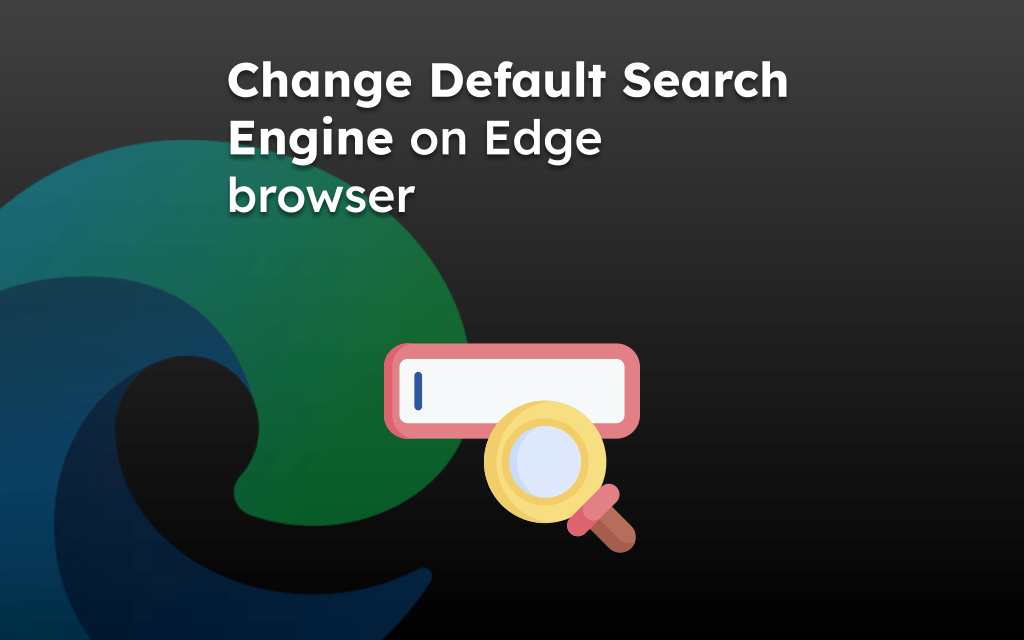The Edge app can be highly customized and personalized according to our needs. We can change the Homepage layout to choose the preset layouts or customize them per our needs. It offers the feature to customize the appearance like switching to a dark or light mode theme.
A unique feature within the browser app is the ability to rearrange the options appearing in the menu list. It also includes the ChatGPT-powered Copilot which can be added to the toolbar.
In this guide, I have shared written instruction about:
Customize the Homepage Layout on the Edge app
If you like to personalize the home page in the Edge app, you can choose within the Page layout option to customize per need. There are two options (Focused & Inspirational) along with a Custom layout to choose from. You can follow these steps:
- Launch the Edge browser on your iPhone or iPad.
- Tap the Customize menu at the top right in the new tab screen.
- Select the preferred page layout from Focused, Inspirational, or Custom options.
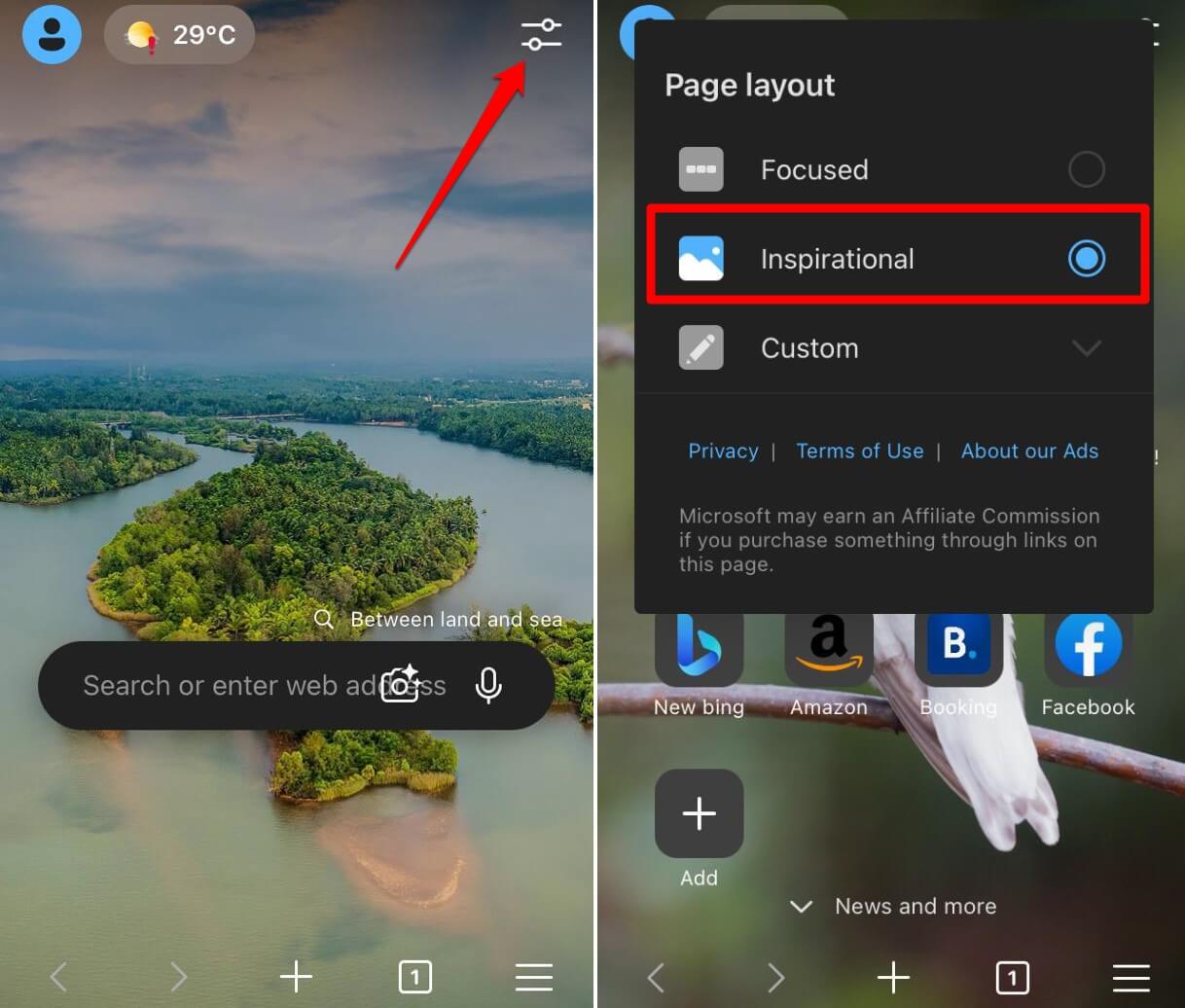 The selected layout will be applied on the browser’s home screen.
The selected layout will be applied on the browser’s home screen.
If you want to customized, then choose the Custom layout option to enable and disable the features/sections like Shortcuts, Wallpaper, News feed to appear or hide in the home page.
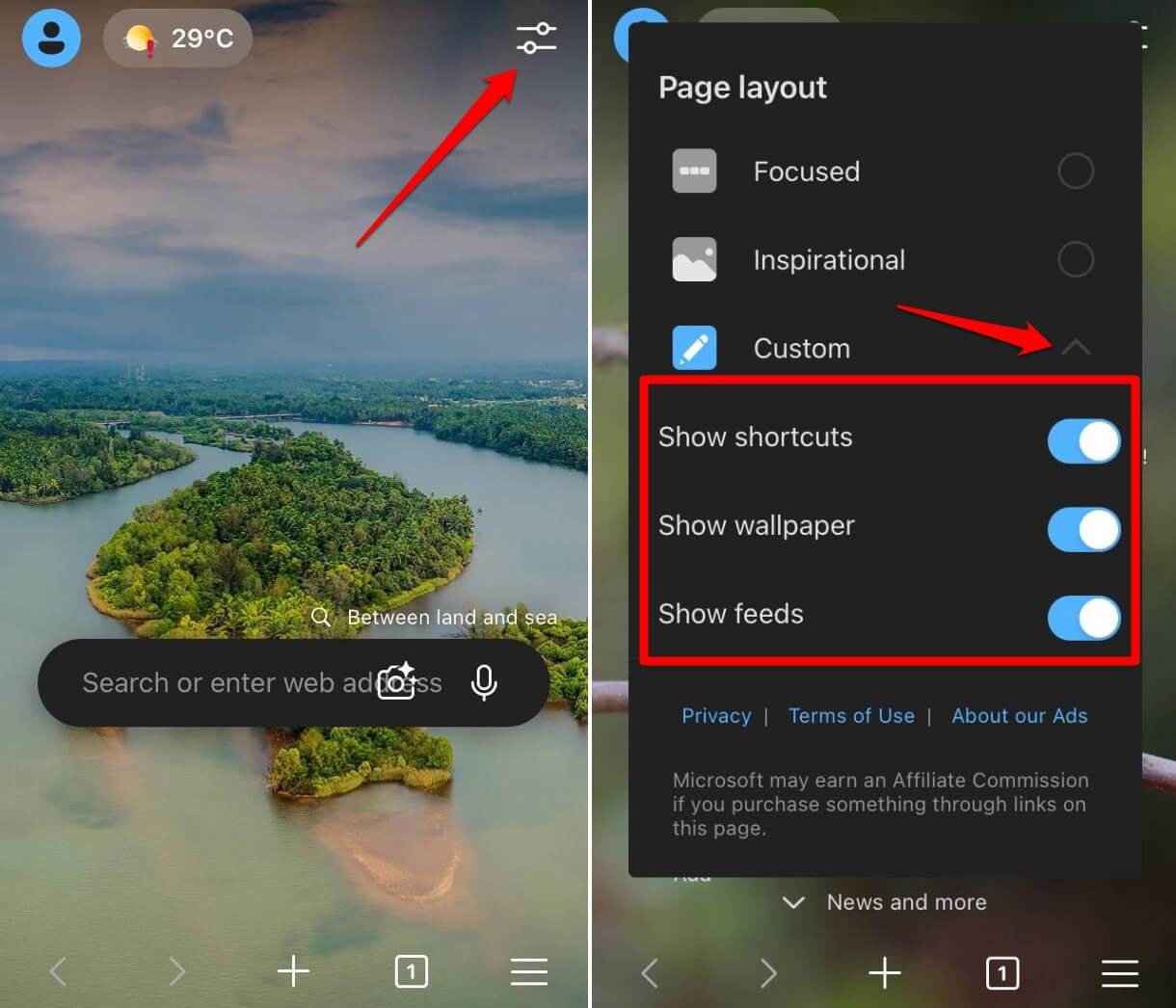
Personalize Theme Appearance
The browser has built-in option to choose the theme appearance that will be applied across the menu list and tool bar. You can switch between dark theme or light theme for Edge app. Follow these steps:
- Open Edge app on iPhone or iPad.
- Navigate to More
 > Settings menu.
> Settings menu.
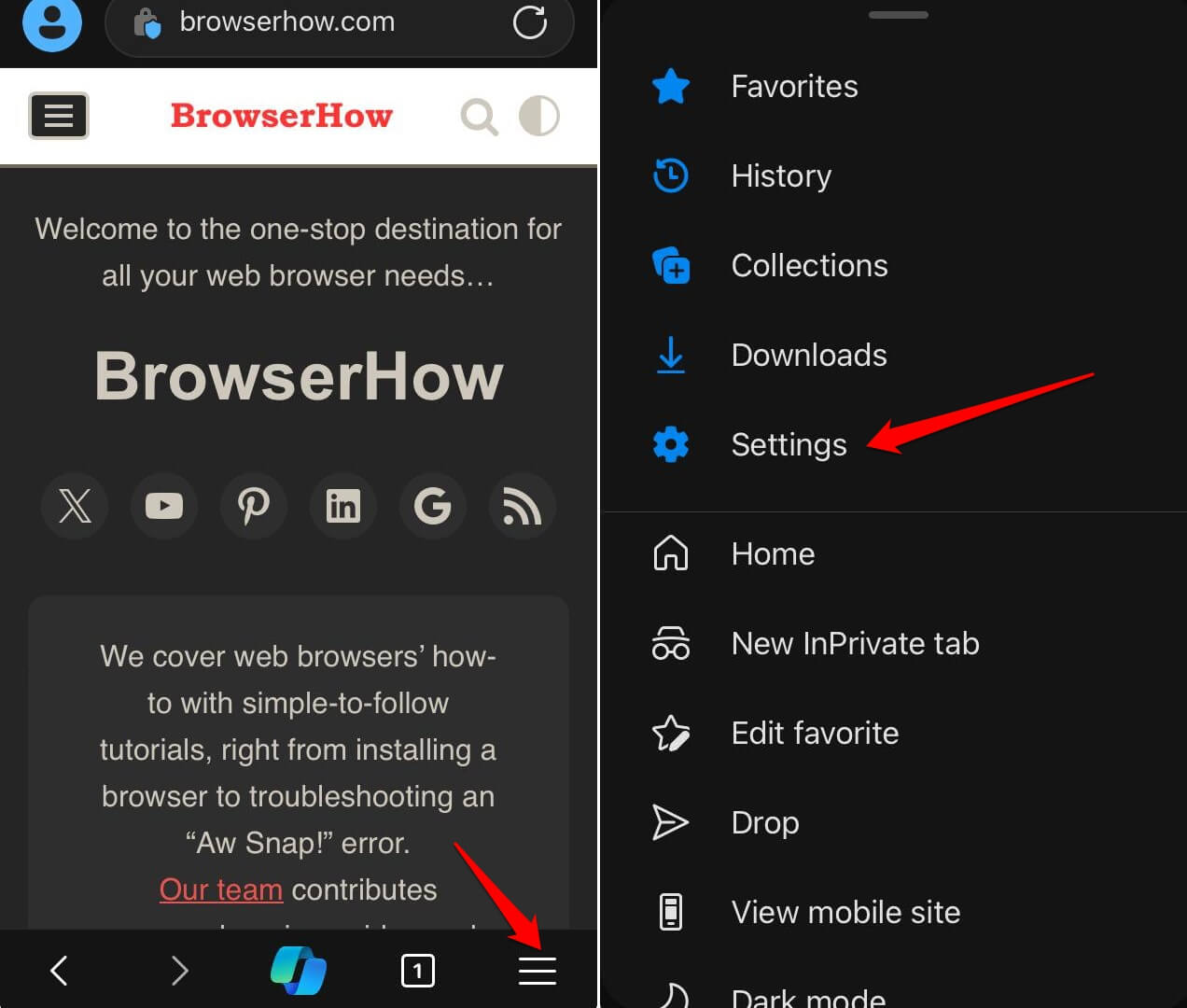
- Select the Appearance settings, and choose the preferred theme options: System Default, Light, or Dark.
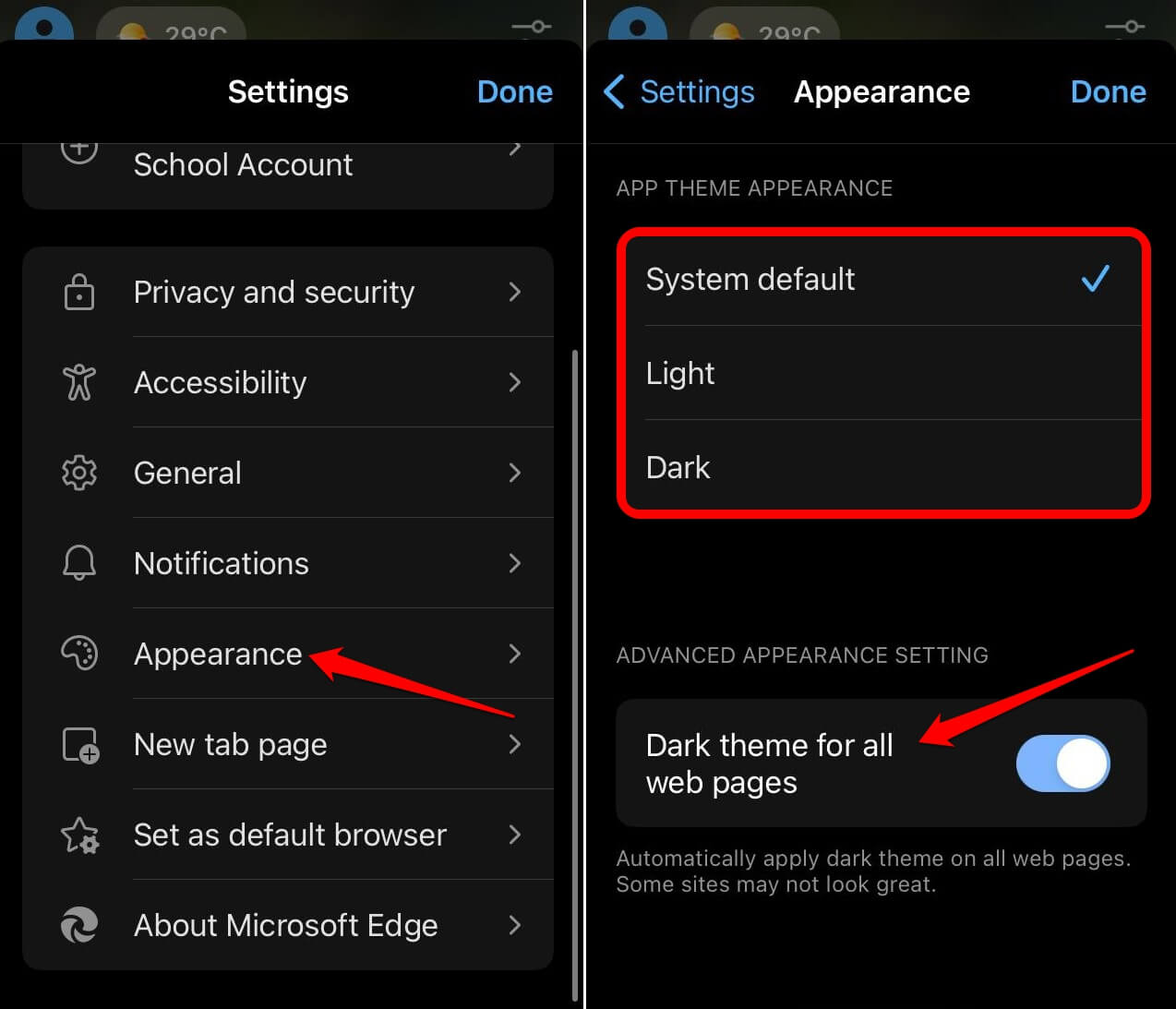 Based on the selection, the theme will be applied to the browser screen.
Based on the selection, the theme will be applied to the browser screen.
If you want the web pages loading in the browser to turn dark, then you can enable the toggle toggle switch for Dark theme for all web pages option.
Manage the Copilot in Tool bar
Copilot is the AI assistant from Microsoft that’s available in the Edge app as well. You can enable or remove the Copilot command from the browser’s tool bar.
- On your iPhone or iPad, launch Microsoft Edge app.
- Navigate to More
 > Settings > General menu.
> Settings > General menu. - Choose the Copilot for settings.
- Turn on the toggle switch for Show Copilot option.
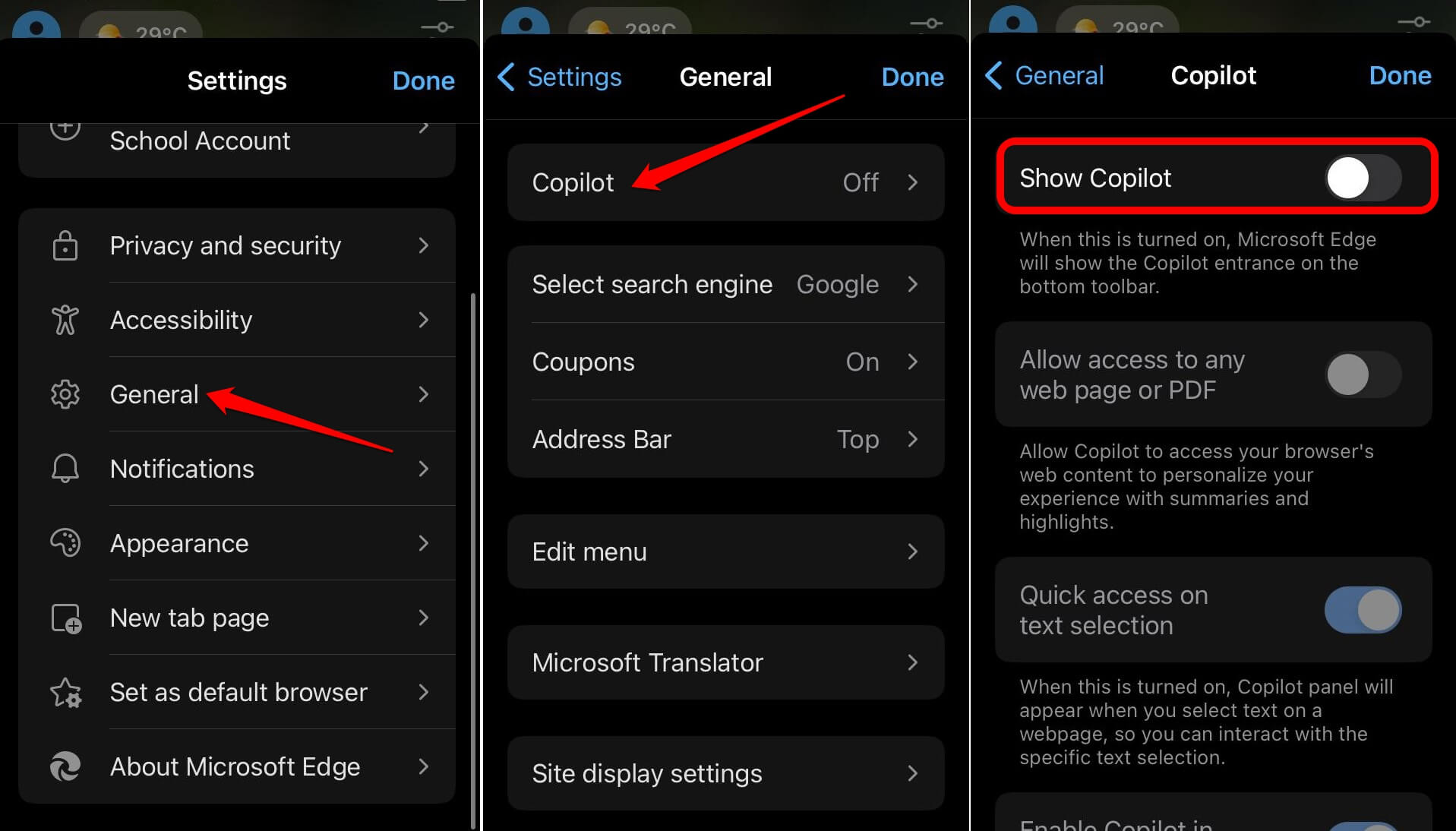
It shall enable the Microsoft Copilot button in the browser’s toolbar. You can tap on the Copilot and start using the AI assistant.
Rearrange the Options List for the Menu
The Edge app offers this unique feature that allows to customize the position of the menu within the list using the ‘Edit menu’ option. Here are the steps to follow:
- Launch Edge browser on your iPhone or iPad.
- Tap on More > Settings > General menu.
- Select the Edit menu option.
- Swipe the individual option menu vertically using double-dash to arrange per your desire.
- Tap Done to confirm the changes.
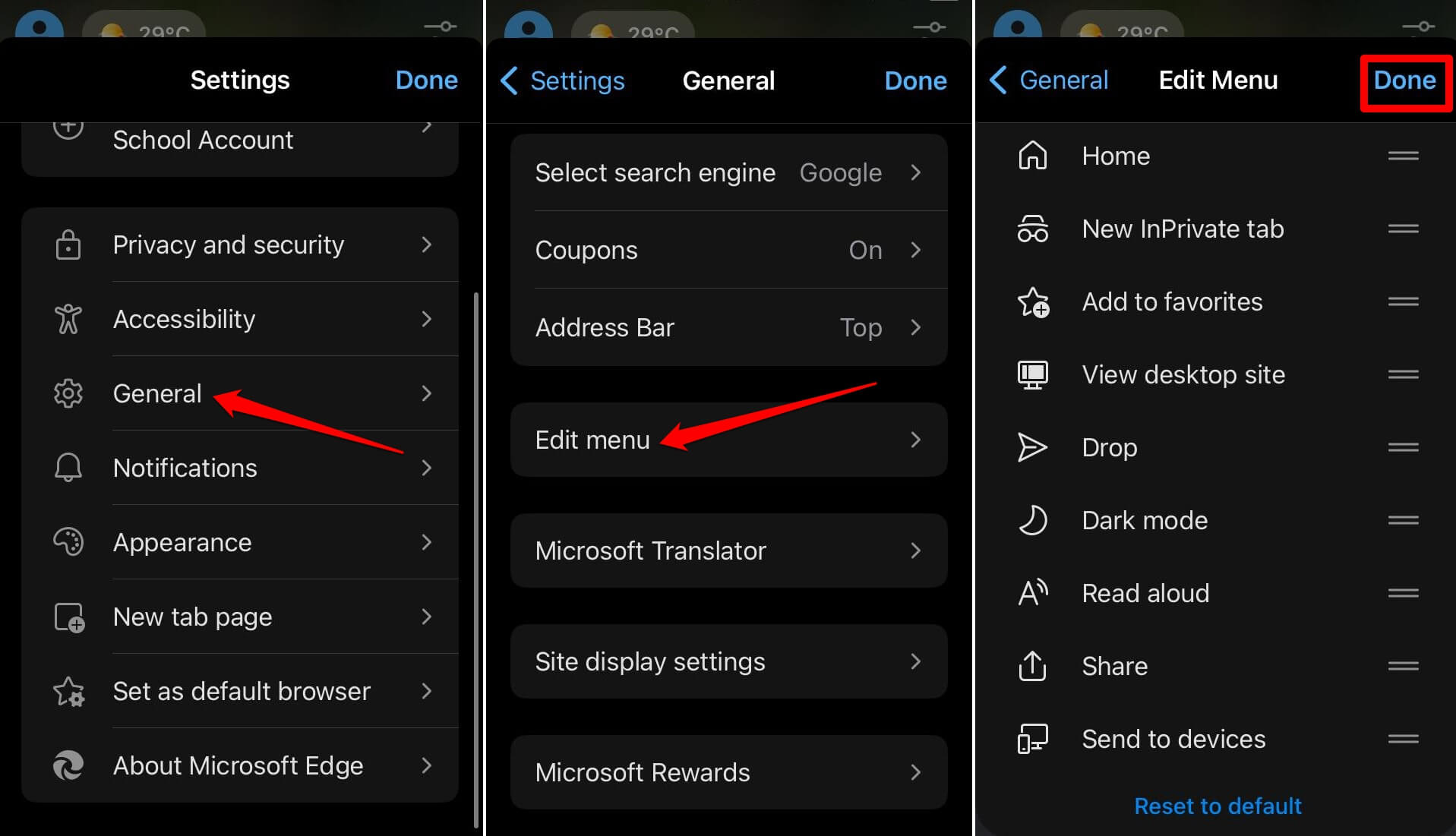
Now if you tap on More ![]() menu in tool bar, you will be able to see the options listed according to your chosen arrangement.
menu in tool bar, you will be able to see the options listed according to your chosen arrangement.
If you have to revert the menu list to original, then choose Reset to Default command at the bottom.
Bottom Line
The Edge browser make it simple to personalize the app according to your taste. You can keep it simple and focused or make it inspirational. The Copilot option right in the center of toolbar make the AI assistant available at a single tap.
You can choose the color combination, background, and even the rearrange the menu list. Hence, making the Edge app a highly customizable browser for your iPhone or iPad.
Similarly, you can:
- Customize Theme and Appearance in Edge on Computer
- Change the Theme and Appearance in Edge on Android.
Lastly, if you've any thoughts or feedback, then feel free to drop in below comment box. You can also report the outdated information.