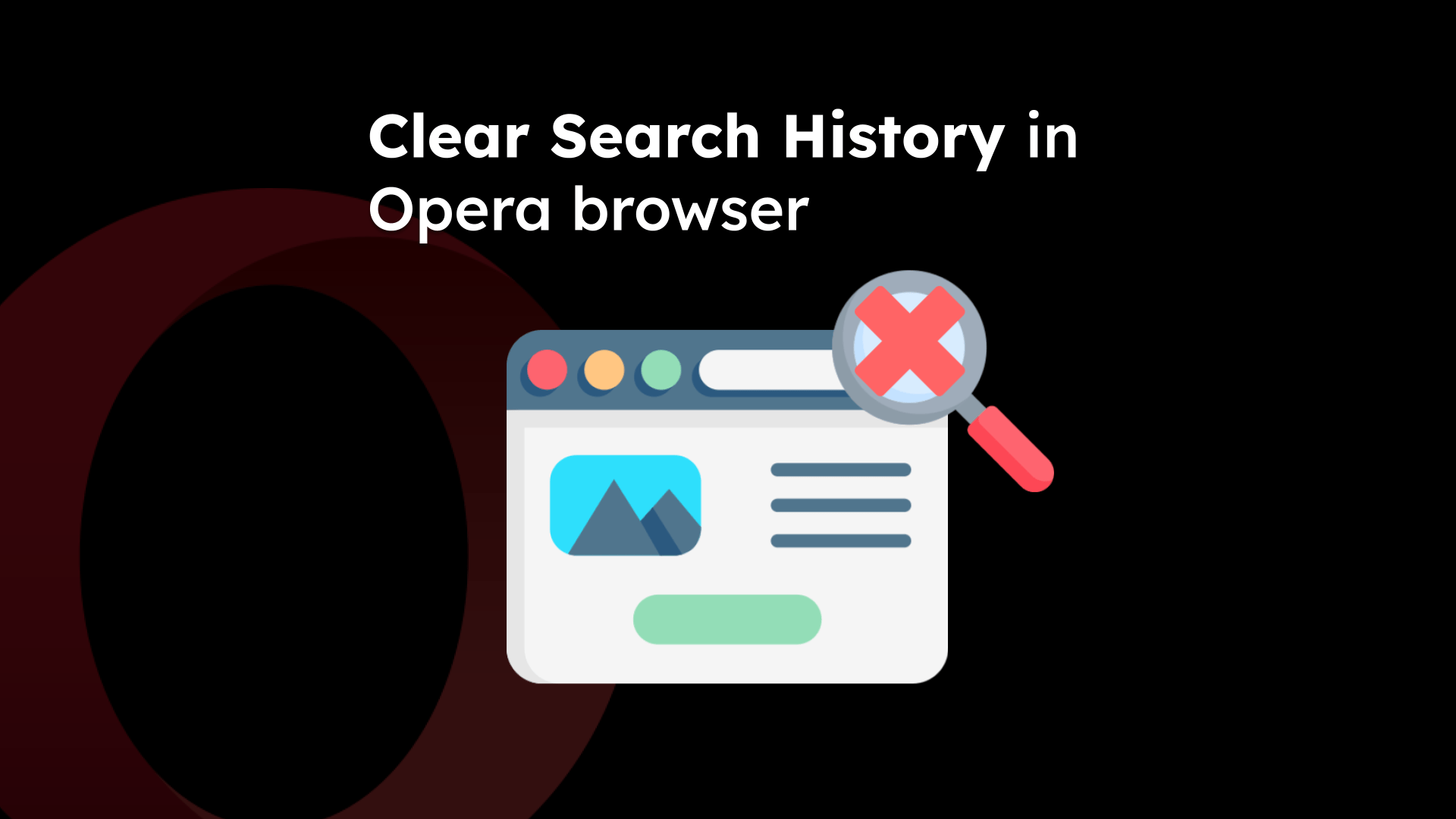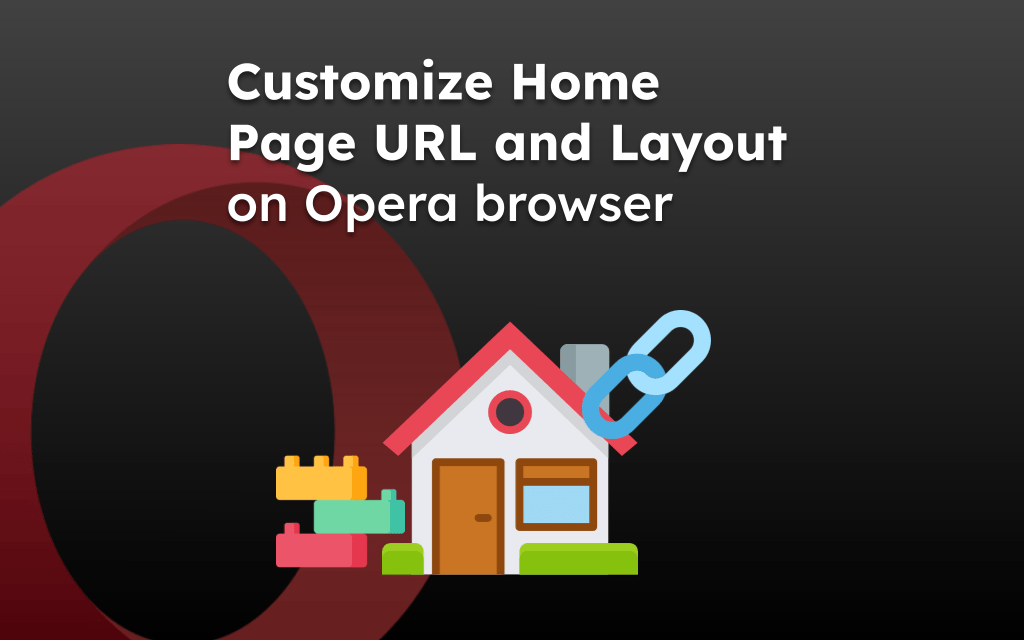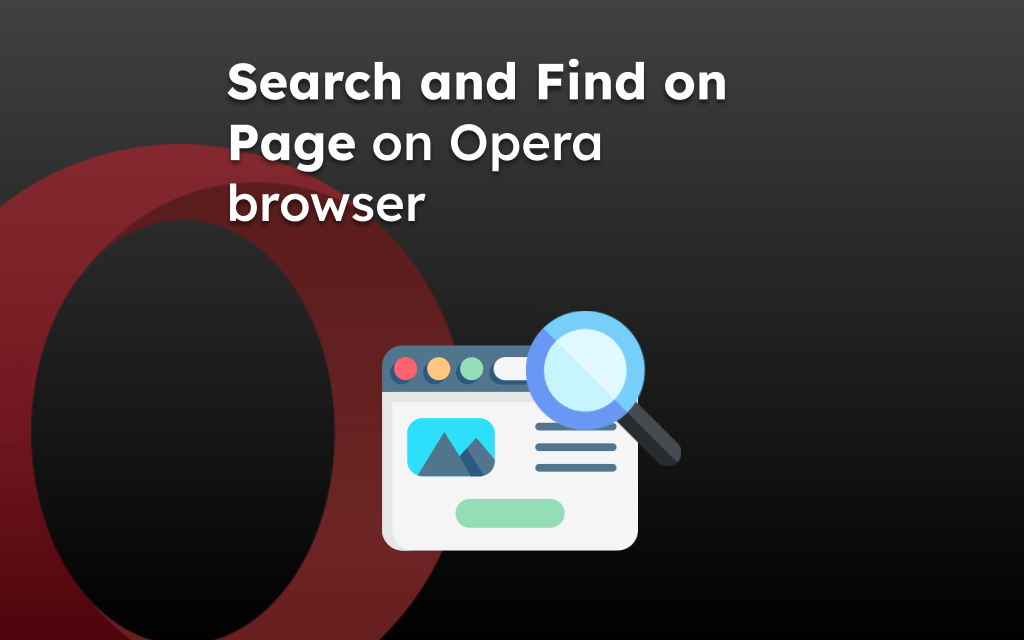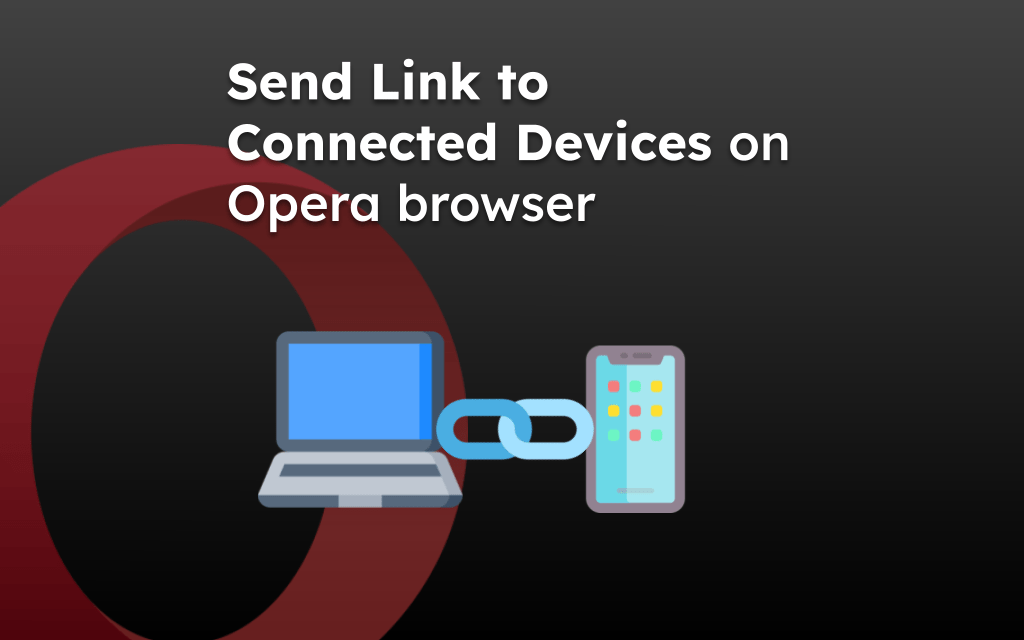Opera browser offers the option to configure the location permissions where a site requesting the location service can be allowed or blocked at the app level.
To prevent the sites you visit from unauthorized access to your geographical location information, you can customize the server settings & access within the browser app.
In this guide, I have shared written instruction about:
Enable or Disable Location Permissions to Sites
You can visit the Site settings to manage the location service permissions to the website seeking the location information. Follow these steps to configure:
- Launch the Opera app on your Android phone.
- Go to Profile icon > Settings menu.
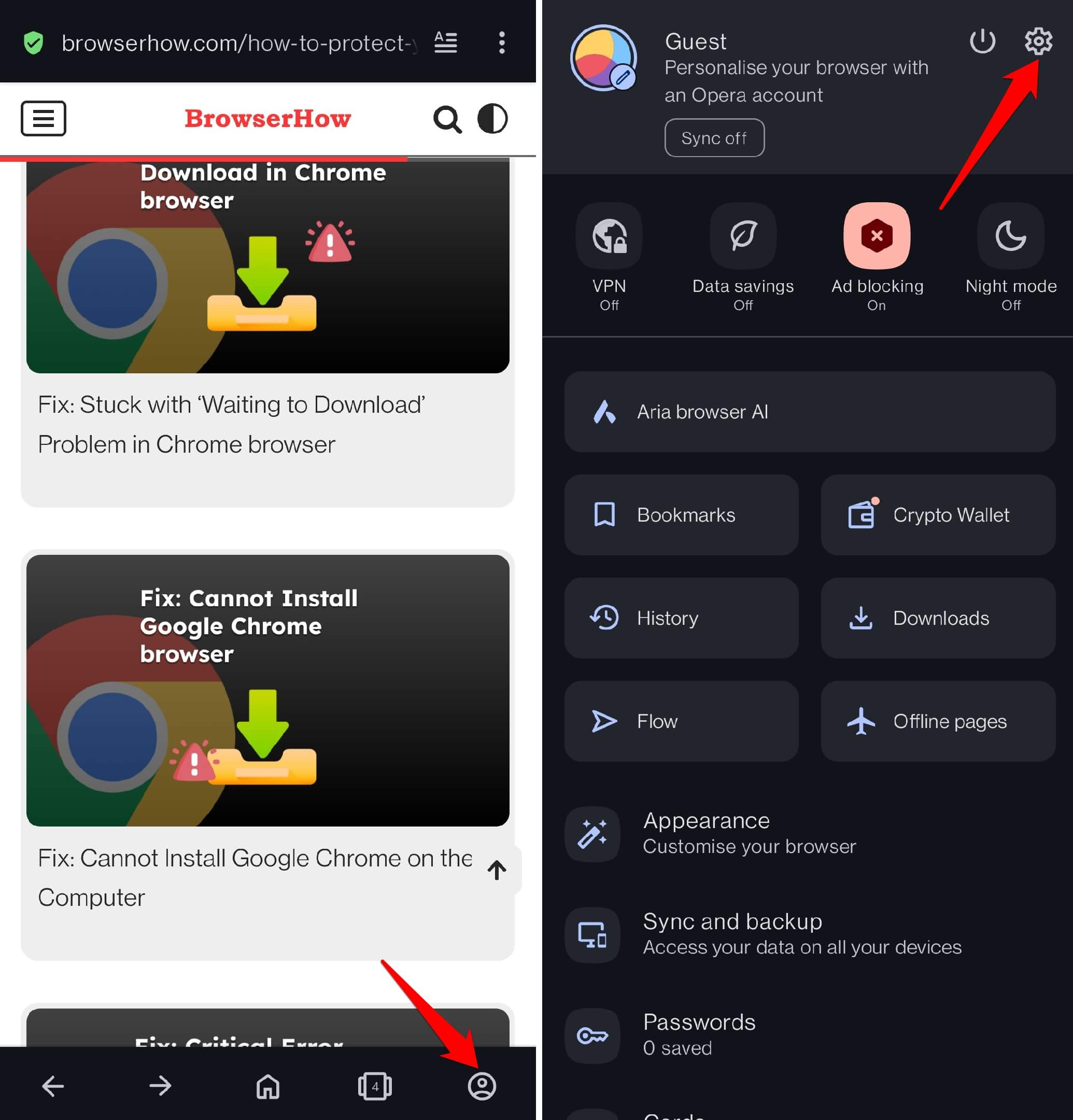
- Access the Privacy & security tab and select the Site Settings menu.
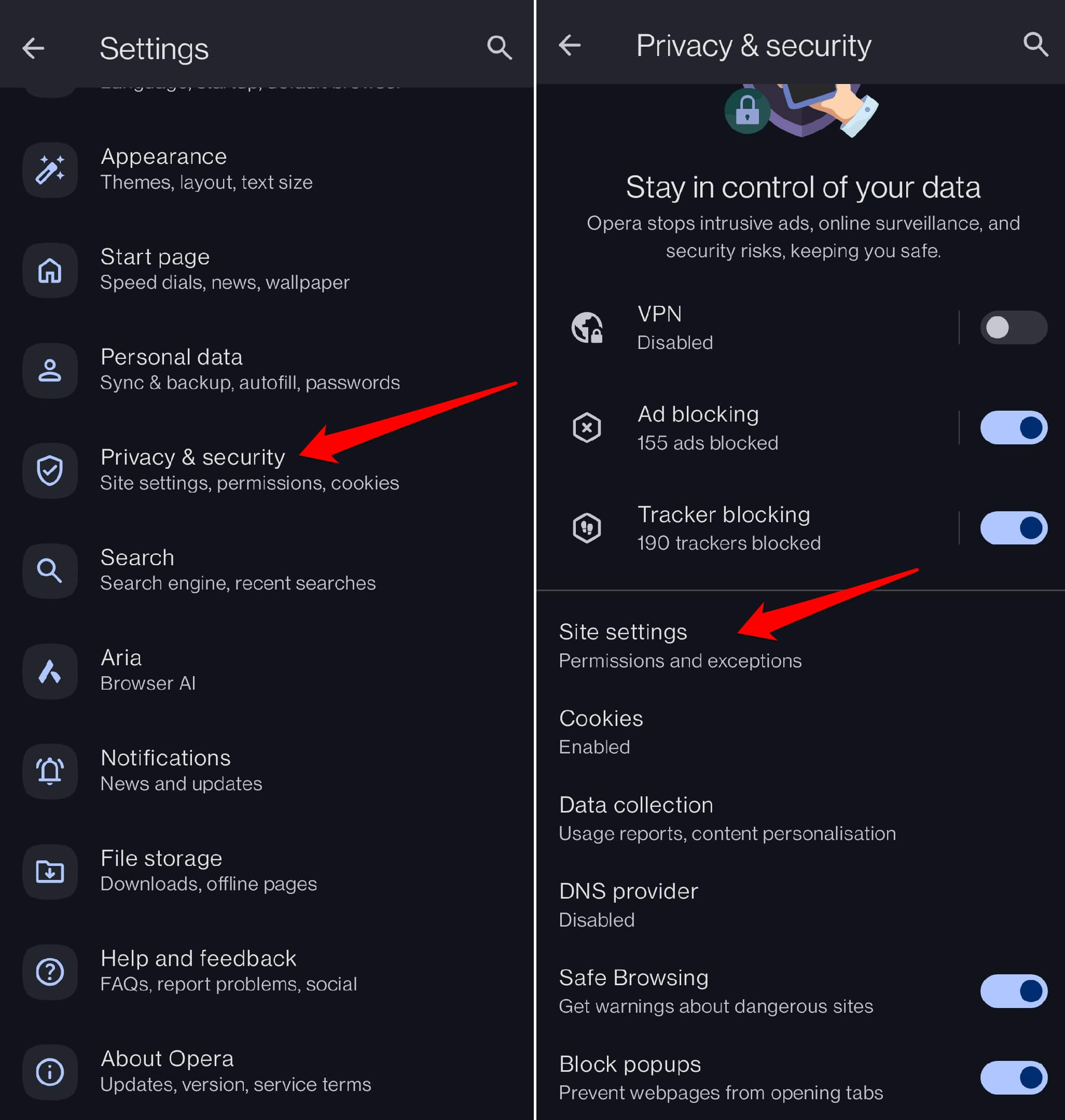
- Tap on the Location option and choose among Ask Every Time, Allowed, or Denied to configure according to need
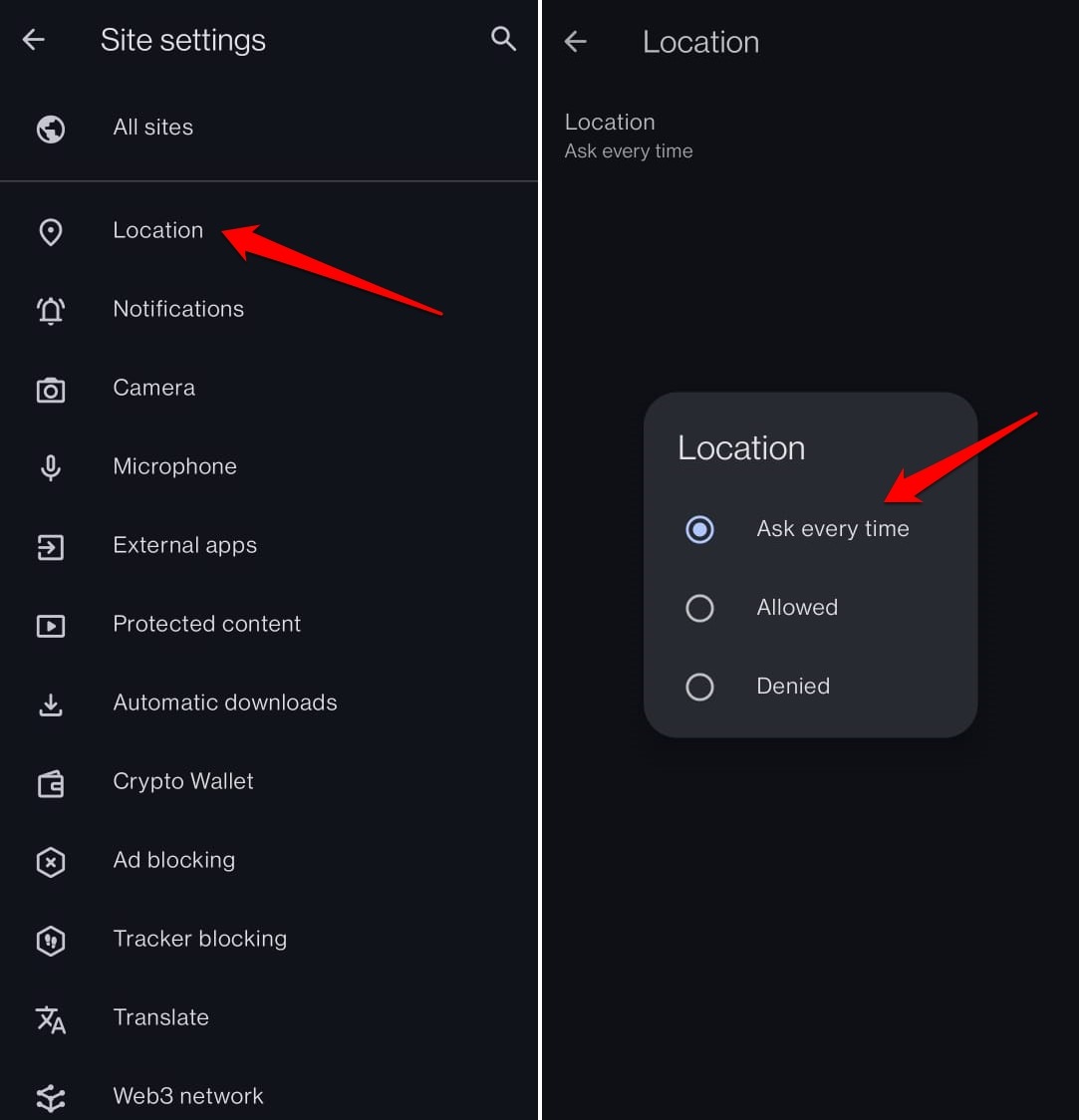 Based on the selection the location permissions will be set in the Opera app.
Based on the selection the location permissions will be set in the Opera app.
You get three options to choose on the configuration page:
- Ask Every Time means a site will ask your permission to access your location data.
- Allowed indicates that your location information is accessible by any website you visit on the Opera app.
- Denied means no website has access to your location data.
By default, the location permissions are set to Ask Every Time, which will display a pop-up requesting the location permissions from the site. You have the option to choose Allow or Deny these requests.
Bottom Line
Location info may allow the sites to display personalized or location-based results. However, if malicious sites gain access to your location data, they may wrongly use it against you.
Hence, you should select either the Ask Every Time option or completely Deny access to the geolocation data.
Lastly, if you've any thoughts or feedback, then feel free to drop in below comment box. You can also report the outdated information.