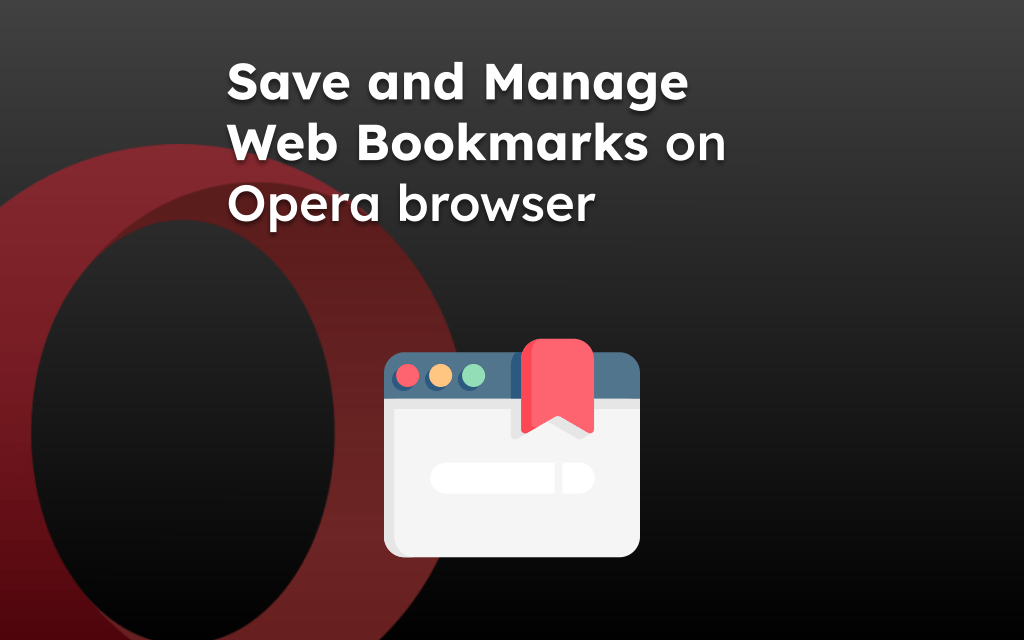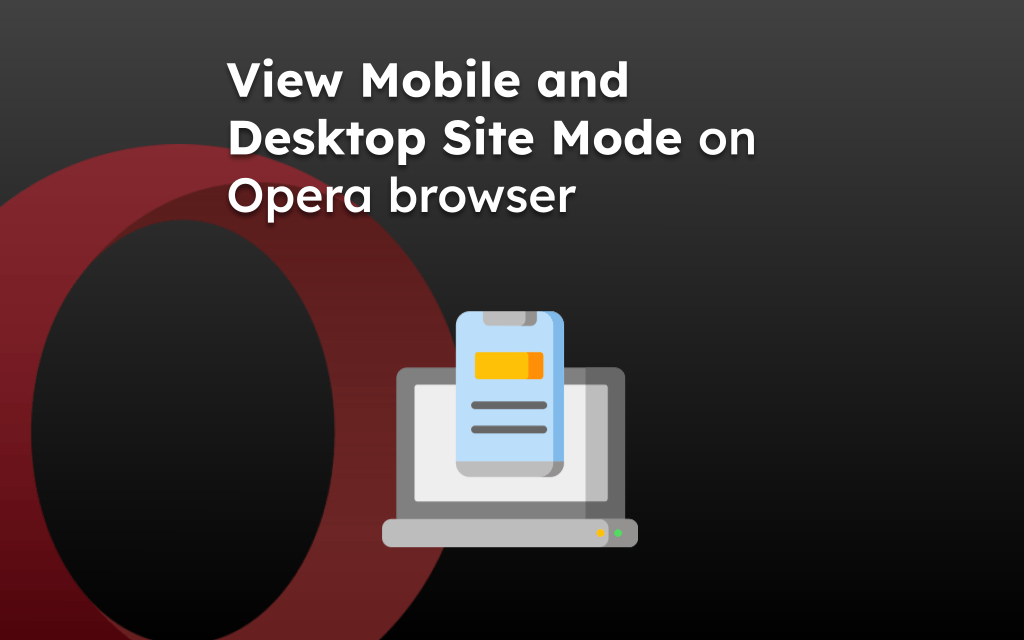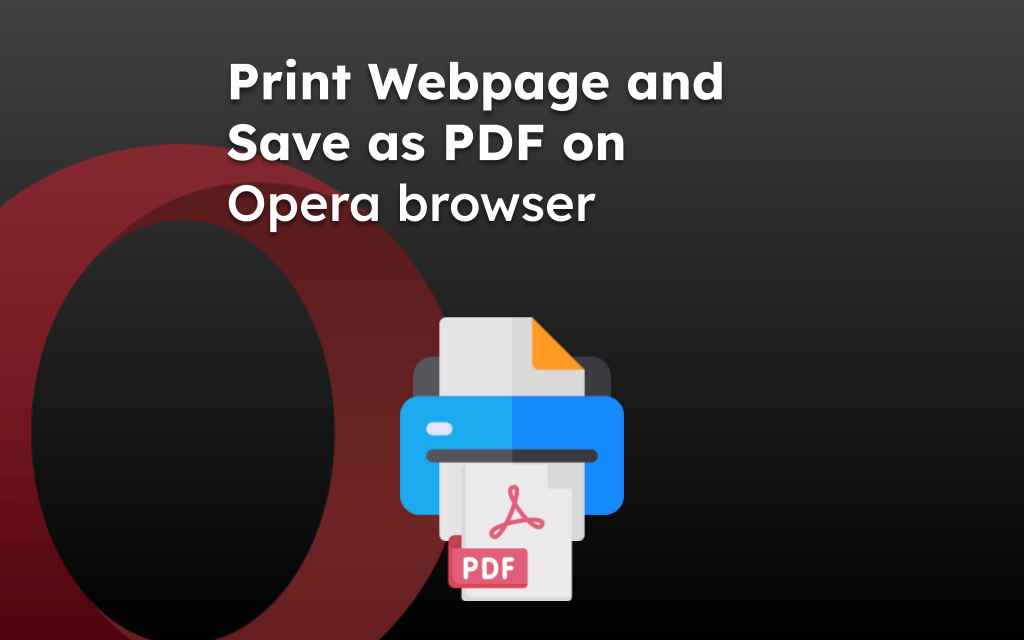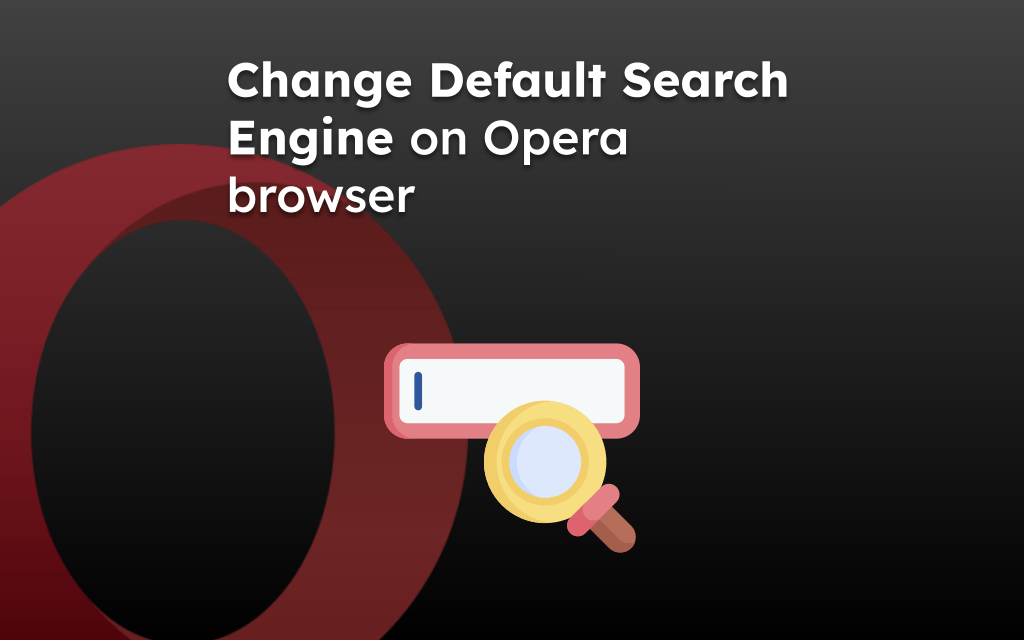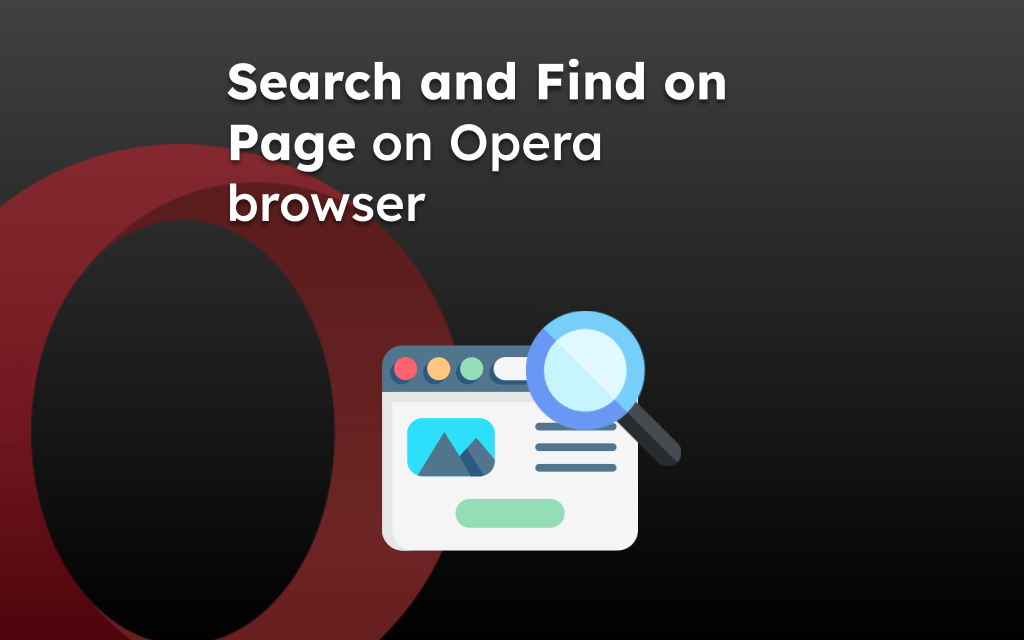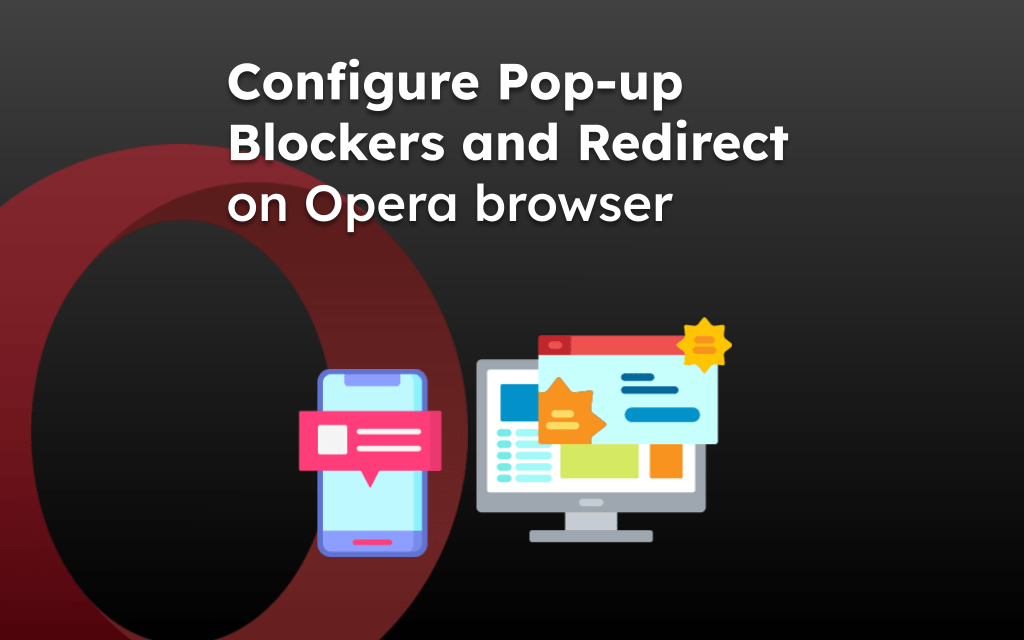Opera browser has the navigational button in the menubar section that allows you to navigate between the pages that have visited in the browsing session.
You can use the left-arrow to navigate back to previous page and right-arrow to navigate to latest page.
In this guide, I have shared written instruction about:
Navigate to the Previous Page in Browsing Session
If you are reading within the pages and navigating through the links hence missed out to read a page completely, then you can revisit that page with backward navigation. Here are steps to follow:
- Launch Opera app on your iPhone or iPad.
- Open any site and browse through a couple of pages.
- Now, press the backward button to go to the previous page.
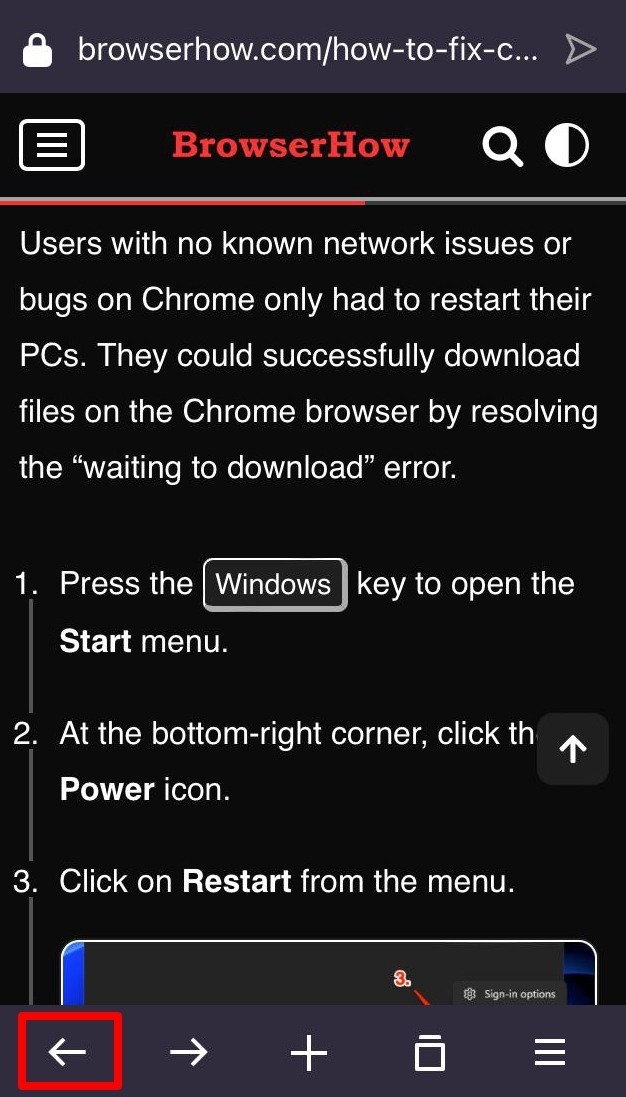
When you have reached the first page where you started browsing, the backward navigation button becomes inactive.
You can tap and hold the navigation button to view the browsing history and even select the History tab to view the list of all page.
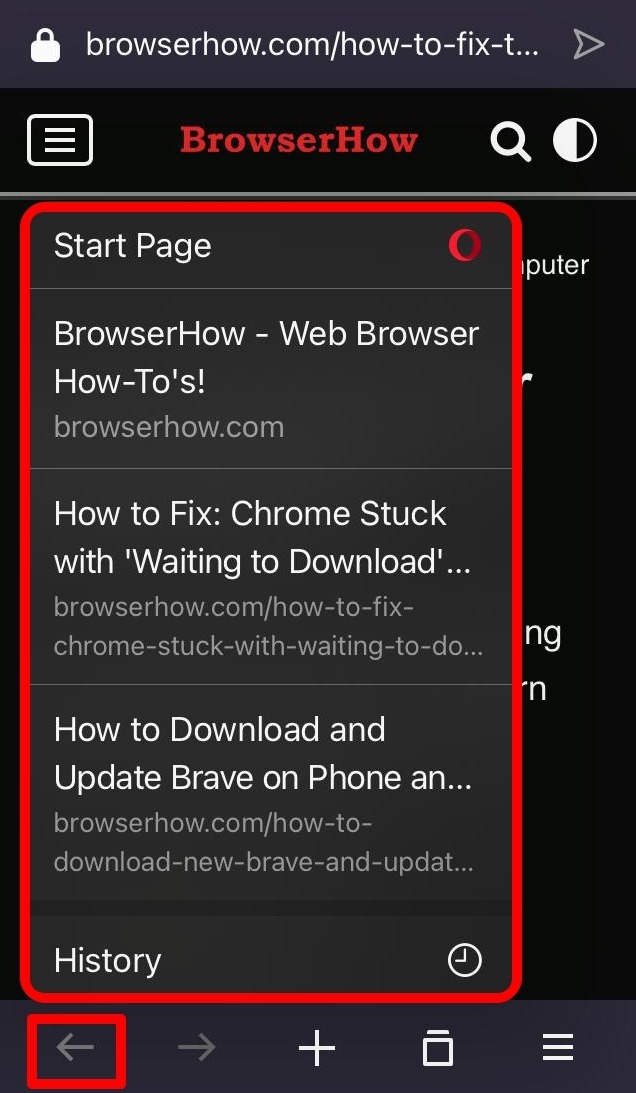
The navigation buttons is disabled when you visit the last page within the browsing session.
Navigate to the Next Pages
Assuming you browsed back a few pages using backward navigation. You may want to return to a page you visited previously (in the same session).
For that, use the forward navigation button.
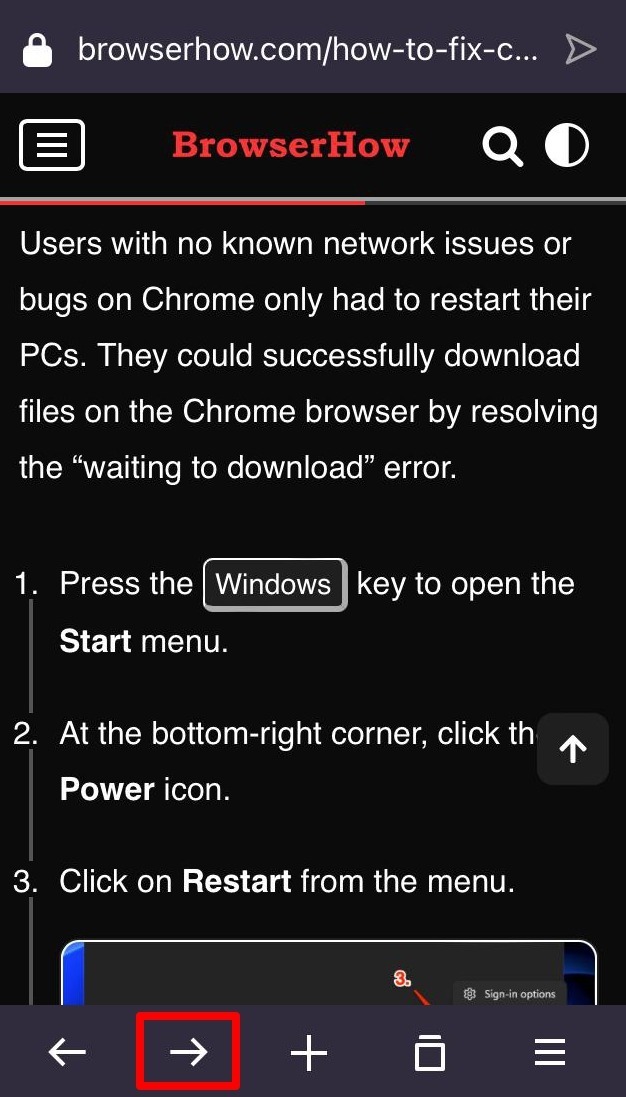
You can also long press the navigation button to see the pages you have browsed in the current session and jump to your desired page with one tap.
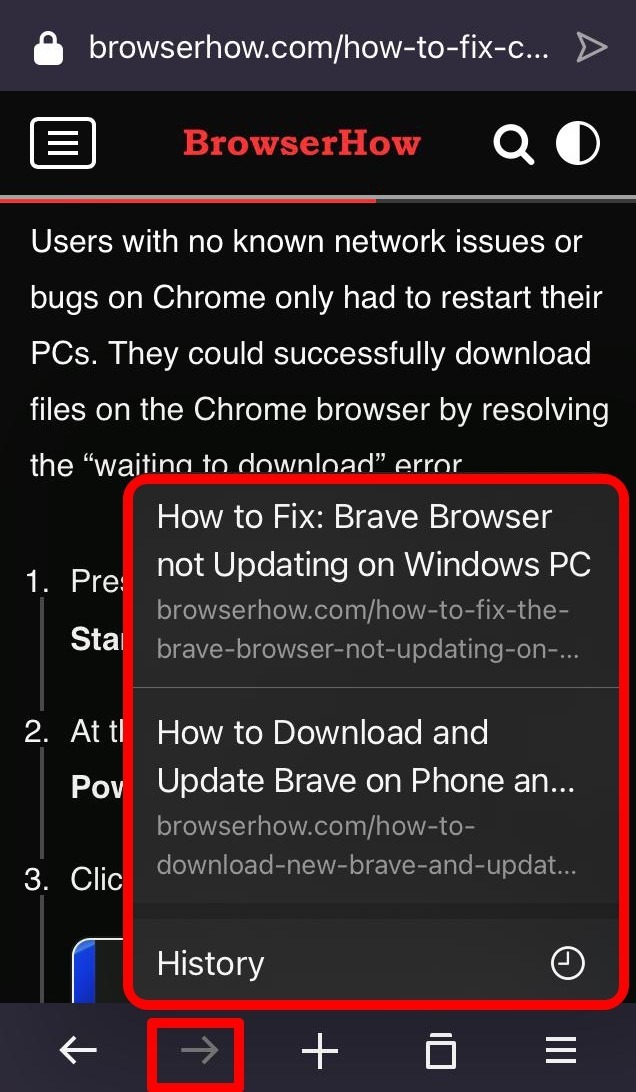
Select the page or site in browsing history, to open the current browsing tab.
Bottom Line
The Opera browser navigational button helps in moving between the pages which help in better user experience. You can access the navigation history by tap-hold the either navigating button in the menu bar.
Similarly, you can:
- Navigate Forward and Backward between Pages in Opera on Android
- Navigate Forward and Previous Pages in the Opera on the Computer.
Lastly, if you've any thoughts or feedback, then feel free to drop in below comment box. You can also report the outdated information.