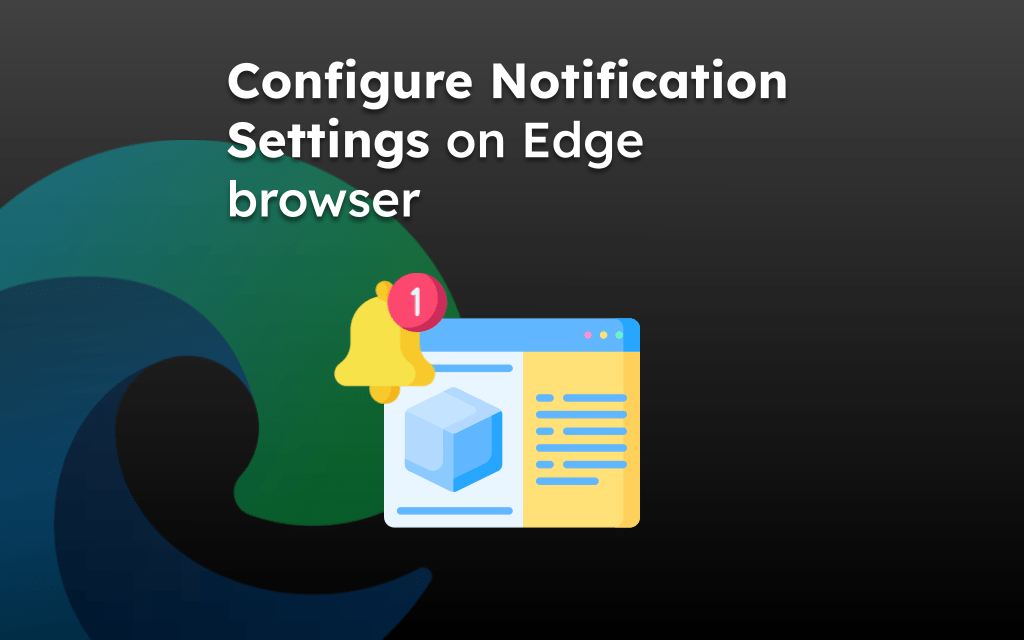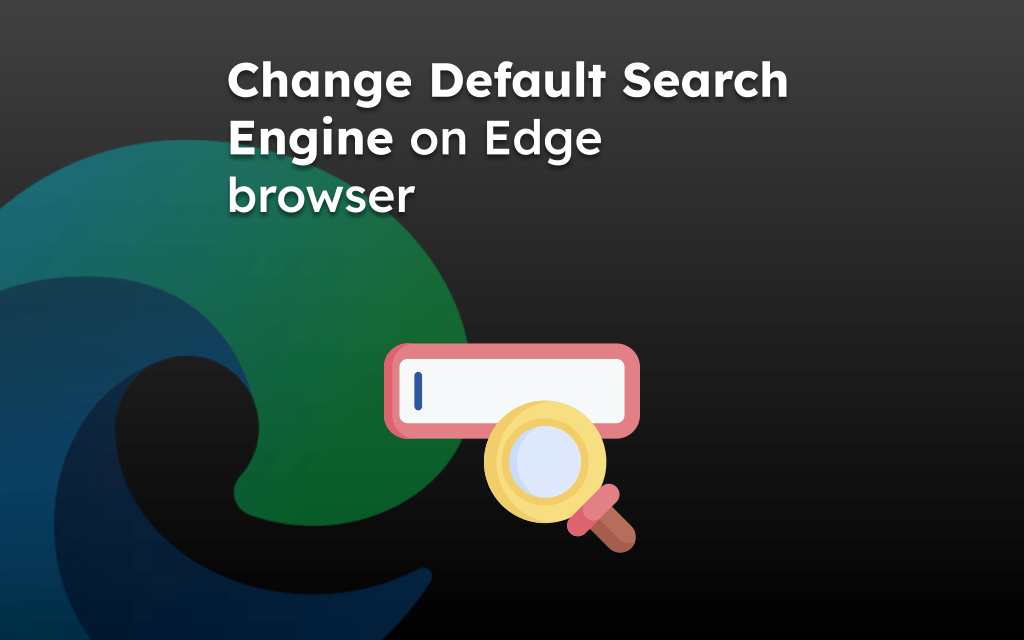Microsoft Edge offers a feature that allows you to save the card information in the browser which can be auto-filled on the payments page. It helps save time and effort while making online payments on any merchant site.
The saved card is protected with your biometric authentication or passcode. You can edit the saved details or even delete the card if no longer needed from the ‘Payment info’ menu.
In this guide, I have shared written instruction about:
Turn On the ‘Save and Fill Payment info’ option
Very first thing you need to do is to enable the autofilling feature that automatically fills the saved payment details in the merchant sites.
- Launch the Edge browser on your iPhone or iPad.
- Tap on the More
 menu and navigate to Settings > Personal Settings option.
menu and navigate to Settings > Personal Settings option.
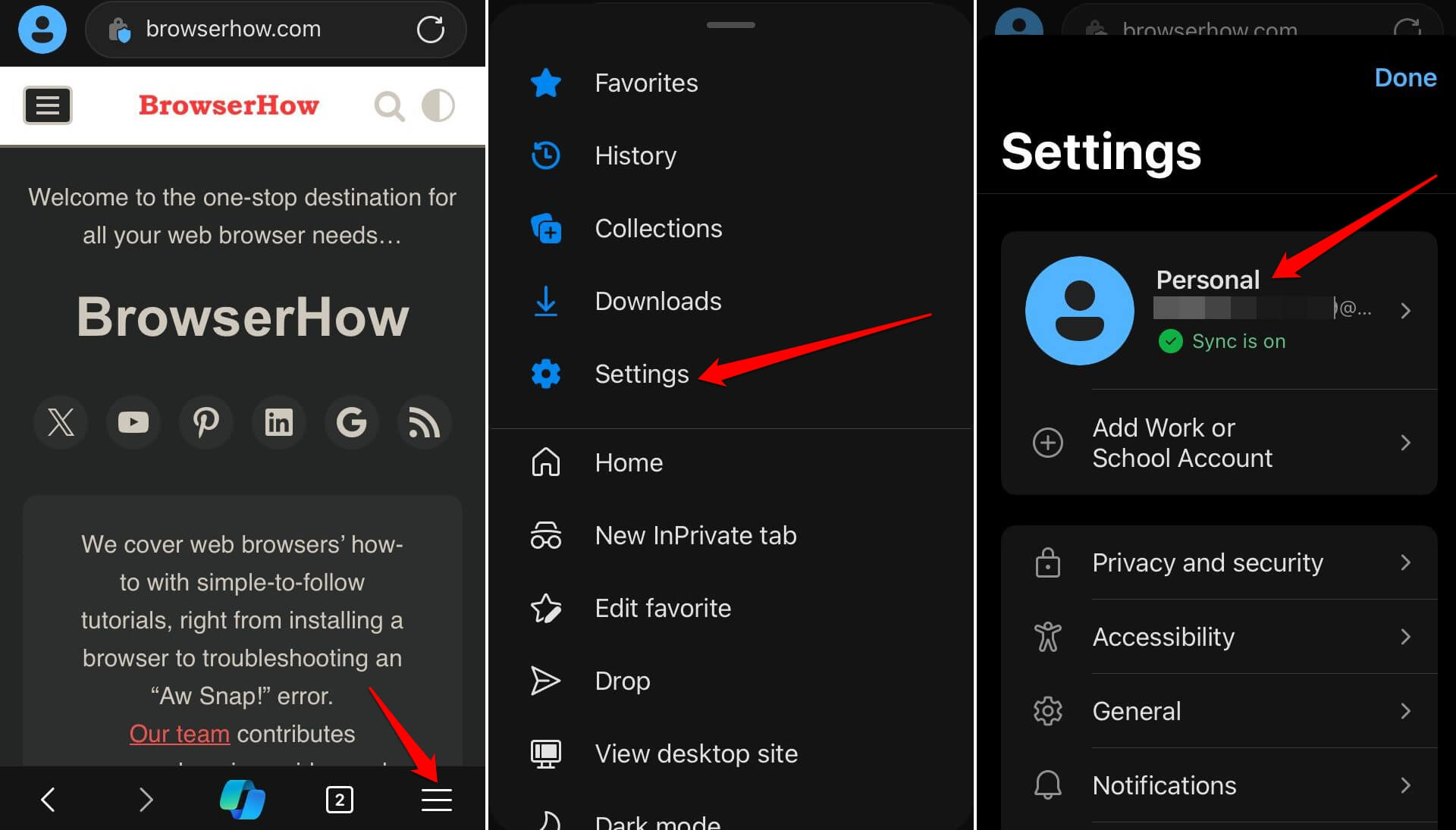
- Open the Payment Info menu and enable the toggle switch for the Save and Fill Payment Info option.

It will ensure the new cards are saved and saved cards are automatically filled in the respective payment fields.
Add a Card Details to Payment Info
After enabling the save and autofill, it’s time to add the card details to your device. You can add multiple cards with the same procedure.
- Launch the Edge app on iPhone or iPad.
- Tap on More
 menu > Settings > Personal settings option.
menu > Settings > Personal settings option. - Select the Payment Info tab and tap command at the bottom.
- Fill out the required card details like number, expiry, name, and nickname.
- Hit on the to save the card details.
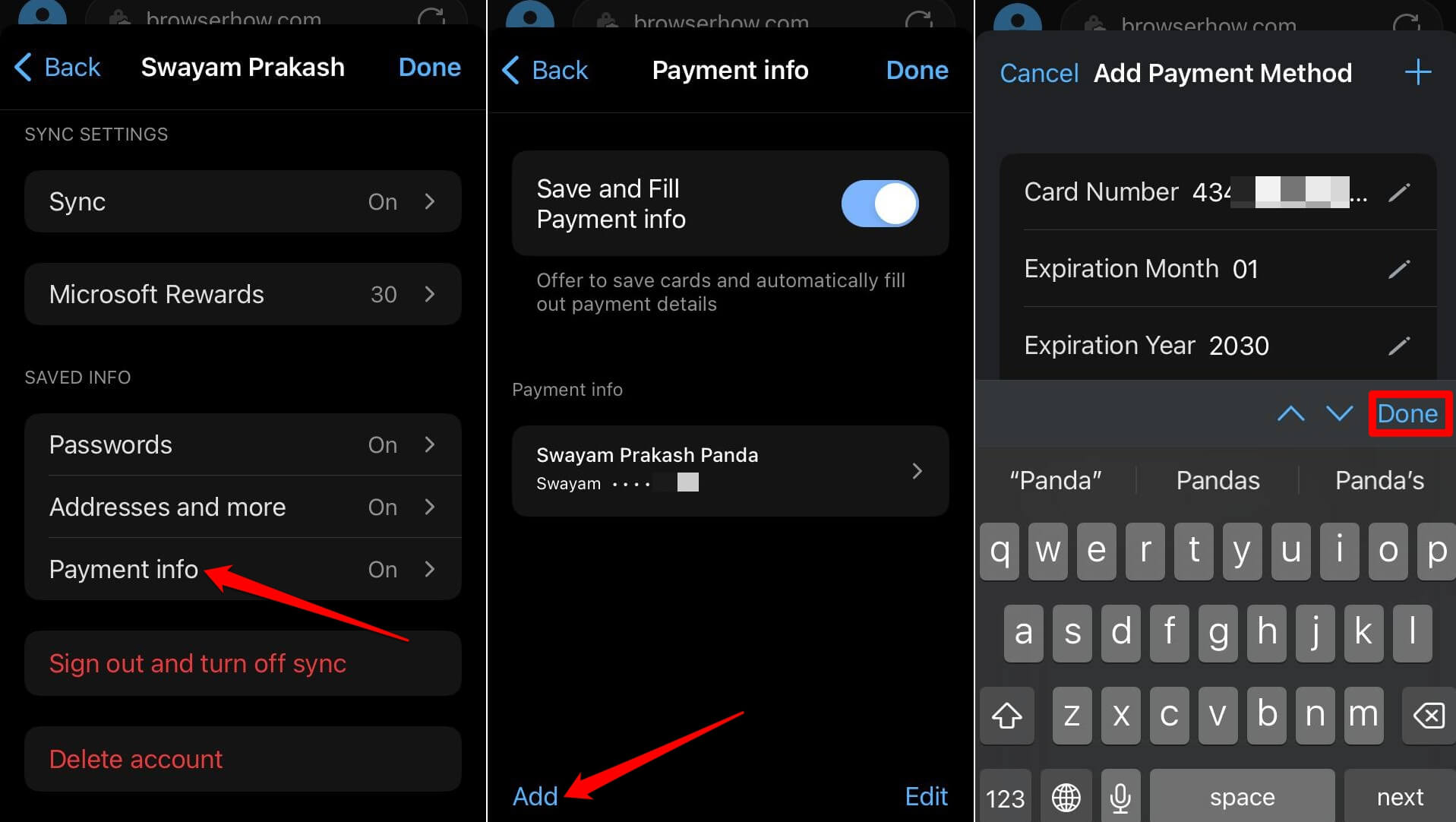
Similarly, you can tap on the Add command and enter other card details, if required.
Edit a Saved Card Information
If you added the incorrect card information, you can edit the saved card details.
- Launch the Edge browser on your Apple device.
- Tap and navigate to More
 > Settings > Personal tab.
> Settings > Personal tab.
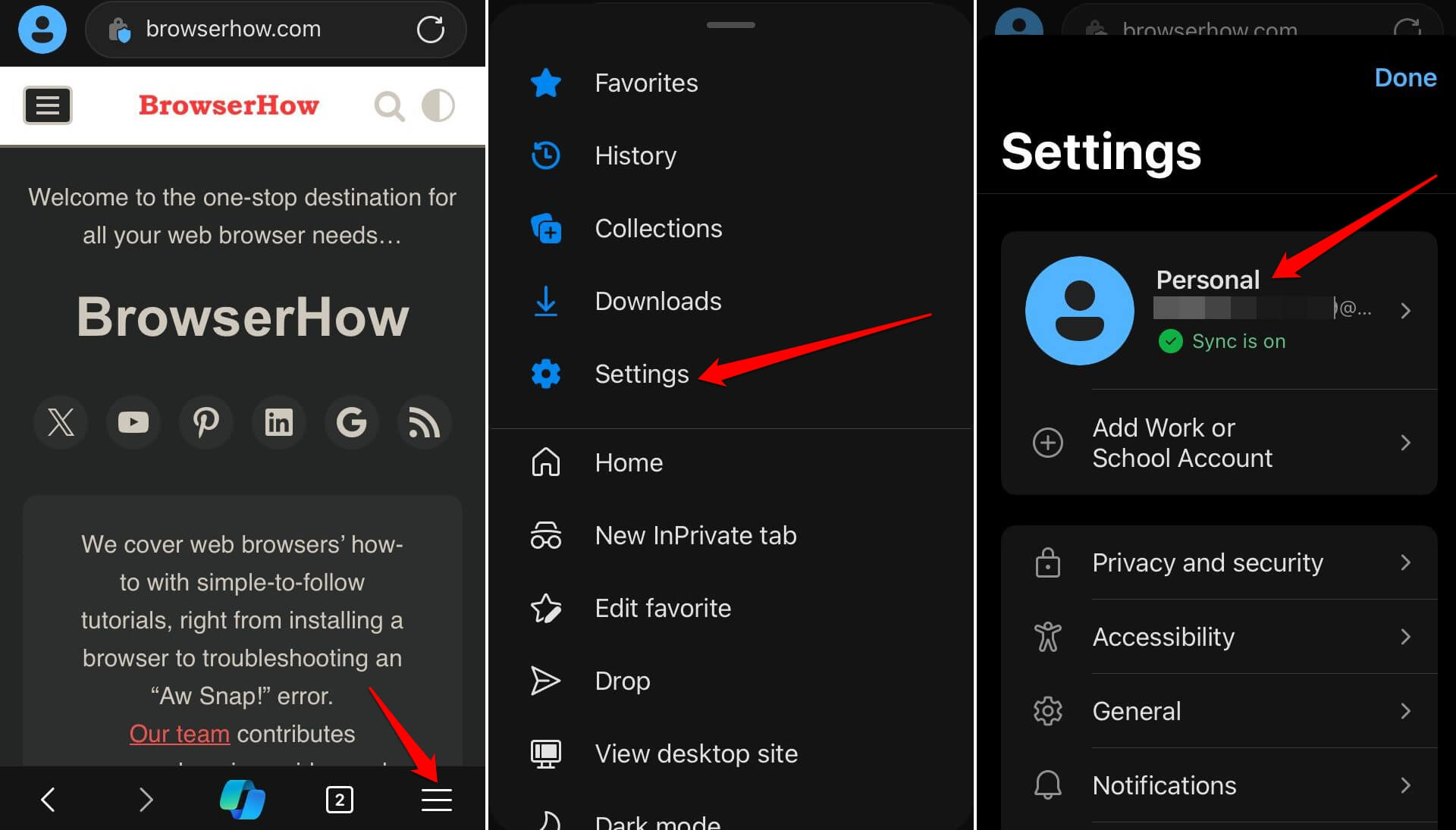
- Go to Payment Info and select the Saved card you want to edit.
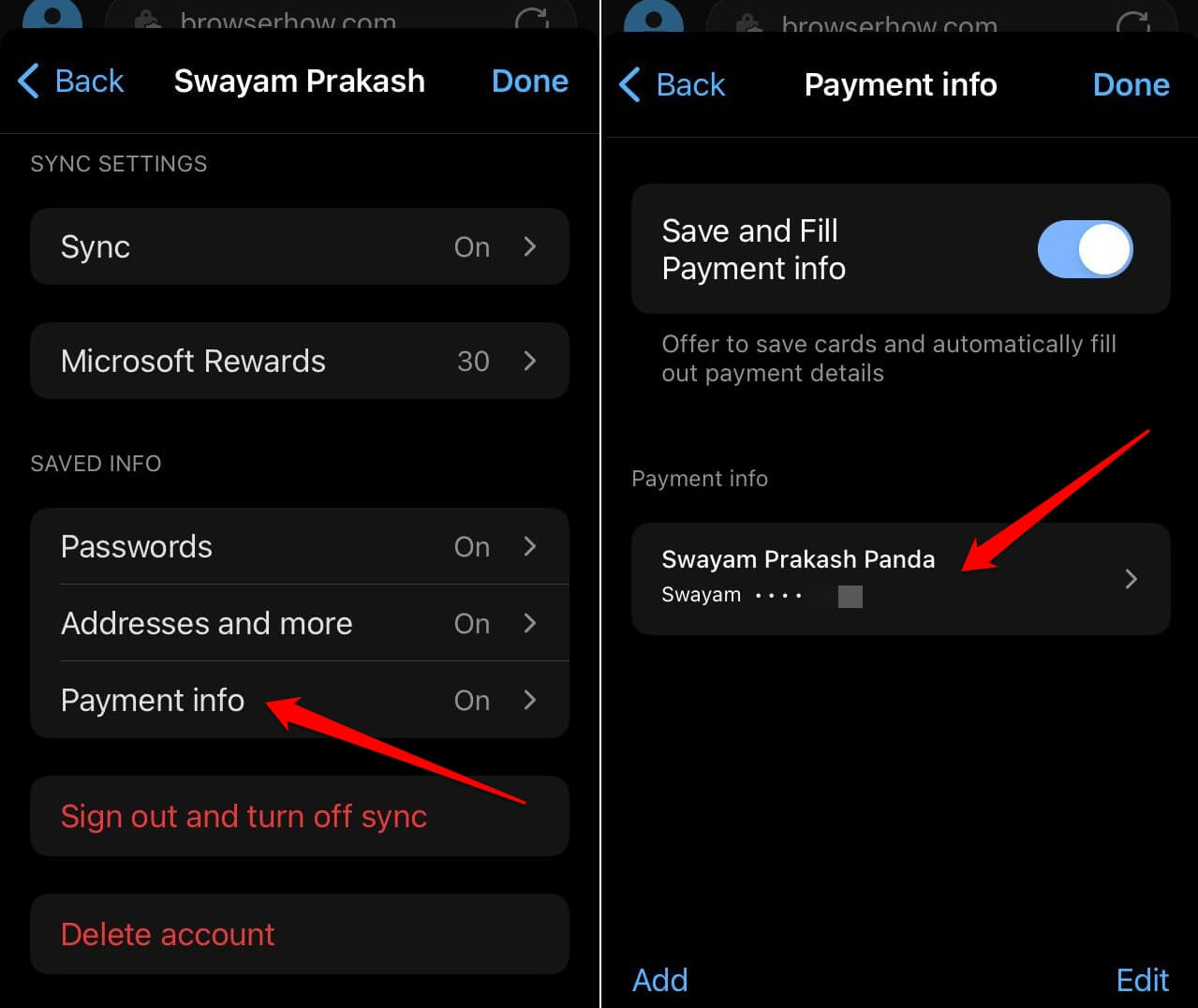 It shall display the card details screen.
It shall display the card details screen. - Tap on the command.
- Tap on the Pencil icon to make the changes to the respective saved field.
- Finally, hit on the to save the changes.
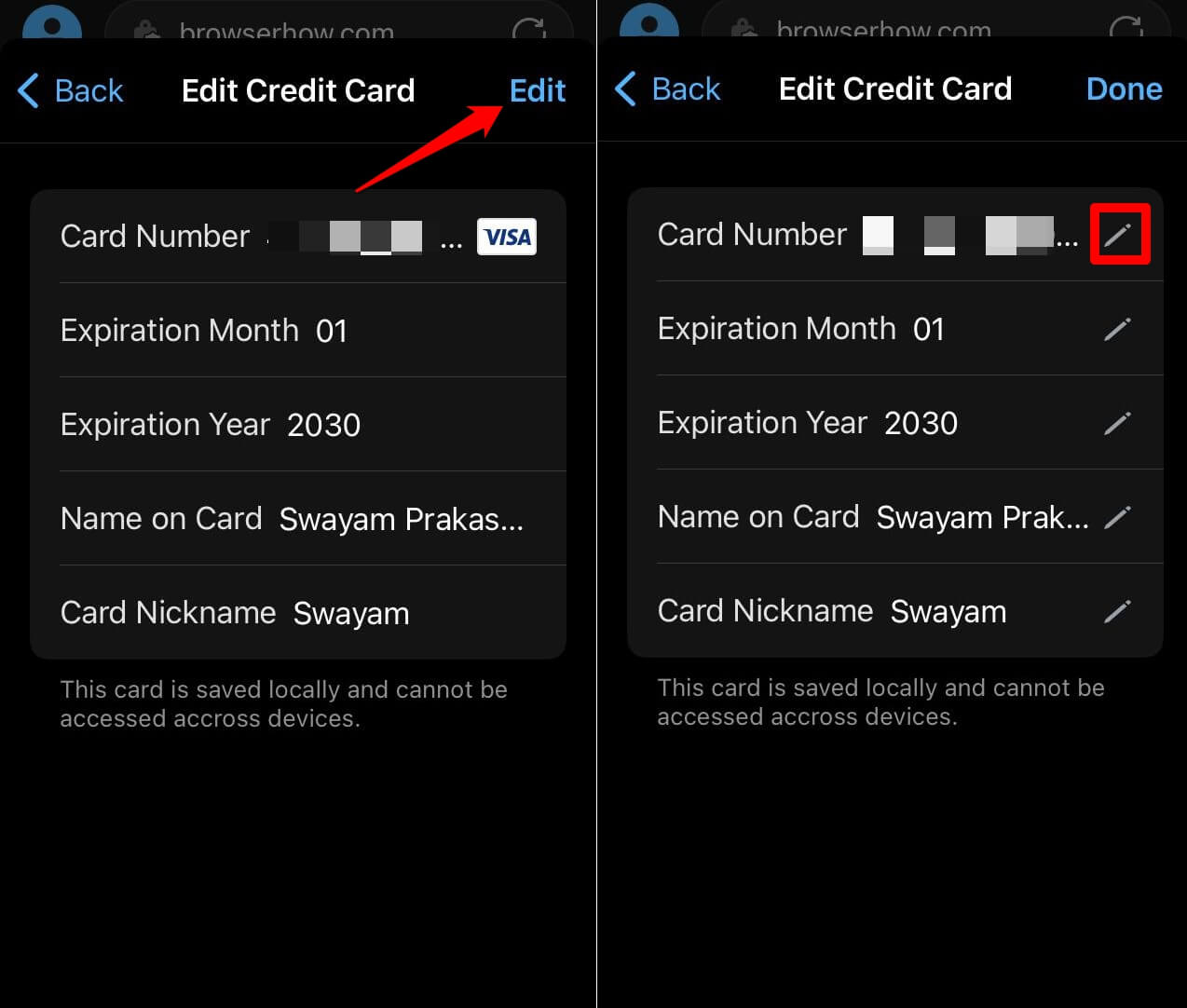
The changes will be saved and will be used when you make the payment next time.
Delete a Saved Card from Payment Info
If the card has expired or you no longer wish to use a card, then you must delete the card. Follow these steps for the same:
- Launch the Edge app on your iPhone or iPad.
- Navigate to More
 > Settings > Personal settings.
> Settings > Personal settings. - Open the Payments info tab.
It will display the list of saved cards. - Swipe the saved card to the left and choose the Delete command.
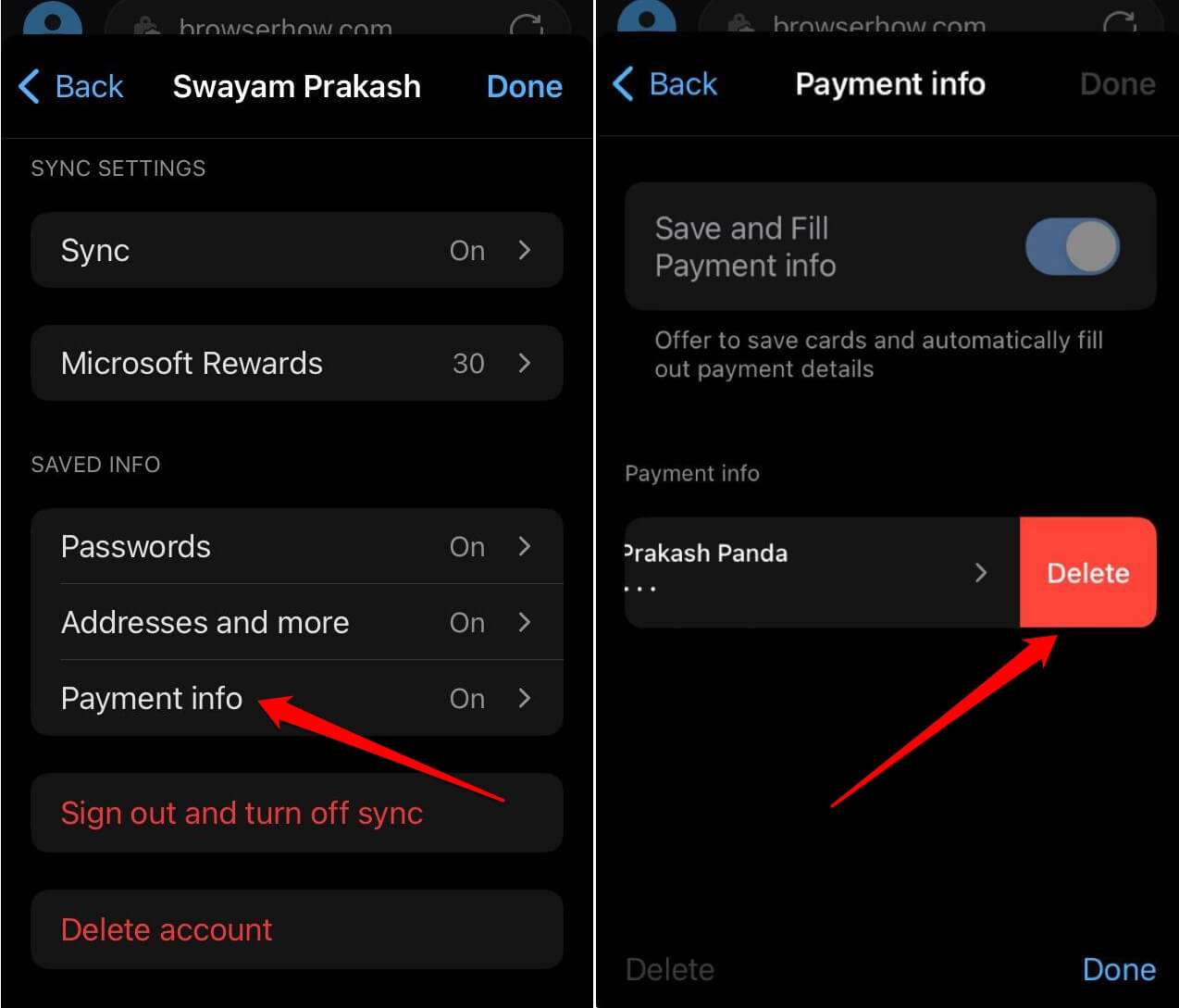 It will remove the saved card.
It will remove the saved card.
If you need to delete multiple saved cards then you can choose the command on the Payment info screen and select the saved cards to delete. Hit on the command.
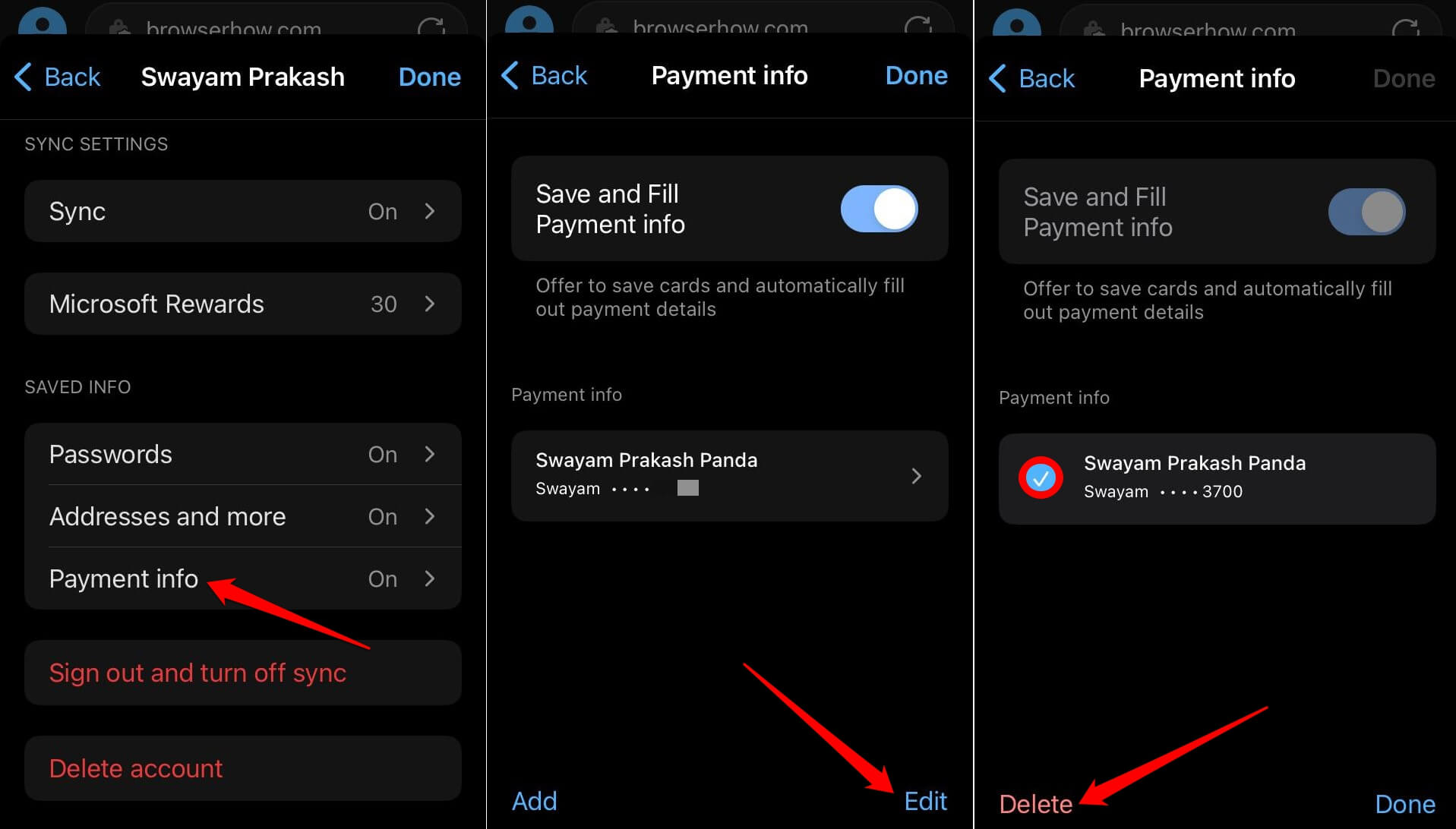
Bottom Line
The saved card information in the Edge app is auto-filled with a single tap. The card information is protected with the Touch ID or Face ID on your device.
Apart from that, you also need to enter the CVV manually which is not stored in the browser. Hence, protecting the card from unauthorized transactions.
Similarly, you can:
- Add, Edit, and Manage Credit card details in Edge on the Computer
- Save and Manage Credit Card’s for Autofilling in Edge on Android
Lastly, if you've any thoughts or feedback, then feel free to drop in below comment box. You can also report the outdated information.