We can store credit card information in the Edge browser to auto-fill the payments. When the card details information is saved, it can be used multiple times on any payment gateway site with proper user authentication.
The card information is stored securely in the Edge browser’s storage in an encrypted format.
In this guide, I have shared the video tutorial and written instructions about:
Watch the Video Guide
Do you find the video guide helpful? Please consider subscribing to our YouTube channel for more videos.
Add the Card Details for Auto-Filling Payments
Microsoft Edge allows the storage of card details, expiry dates, and contact details within the browser. Whenever we make purchases, the saved card details are automatically populated for the transaction.
- Launch Microsoft Edge for the Android app.
- Tap the More
 menu for options and select Settings.
menu for options and select Settings. - Tap on the Profile icon and choose Payment info options.
- Tap on the + Add card command.
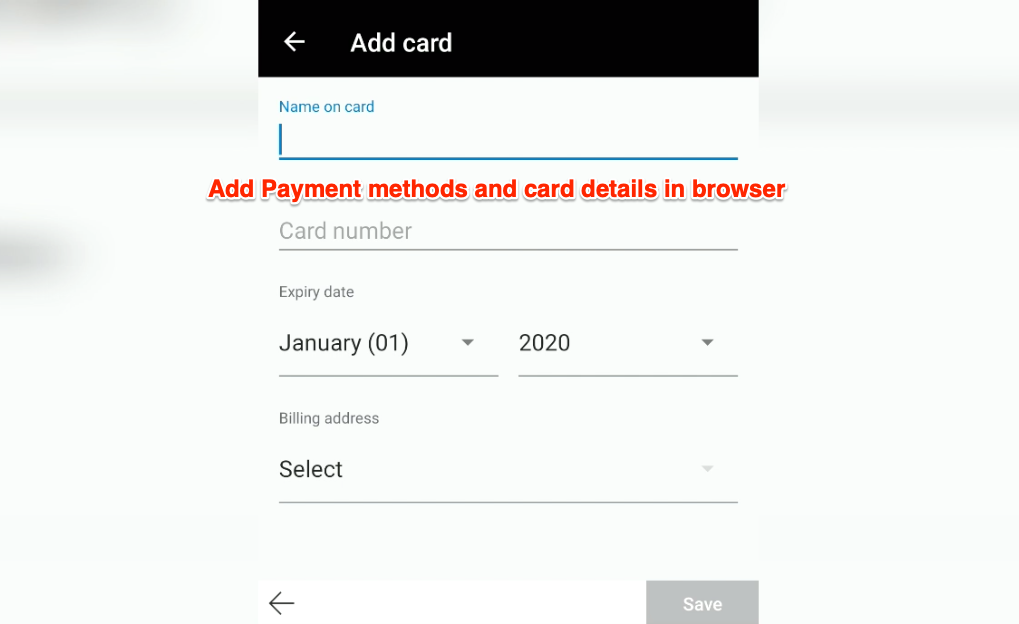
- Enter the card details along with the default billing address.
- Hit the Save command to save the card details in storage.
The new card will be saved and available for online transactions. You can add multiple card details and select the appropriate one while paying online.
Delete the Saved Cards Details
If a saved credit card is no longer in use or has expired, you can permanently delete it from the browser records. Here are the steps to delete a card:
- Launch the Edge app for Android.
- Tap on the More
 menu for options.
menu for options. - Tap on the Settings menu from the list and tap on your Profile icon.
- Choose Payment info options.
- Select an existing card from the list.
- Tap on the Trash icon to delete the card details.
The card details will be permanently deleted and unavailable for the following transactions.
Bottom Line
The payment method helps to store the card details in browser storage and reuse them on the payment gateway site. It will eliminate the effort of remembering the card number.
Also, if you are not using the card payment option frequently, you can delete the cards.
Similarly, we can save and manage credit cards for payments in Edge on PC. The saved payments are automatically synced across the Microsoft account signed-in devices.
Lastly, if you've any thoughts or feedback, then feel free to drop in below comment box. You can also report the outdated information.







