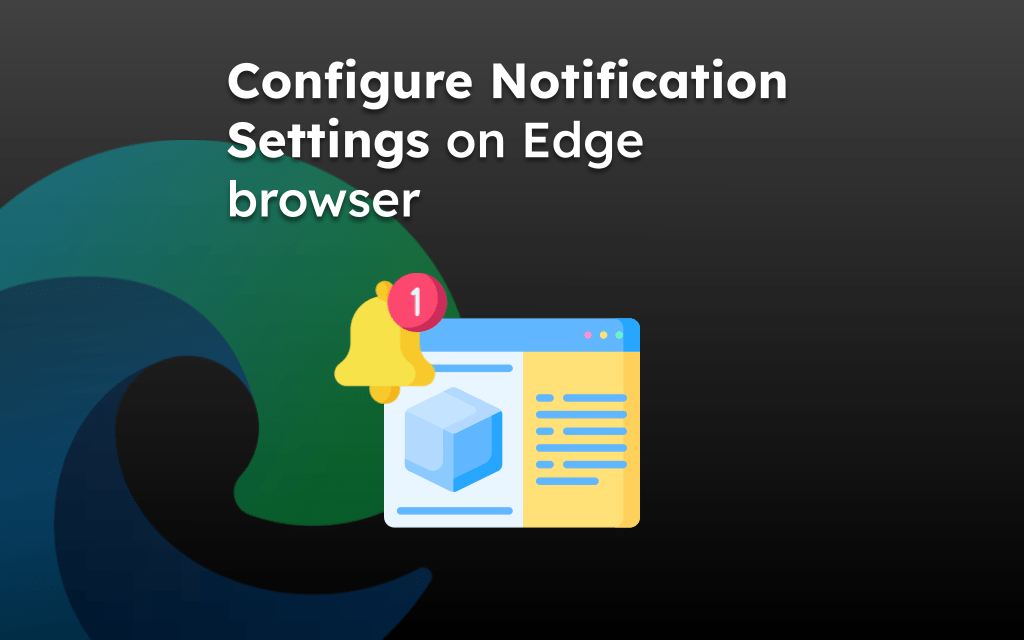The Edge browser integrated with Bing Chat can create or generate AI images across the device’s platforms, like computers, Android, and iPhones.
It allows you to download, save online, and share AI-created images within the browser. These images are copyright-free and generated using Bing Image Creator.
The Microsoft Edge, integrated with the OpenAI’s capability, has the feature to generate AI images using the DALL-E. You need to enter the Prompt in the Bing Chat box in Creative Mode to get the images.
We have published an article detailing the steps to create AI images using Bing on Edge browser. Thankfully, the Bing Discover Chat also allows sharing, saving, and downloading AI-generated images.
The Saved images will be stored in the Microsoft account on the cloud, while the downloaded images can be stored locally. The Share command allows us to choose the sharing medium from the available options on your device.
You can also send feedback to Microsoft about images generated using the Bing Image Creator.
In this guide, I have shared written instruction about:
Generate Copilot AI Images in Edge on Computer
- Launch the Microsoft Edge on your computer.
- Open Bing Discover Chat from the sidebar icon.
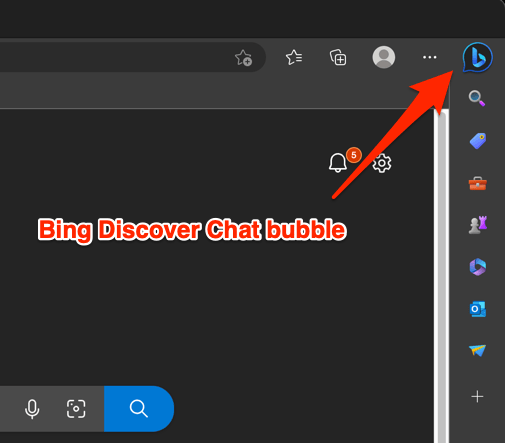
- Sign in to your Microsoft account if you aren’t already logged in.
- Switch to Creative Mode and input the Prompts for your image.
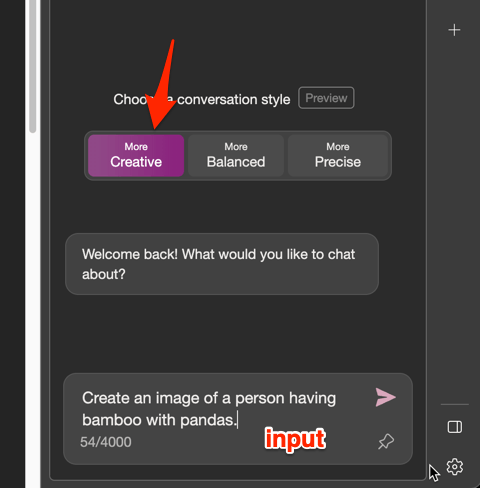
- Click on the Send button to generate the images.
It will take a while to generate and display the few varieties of images. - Select any desired AI-generated image and choose the command to Share, Save, or Download option.
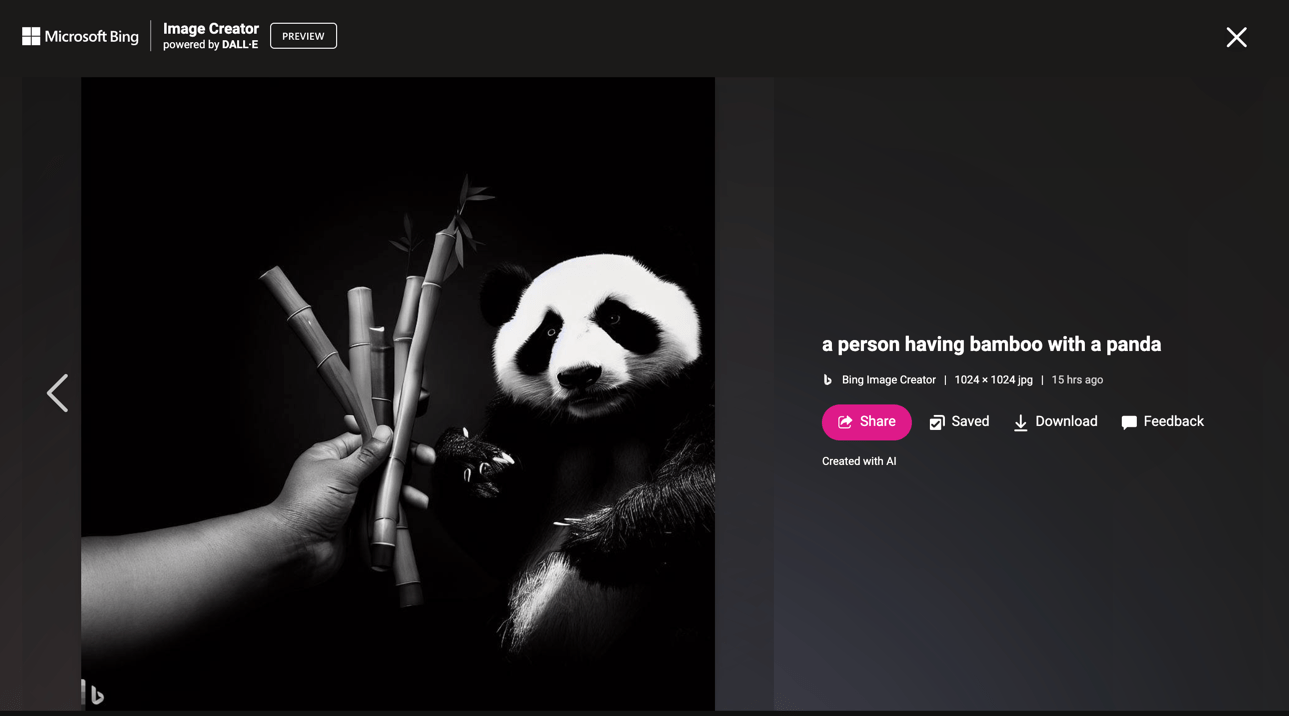
The downloaded images will be saved only on your system, while saved images will be stored at www.bing.com/saves/ online, which can be accessed using the same Microsoft account that you used for generating the images.
Steps for Edge Android
- Open the Bing Chat in your Edge for Android.
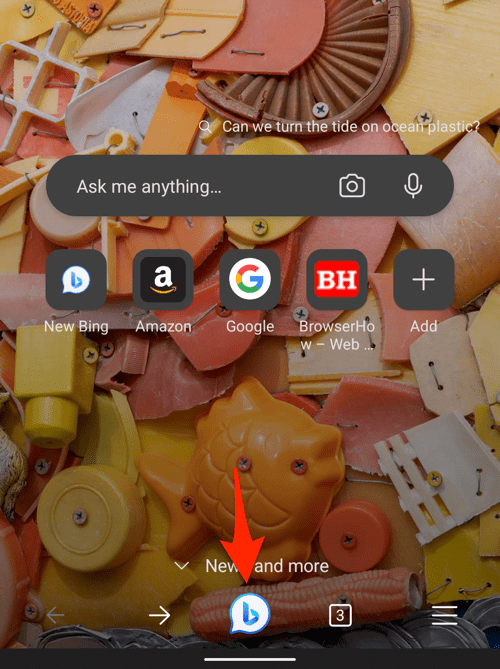
- Sign in to your Microsoft account if not signed in.
- Select the Creative conversation style.
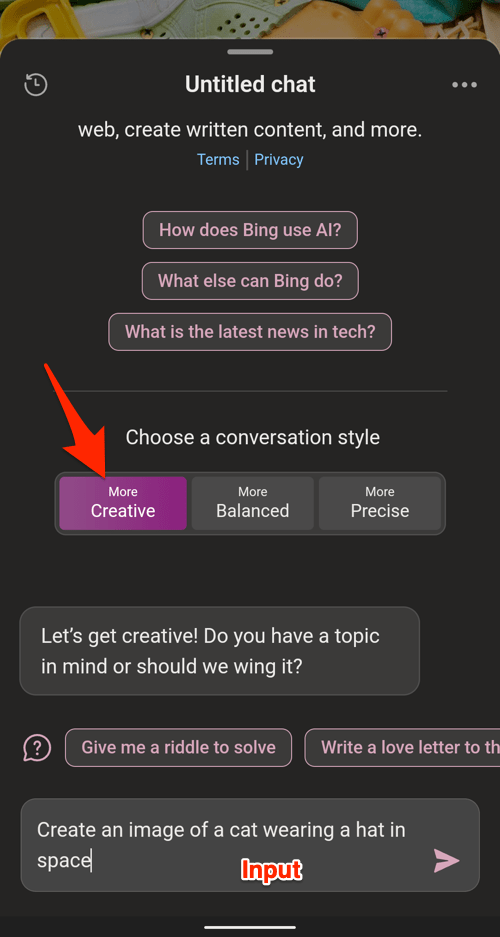
- Enter the desired Prompt for your image and tap Send button.
Bing Image Creator will generate images based on your Prompt. - Tap the desired image and select the command to perform the Save, Download, or Share action.

The Share option will open the sharing panel with a list of apps and mediums installed on your Android phone.
Steps for Edge iPhone
- Launch the Bing Chat Window in the Edge app on your iPhone.
- If not already done, log in to your Microsoft account on the browser.
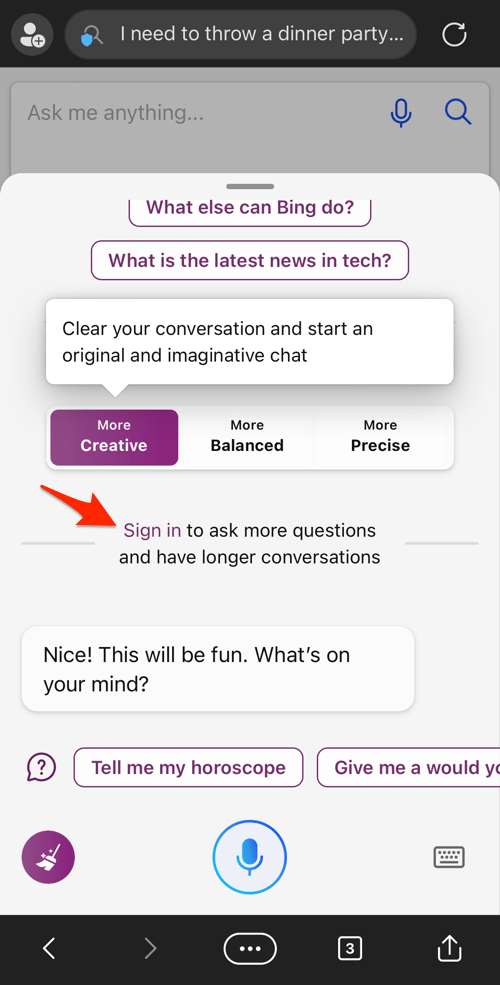
- Select Creative Style and enter the Prompt for image generation.
- Hit on the Send button to create images.
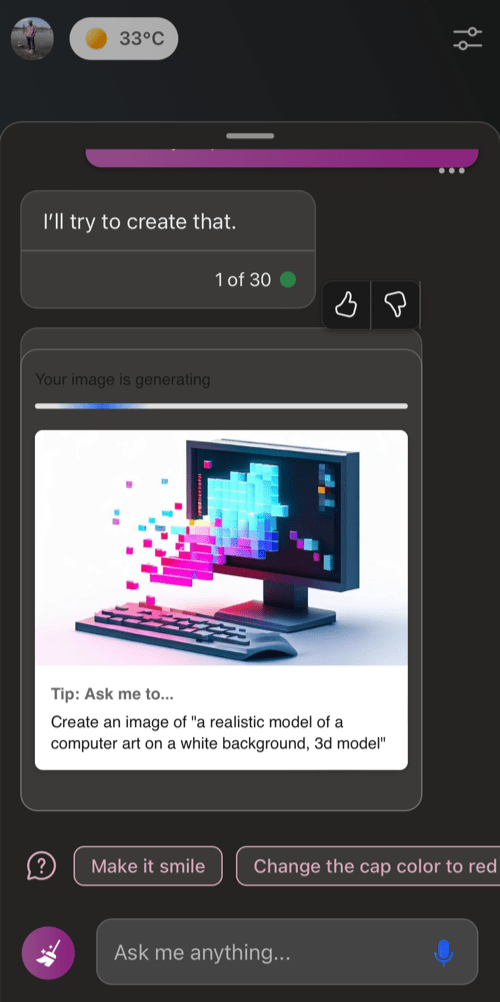
- Select the desired image from the generated results and choose the action to Share or Download the image.
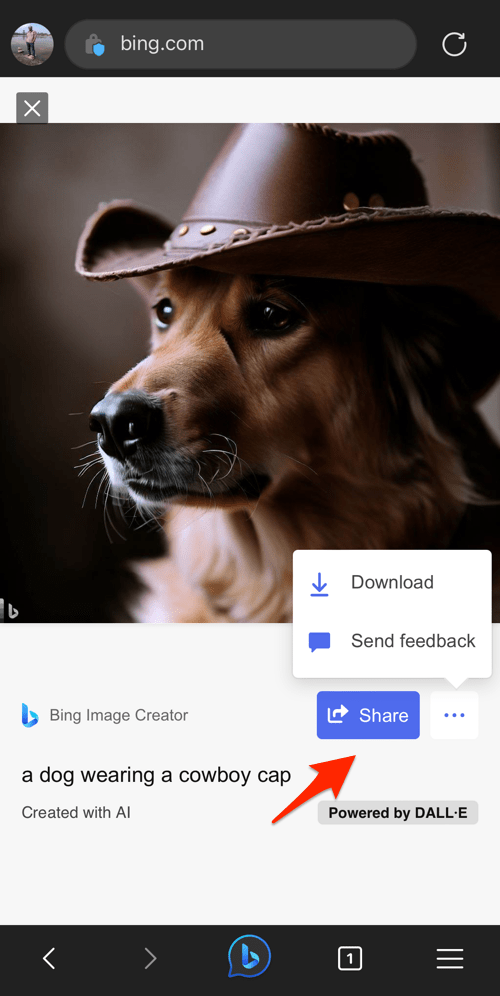
You can also choose the Send Feedback option to share feedback on the generated image. If you find any inappropriate result’s is suggested to give feedback to developers.
Edge for iPhone does not have the Save option. You can only perform the Download or Share action for the Bing AI-generated images.
Bottom Line
It’s easy to download and share the images created using AI Image Creator integrated within Bing Chat. Open the image that you’ve liked and hit on the select the appropriate command for action.
The AI-generated image is free to share without any copyright issues. However, it will be marked with the Bing logo since it was created using Bing Image Creator powered by DALL-E.
The Bing Image Creator is a fantastic tool that helps generate any image. There is no limitation on your imagination.
Lastly, if you've any thoughts or feedback, then feel free to drop in below comment box. You can also report the outdated information.