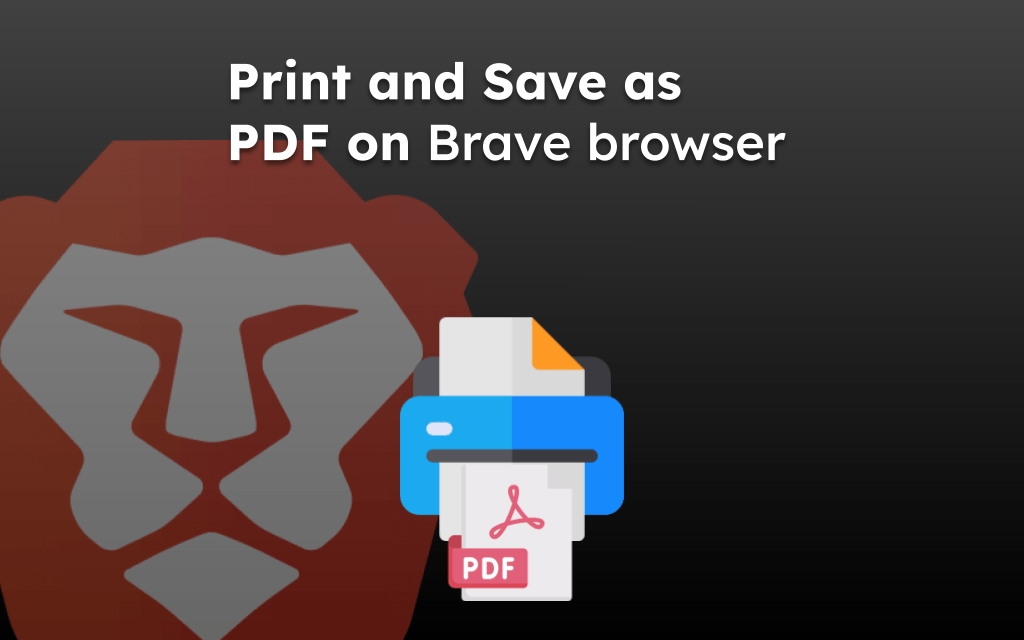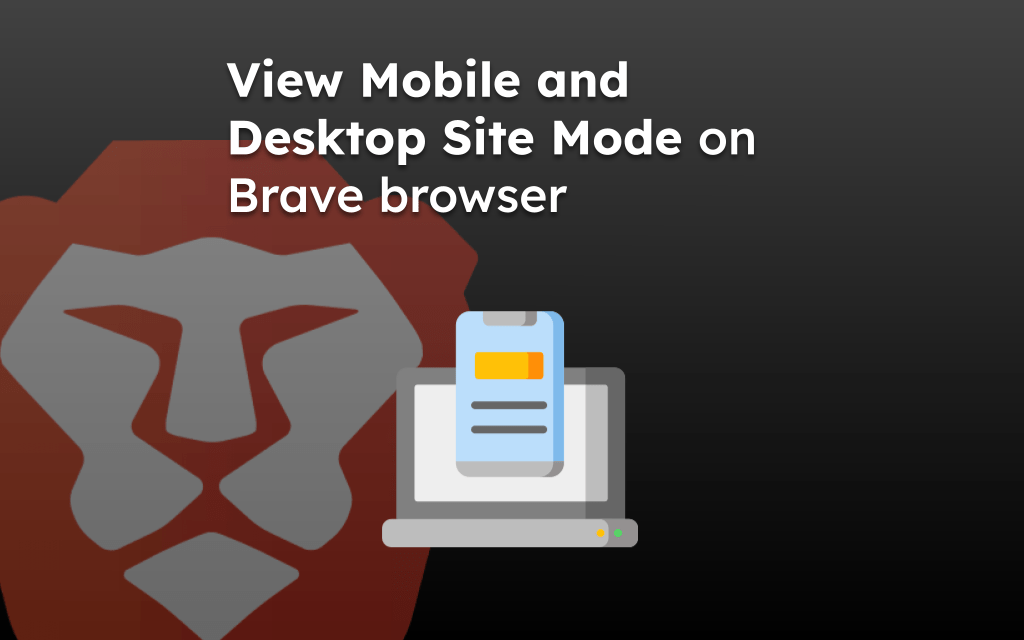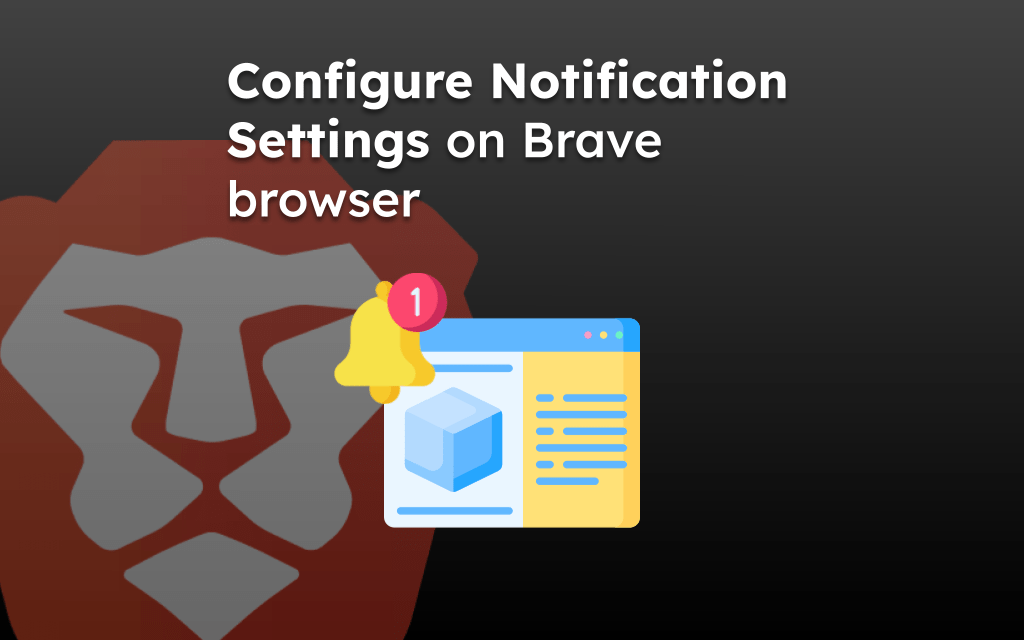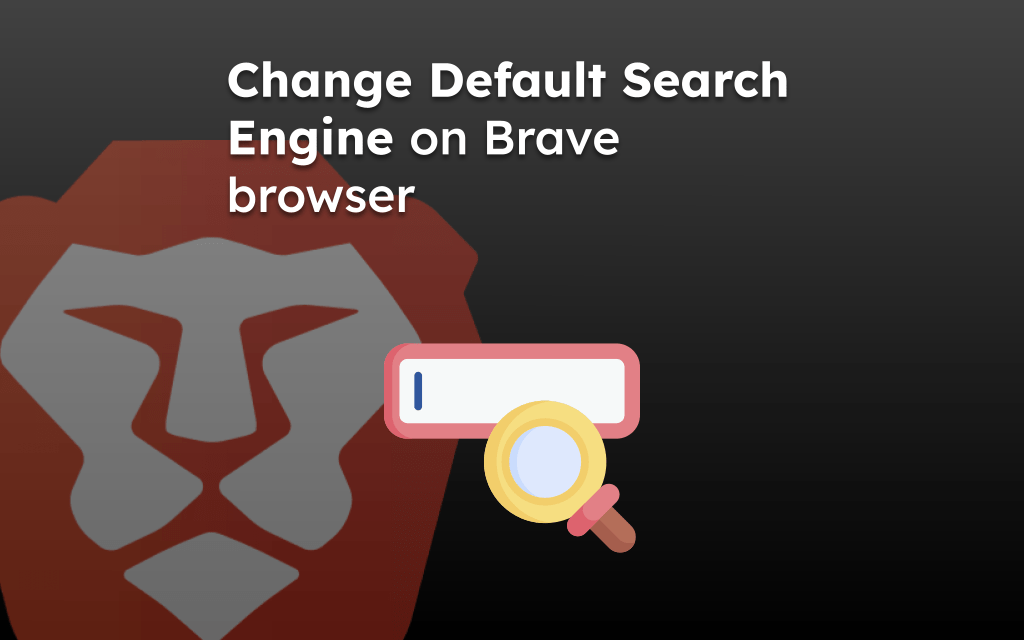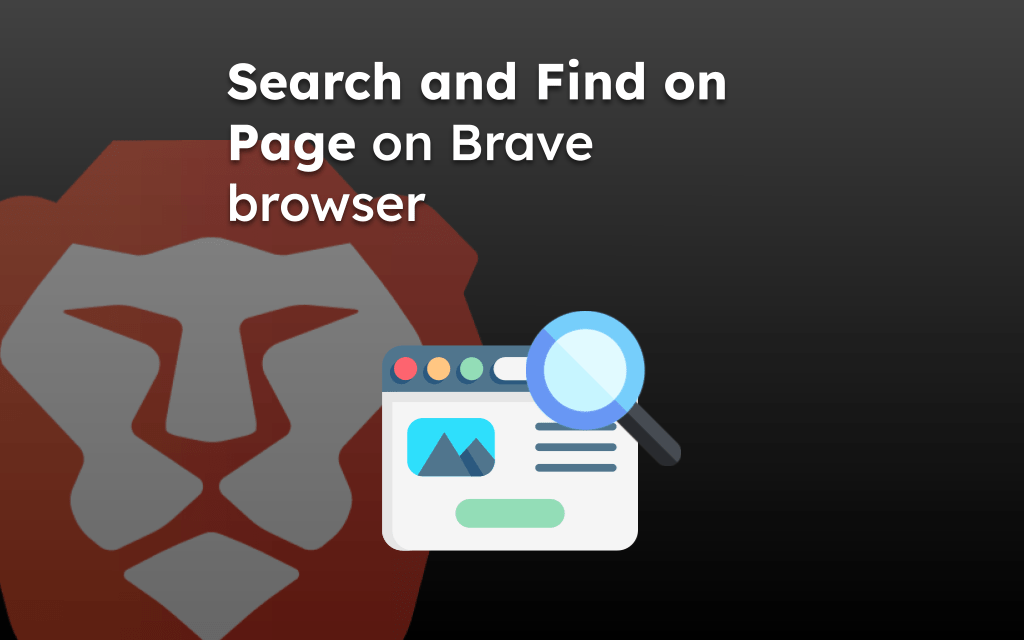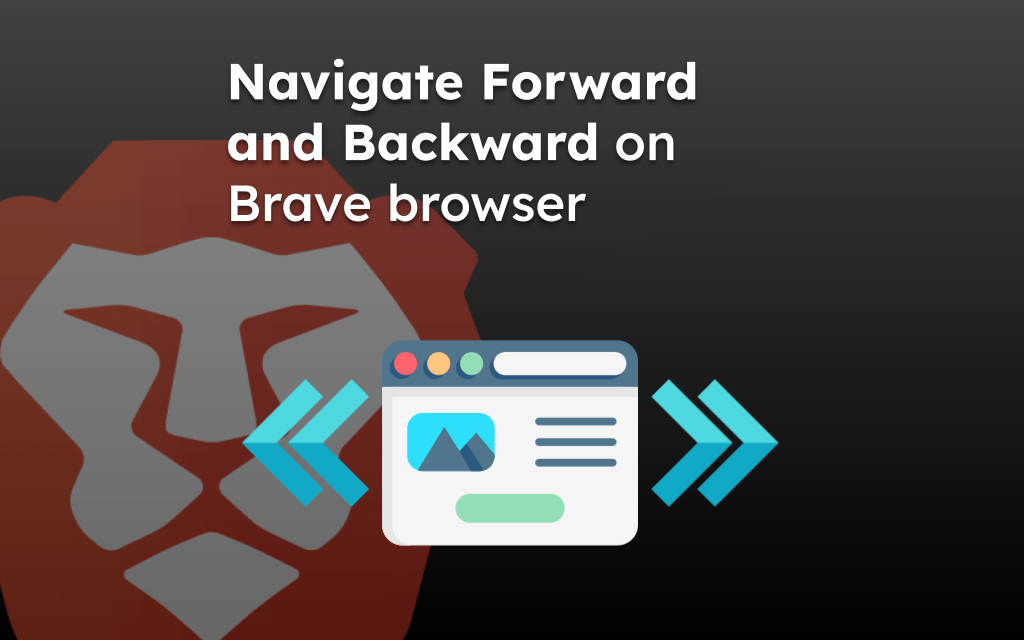The Brave app has the built-in feature to block the pop-ups and redirect request. However, you can customize the settings and choose whether to enable or disable the pop-up blocker.
The pop-up settings are available under the Settings menu with a simple toggle switch to stop or allow.
The pop-up blocker is enabled by default in Brave app.
In this guide, I have shared written instruction about:
Enable Pop-ups Blockers on Brave app
Pop-ups can be very annoying while surfing the web. They appear suddenly on the device screen when you are busy browsing and you end up redirects you to another site to which the pop-up links. Hence, blocking pop-ups should help you.
- Launch the Brave browser app on your iPhone.
- Tap on More
 > Settings menu.
> Settings menu. - Under the GENERAL section, enable the toggle switch for Block Pop-ups option.
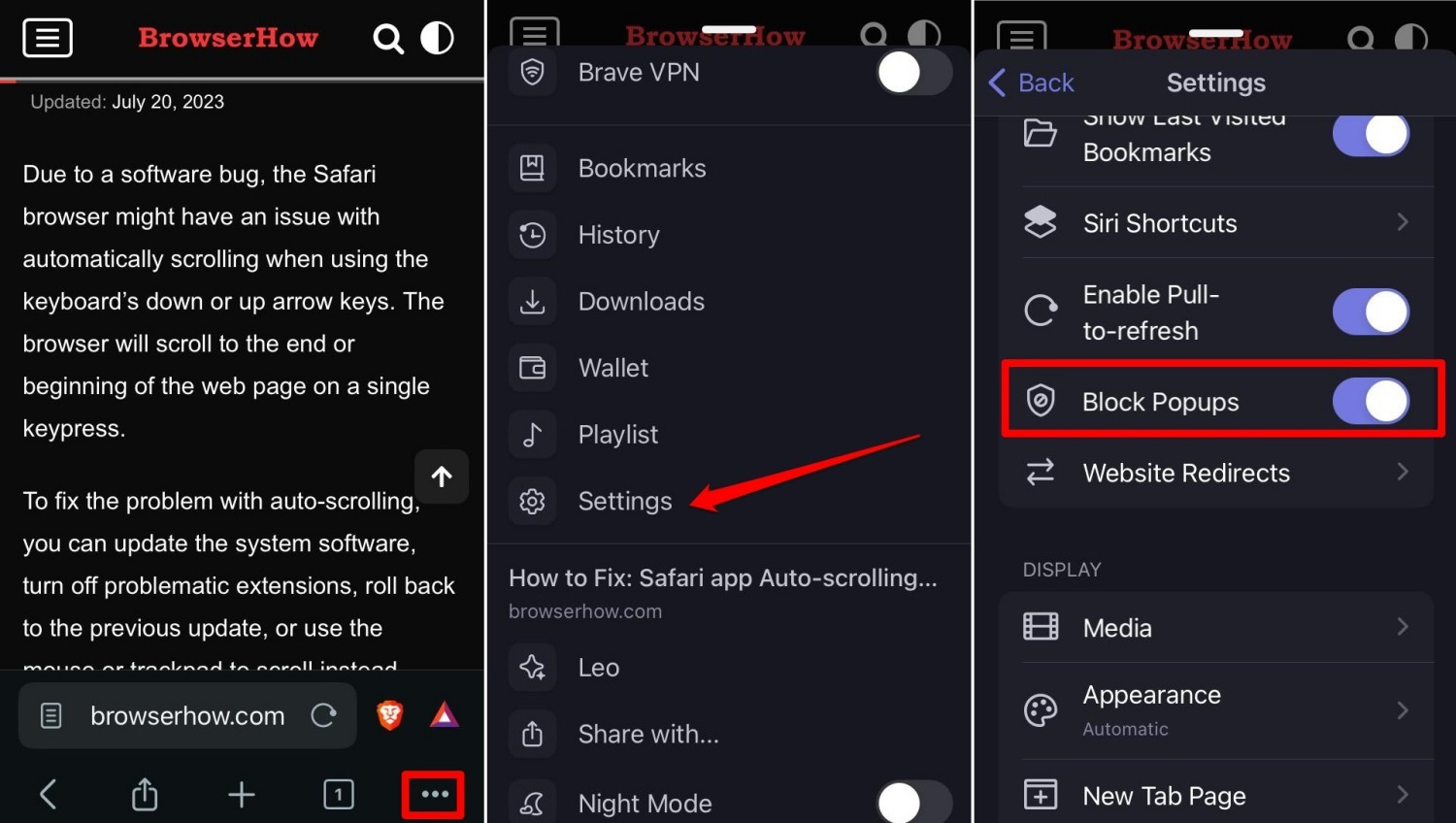
It shall completely block all the pop-up request and also stop the website redirect to phishing or scam site.
Disable the Pop-ups Blocker
Specific sites such as banking portals or examination websites may ask you to allow pop-ups. You can choose to allow pop-ups when you use such sites for your work. However, if you need, you can disable the pop-up blocker.
- Launch the Brave app on iPhone or iPad.
- Tap on More
 > Settings menu.
> Settings menu. - Disable the toggle switch for Block Pop-ups option under GENERAL section.
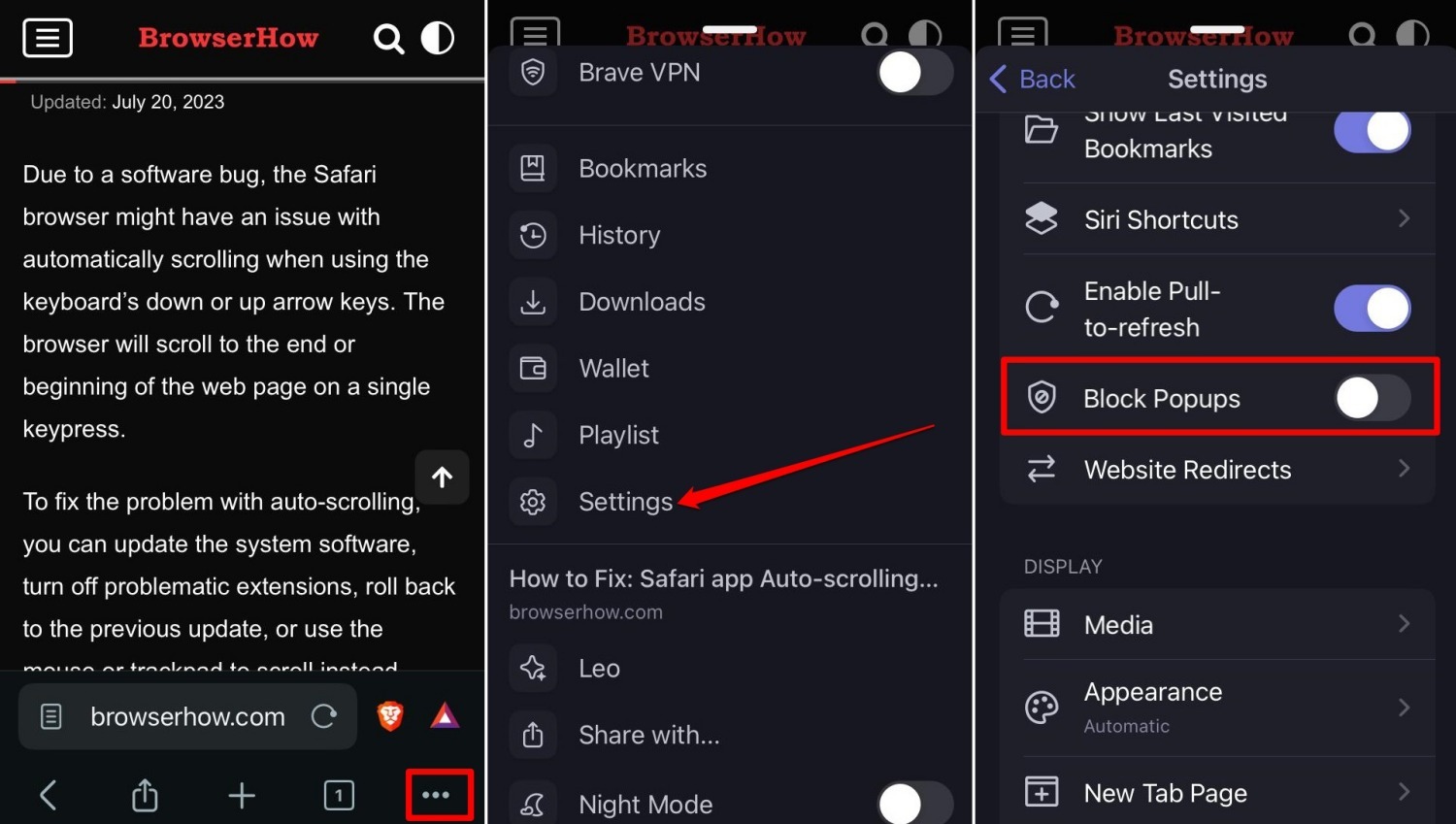
It shall allow the pop-ups from all site, however, it’s recommended to keep this option enabled until you want to get things done.
ALERT: It is strongly suggest to keep the Block Pop-ups enabled all the time.
Bottom Line
The pop-up blocking feature safe guard the average user from falling into scamming or phishing sites.
You should use the Block pop-ups toggle switch to customize the blocker feature on your device and revert back to enable state.
Similarly, you can block or allow pop-ups on Brave browser for PC.
Lastly, if you've any thoughts or feedback, then feel free to drop in below comment box. You can also report the outdated information.