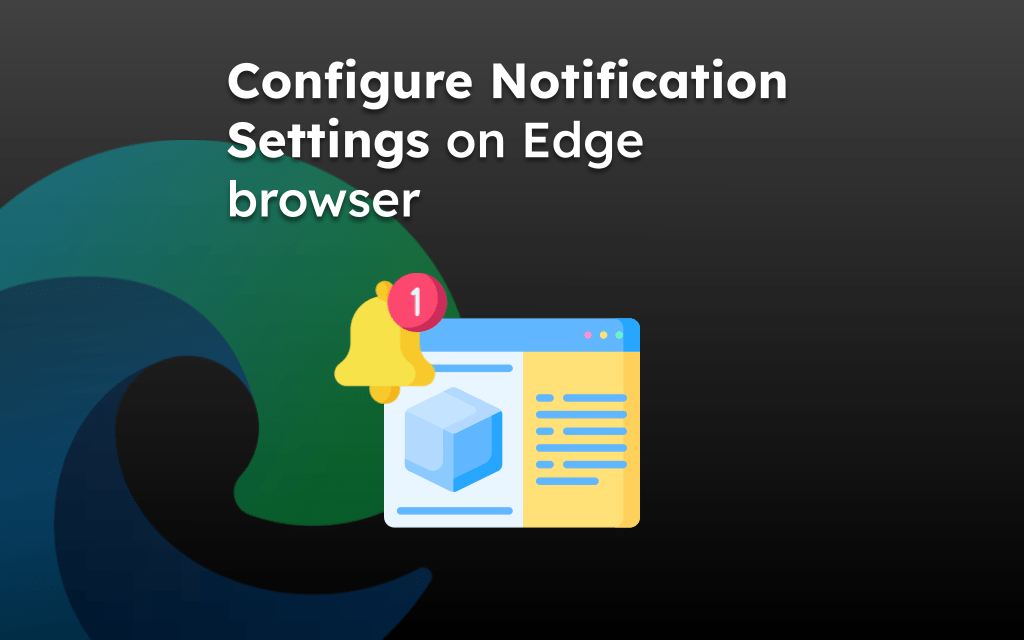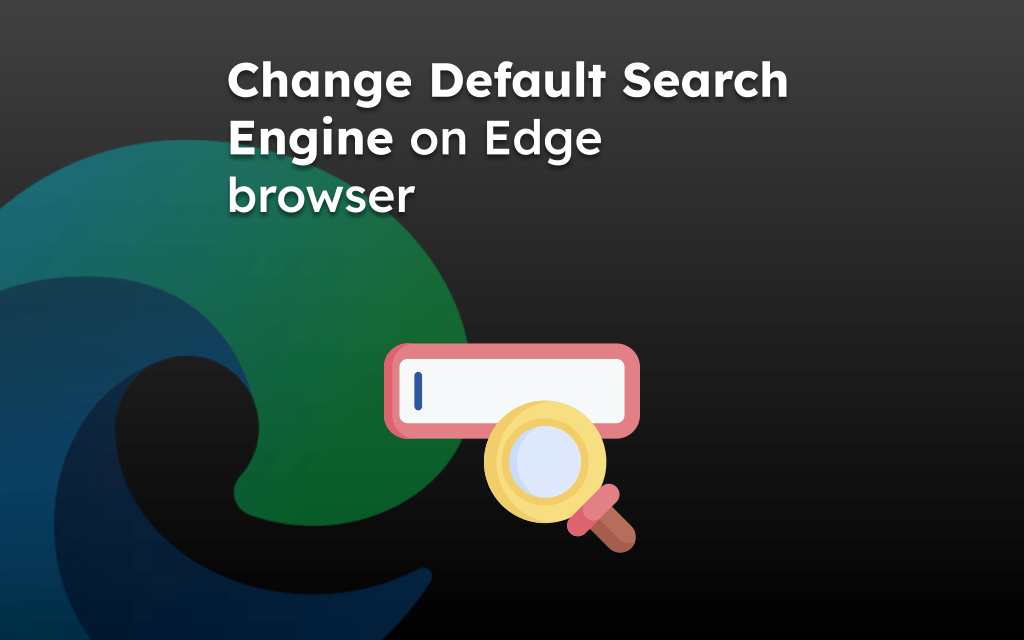Cookies are deployed on browsers to track and understand the browsing pattern. It helps the sites to cater personalized ads to users. It also allows the browser to remember your login information to keep you signed in even after exit.
However, you can customize the cookie settings to allow or block the cookies. Apart from that you can also clear the stored cookies.
In this guide, I have shared written instruction about:
Allow or Block Cookies in the Edge app
The Edge app offers the ability to allow or block the site cookies. You can block all cookies or only third-party cookies. Here are the steps:
- Launch the Edge app on iPhone or iPad.
- Navigate to More
 > Settings menu.
> Settings menu.
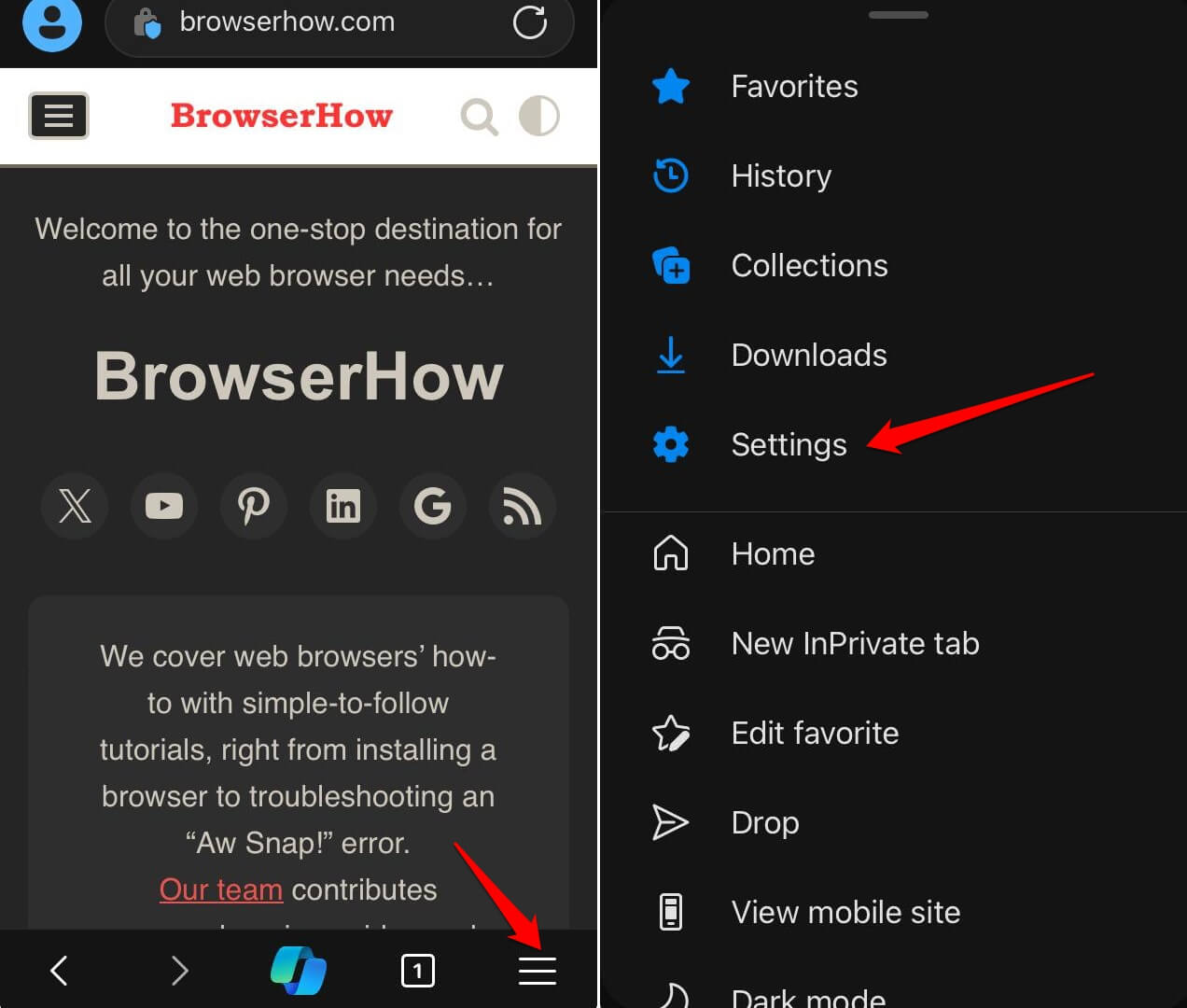
- Choose the Privacy & Security and open the Cookies settings.
- Based on your need, you may Block All Cookies, Block Only Third-Party Cookies, or select the Don’t Block Cookies option.
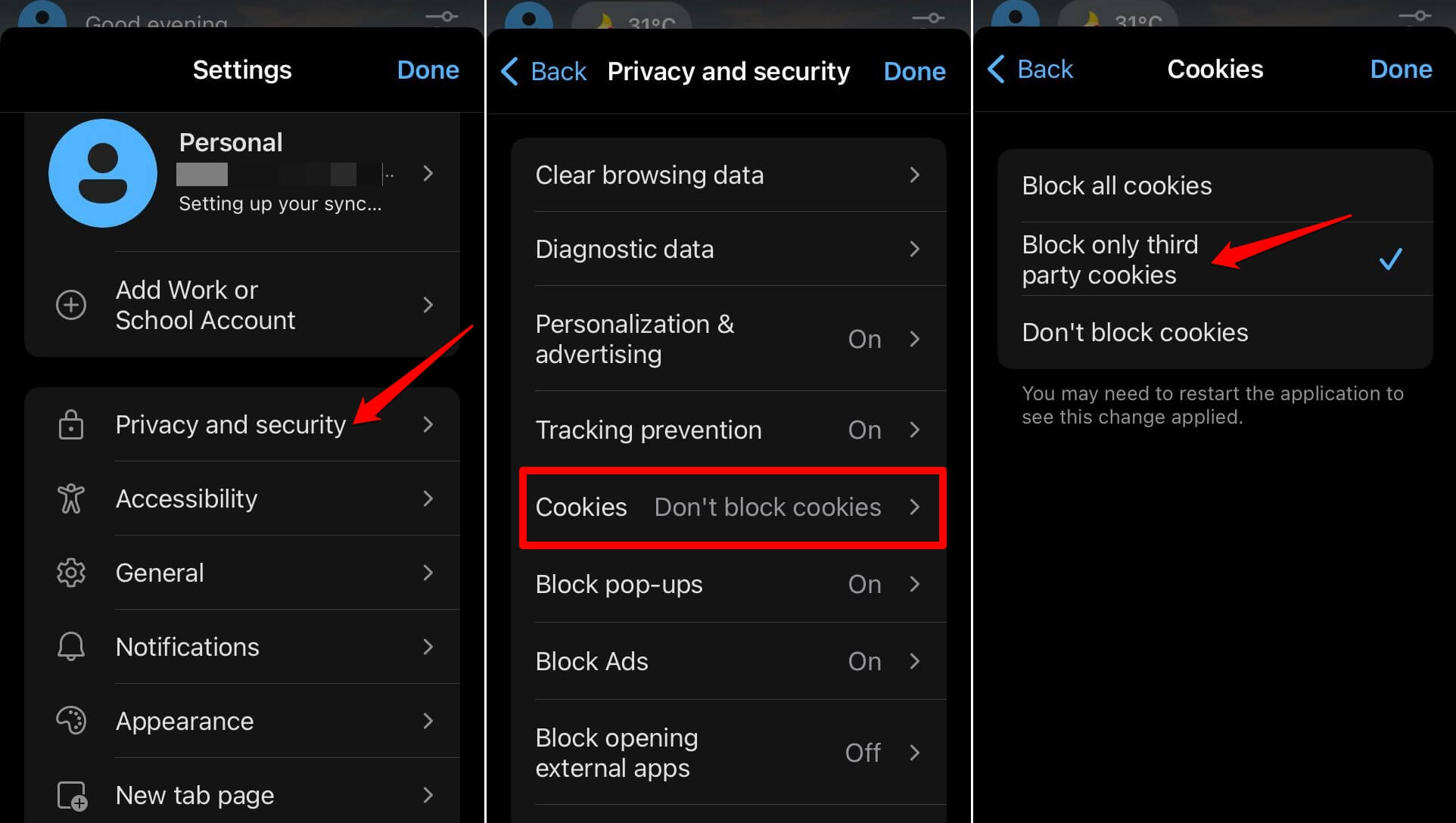
If you block all cookies, some sites might misbehave and may not work. Hence, it is recommended to block third-party cookies to protect your privacy.
Blocking all cookies will clear all the saved cookies hence, log out of all the existing sites and may not retain your account sign-in after you reopen the browser.
Clear the Stored Cookies from the Edge app
If are worried about data privacy or if any site is having an issue with sign-in, then you can clear the site cookies. Follow these steps:
- Launch the Microsoft Edge on an iPhone or iPad.
- Navigate to More
 > Settings > Privacy & Security option.
> Settings > Privacy & Security option.
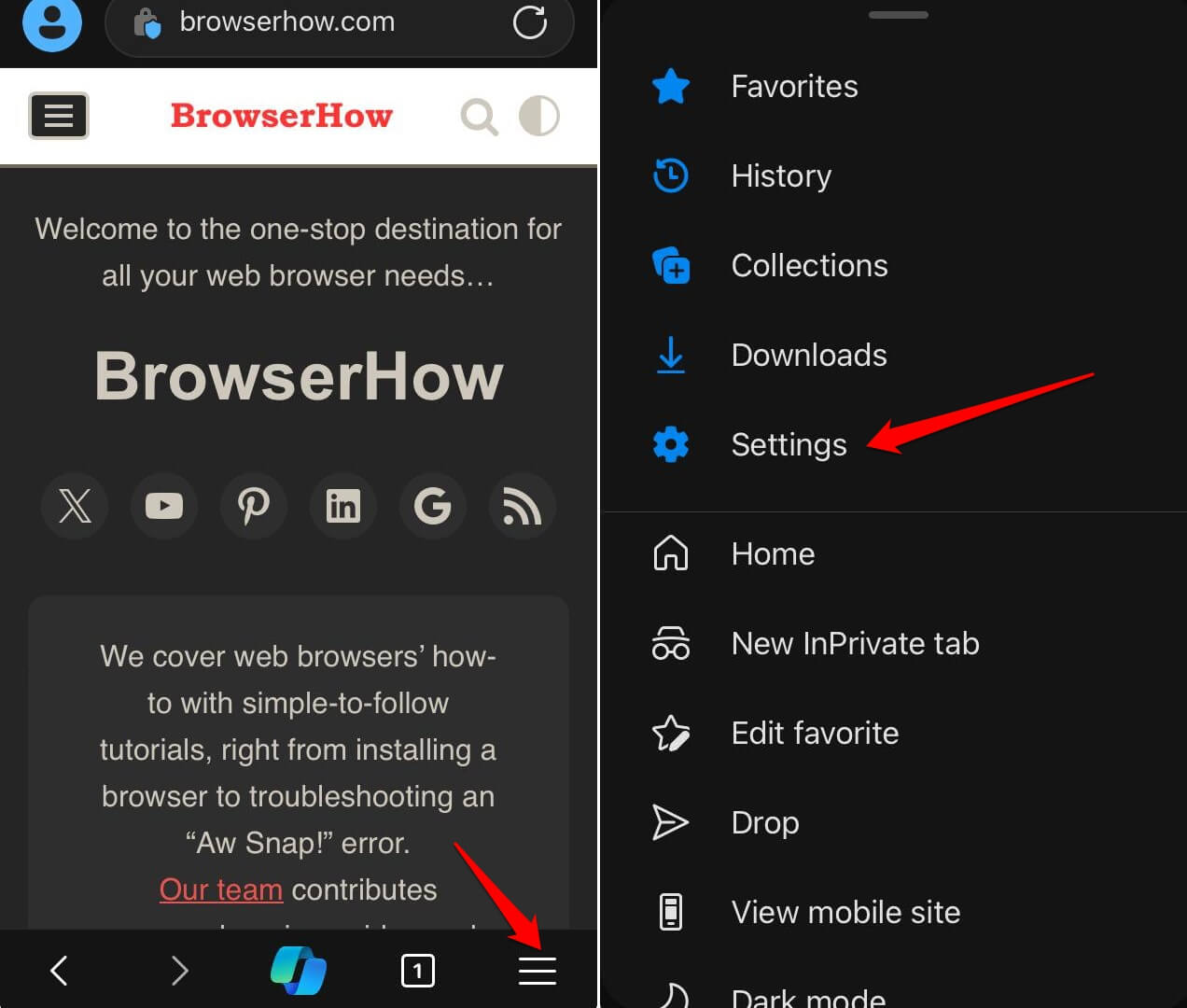
- Select the Clear Browsing Data and choose the Cookies and Other Site Data option.
- Select the preferred Time Range and hit the Clear Now command at the bottom.
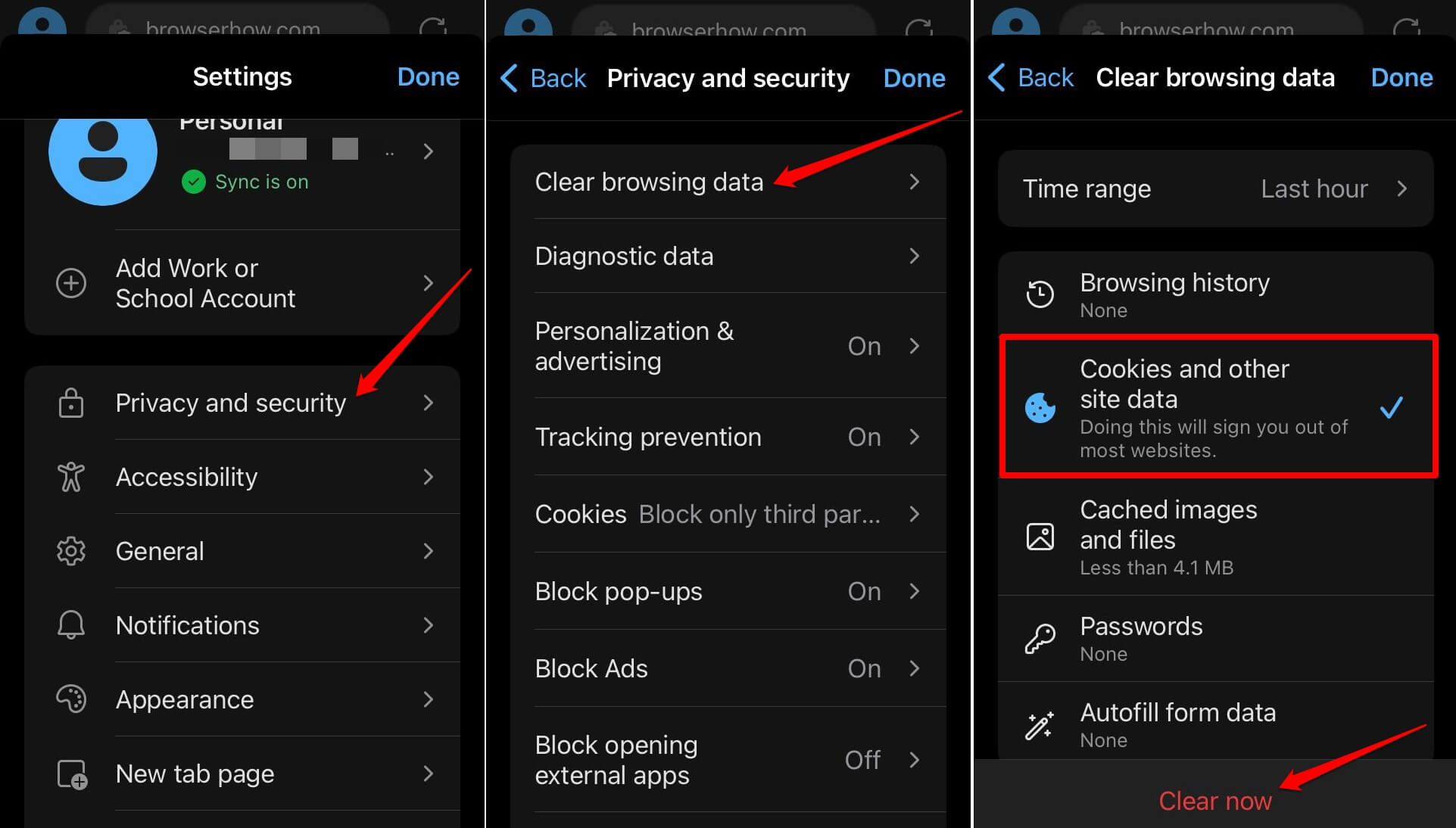 It shall delete the cookies and site data for the selected time range.
It shall delete the cookies and site data for the selected time range.
As mentioned, clearing the cookies data will log you out of the online account that you currently have signed in. Be aware of this caveat.
Bottom Line
Blocking the cookies entirely on Edge may hinder the website’s ability to work (like, keeping you sign-in to the account). Instead, block the third-party cookies to safeguard your browsing data.
Alternatively, you may periodically delete the browser cookies to optimize the performance or fix any glitches in the browsing app.
Similarly, you can:
- Block or Allow Browser Cookies in Edge on the Computer
- Manage Browser and Site Cookies in Edge browser on Android.
Lastly, if you've any thoughts or feedback, then feel free to drop in below comment box. You can also report the outdated information.