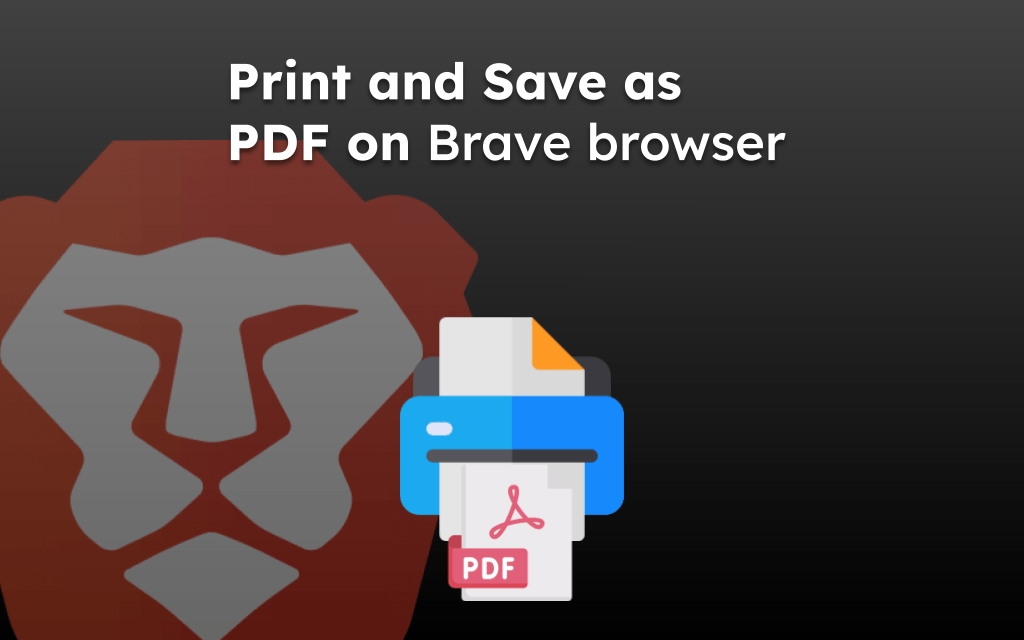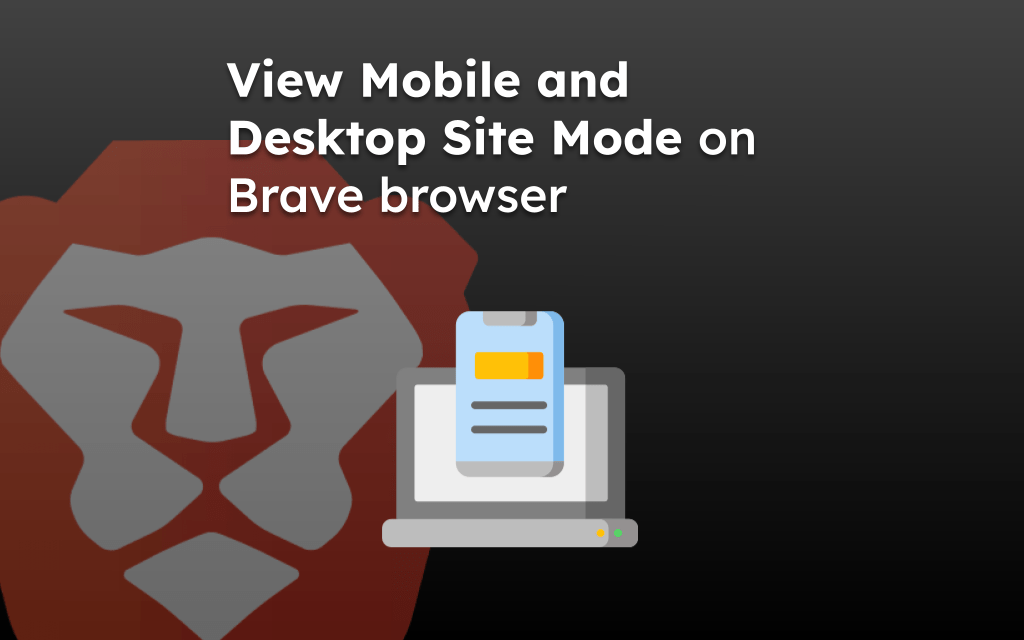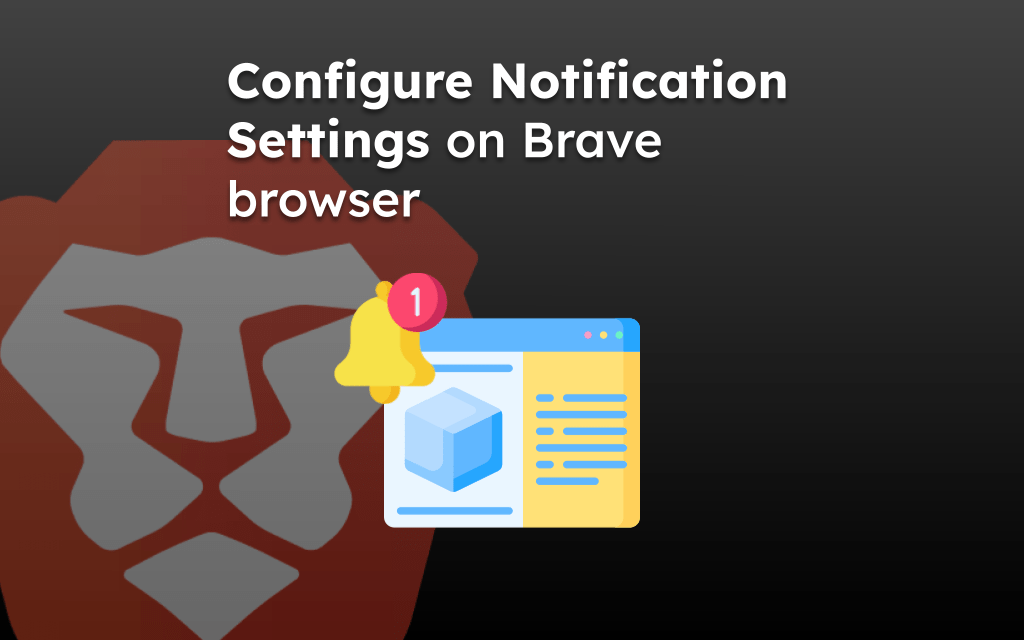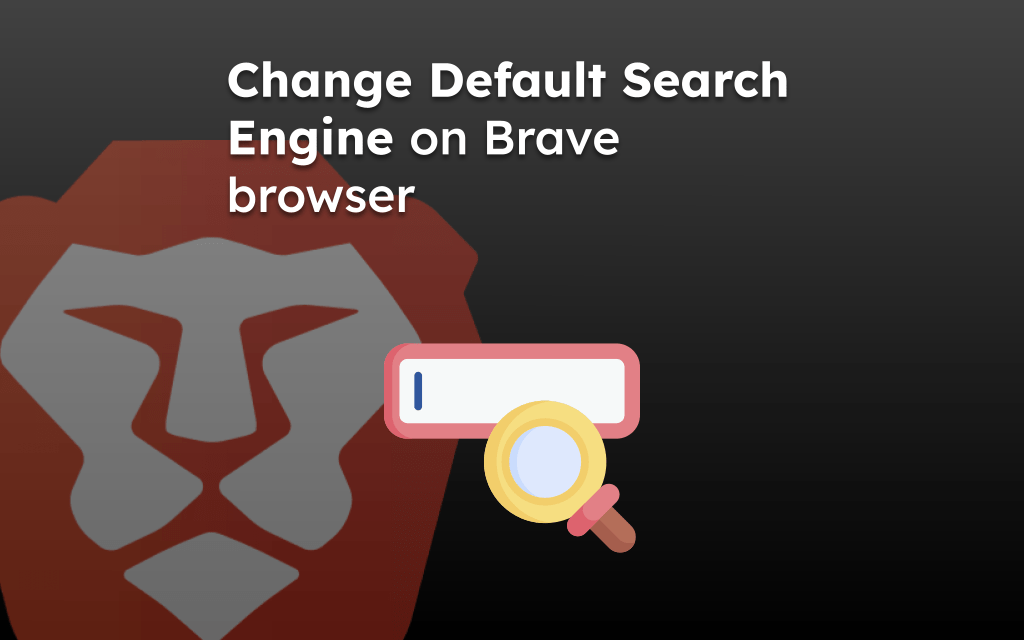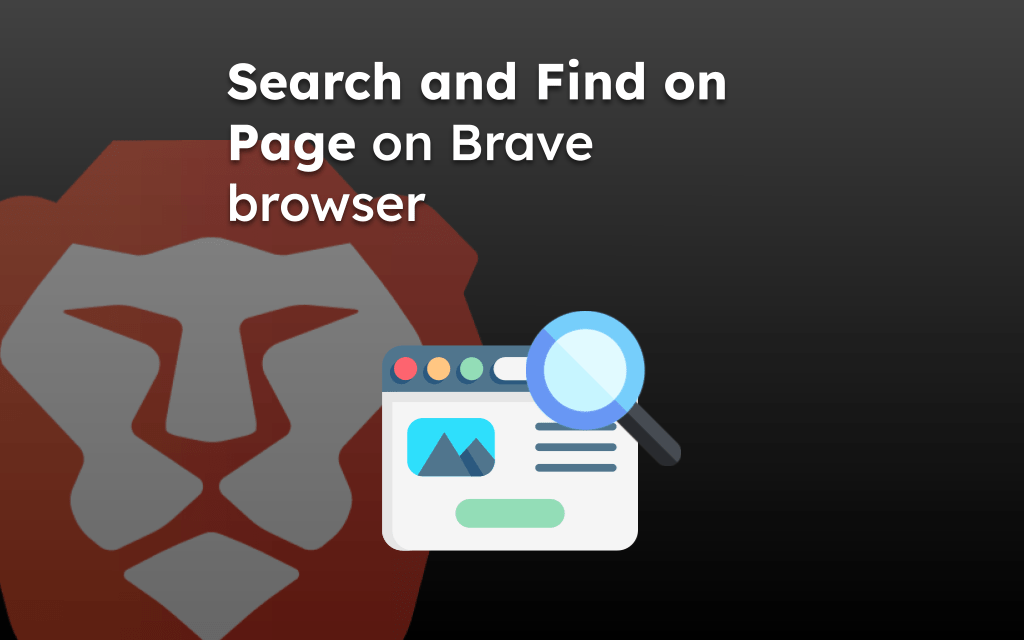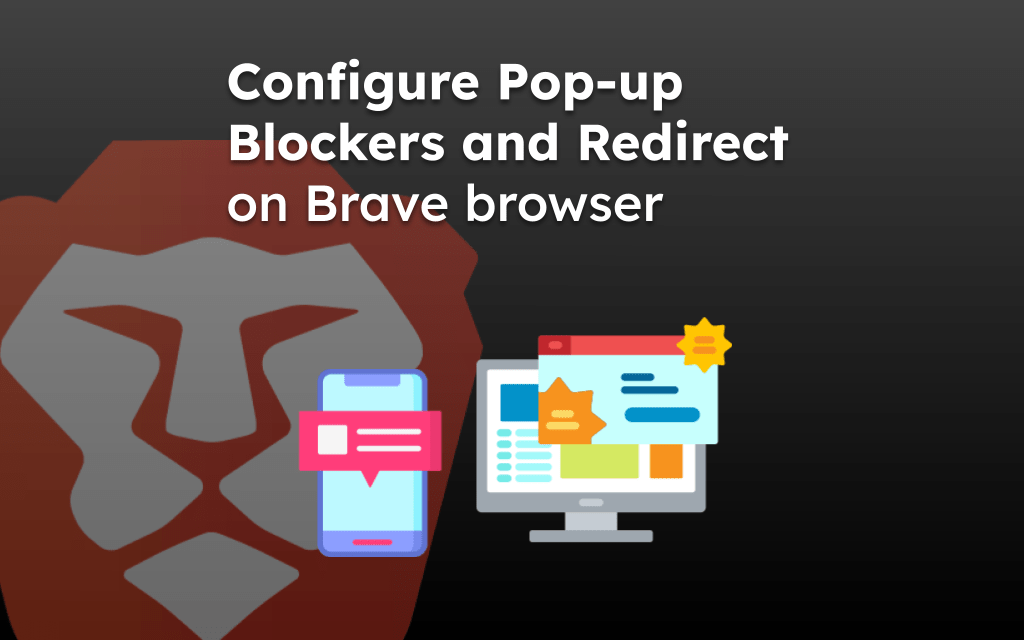The Brave browser offers a privacy and security feature that clears the saved site cookies and cache files from the storage. These site data are stored over a period of time, occupying storage space.
You can use the Clear browsing data option from the Brave’s settings menu to select and delete for a time range. The options are available for computer and phone devices.
Note: clearing the cookies will sign out from online accounts, while clearing the cache will load the sites slowly for the first few instances.
In this guide, I have shared written instruction about:
What are Cache and Cookies, and why must you clear them?
Your browser safely stores a lot of information, like site data, cache, and even cookies. This helps the browser speed up site loading and remember your account sign-ins.
However, if they are overly accumulated, it can lead to the issues and lagging of your browser.
With this information stored on your browser, hackers and fraudsters can gain unauthorized access. Hence, it is highly recommended that this data be removed at regular intervals.
Clear cookies and cache from Brave on the Computer
You can clear the cookies on your Brave browser from the Privacy and Security Settings menu. Just follow these steps:
- Open the Brave browser on your computer.
- Click on the More
 menu and select the Settings menu.
menu and select the Settings menu.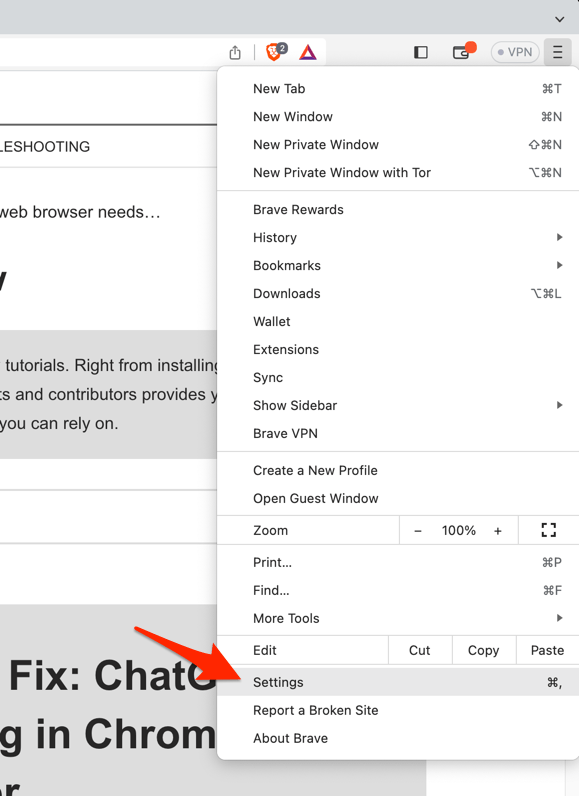
- Switch the Privacy and Security tab from the sidebar and open the Clear Browsing Data window.
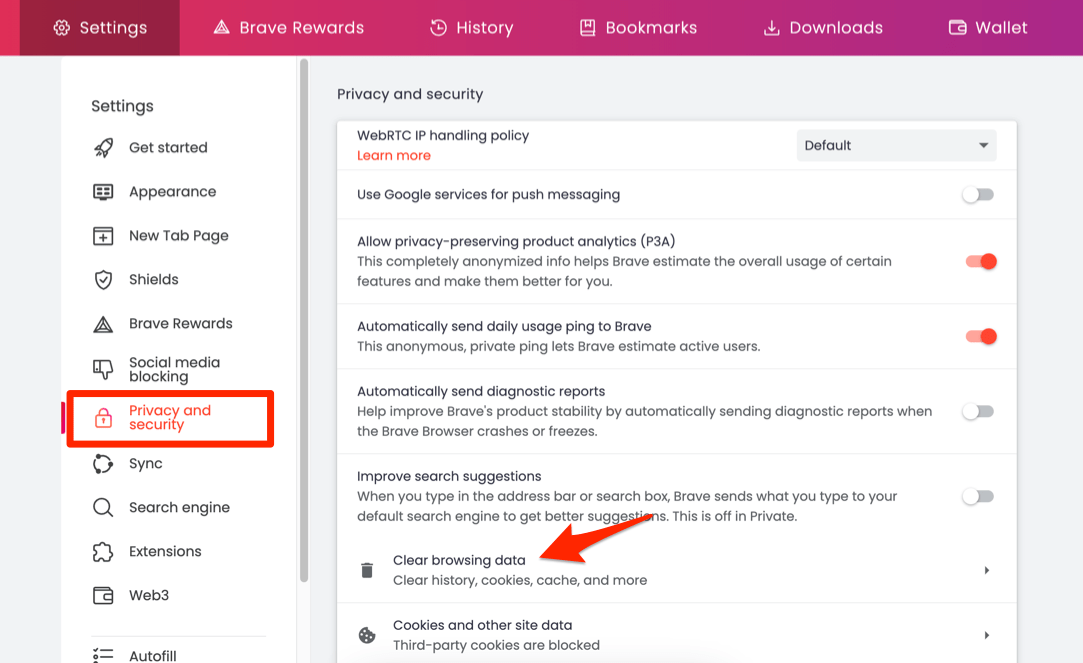
- Select the Time Range from the drop-down menu and enable the checkboxes for the 'Cookies and other site data' and 'Cached images and files' options.
- Hit the command button.
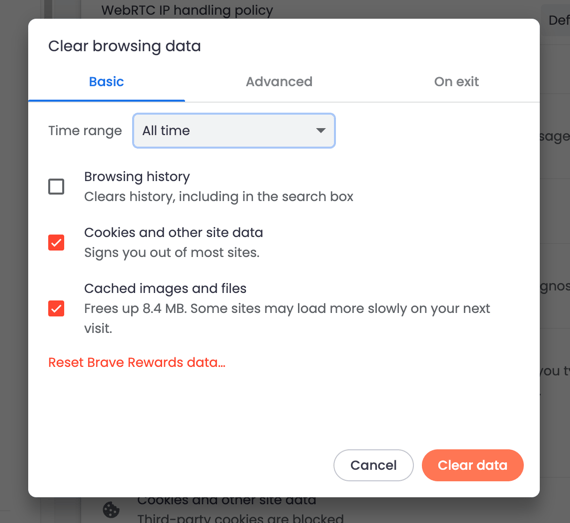 It will remove the selected cookies and cache for a selected date range.
It will remove the selected cookies and cache for a selected date range.
Clear cookies and cache from Brave app on Android
Similarly, for Android, you can clear the cookies and store site cache data of your browser. Follow these steps:
- Open Brave browser on the Android phone.
- Tap on the More
 menu and select the Settings menu.
menu and select the Settings menu.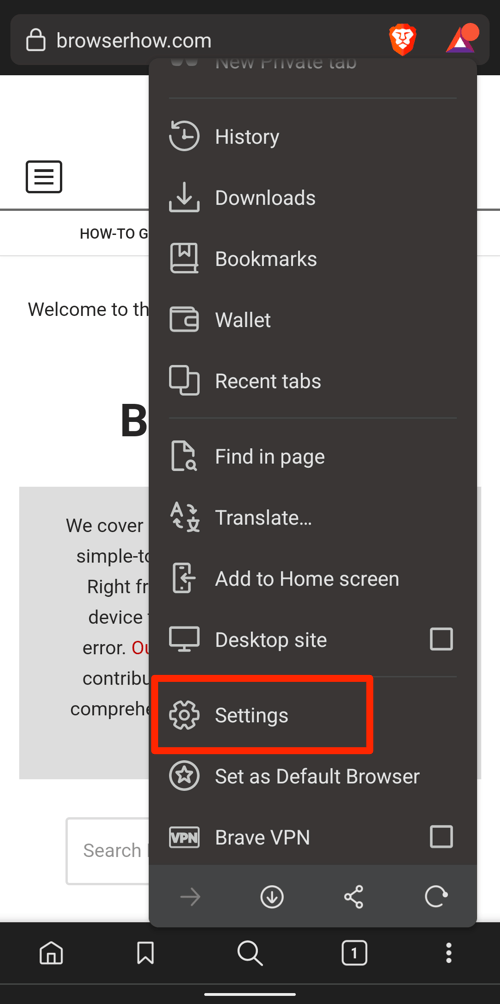
- Select Brave Shields & Privacy and scroll down to open the Clear browsing data menu.
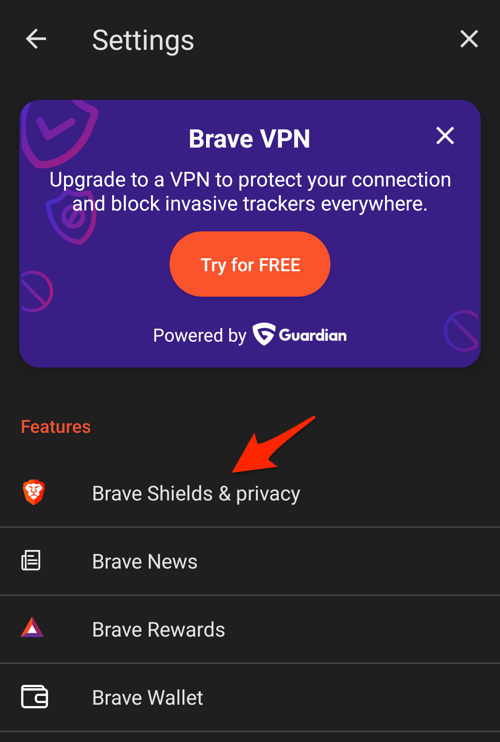
- Select the Time Range from the drop-down menu.
- Enable the checkboxes for the 'Cookies and site data' and 'Cached images and files' options.
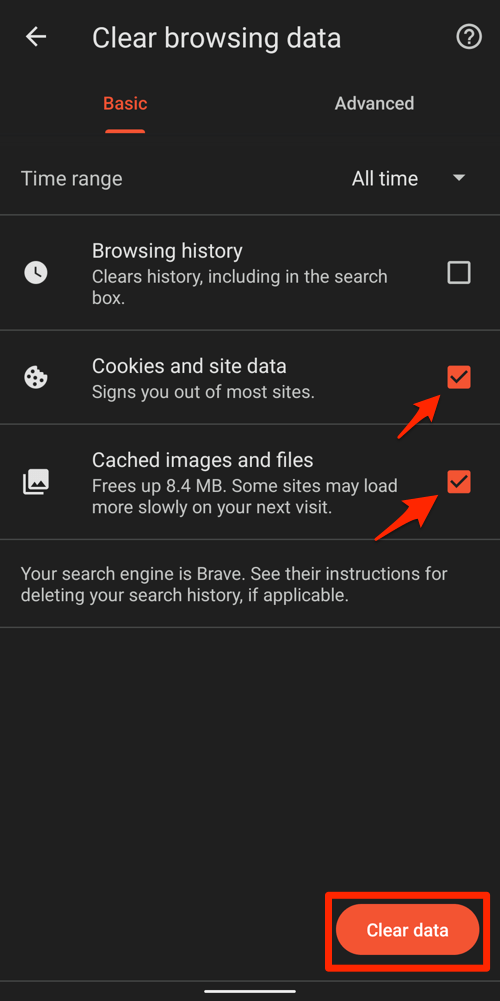
- Hit the command button.
It will clear the site and browsing data from the browser app.
Clearing the data will free up the disk space filled with browser cache on your phone.
Bottom Line
By clearing cookies and site data regularly, you enhance the performance of your browser. It can solve lagging and formatting issues as well.
The cache and cookies data often grow in size over some time; hence, clearing them helps recover the storage space.
Lastly, if you've any thoughts or feedback, then feel free to drop in below comment box. You can also report the outdated information.