Most web browsers save our browsing history and web search entries. The Firefox browser offers the option to clear search terms from the ‘Clear Data’ option under the History menu.
Alternatively, we can instruct the browser to forget the entire site history records or delete the particular page history.
In this guide, I have shared written instruction about:
Clear the Search History
Firefox remembers all the search terms, which can later used as suggestion terms. But you can remove search history from browser records if you want to delete search history. Here are the steps to clear your web search history:
- Launch the Firefox browser on your computer.
- Click on the Library
 in the toolbar and choose the History menu.
in the toolbar and choose the History menu.
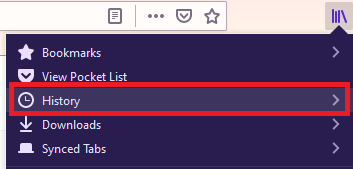
- Select the Clear Recent History… option from the list.
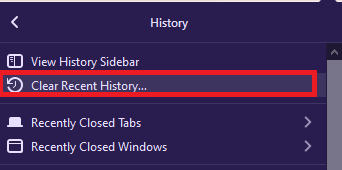 It will open the Clear All History window.
It will open the Clear All History window. - Choose a Time range to clear per need.
- Mark the check box for Form & Search History.
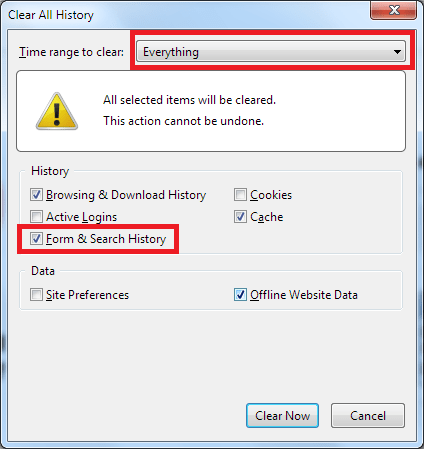
- Hit the button.
It will clear out the search term history and personal web records.
Remove a Site from Browsing History
The previous method will delete the search term history from the browser. However, we can also delete the history of a particular site instead of clearing the entire browser history.
Follow these steps to remove a site from your browsing history:
- Launch Mozilla Firefox on the computer.
- Click on the Library
 from the toolbar.
from the toolbar. - Choose the History tab to open more options.
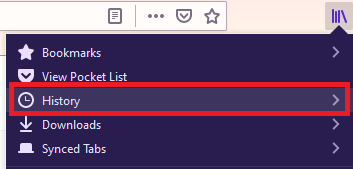
- Click on the Show All History tab from the bottom.
It will display the list of all the site’s history and records. - Right-click on the Site URL and select Forget About This Site from the context menu.
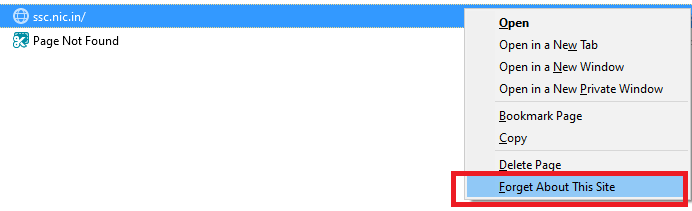 It will clear the browsing history record for that particular site.
It will clear the browsing history record for that particular site.
You can also choose Delete Page instead of Forget About This Site if you want to delete a single record but keep that site’s history record.
Bottom Line
When you use the Firefox browser to surf the internet, it records all your activities, including browsing history, downloading history, and other information. It also offers the option to clear the search history.
Alternatively, it also offers the option to delete the record of a particular site instead of clearing the entire browsing history.
If you do not want the Firefox browser to remember your browsing information, you can use it in private browsing mode.
Lastly, if you've any thoughts or feedback, then feel free to drop in below comment box. You can also report the outdated information.







