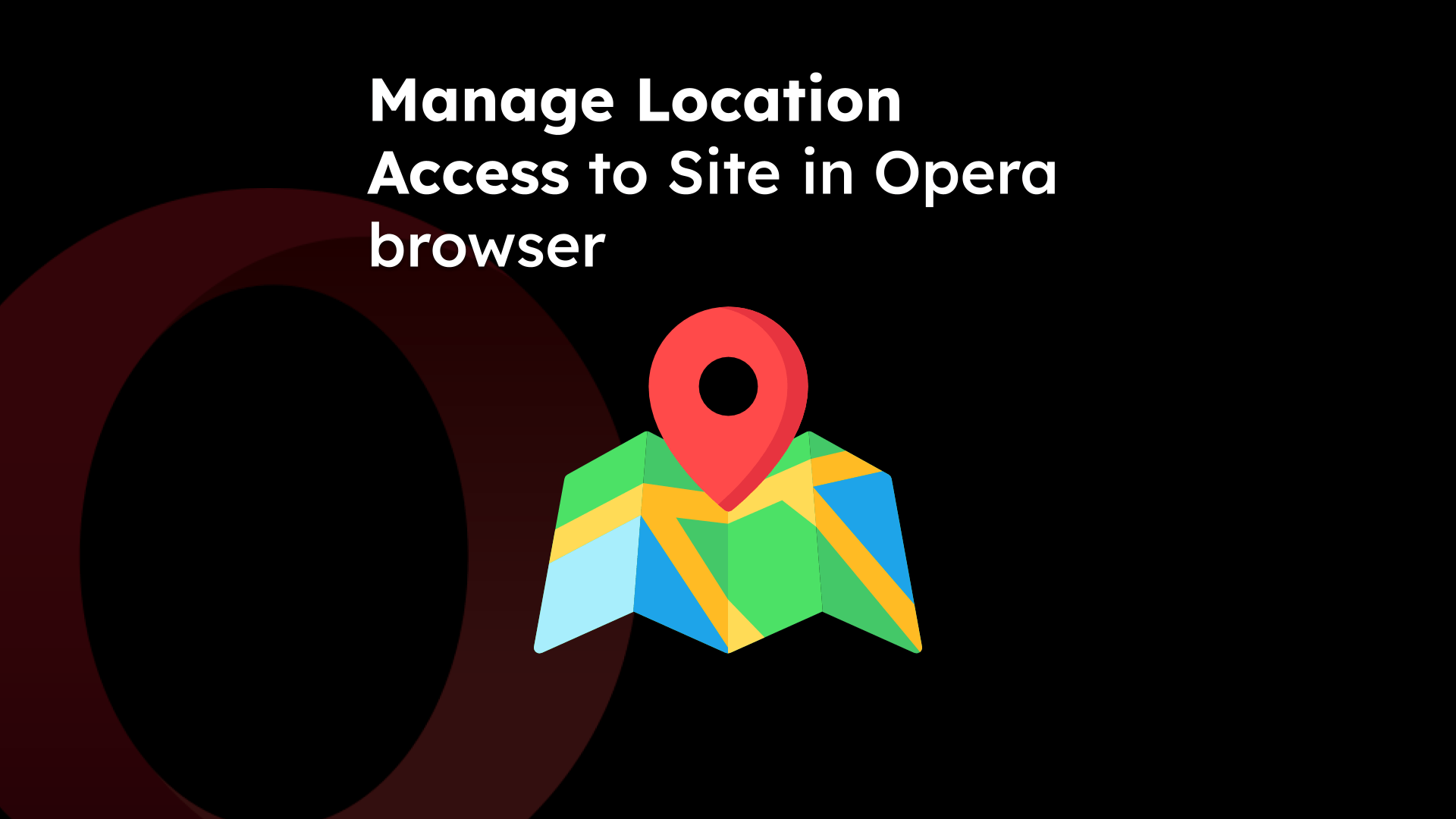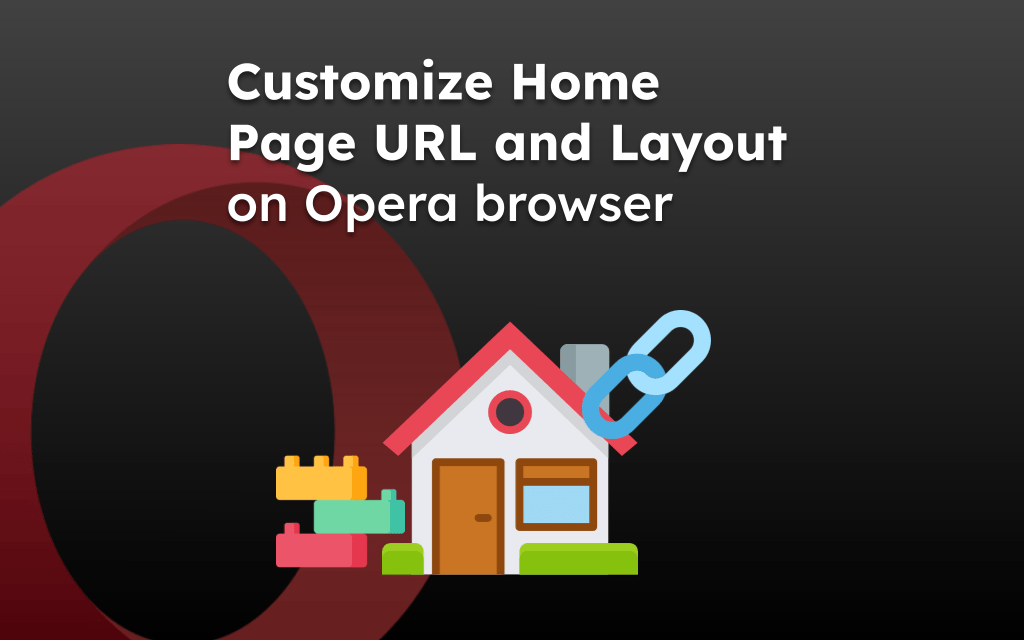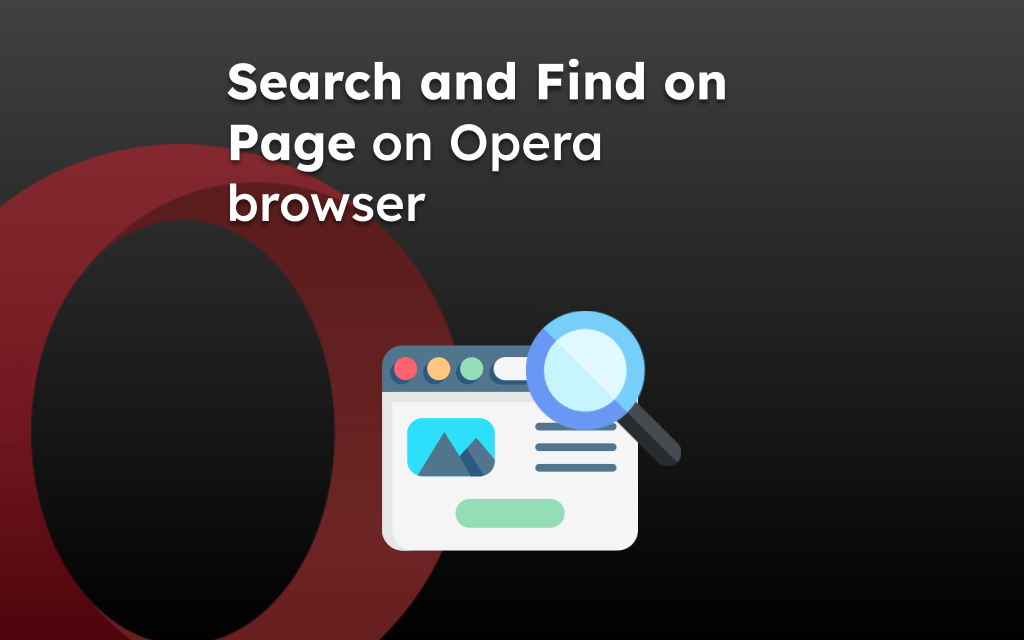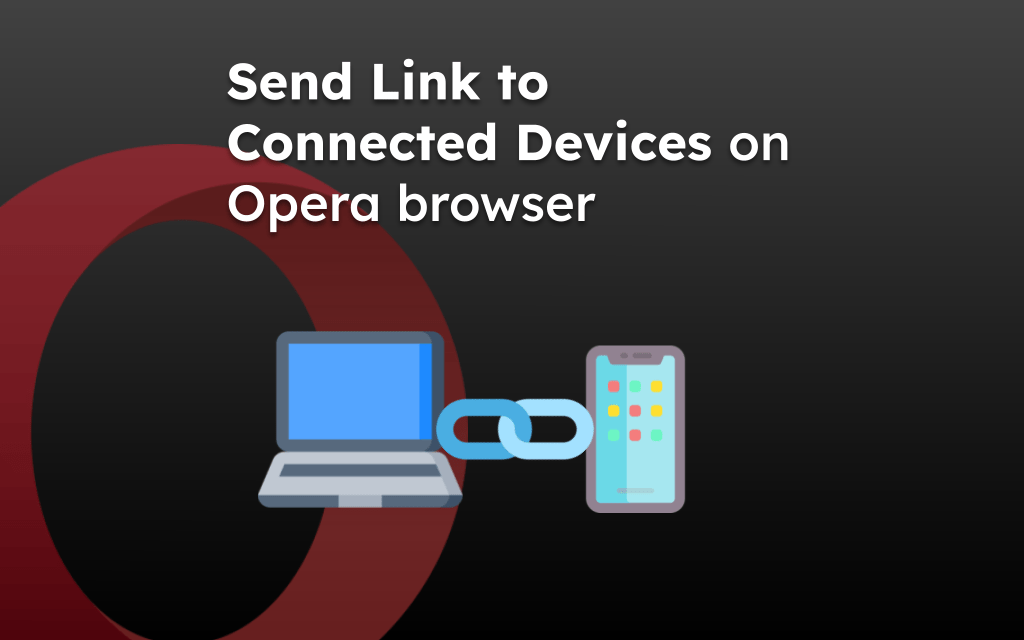The Opera browser stores all the browsing sites and search phrases in the History records. These stored records are useful if you want to revisit the same site or search term.
However, the browser offers the option to clear the search history which can delete all the stored records. You can also enable the option to clear these data upon exit.
In this guide, I have shared written instruction about:
Clear Search History in the Opera app
The saved search history can reappear when you use the search bar or omnibar. However, if you do not want the Opera to display the existing search terms, then you can clear the Search History and Browsing History. Follow these steps:
- Launch the Opera browser on your Android phone.
- Tap on the Profile icon > Settings menu.
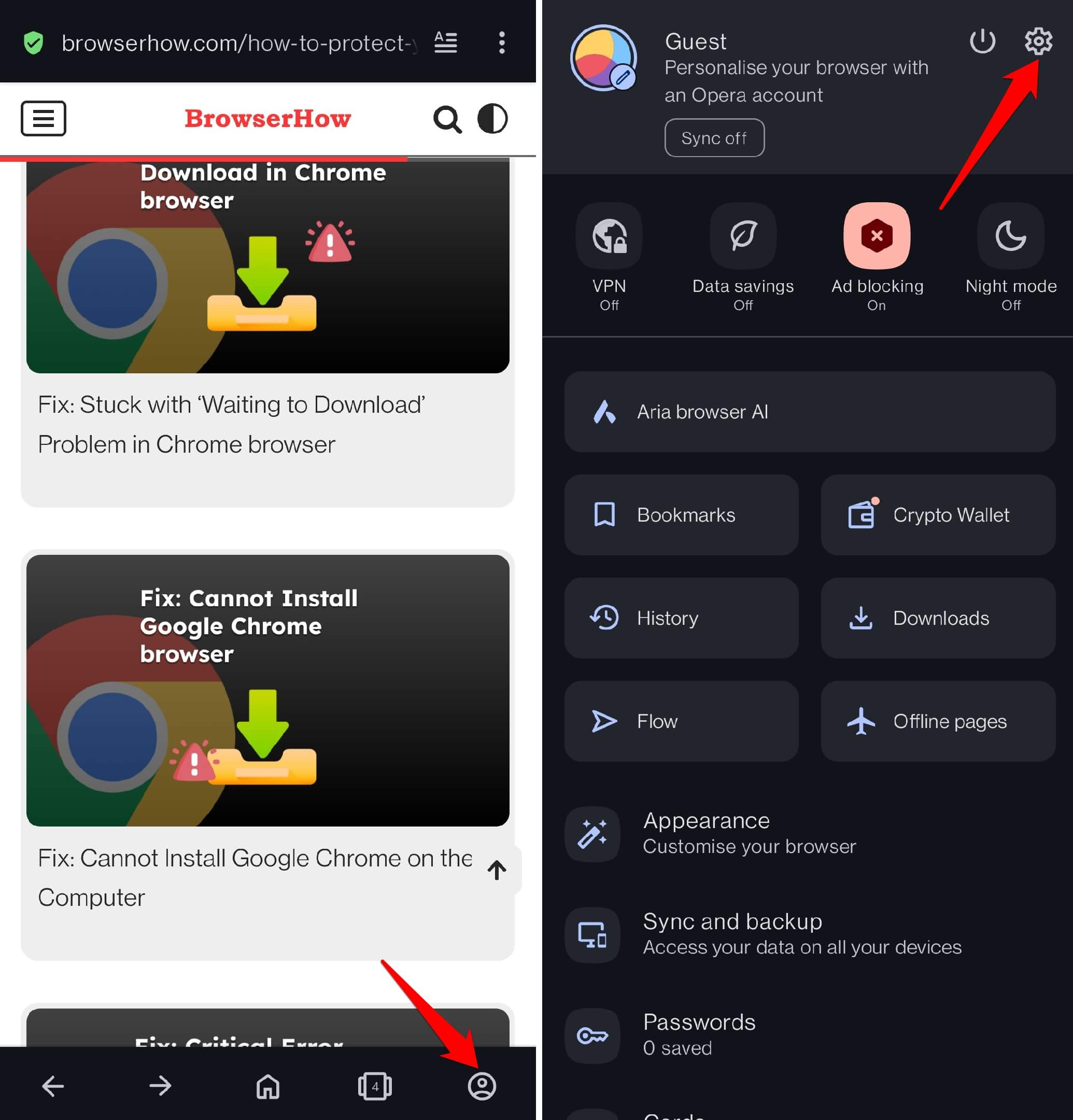
- Within the Settings, navigate to Privacy & Security > Clear Data option.
- Now, enable the checkboxes for Recent Searches and Browsing History options.
- Finally, hit on the command.
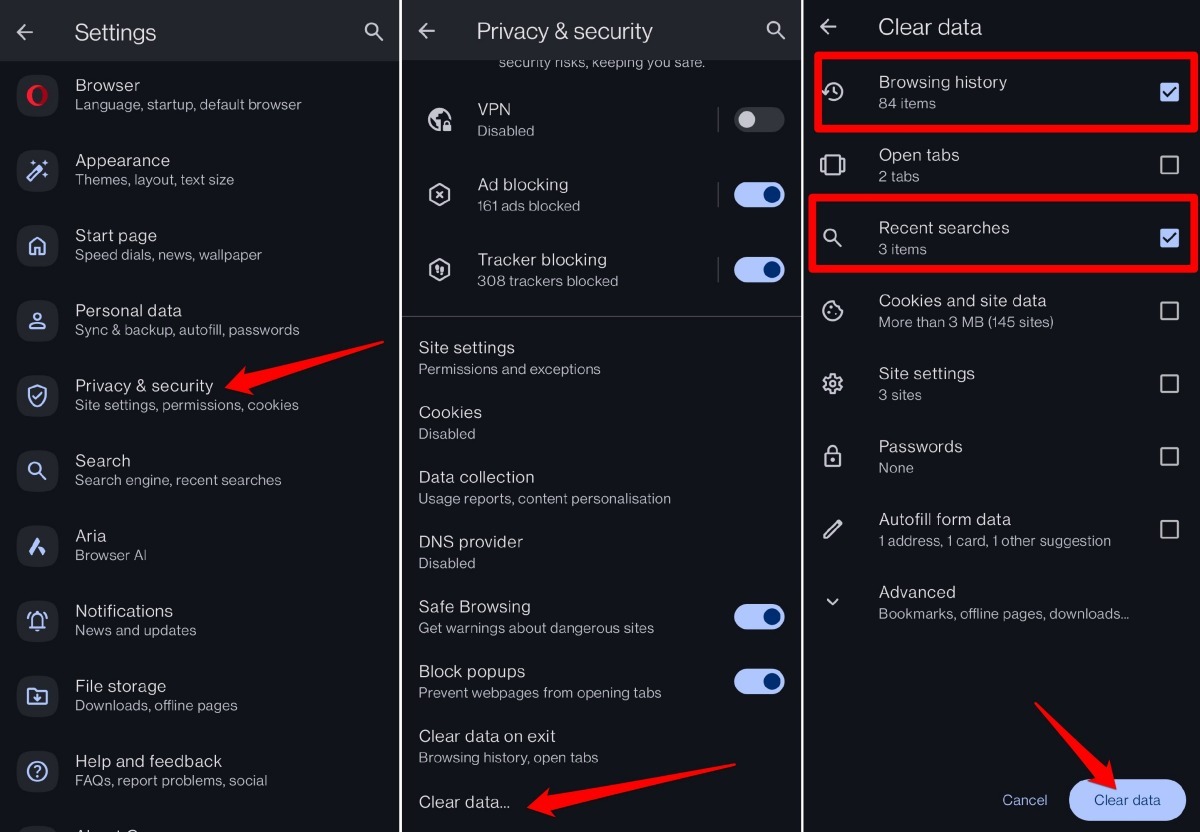
It shall immediately clear the stored browsing history and search history from the Opera browser app.
Clear Search History upon Closing the Browser app
In the previous section, we had to manually clear the search and browsing history, however, there is an automated way that will auto-clear the selected data when we close the browsing app. Here are the steps to enable and configure:
- Launch the Opera browser on your Android device.
- Go to Profile > Settings menu.
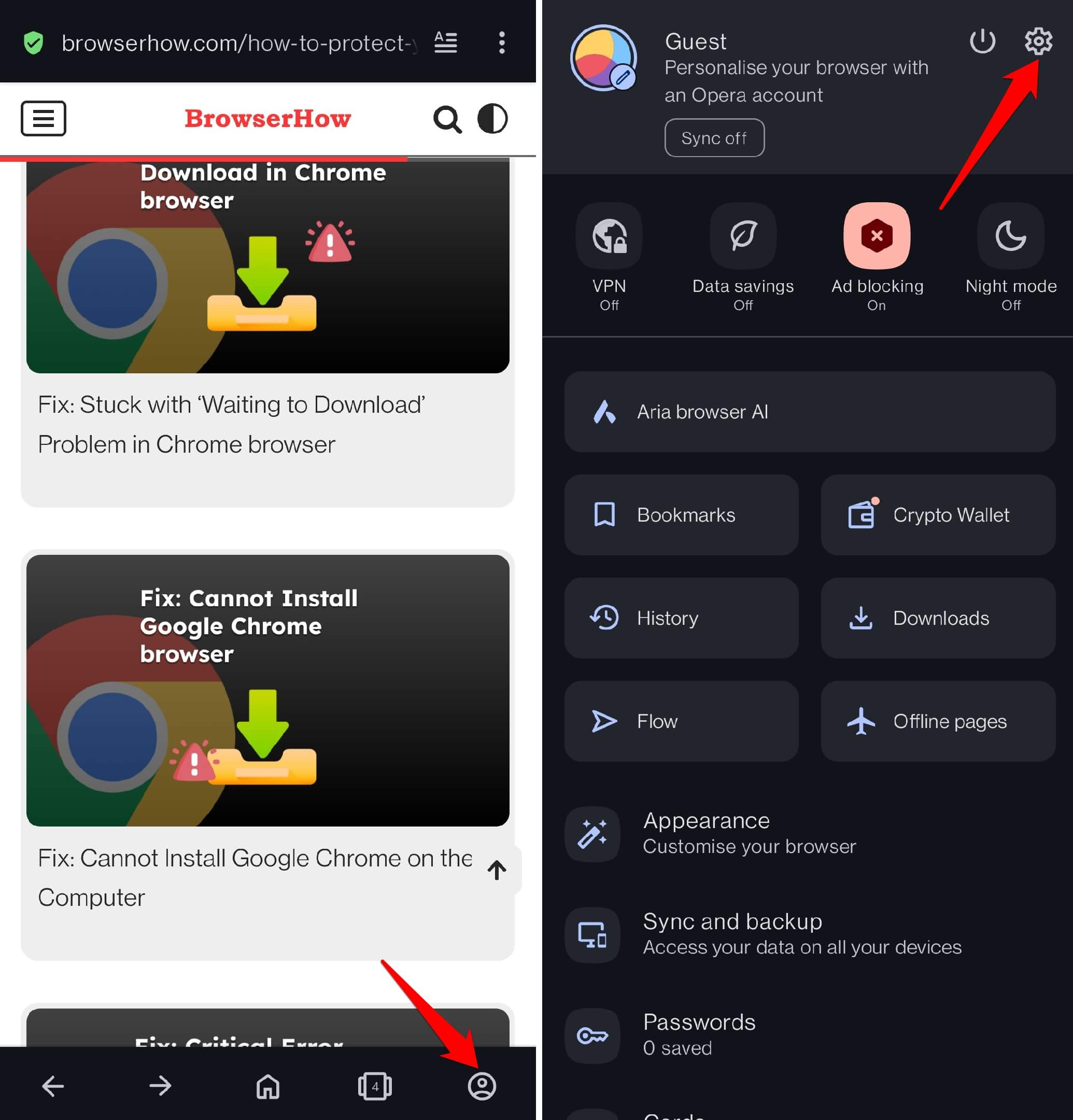
- Tap on Privacy & Security and select Clear data on exit option.
- Next, enable the checkboxes for Browsing History and Recent Searches options.
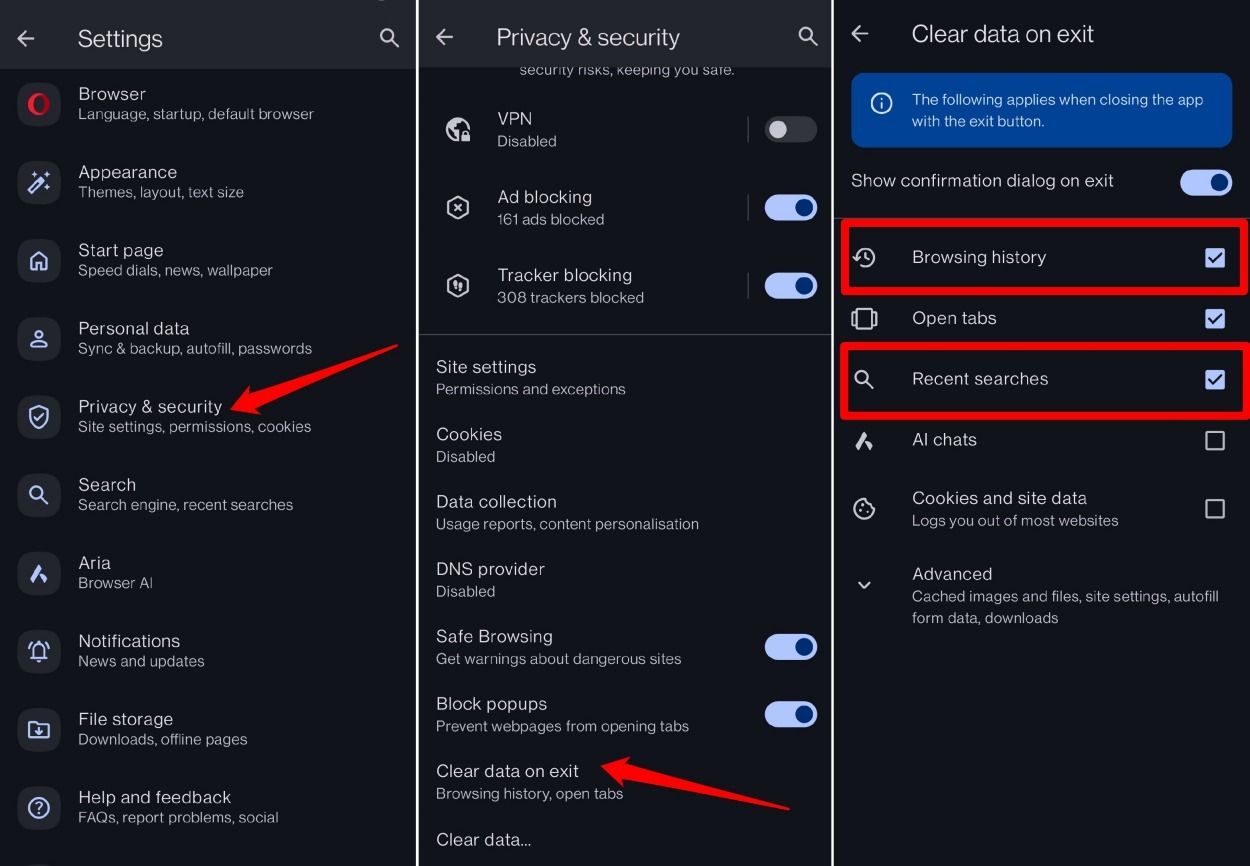
The Opera will automatically clear the browsing history and search history when you close or exit the browser app. If you enable the toggle switch for the Show confirmation dialog on the exit option, it will display the dialog box to confirm the clearing of the data.
Bottom Line
The saved search history can reappear when you are trying to use the search bar or omnibar to search any term. When you enter the search phrase, the Opera will match the existing phrases that you’ve searched in the past. However, after deleting these records, the search history will stop appearing.
Similarly, we can clear the browsing data like cookies and cache from the Opera app.
Lastly, if you've any thoughts or feedback, then feel free to drop in below comment box. You can also report the outdated information.