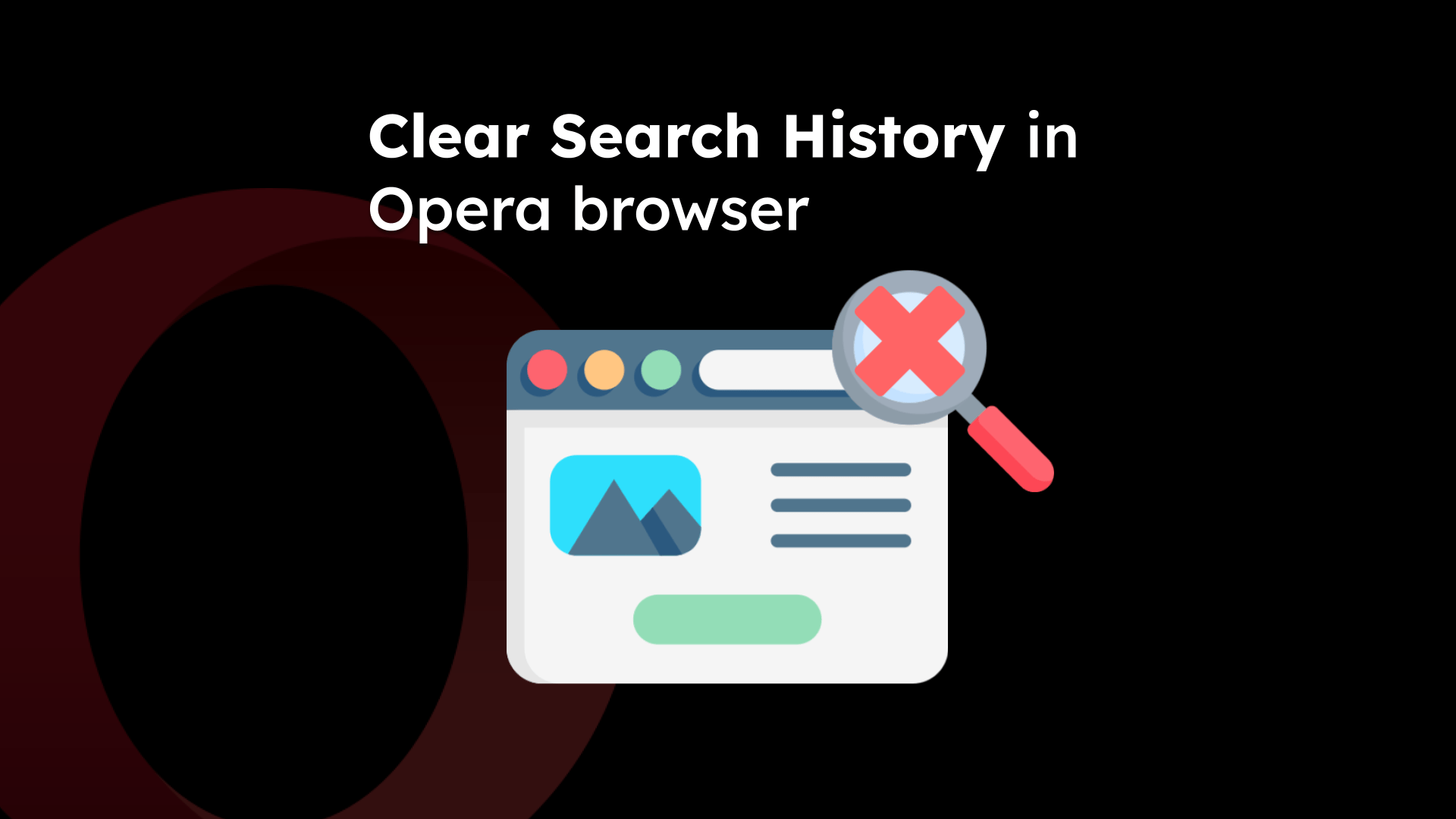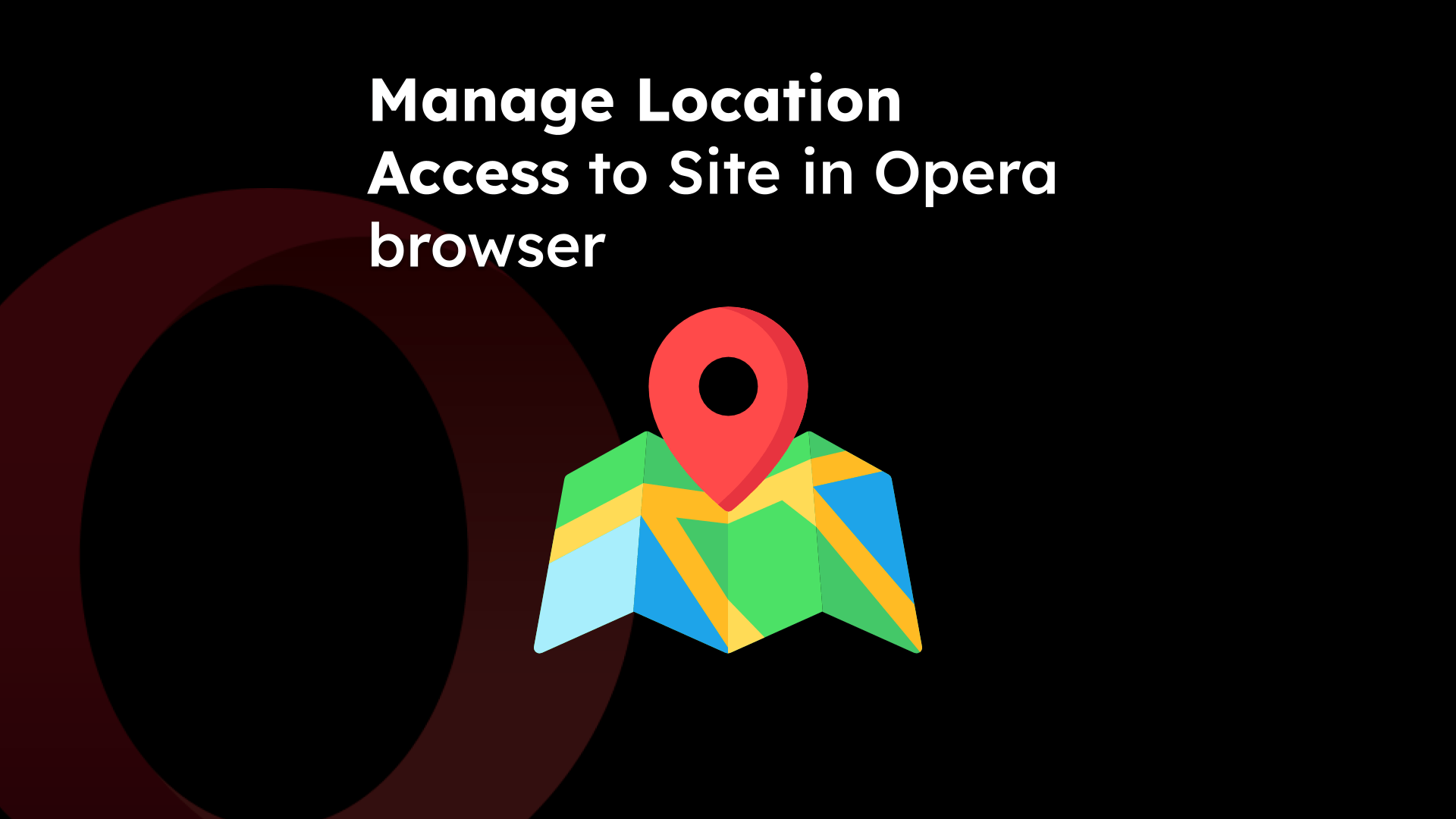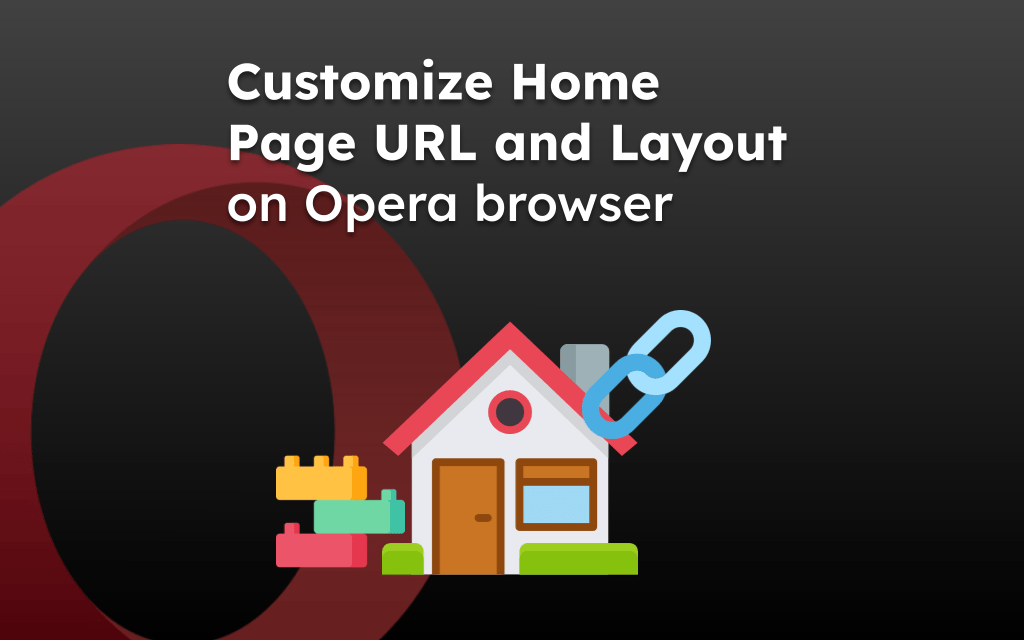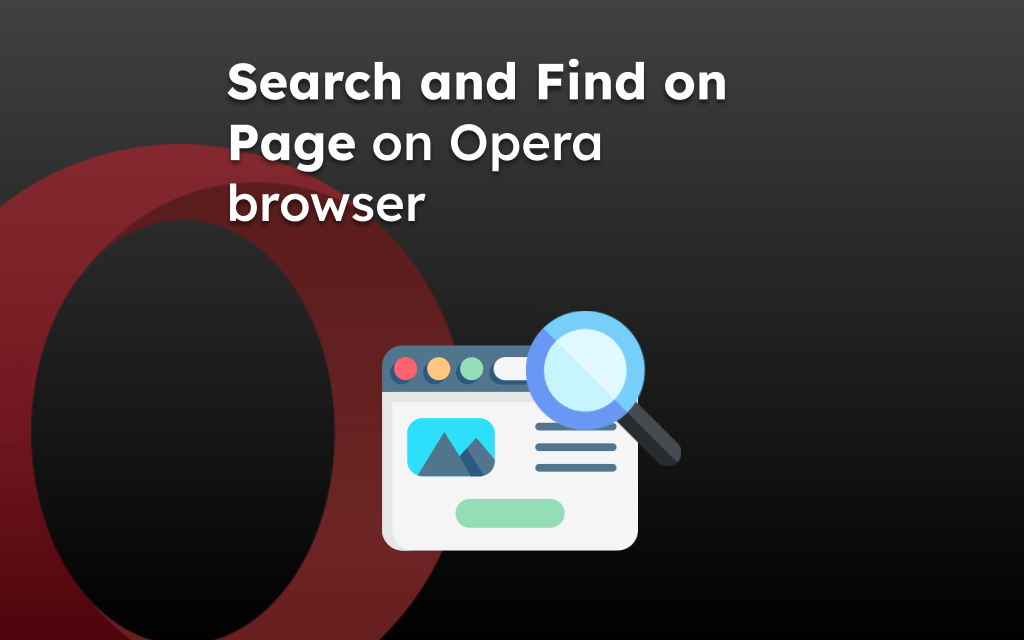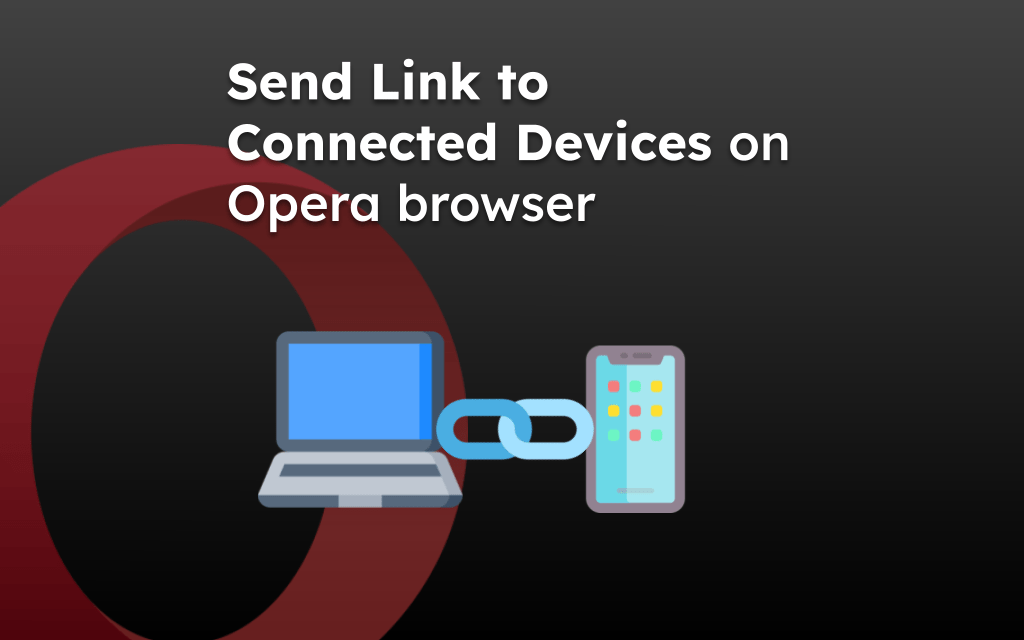You can allow or block the sites requesting permissions to a camera and microphone when you receive the pop-up requesting the same.
However, the Opera app offers the option to completely block these pop-up requests or only allow limited sites to access these sensitive services.
ALERT: Camera and Microphone are sensitive services that should be allowed only for trusted sites. If any site requests these permissions, then hit the Deny button to block the service request.
In this guide, I have shared written instruction about:
Allow or Block Camera Access in the Opera app
If unwanted sites frequently request camera access on your Opera browser, then you can completely stop these requests by blocking the camera service. Here are the steps to follow:
- Launch the Opera browser on your device.
- Go to Profile > Settings menu.
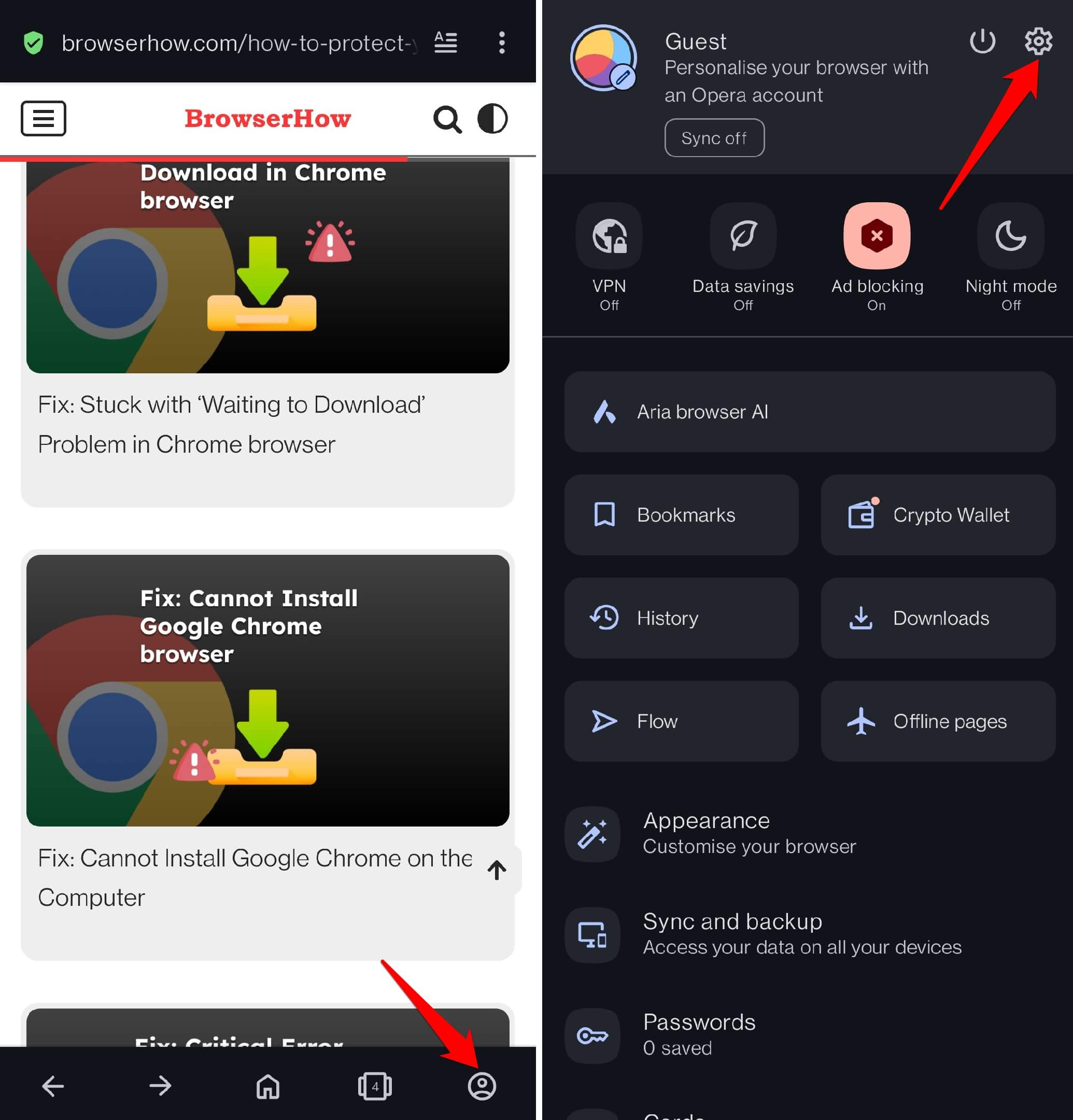
- Scroll down tap on Privacy & Security and select Site Settings.
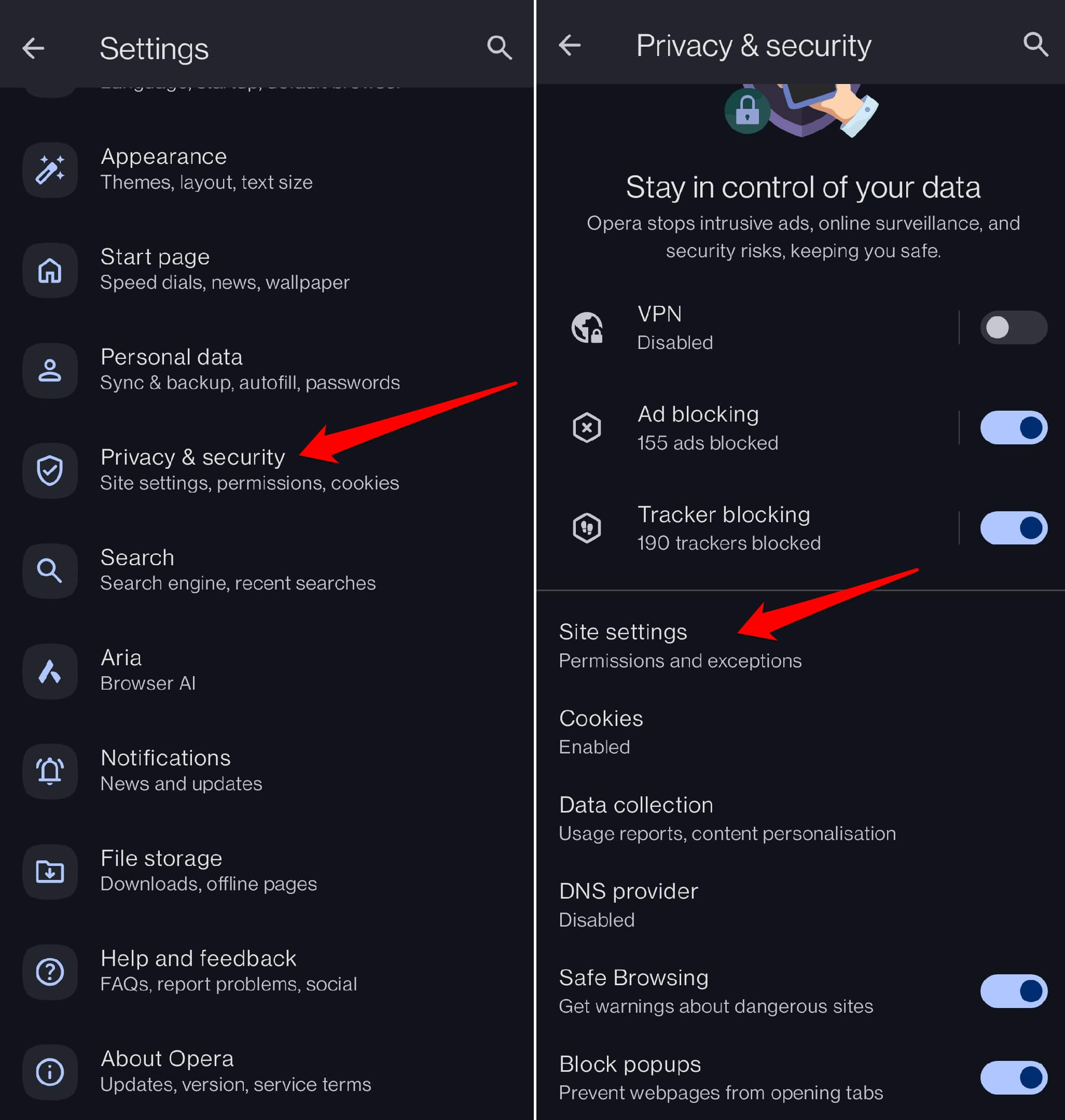
- Within the Site settings screen, select the Camera menu.
- Now, disable the toggle switch to set Camera permissions to Denied mode.
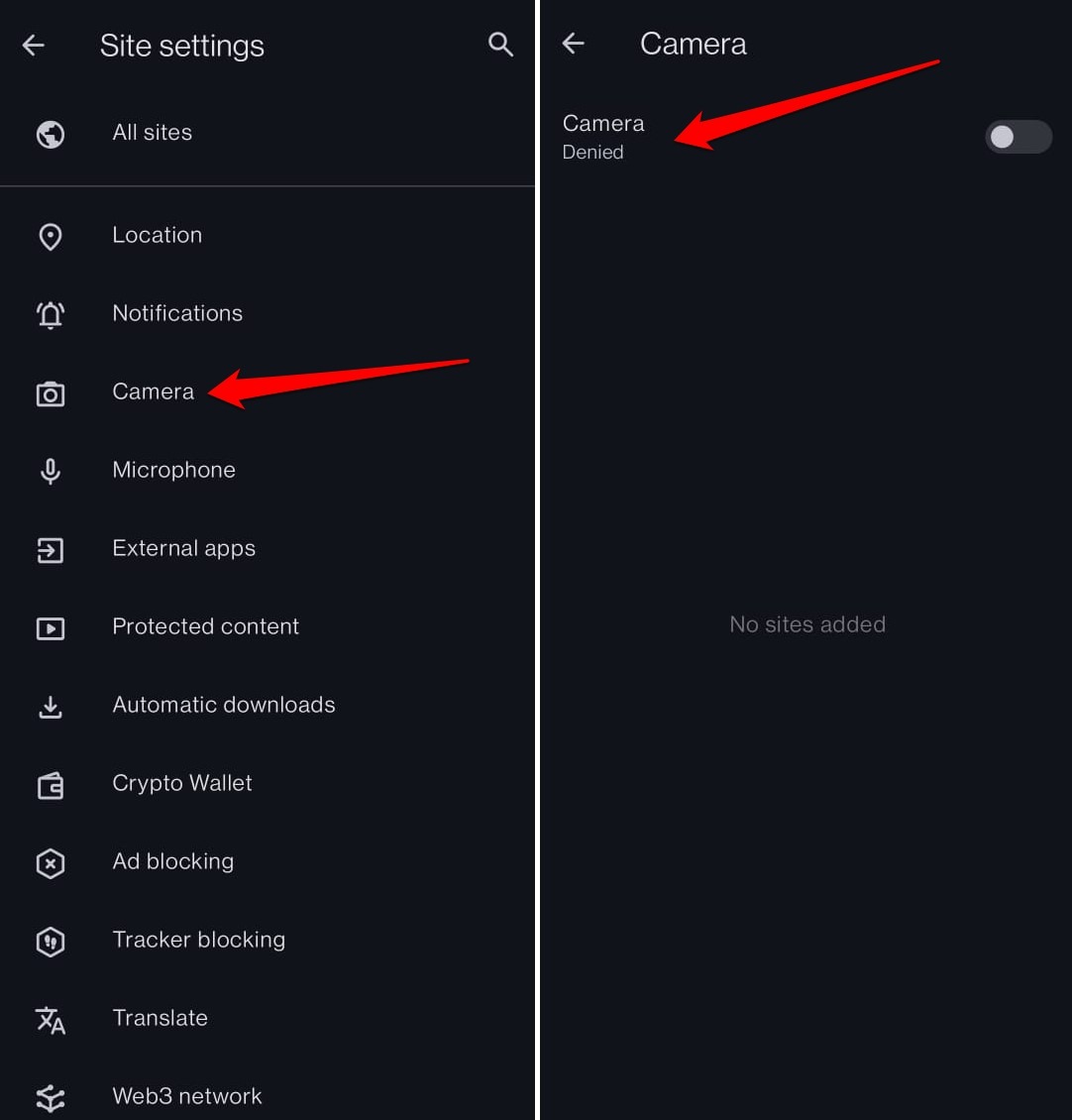
Conversely, if you want the sites to allow and request the camera permissions, then you can turn on the toggle and set it o Ask every time mode.
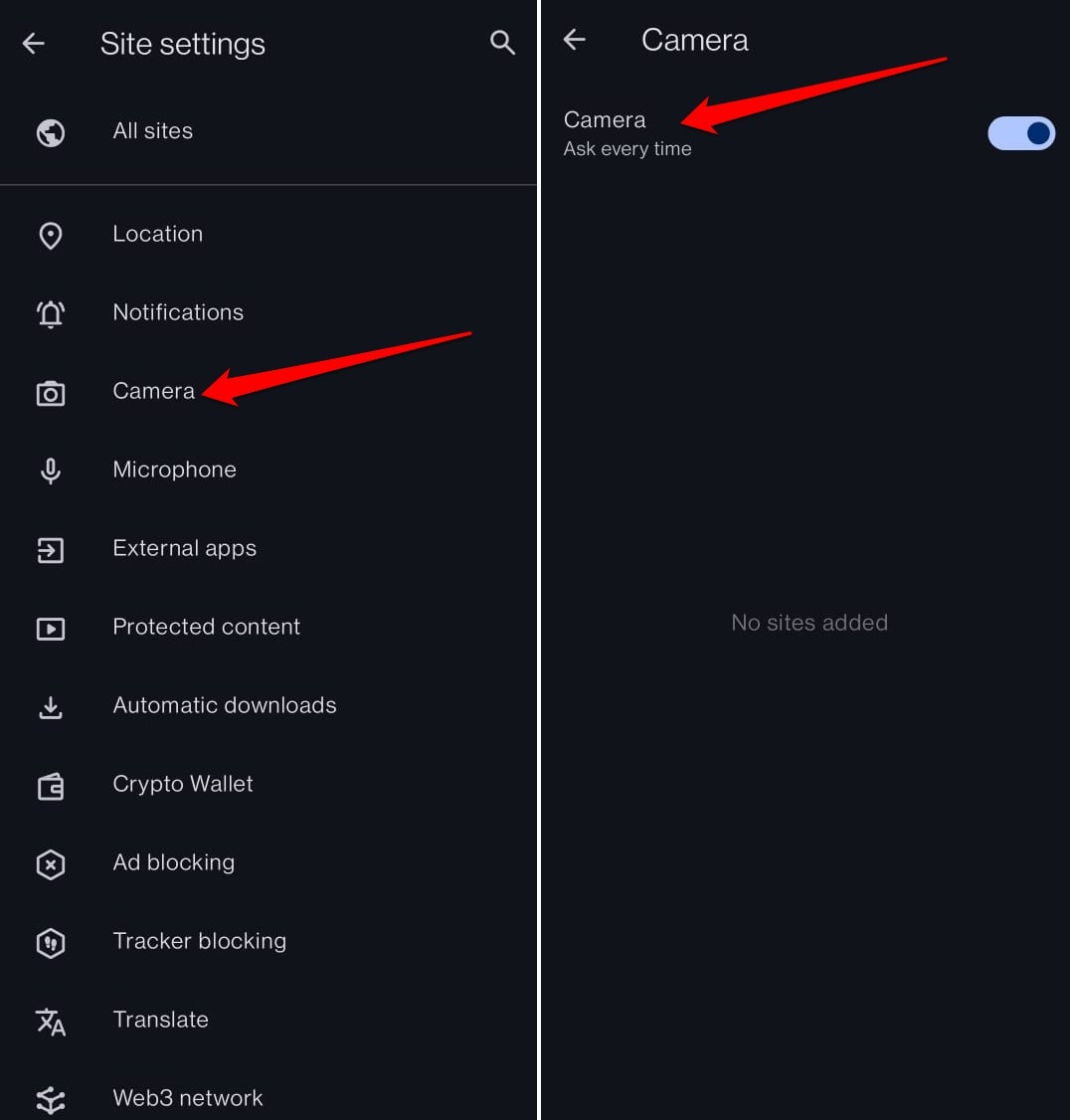
The Camera permissions screen will also display the list of sites that have been allowed or blocked for camera services.
Configure Microphone Access in Opera on Android
Similar to a camera, you can configure the microphone access to the websites. Follow these steps:
- Launch the Opera app on your Android phone.
- Navigate to Profile > Settings > Privacy & Security settings.
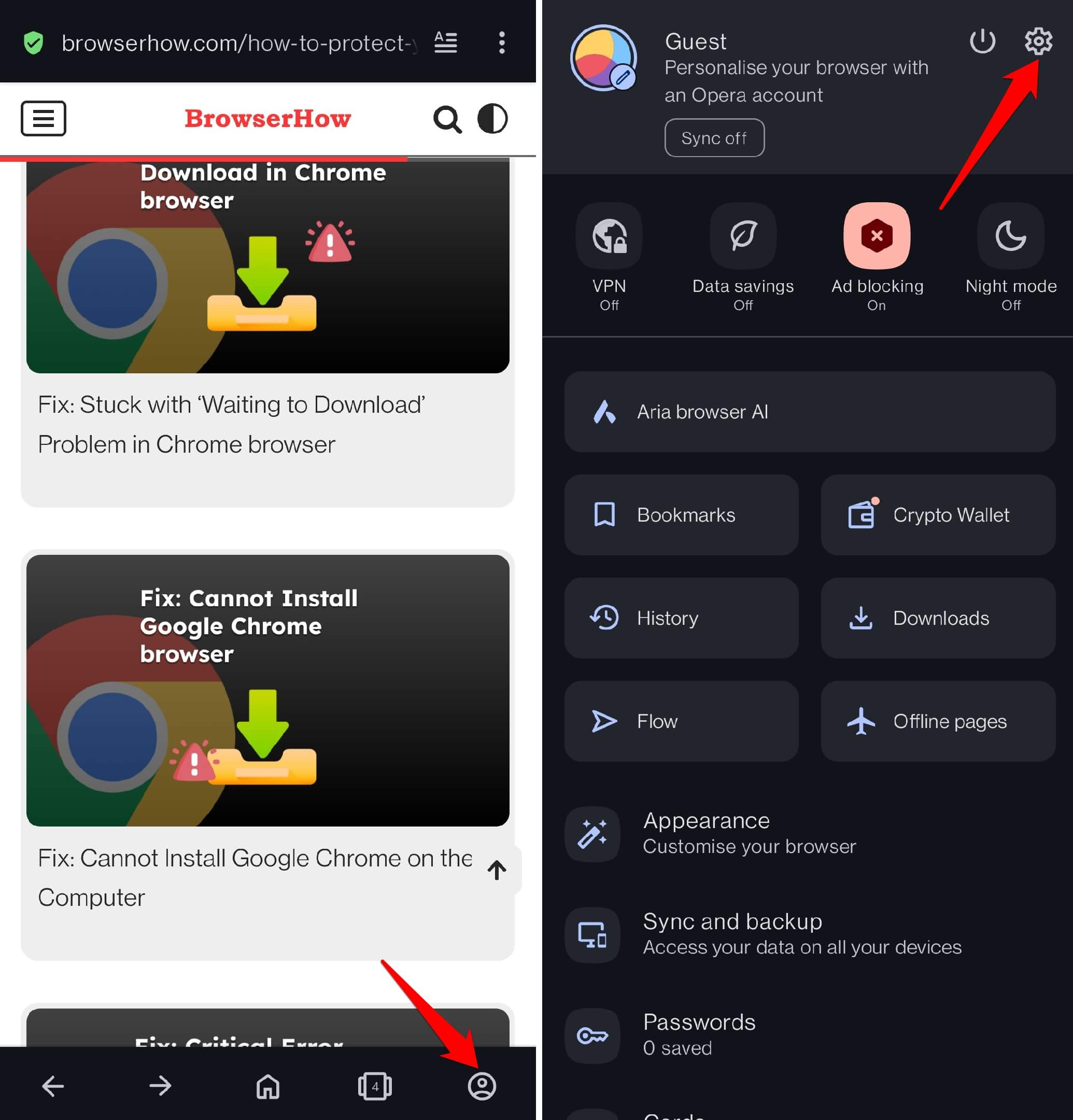
- Select the Site Settings and open the Microphone settings screen.
- Now, toggle off the switch to set in Denied mode to stop all the sites requesting permissions.
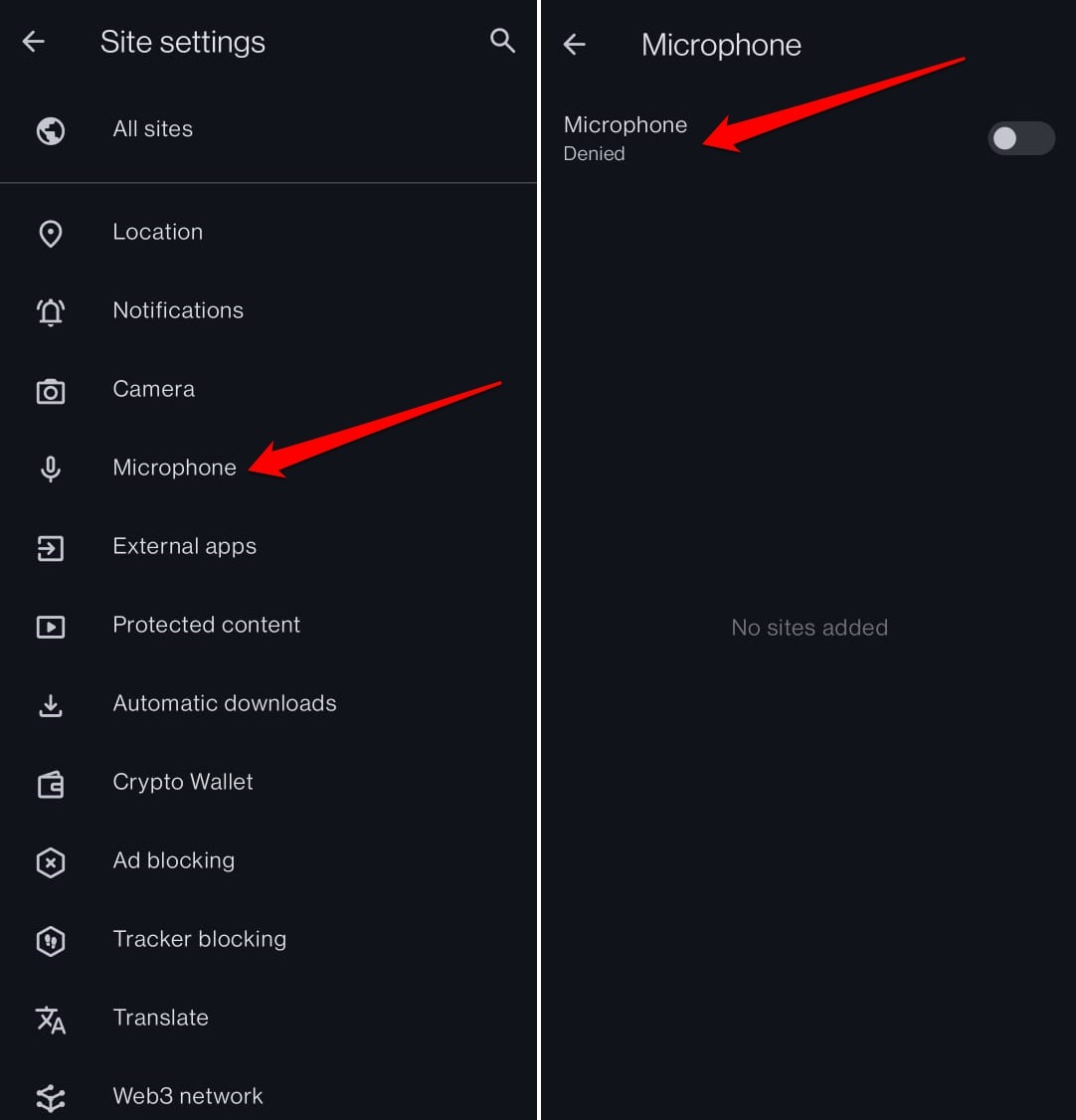
You can always turn on the toggle button to roll back and enable the sites to request the Microphone permissions. Set it to Ask every time mode to receive the pop-ups.
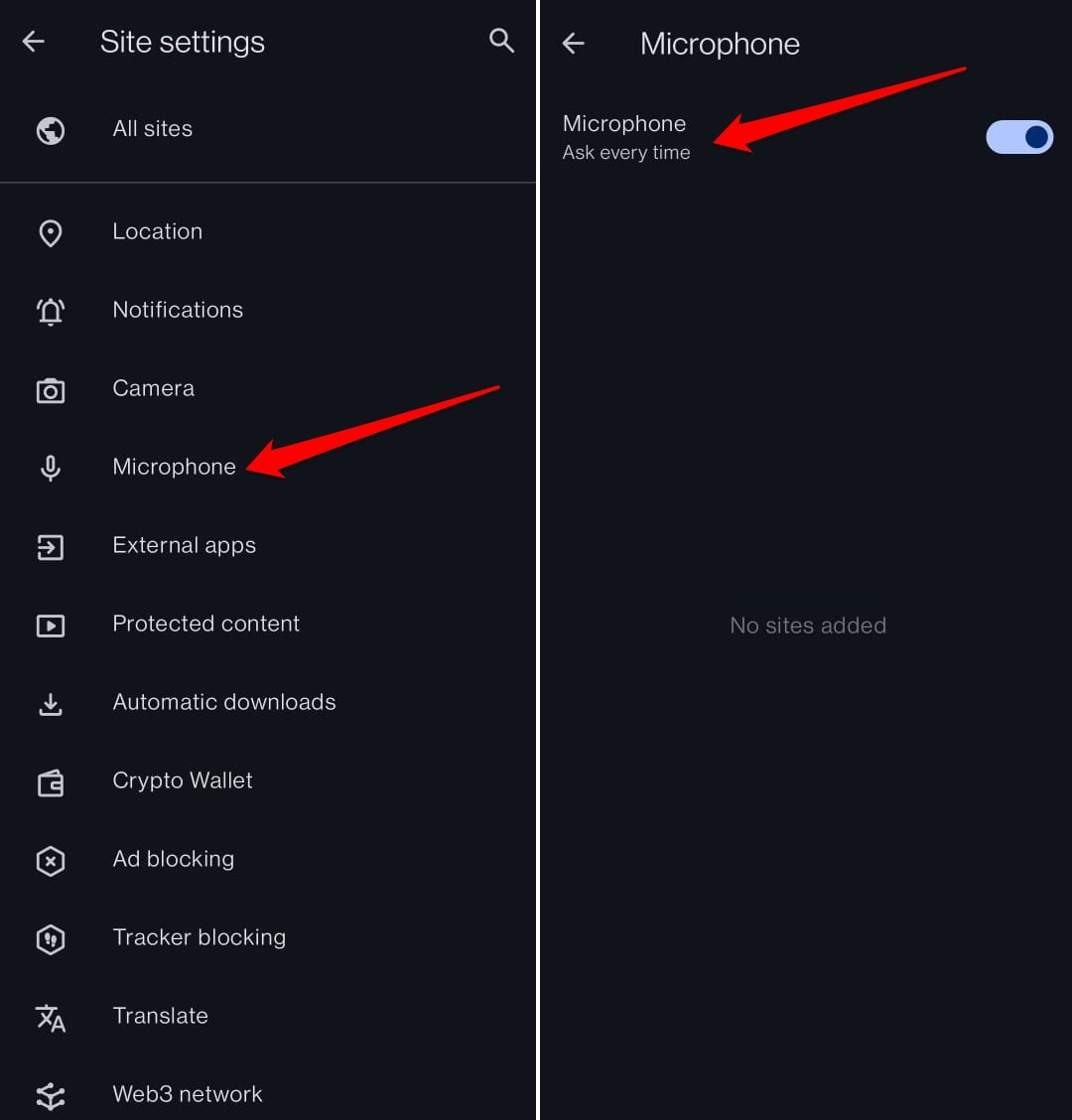
Like Camera, the allowed and denied websites requesting Microphone permissions will be listed under on the same screen.
Bottom Line
To maintain your privacy, it is suggested to disable the camera and microphone access to any website you visit. You should allow the sites that are trusted and reputed to these services.
Similarly, you can manage the camera and microphone permissions in the Opera app on the computer device. You can add the sites to allowlist or blocklist to have granular control over the site permissions.
Lastly, if you've any thoughts or feedback, then feel free to drop in below comment box. You can also report the outdated information.