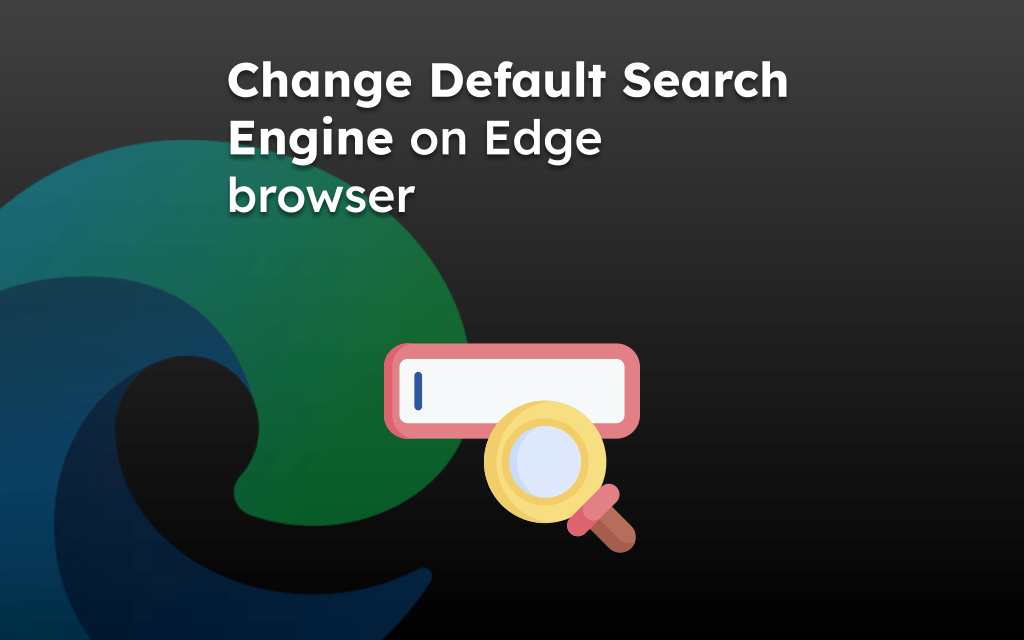The Edge browser has the built-in options to configure the alert notifications that we receive on our iPhone or iPad. We can either enable to receive certain category of notifications, or block all the alerts.
We can configure to receive or stop the news, headlines, wether report, top stories, etc. within the Notifications settings menu.
In this guide, I have shared written instruction about:
Allow Notifications on the Edge App
If you want to receive the notifications from the Edge browser, then you can turn on the toggle switch for the Allow Notifications option. It will enable the notification service on the browser app. You can follow these steps:
- Launch the Edge app on iPhone or iPad.
- Tap on More
 > Settings menu.
> Settings menu.
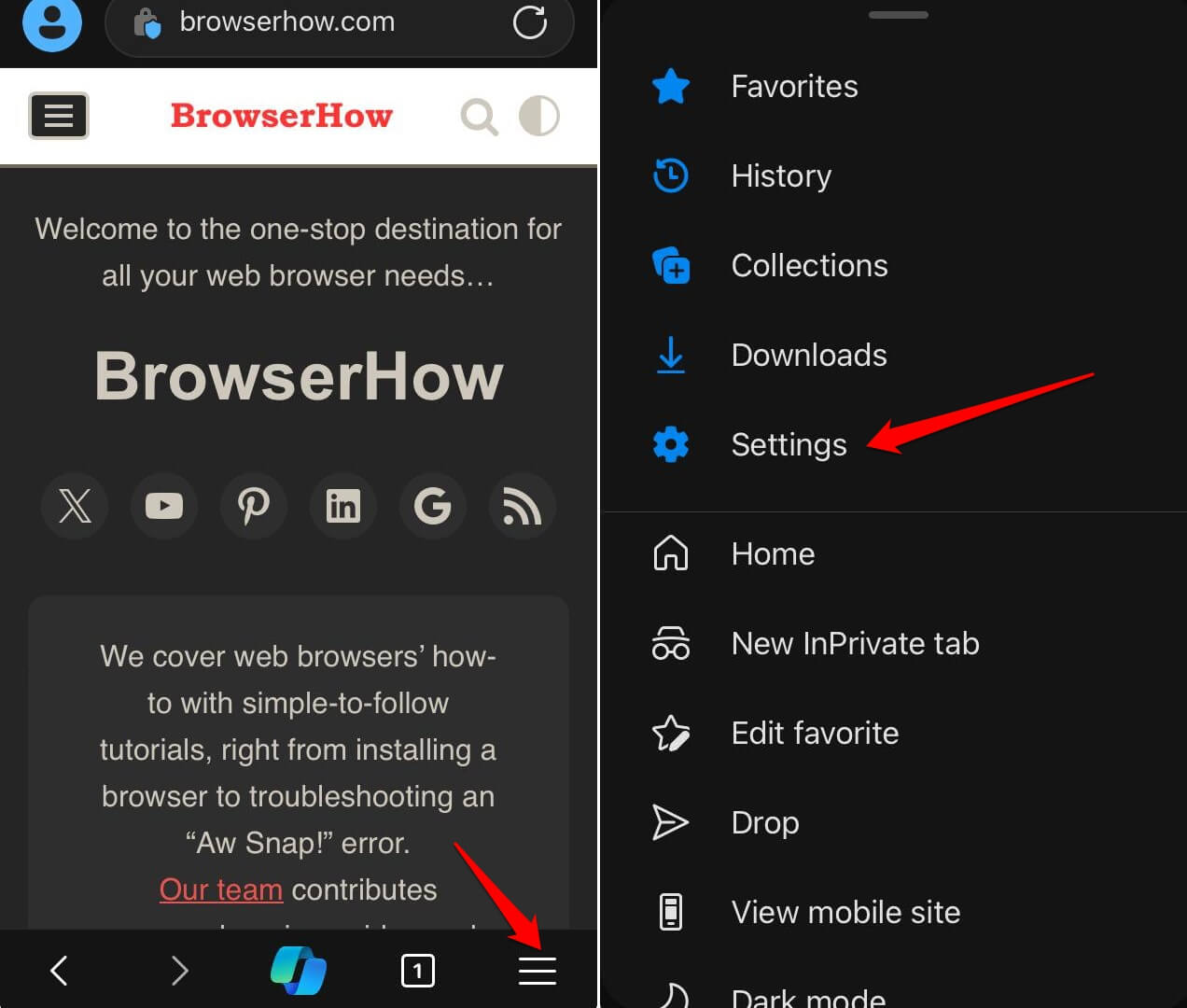
- Select to Notifications settings menu.
- On the Notifications settings page, turn on the toggle for the Allow Notifications option.
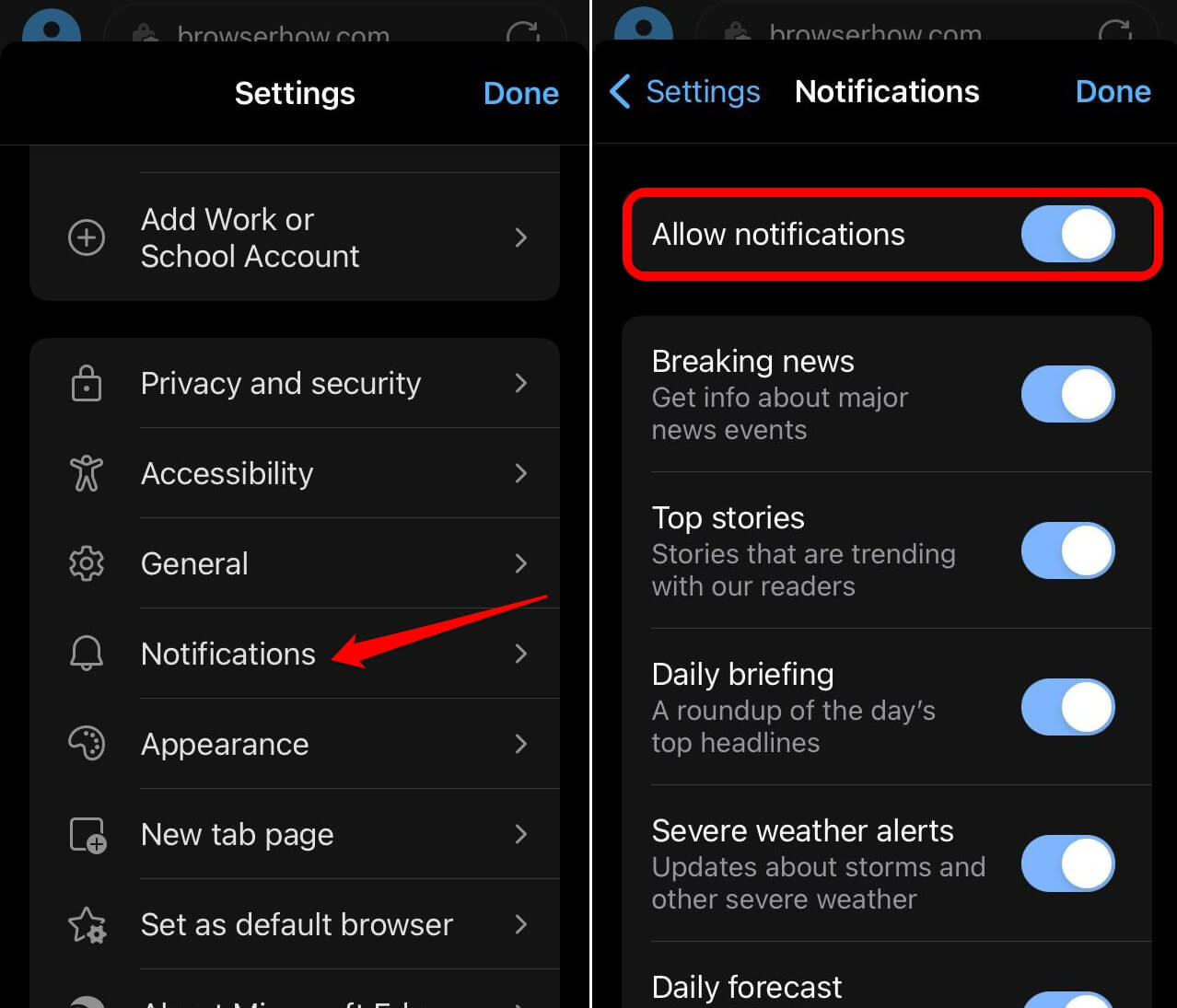
It will enable the notification service on the Edge browser.
You can use the same Allow Notifications toggle switch to turn off and stop the notification if needed.
Configure Specific Notification Channels in the Edge app
Now that we have been enabled to receive notifications, there are various channels or categories in which we can receive alerts. Like news, top stories, headlines, weather alerts, etc. you can configure to allow or disallow specific channels.
- Launch the Edge app on your iPhone or iPad.
- Tap on More
 > Settings menu.
> Settings menu.
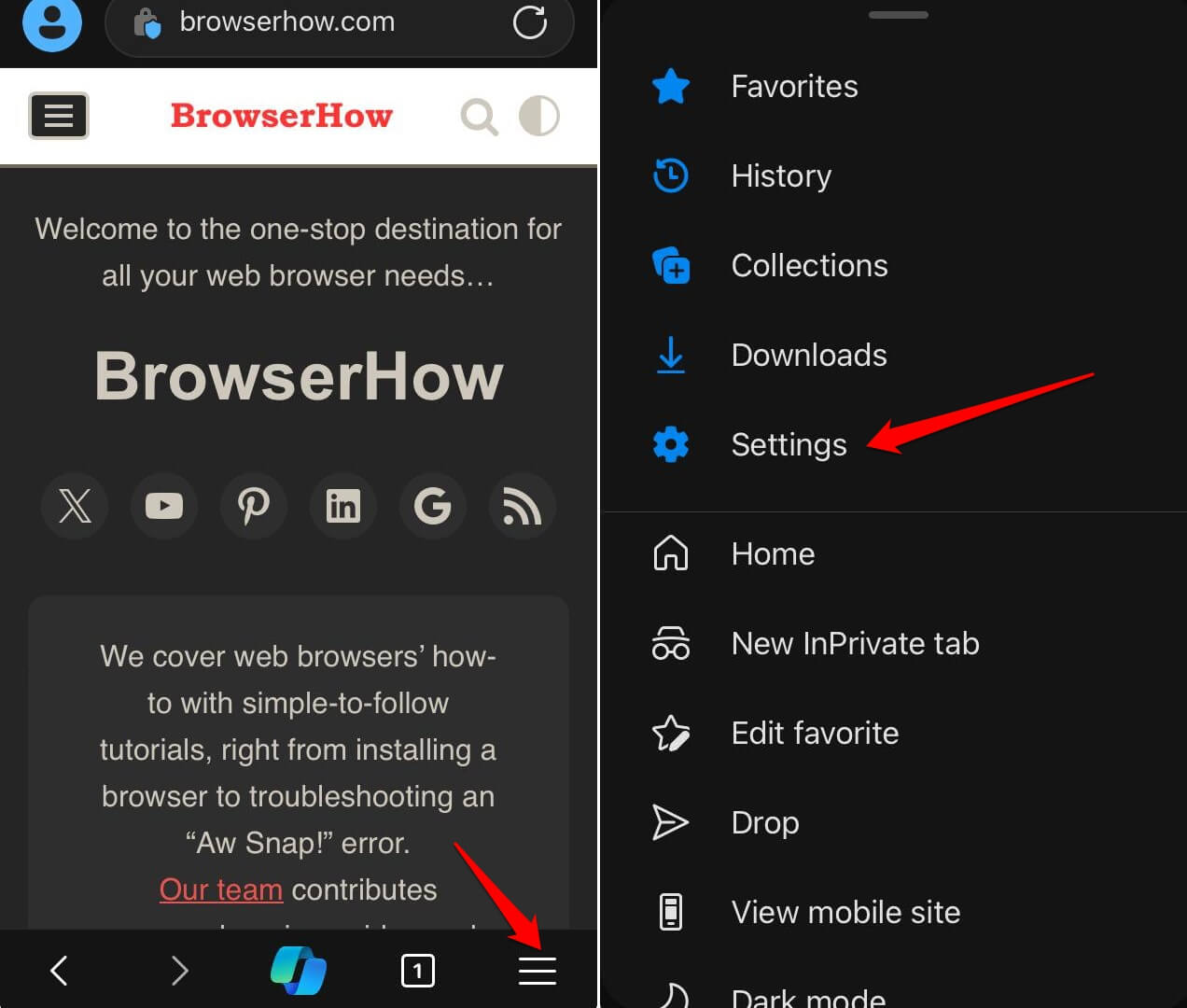
- Select the Notifications menu.
- Now, enable or disable the toggle switch for Breaking news, Top Stories, Daily briefing, Weather Alerts, and Daily forecast options, per your desire.
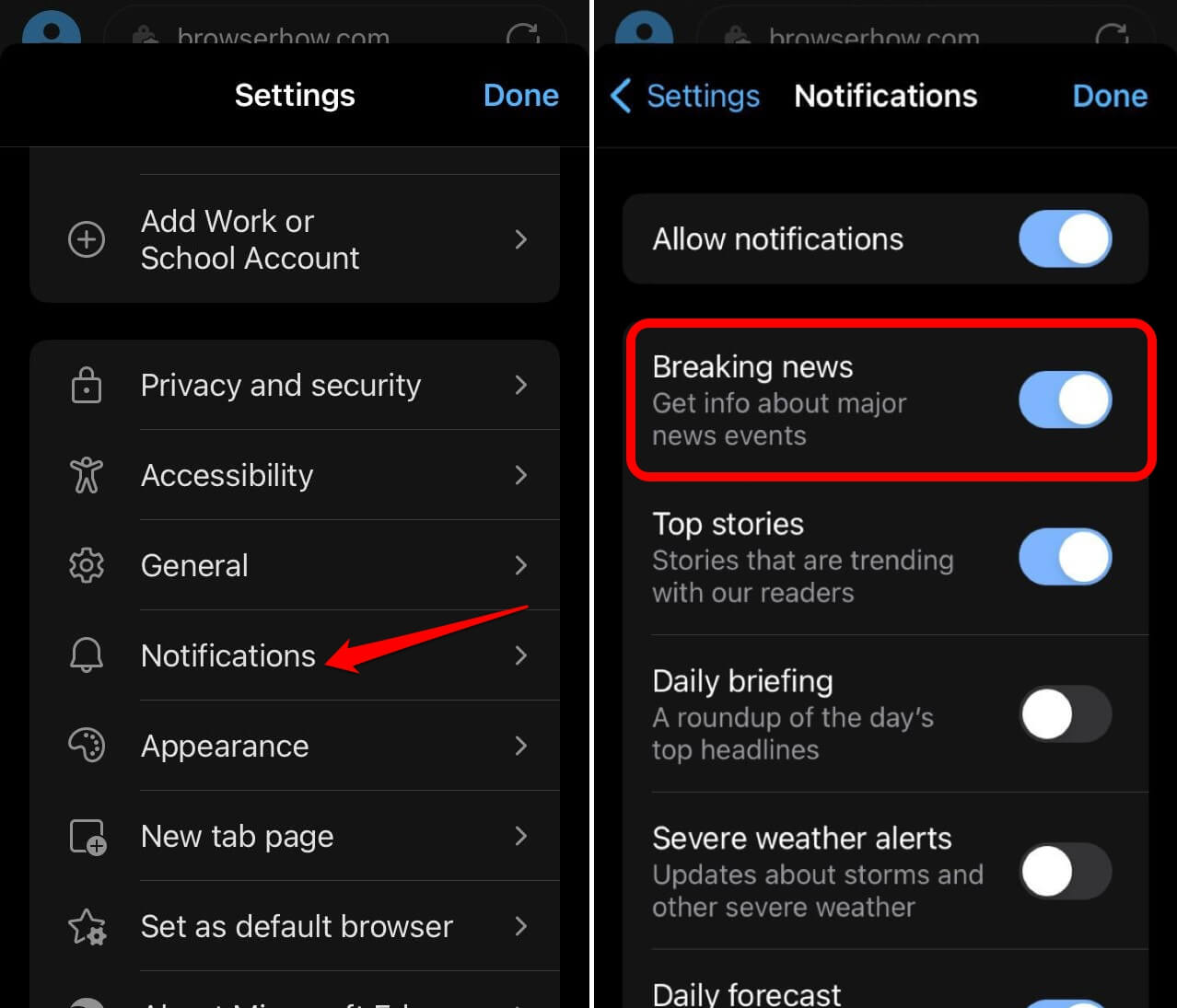
The channel or category that is enabled will start sending you the notification alerts, and the ones that are toggled off won’t send any alerts.
Unlike, Android or Computer devices, the iPhone and iPad don’t support the site notification, hence, there is no option to configure the site notification.
Bottom Line
If you need to keep your device distraction-free, then consider opting out of notifications. You can personalize the notification settings to receive limited but necessary alerts if required.
Similarly, you can:
- Configure Site Notification Settings in Edge on the Computer
- Manage Browser Notifications in Microsoft Edge on Android.
The notifications for enabled channels will be received in the notification panel within your iPhone or iPad device.
Lastly, if you've any thoughts or feedback, then feel free to drop in below comment box. You can also report the outdated information.