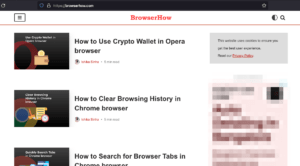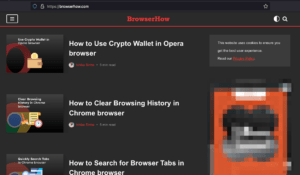The Firefox browser offers Appearance customization options within its settings.
It allows you to choose between Dark or Light mode themes, or you can download and install any color theme from the themes and add-on store to apply.
You can also customize the website’s appearance and manage color options.
In this guide, I have shared written instruction about:
Enable the Dark Theme in Firefox on a Computer
Firefox app has a built-in option to turn on dark mode. You can also use the browser add-ons to change to any color. To enable the dark mode, you need to:
- Open the Firefox browser on the computer.
- Click on the More
 menu for options and select the Add-Ons and Themes menu.
menu for options and select the Add-Ons and Themes menu.
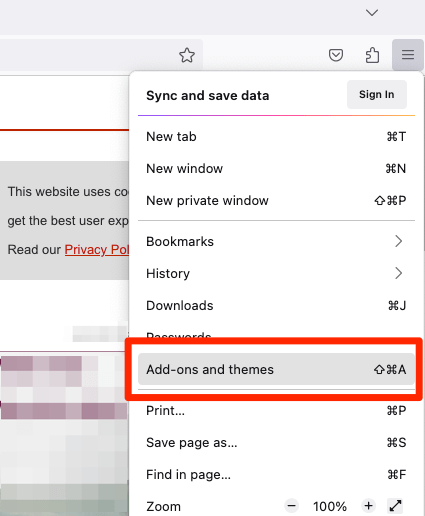
- Switch to the Themes tab from the left sidebar.
It will display the Light, Dark, and other system default themes. - Click on the button for the Dark theme.
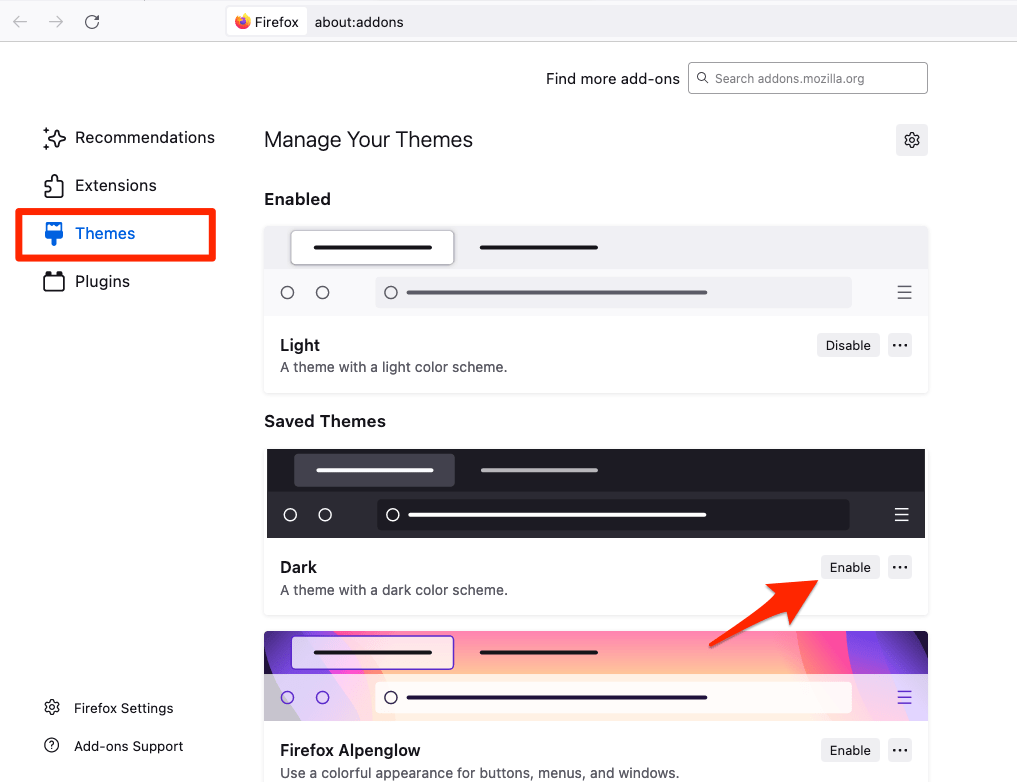
- The Dark theme will be activated on the browser.
You can scroll down and click the button to check more theme and color options for personalization.
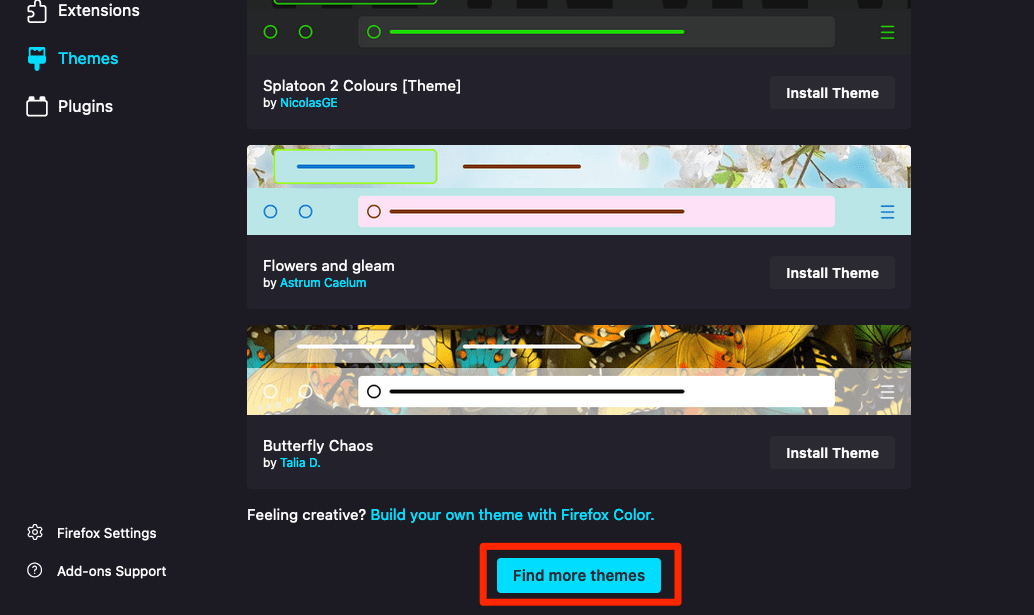
It will open the Mozilla Add-ons gallery where users can choose the color theme from third-party developers.
Enable the Dark Color for Website Content
When we choose the theme to dark mode, it will just change the browser’s color. However, Firefox also offers an option to change the website’s appearance. The option is currently available for computers only. Here are the steps to follow:
- Open the Firefox browser.
- Select the Settings menu from the More
 options.
options. - Scroll down to the Language and Appearance section.
- Switch the Website appearance settings to the Dark option.
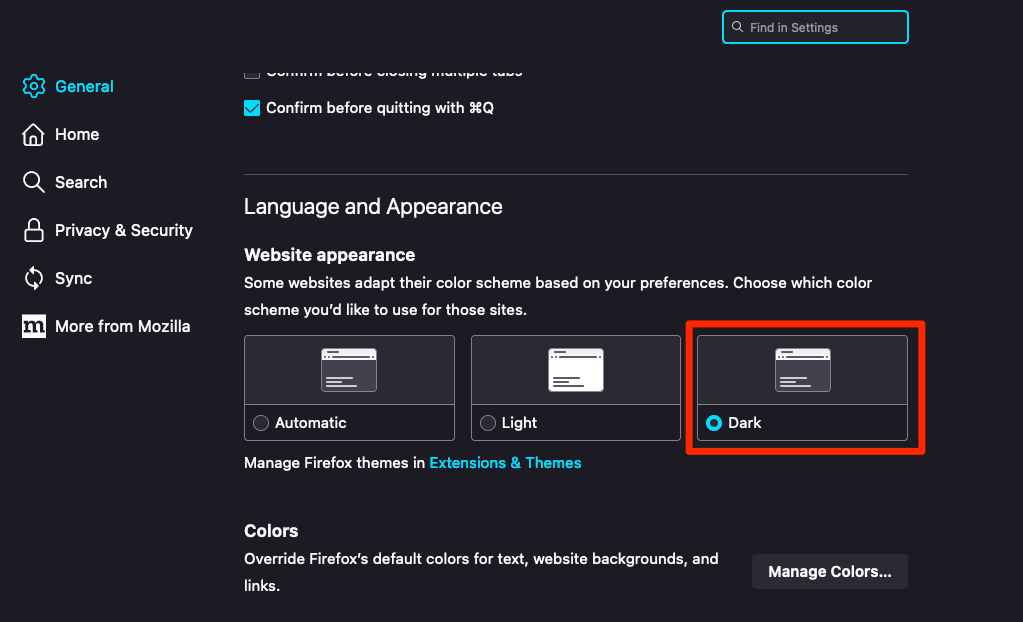
The change in website appearance only happens if the site offers a color-switching option to choose between dark and light modes.
Here is an example of BrowserHow after switching the website appearance to Dark mode:
There is also an option to Override the website colors to choose the browser default using the button under the Colors section.
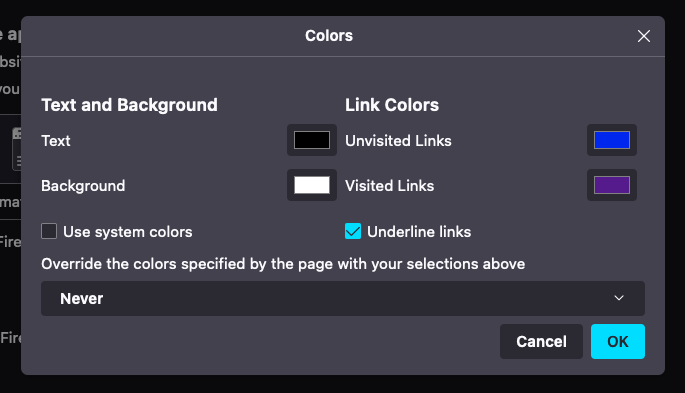
Enable the Dark Theme for Firefox on Android
The Firefox dark mode is available on your Android and iPhones as well. You can easily switch between the light and dark themes from the Settings menu. The steps are as follows:
- Open the Firefox browser on your Android phone.
- Tap on the More
 menu and select the Settings menu.
menu and select the Settings menu.
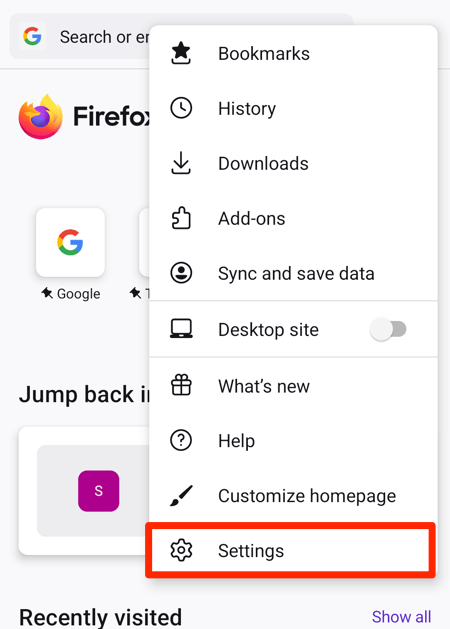
- Open the Customize settings to visit the Theme section.
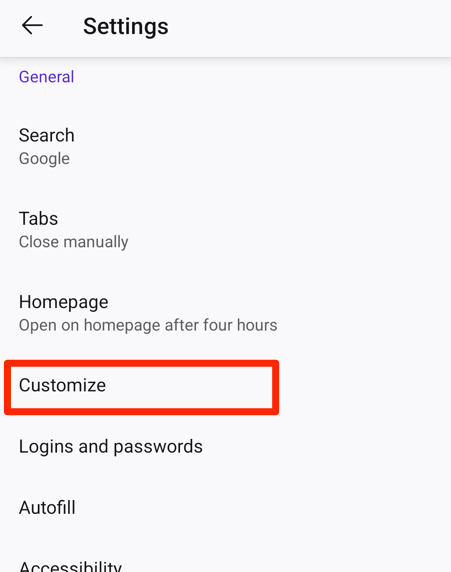 It will display three options: Light, Dark, and Follow the device theme.
It will display three options: Light, Dark, and Follow the device theme. - Select the Dark option to switch to the dark theme.
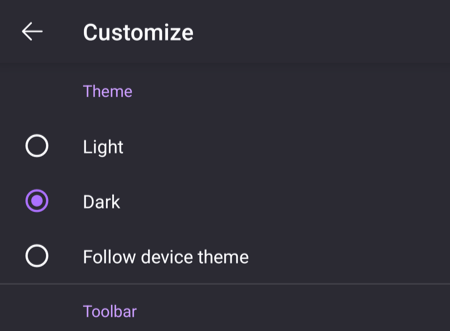
A dark theme will be active across the browser UI and will make it easier to browse the net on the browser. You can also choose the Follow device theme option if your device has a system-wide dark mode.
Similarly, enable it on your iPhone device from Firefox Settings under the Themes menu. The settings menu is almost similar between Android and iOS devices.
Bottom Line
The Dark mode works well for both computers and mobile phones. It is available on both Windows and Mac devices. It can change your browser’s look and feel to make it comfortable.
You can choose from various themes and colors apart from the dark mode. However, the dark mode makes the eyes less strained than the light theme screen. It also consumes less power hence enhancing the device’s battery life.
Lastly, if you've any thoughts or feedback, then feel free to drop in below comment box. You can also report the outdated information.