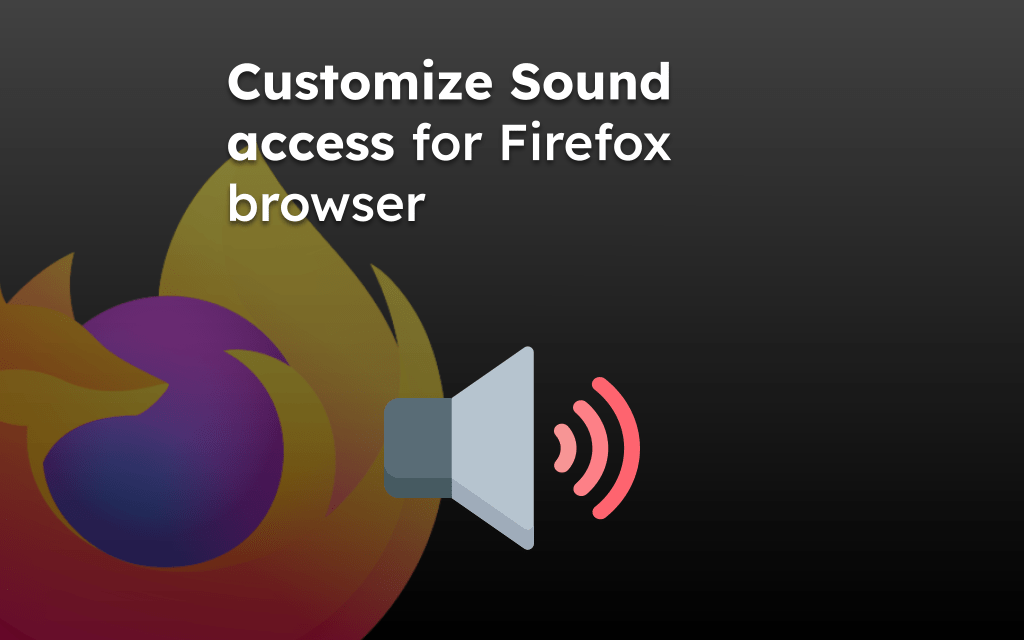Firefox browser has the feature to use the device’s location and allow the site to read information. The website uses your location details to provide personalized information.
To manage location permissions, visit the Site permissions settings in the Firefox app. You can also configure access at the device level using the App and Permissions settings on your Android device.
In this guide, I have shared written instruction about:
Configure Geo Location Permissions
You can manage the location access permissions within the browser Site settings screen. Here are the step to follow:
- Open the Firefox app and tap the Menu
 at the top.
at the top. - Select Settings > Site permissions settings.
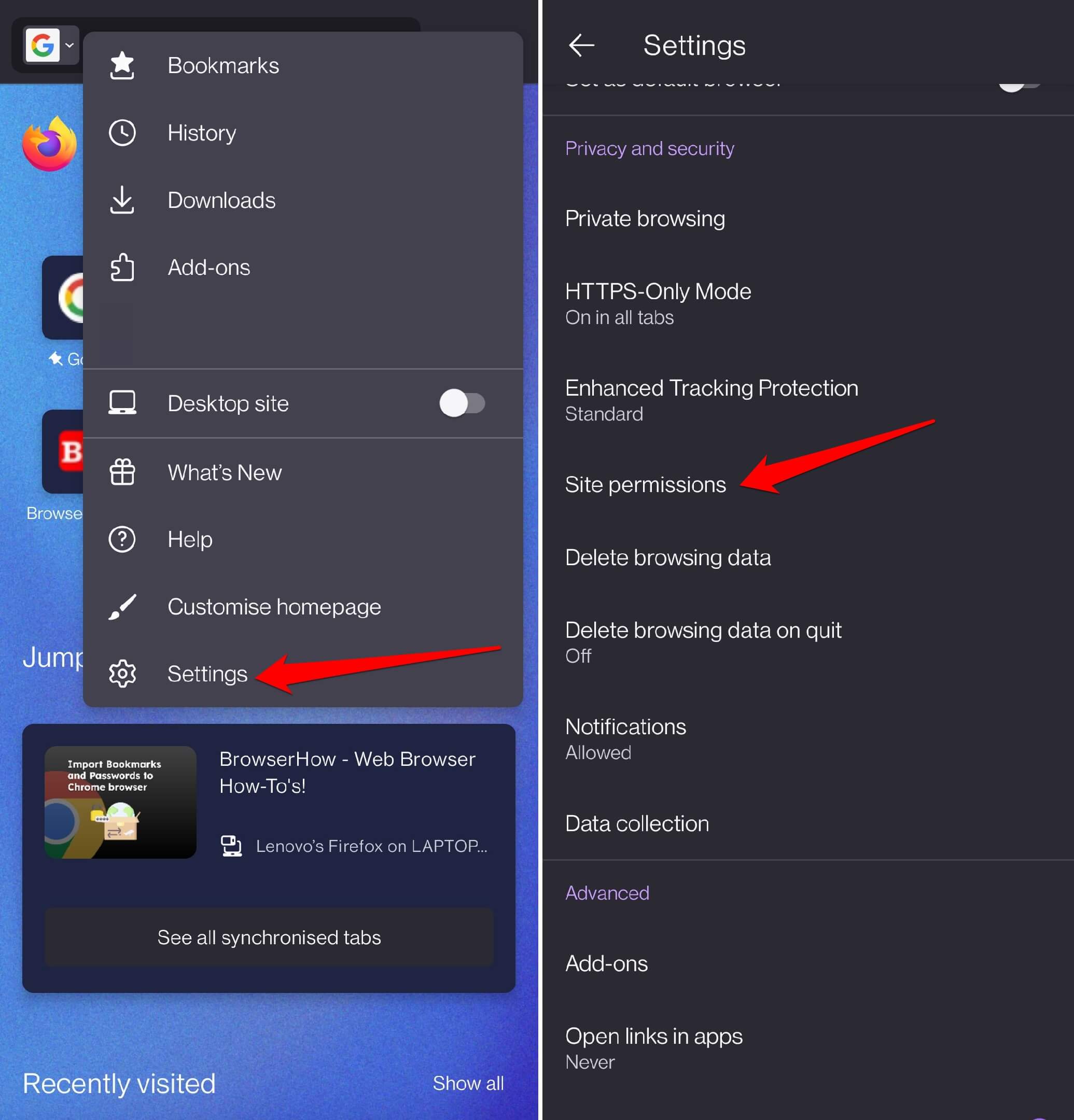
- Choose Location settings, and select Blocked to stop the access.
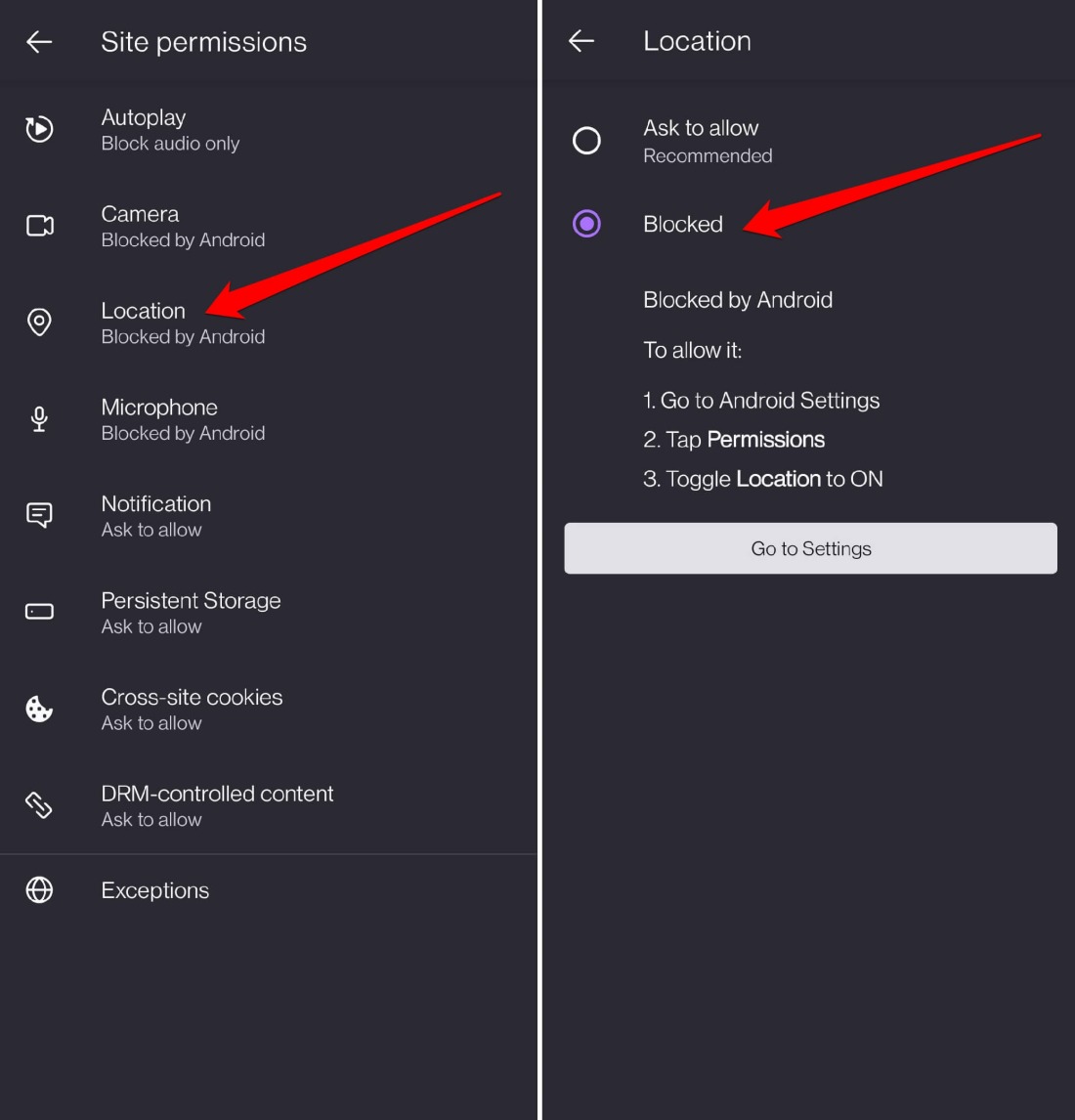
If you want the sites to requesting to grant the location permissions, then choose Ask to Allow option.
Block Location Access in Android Settings
The settings configured at device level are applied at the app level. If you set to block the location for Firefox app, no site can request the access to the service.
You can configure the app level permissions in Apps Permissions settings page. Follow the steps:
- Open the Settings app on your Android phone.
- Tap on Apps and Notifications > App Permissions option.
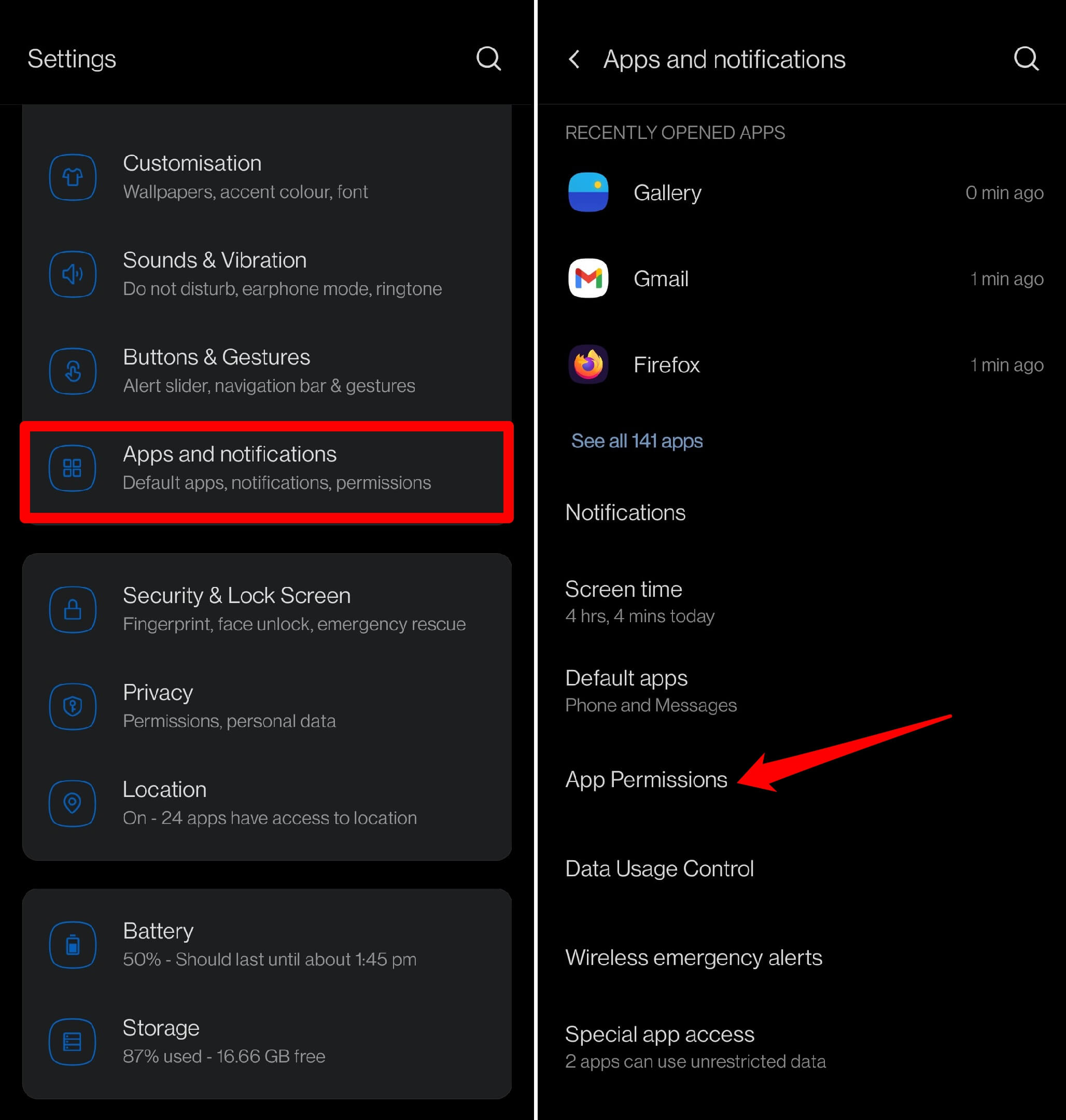 It will open the permissions manager screen.
It will open the permissions manager screen. - Within the Permissions Manager, select Location settings.
- Choose Don’t Allow to block location access for all websites.
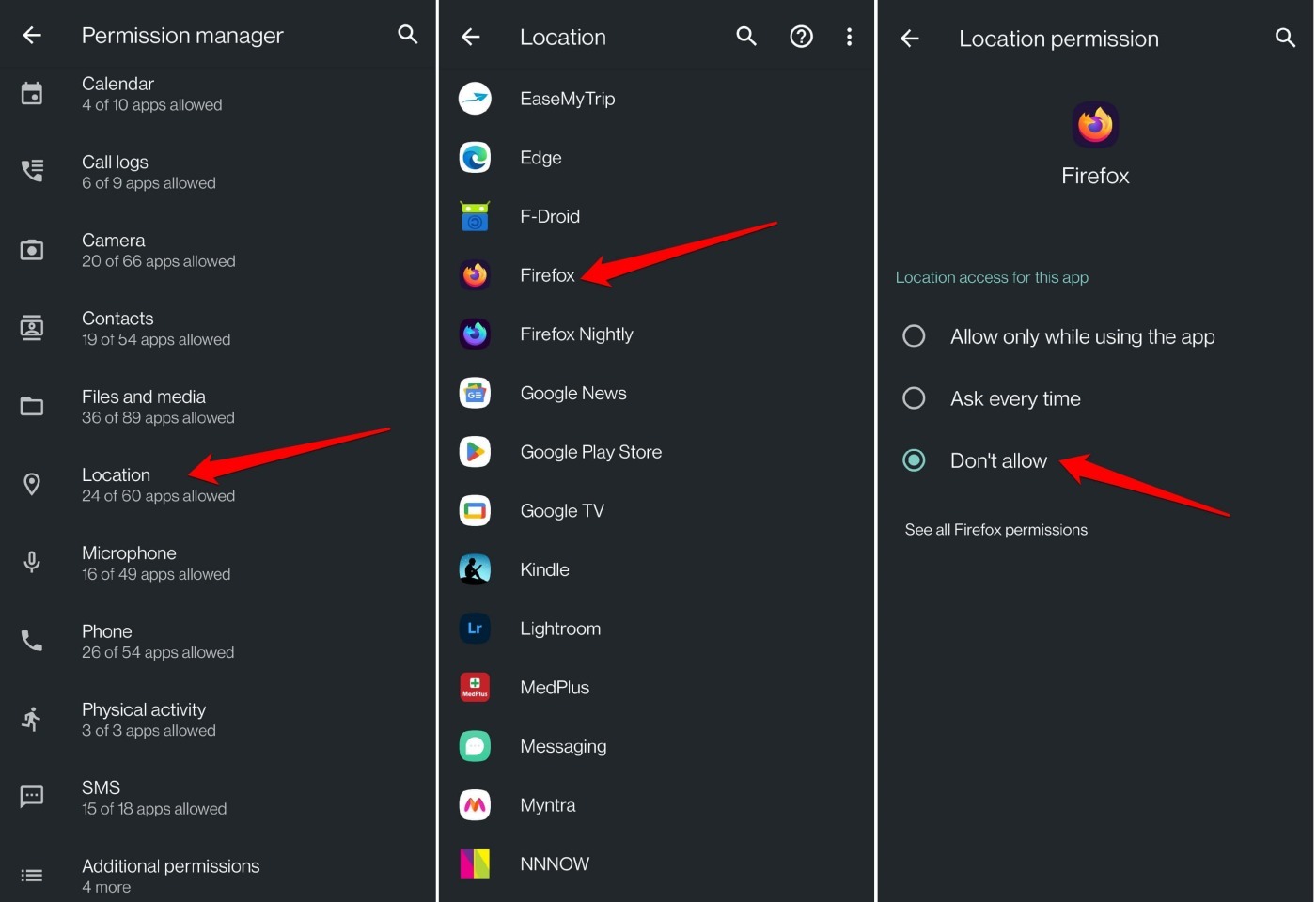
To allow location access to a few sites, select Ask Every Time. Or use Allow only while using the app to allow location access to any website as long as the app is in use.
Bottom Line
You should choose wisely as to which websites can have your location information. Only allow geo-location permission to the sites you trust or genuinely need to provide you some local services.
Similarly, you can manage the camera and microphone permissions to sites in Firefox app on your device.
Lastly, if you've any thoughts or feedback, then feel free to drop in below comment box. You can also report the outdated information.