When you visit a website or news publication, the media starts to autoplay, which can be annoying. It may be with or without sound playback.
To stop the media play, you can customize the Autoplay settings in Site permissions in the Firefox app. You can block or stop audio and video play with the setting.
In this guide, I have shared written instruction about:
Allow or Block Autoplay Settings
The autoplay settings allow you to control both audio and video. By default, the Firefox app blocks Sound/Audio under Autoplay settings. However, you can choose from the available options that fit your needs.
- Launch the Firefox app on your Android phone.
- Tap the More
 menu and select Settings from the menu list.
menu and select Settings from the menu list. - Navigate to the Site Permissions > Autoplay settings screen.
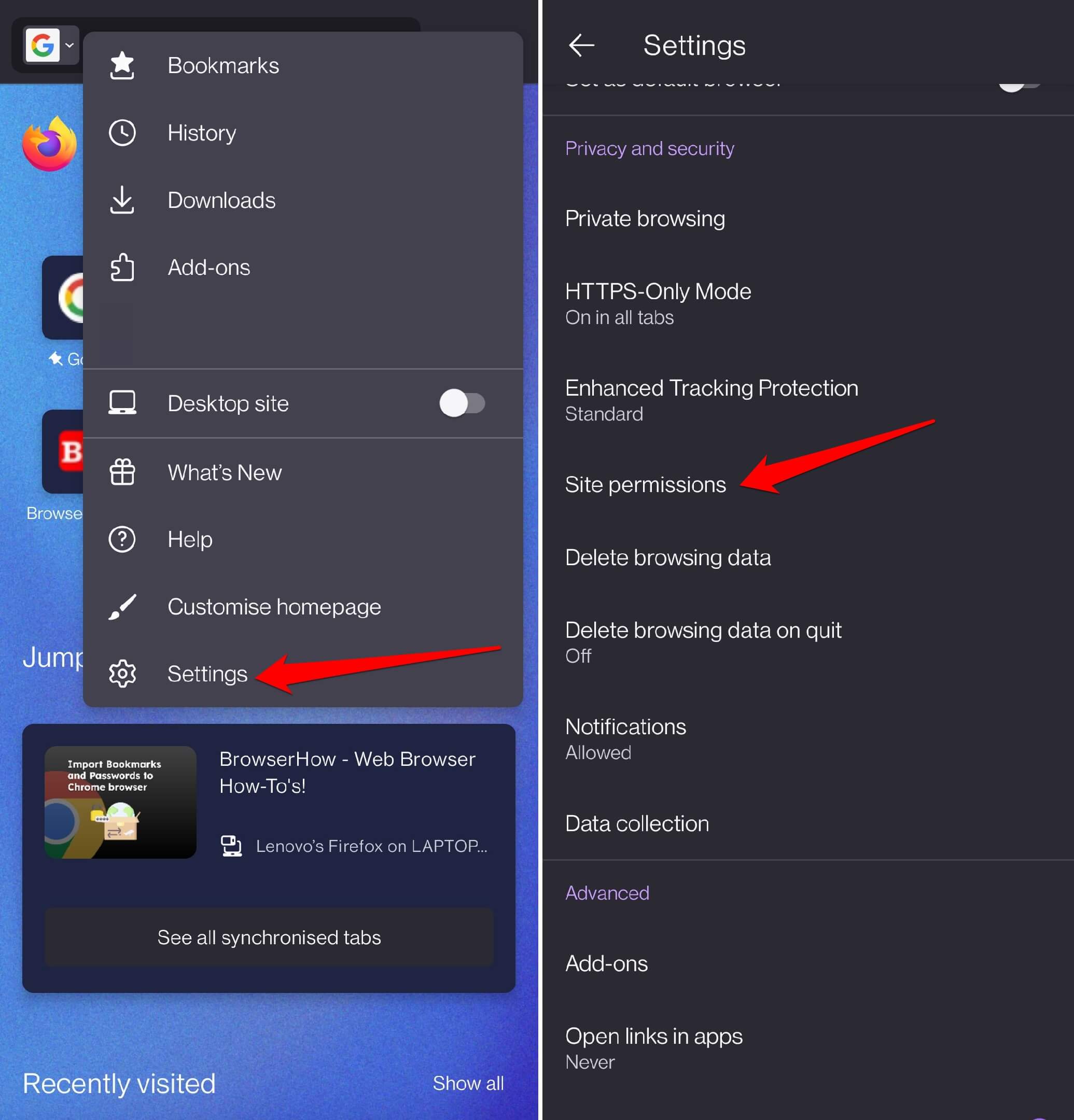
- Switch the Radio button to choose the appropriate setting per your need.
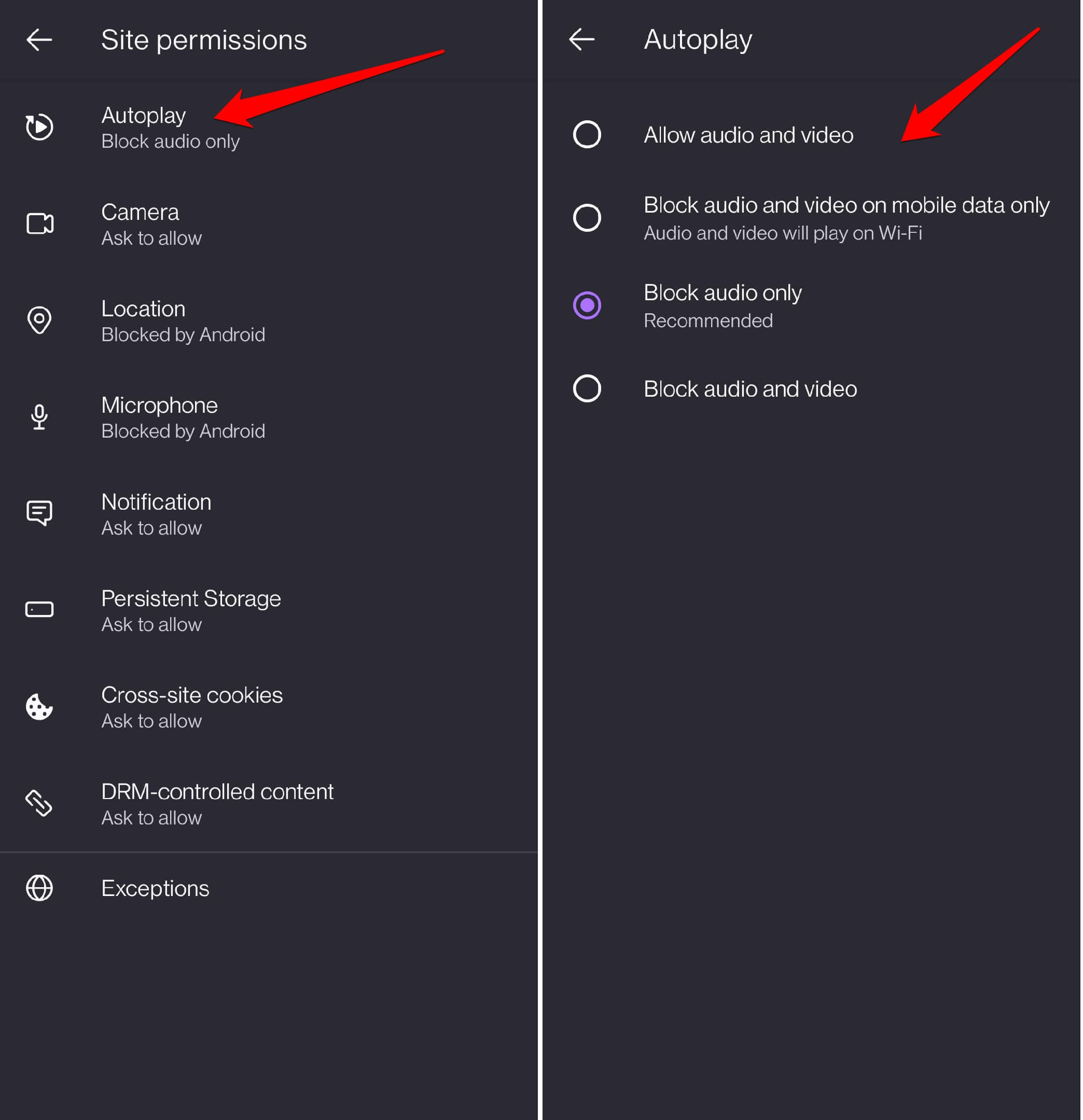
Select Allow audio and video if you want both forms of media to play on a website. You may select to Block Audio only. If you do not wish to have any interruption, select Block Audio and Video.
Note: Audio blocked for mobile data will run when your Android device is connected to WiFi.
Bottom Line
While browsing websites, video or audio pop-ups can often distract you. To avoid that, you can stop the audio and video autoplay settings. To customize the site-level settings, you can visit the Exceptions tab under Site Settings.
Similarly, you can customize the auto-play settings in the Firefox app on your computer. It offers site-level customization to stop media auto-play.
Lastly, if you've any thoughts or feedback, then feel free to drop in below comment box. You can also report the outdated information.







