Some websites restrict the screen zoom on smartphone devices when using pinch gestures. It does not allow the content on the screen to be magnified when trying to zoom in.
To bypass the zoom restriction, you can enable the ‘Zoom on all websites’ toggle switch under accessibility settings in the Firefox app.
In this guide, I have shared written instruction about:
Enable Zoom on All Websites and Pages
The accessibility settings allow you to enable page zoom for all websites. To do so, enable the forced zoom toggle button and use the zoom pinching gesture on all sites.
- Open the Firefox app on your phone.
- Tap on the More
 menu icon at the top.
menu icon at the top. - From the menu, go to Settings > Accessibility.
- Activate the toggle switch for Zoom on all web sites options.
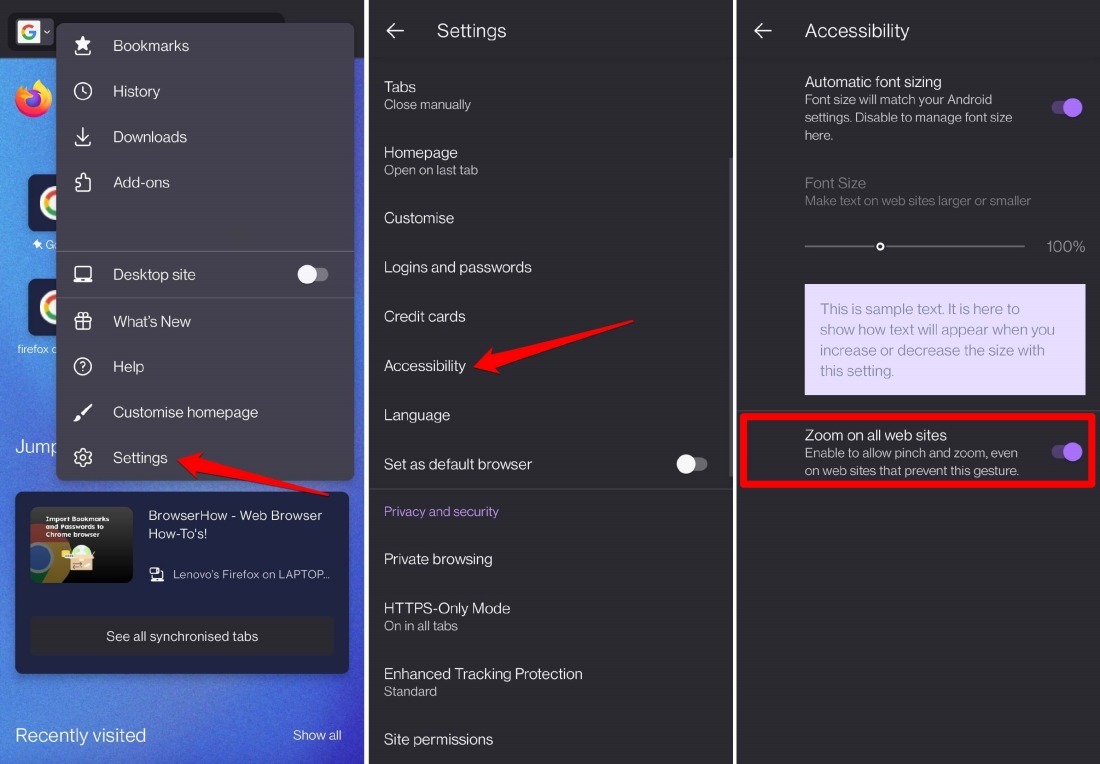
Now, close the settings page, visit the page restricting the magnification gesture, and try to zoom in.
How Does Zooming In/Out Work?
- Visit any webpage on the Firefox app.
- To zoom in, pinch outwards with your fingers on the page.
- To zoom out, pinch inwards on the webpage.
Note: By default, you can zoom in/zoom out on most websites without even enabling Zoom on all websites.
Bottom Line
Zooming in or out makes the content visibility better on a webpage. You can magnify the screen content without stressing your eyes.
When the option is enabled, Firefox will block the site script, block the touch screen gesture, and allow you to zoom the screen and content within.
Lastly, if you've any thoughts or feedback, then feel free to drop in below comment box. You can also report the outdated information.







