Firefox browser allows you to save the credit card details to automatically fill up the card information whenever you want to make payments.
To save and autofill the payments page, you need to enable the ‘Save and Autofill cards’ option and add the credit card details to save in the browser app. You can edit or delete the card to correct the details or remove the expired one.
Note: Firefox ensures the security of your saved card details. The information is primarily protected through your phone’s PIN, password, or touch/face authentication.
In this guide, I have shared written instruction about:
Enable the Save and Autofill Cards option
To autofill the credit card info during payment, you must enable the feature in the Firefox settings.
- Open the Firefox app on your phone and tap the Menu
 icon.
icon. - Go to Settings > Credit Cards page.
- Tap the toggle switch beside Save and autofill cards to enable saving card details.
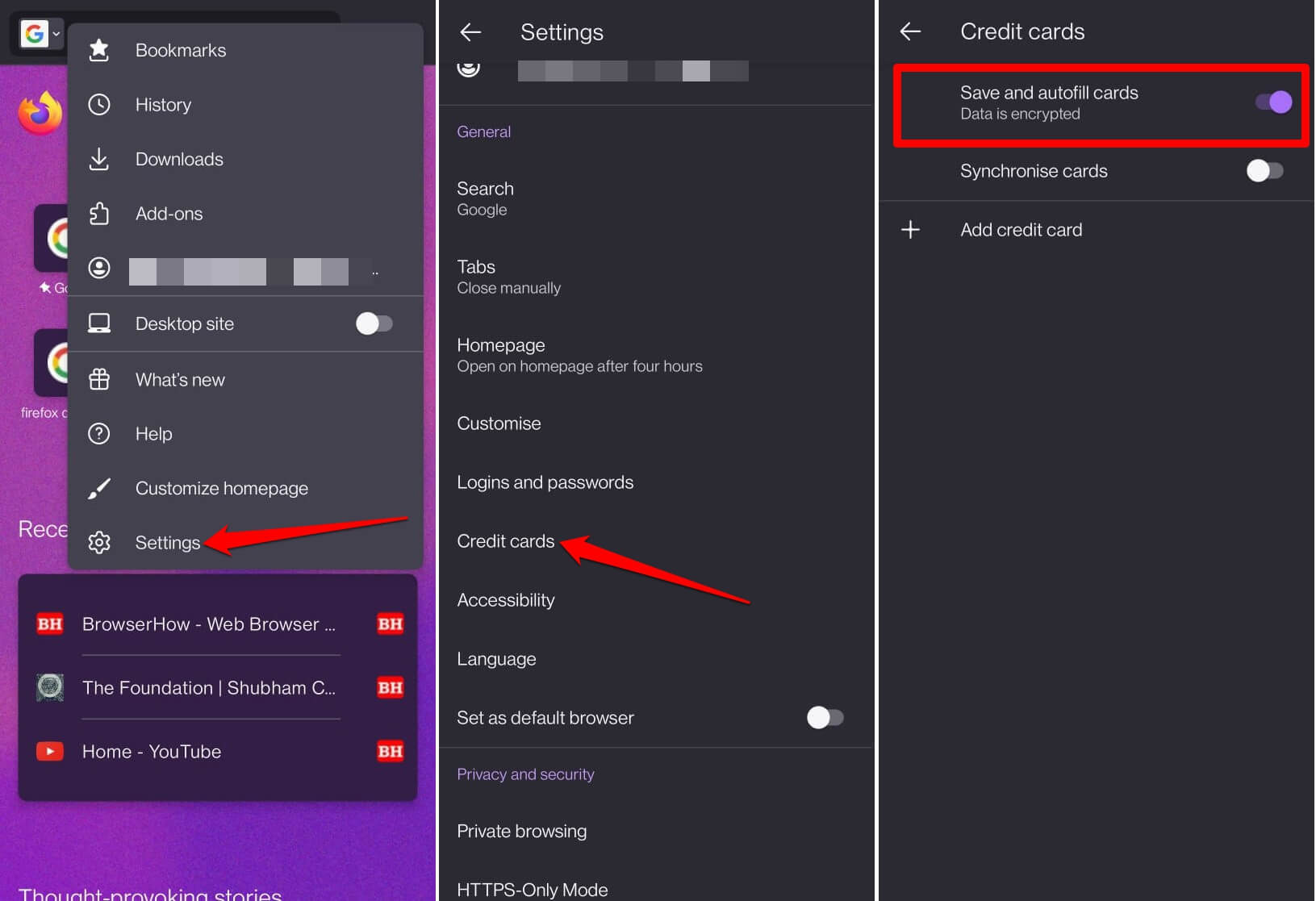
You can additionally enable Synchronize cards toggle switch to sync the saved card information on your other devices, which you are signed in with the same account as your Android device.
Add a Credit Card Details
After enabling the save and autofill cards switch, next time, Firefox will ask whether you want to save card information. Allow the browser to save the information.
Or you can manually save a payment card using the + Add credit card option as mentioned below:
- Launch the Firefox app and tap the More
 icon.
icon. - From the menu, select Settings menu.
- Scroll to Credit cards and tap to open it.
- Tap on the command.
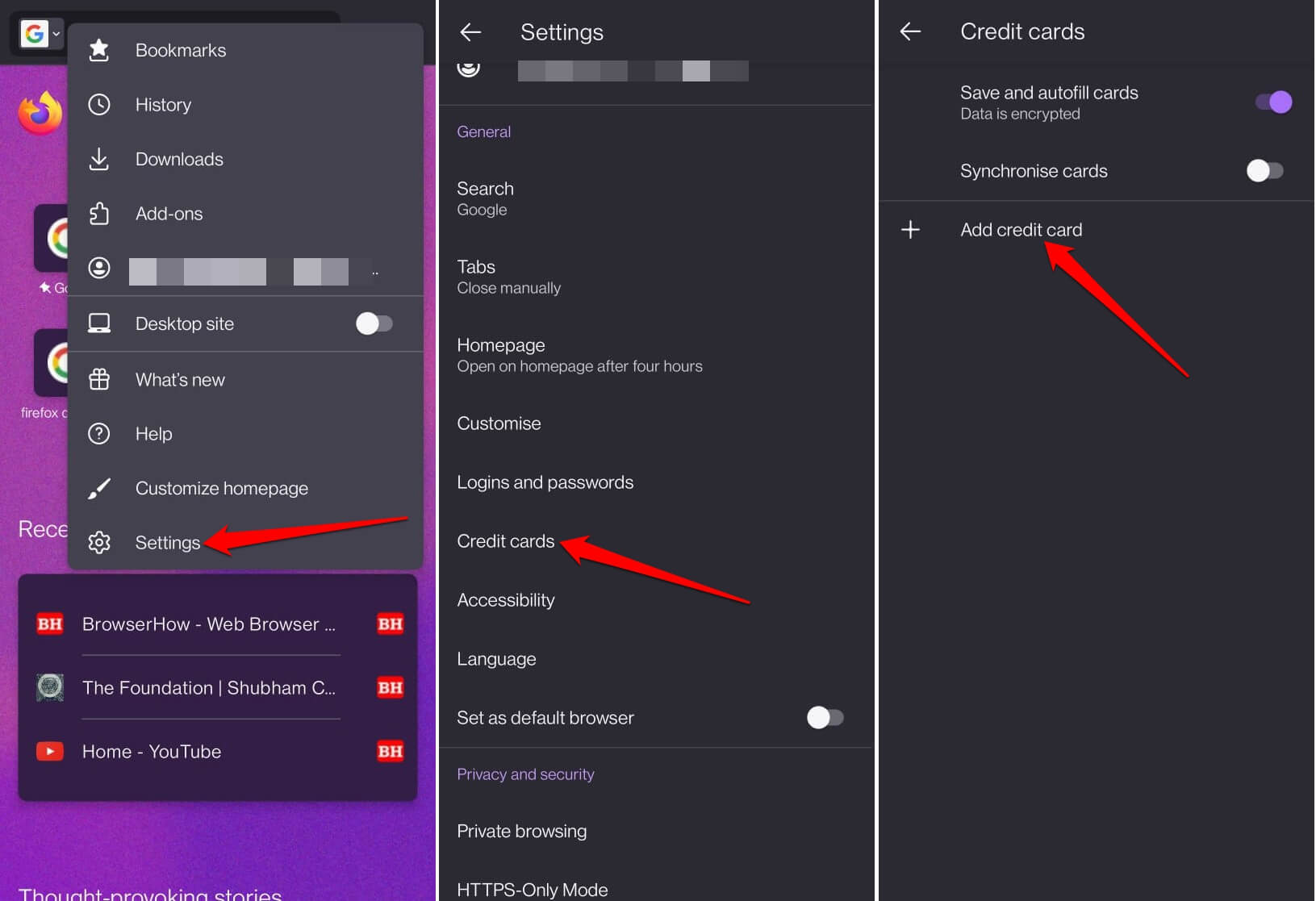
- Enter the card number, name on the card, and other requested details.
- Once you have filled in the card details, press the button to confirm.
The Firefox app will use the device’s biometric login to protect your card from unauthorized access to details and transactions.
Similarly, you can add and save multiple credit cards and pick the one to process the payment on transactional pages.
Edit Saved Credit Card Information
You can quickly edit the changes if you’ve incorrectly saved the credit card number or other information. Follow these steps:
- Open Firefox browser and tap on the More
 menu.
menu. - Select the Settings menu and navigate to Credit Cards > Manage Saved Cards section.
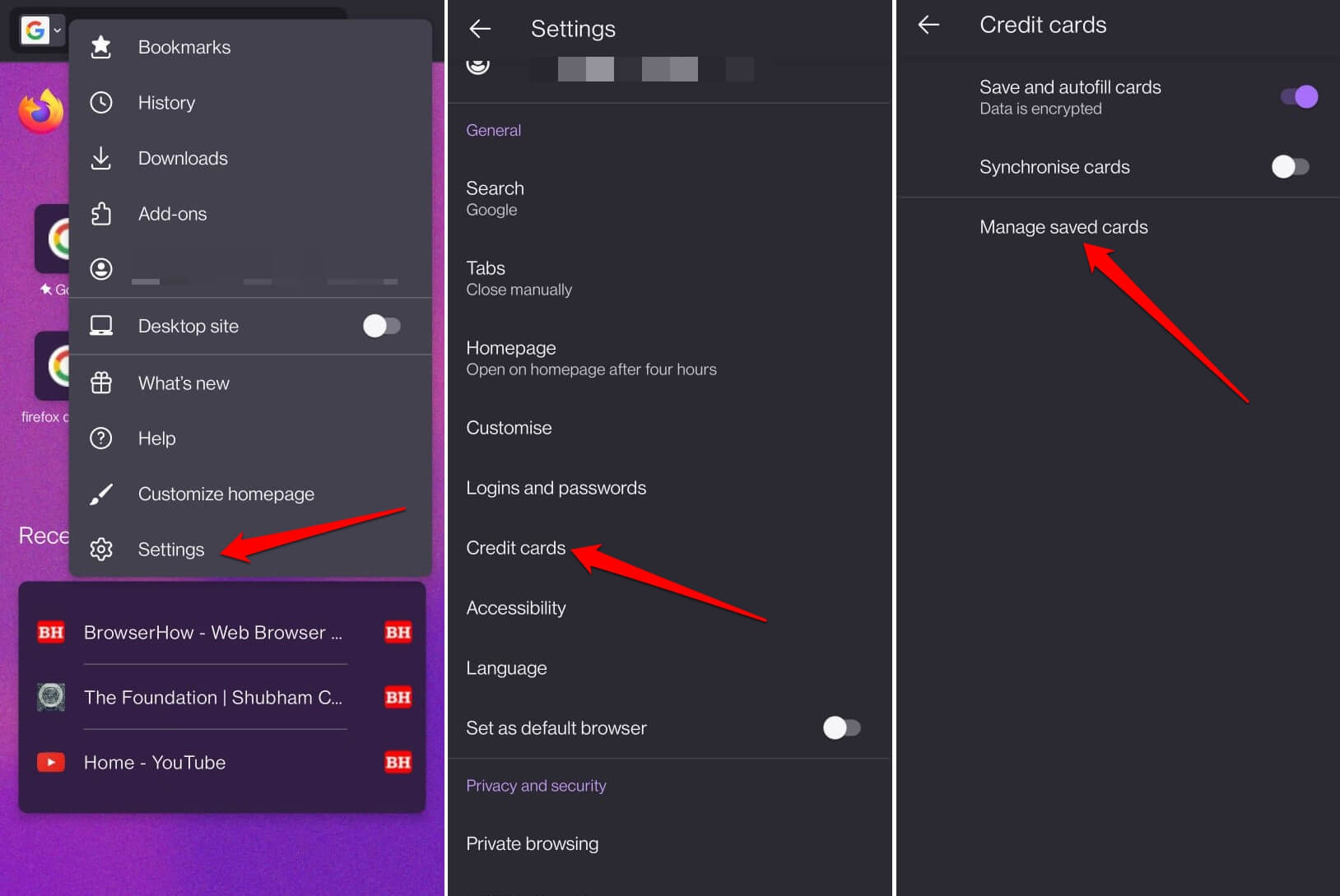 It will display the list of saved credit cards.
It will display the list of saved credit cards. - Tap to open the Saved Card that you want to edit.
- Make the required edits and tap the backward arrow to Save the changes.
All the changes made will be made available after relaunching the browser app.
Delete a Saved Card
If you no longer wish to use the saved credit card or it has expired, you can delete it from the browser app.
- Launch Mozilla Firefox and tap on the More
 > Settings.
> Settings. - Open the Credit Cards > Manage saved cards settings page.
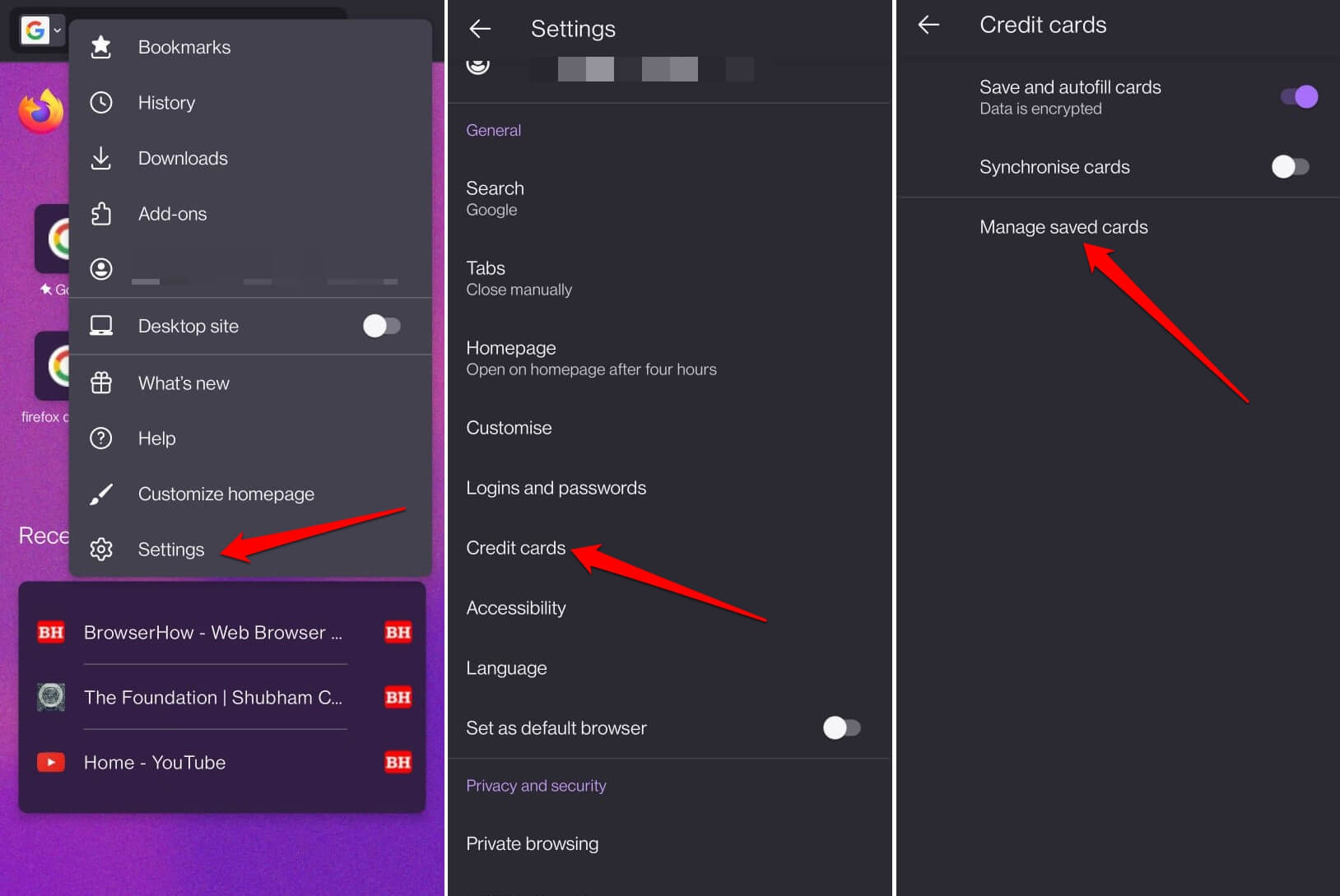
- Unlock your phone with your biometric or passcode, and then tap Continue.
- Select the card to open the details page and tap the Delete card command.
The saved credit cards will be removed from the Firefox app.
Bottom Line
Firefox browser for Android offers a secure and easy means to save credit card details in the browser. The saved card is automatically populated when making transactions, removing the hassle of remembering the card details.
The transactions are only processed after successful biometric or phone passcode authentication to protect the saved credit details.
You can similarly add and manage saved cards in Firefox on a computer. If you’ve enabled the sync, the saved credit card information will be available across the devices on the connected Firefox browser.
Lastly, if you've any thoughts or feedback, then feel free to drop in below comment box. You can also report the outdated information.







