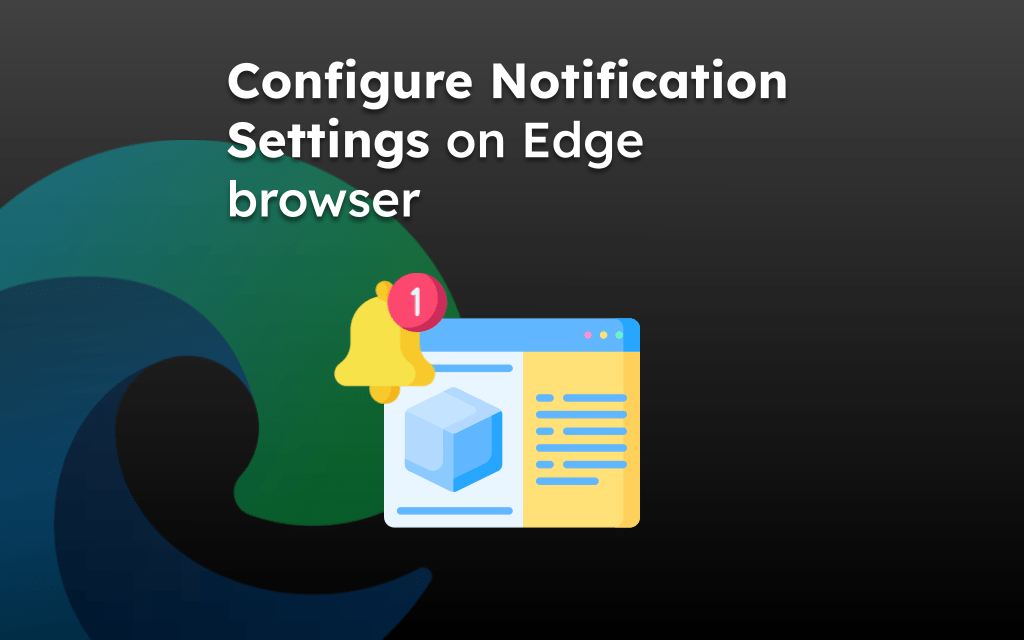Microsoft Edge, built on Chromium, has been doing great with the introduction of features and bug patching. If you encounter any bugs or issues, you can report them using the Feedback menu, Windows Feedback Hub, and Github Issue Tracker.
We can also send feature requests to add and integrate into the browser app.
In this guide, I have shared written instruction about:
Pre-requisites for Reporting issues
You could report the issue through three different methods. The first one is via the Feedback option present inside the browser itself.
The following approach is through the Feedback Hub app installed on your Windows PC, whereas the third and final approach is via GitHub Issue Repo.
However, before filing any request, we must ensure the bug is reproducible, and there is no duplicate submission, primarily via the GitHub issue tracker.
If the bug has already been reported, you can add relevant information as comments within the reported issue. It helps to prioritize.
Report Bugs via Feedback Option
Microsoft Edge has a built-in Feedback menu through which you can send your concerns directly to the developers.
The benefit of this method is that you can attach your system and browser-related information alongside the report. It will help the developers to get a complete picture and better understand the bug.
- Launch Microsoft Edge on the computer.
- Click on More
 for menu options.
for menu options. - Hover the mouse cursor over the Help and Feedback option.
- Select the Send Feedback sub-menu.
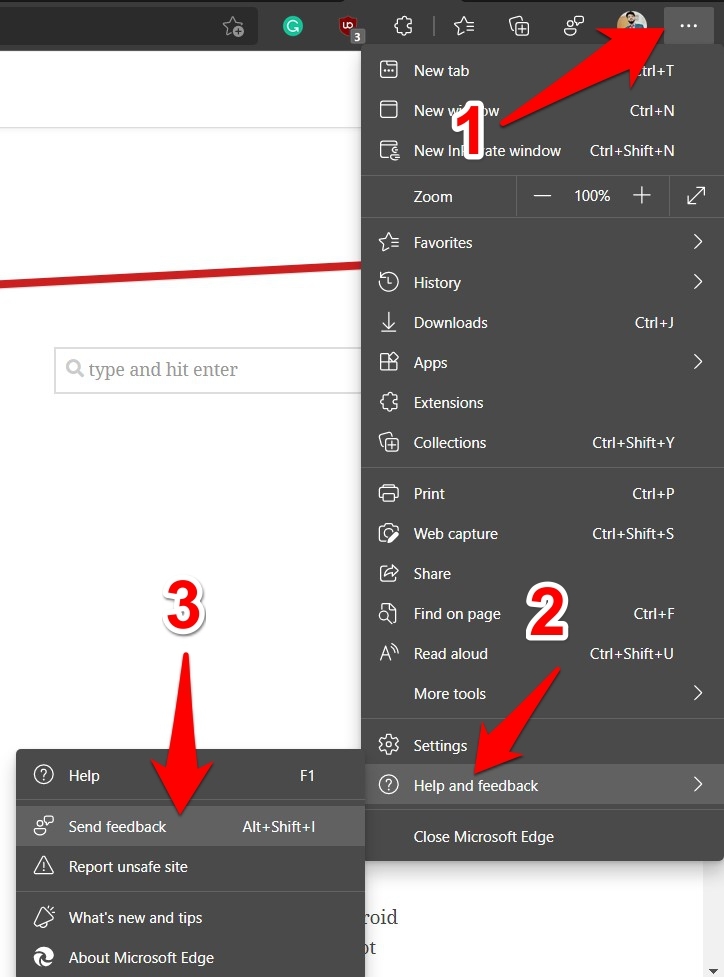 It shall launch the Feedback dialog box.
It shall launch the Feedback dialog box. - Fill in the details of the issue with all relevant information.
- Hit the button to submit the feedback.
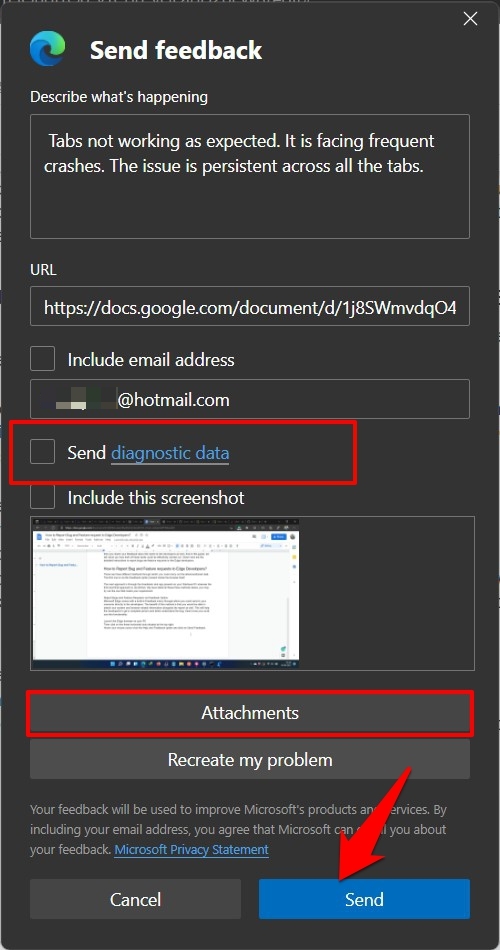
Your bug report will be sent to the Edge Developers, and you shall shortly get a confirmation message. Along the same lines, you might also get an email regarding the progress of your query submission.
If you wish to attach any information related to your browser, such as its metadata, installed extensions, autofill settings, etc., checkmark the Send Diagnostic Data option.
Likewise, the report will also attach an auto-generated screenshot. If you wish to incorporate it, then make sure to enable the Include this Screenshot option. You may add files via the button.
On the flip side, though, there’s no separate section to send feature requests. You may add it in the same place where you have typed in the bug-related information, but it may or may not be addressed.
Submit using Feedback Hub
The Windows Feedback Hub is only available on Windows OS.
Windows 10/11 OS comes baked in with a Feedback Hub app that could report issues or request features related to all the apps installed on your PC. And as of now, we will be using it to do so for the Microsoft Edge browser. Here are the steps to follow:
- Head over to the Start Menu.
- Search and open the Feedback Hub app.
- Click on Report a Problem if you wish to send a bug report OR click on Suggest a Feature to request new additions to the browser.
 It will open the four-section form to fill in details.
It will open the four-section form to fill in details. - On the first page, you will have to briefly explain the issue or feature request.
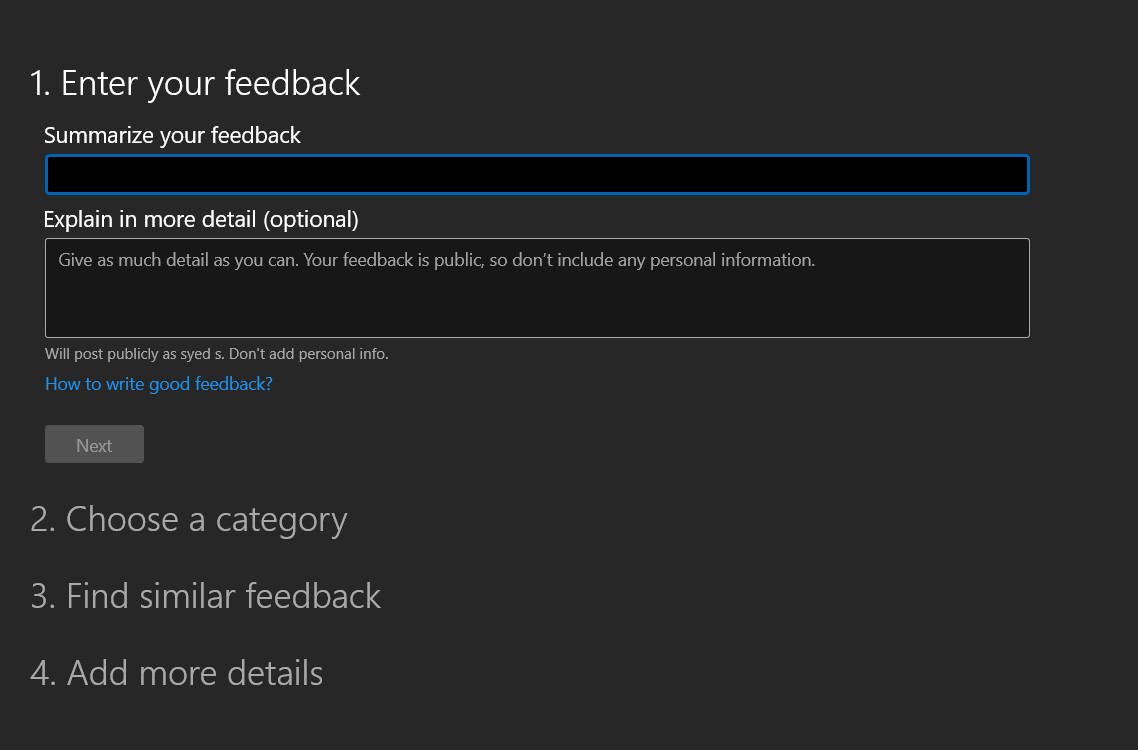
- Select the Problem option if you report a bug or Suggestion if you request to add a new feature.
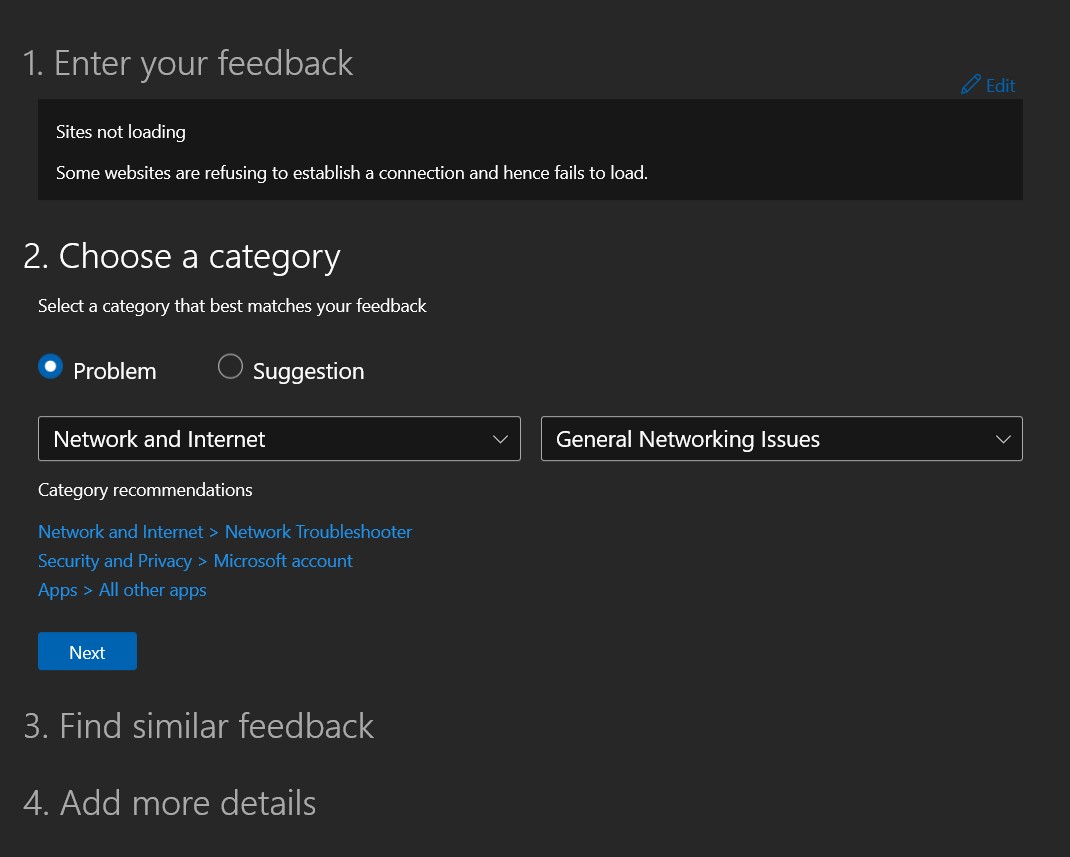
- Select the Bug report/Feature request category from the drop-down list and click .
The browser will bring a list of problems similar to the one you reported. If you find yours already listed there, then it is better to select from that list itself rather than creating a duplicate one.
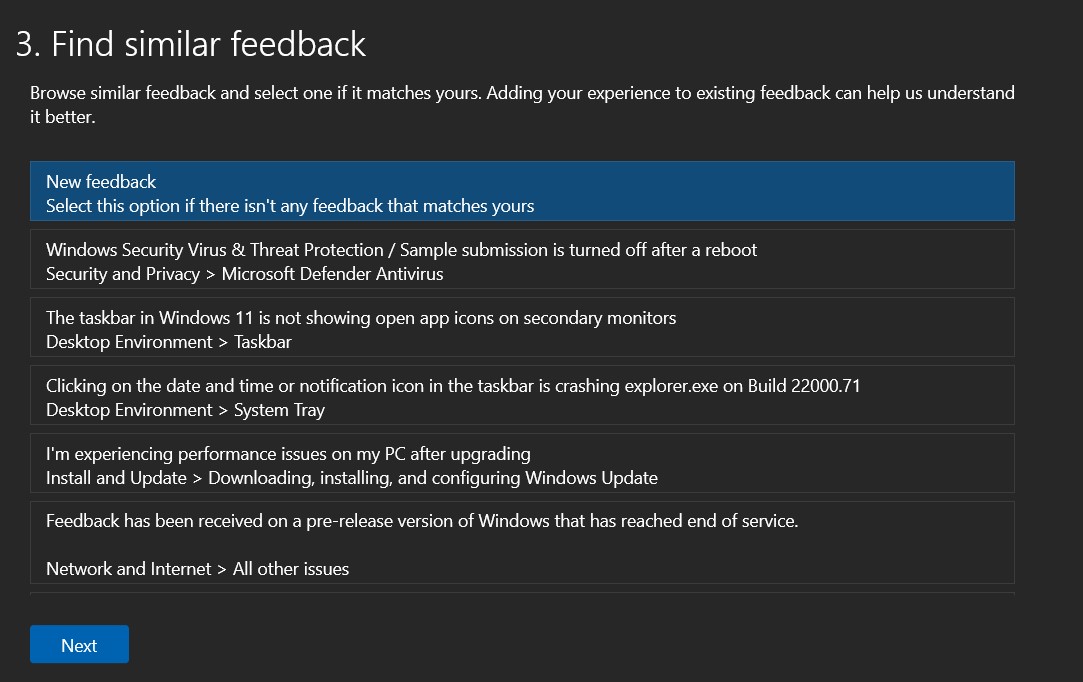
- If your bug is not listed, select , and click .
- Finally, you may add screenshots, images, or screen recordings to give a better picture of your issue, though it is optional.
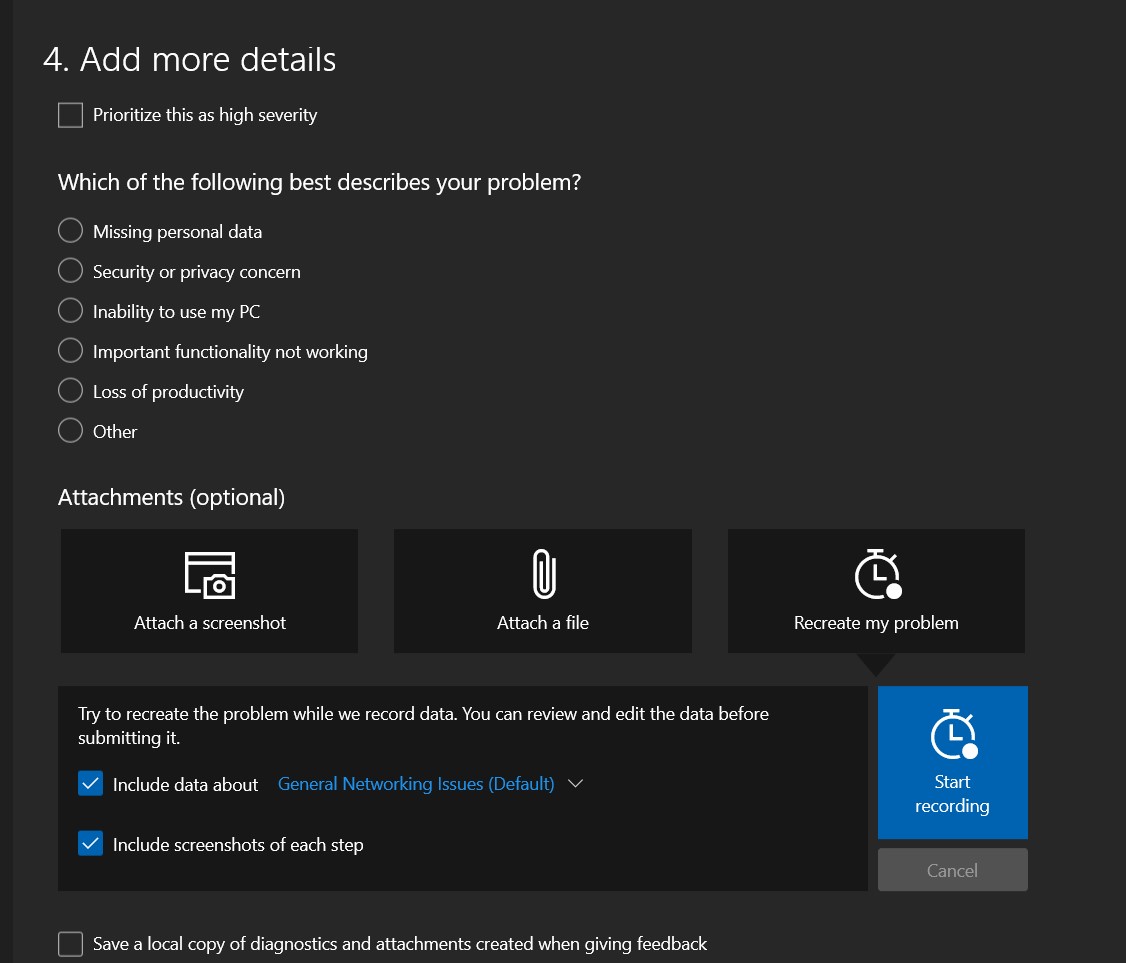
- Hit the button and your bug report will now be sent to the developers.
It is easily the best platform to report bugs or send feature requests to the Edge Developers. However, the only drawback is its sole requirement- you must have a Windows PC or laptop.
Report within GitHub Issues for Edge Browser
You could also report issues or request a new feature via the popular Git repository hosting service. All browser’s open-source projects are hosted on GitHub and there for everyone to see.
However, as of this guide, we will deal with its WebView2Feedback repository.
- Head over to GitHub and sign in to your account.
- Go to the WebView2Feedback repository and go to its Issues tab.
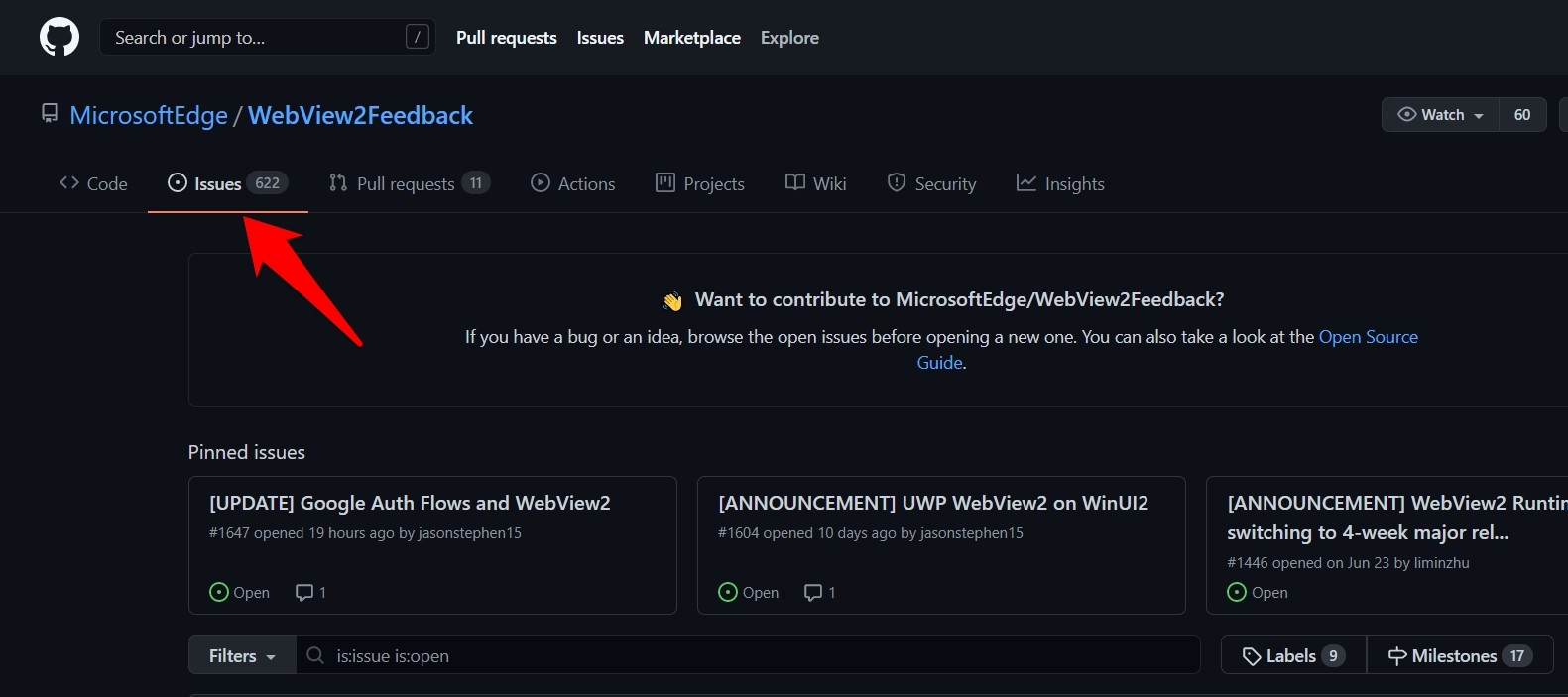
- Now, scroll through the already posted issues and feature list.
If you find one similar to yours already listed there, there’s no need to create a duplicate one. Instead, consider interacting with those themselves.
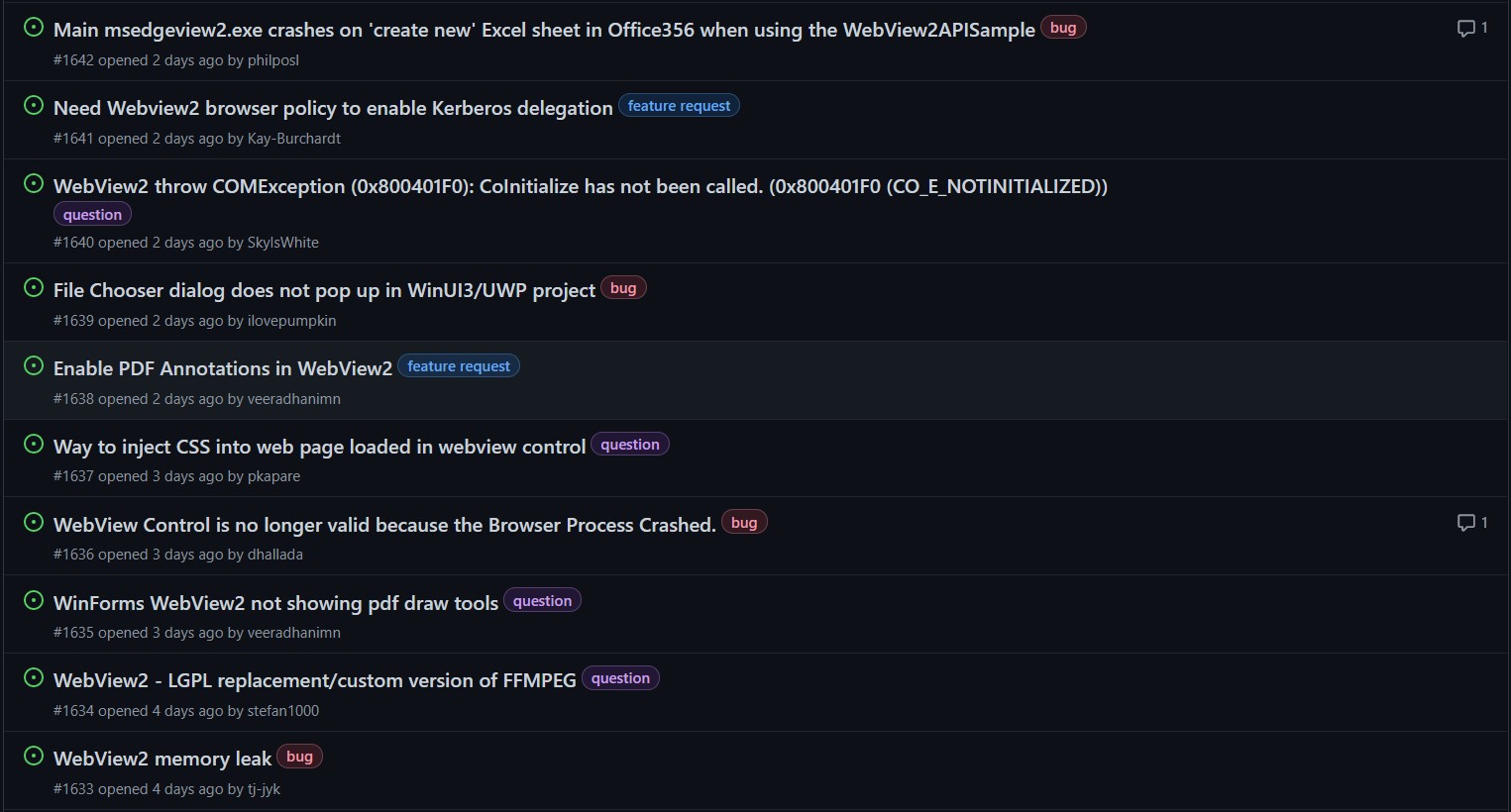
- Click on the button situated at the top right of the page.
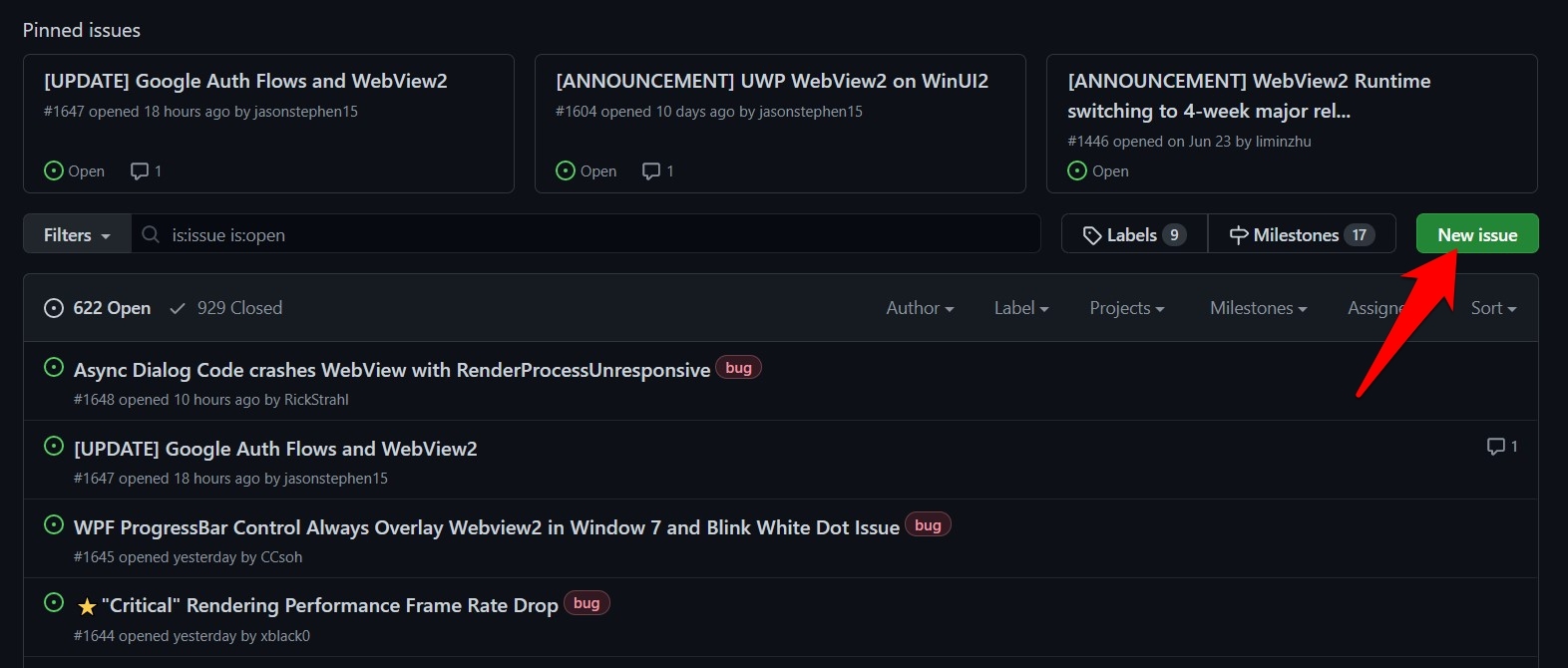
- Click the button next to Bug Report or Feature/API Request.
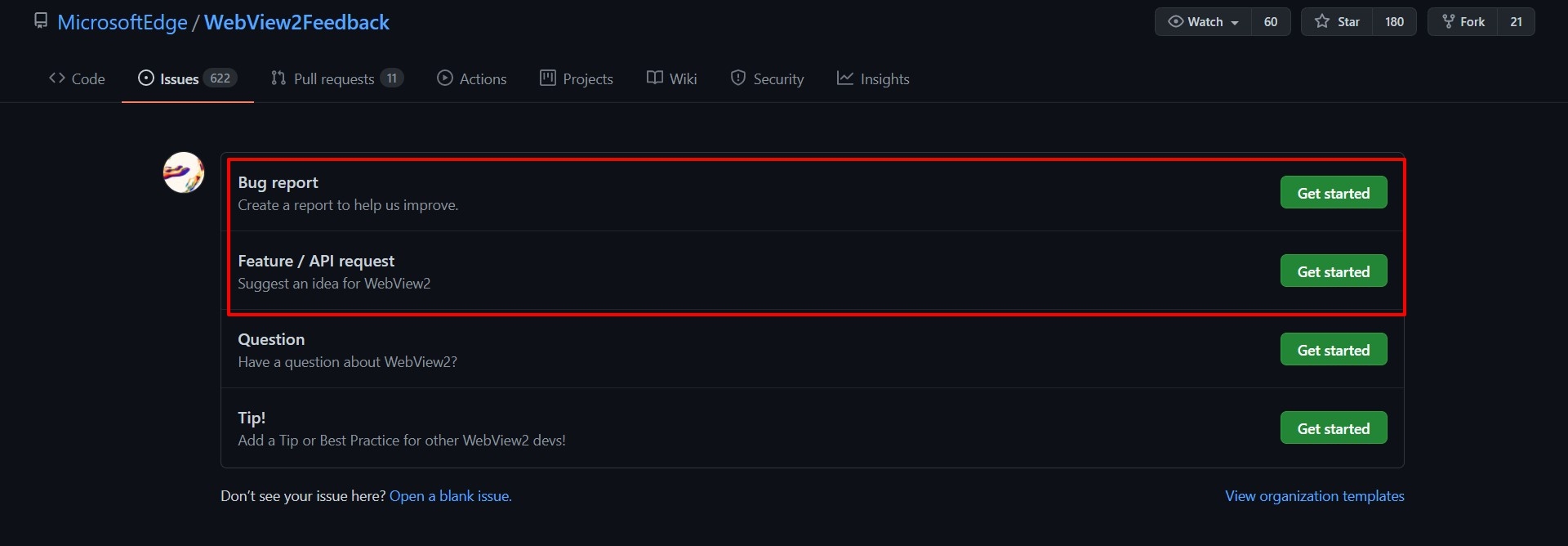 It will pre-populate the Issue Bug Report with the template.
It will pre-populate the Issue Bug Report with the template. - Fill in the template per requirement and hit the button.
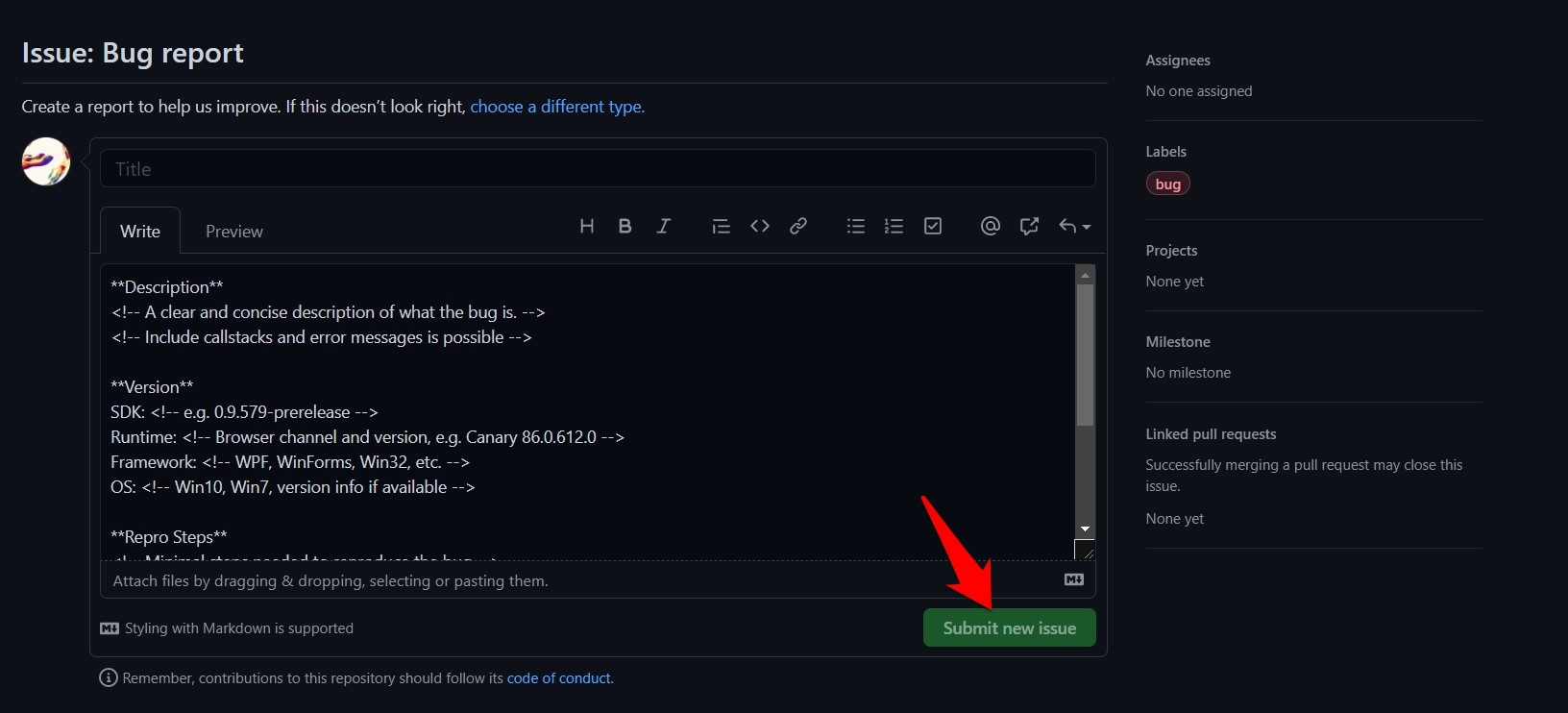
That’s it; the process stands complete. The benefit of this method is that you don’t need to have a Windows PC or even the Edge browser installed on your system.
You could submit this report via any browser of your choice. The downside, if you would like to call it one, is the requirement of creating a new GitHub account.
Bottom Line
It’s always great to have a couple of approaches to executing a particular task.
In this regard, the ability to report issues or raise a request for the addition of new functionality using three different methods will surely help many users.
Please note that reporting a feature request or bug doesn’t mean it will be implemented or fixed immediately; it has to go through several development stages and takes time. The technical feasibility of the feature request is also considered.
Similarly, you can also:
- Report Bugs and Feature Requests to Chrome Developers
- Report Bugs and Feature Request to Safari Developers
Lastly, if you've any thoughts or feedback, then feel free to drop in below comment box. You can also report the outdated information.