The Apple Safari browser allows end-users to report bugs or security loopholes to Safari developers so they can fix and patch them in the next build.
You can use various mediums to contact the Safari browser development team and send them a detailed report of issues. You can also send the feature requests.
In this guide, I have shared written instruction about:
Reporting Bug and Feature Requests
All three Apple devices—iPhone, iPad, and Mac—have a built-in Feedback Assistant app. As its name suggests, it allows you to send feedback related to a particular app, service, or even the OS as a whole.
However, if you don’t have an Apple device, you could also use the Feedback Assistant website to carry out this task.
Likewise, a Safari Feedback page explicitly designed for this purpose could also be helpful. All these three methods are discussed below; let’s check them out.
Using the Feedback Assistant app on Mac and iPhone
Apple’s Feedback Assistant app comes with quite a few nifty features. One of its most impressive features includes automatic on-device diagnostics that, upon your permission, would automatically collect all the required system diagnostic data related to that bug and then attach it to the report.
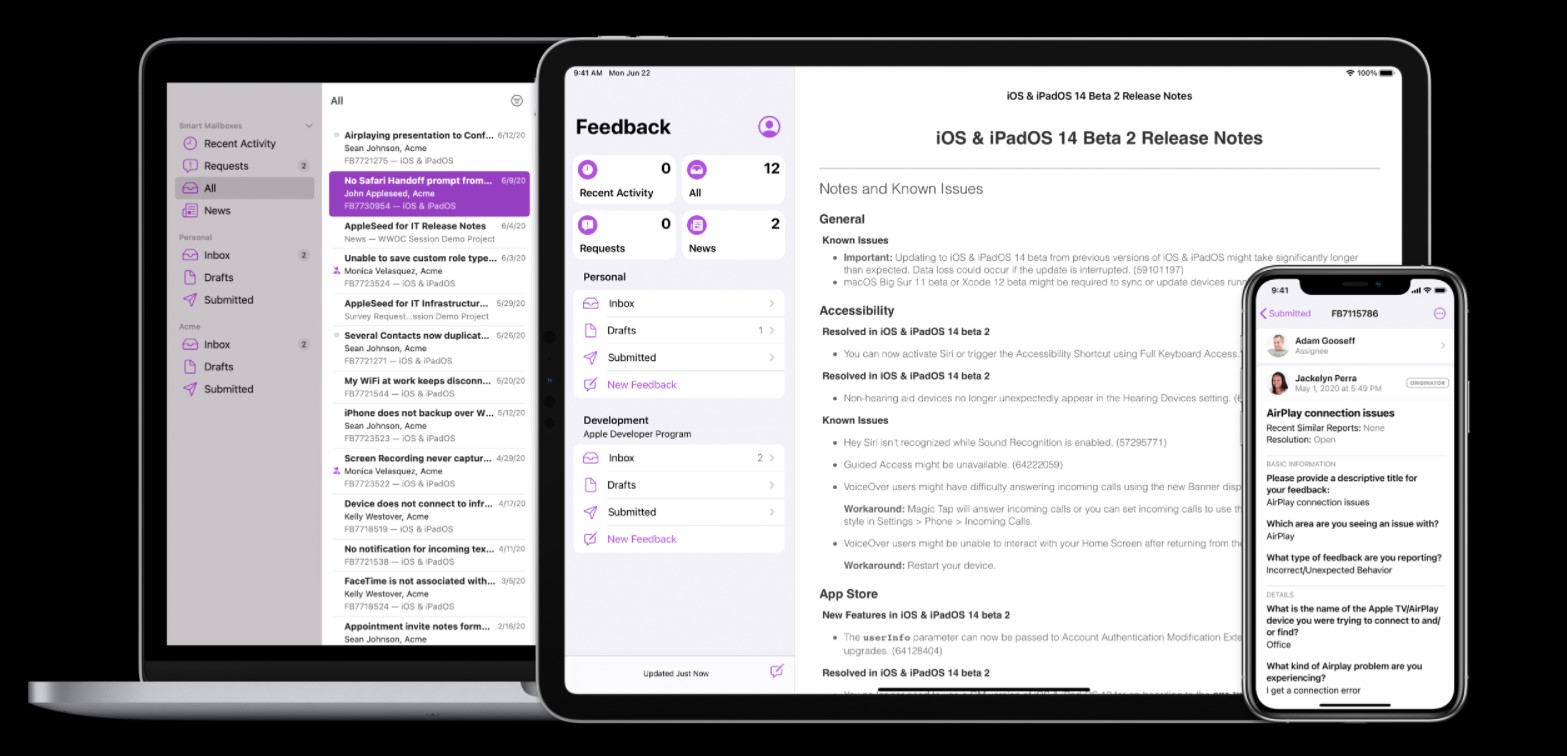
Furthermore, as and when you report a bug or raise a request for the incorporation of a new feature, you will get a Feedback ID. This acts as a tracking number to get a hold of your report’s progress. So, on that note, let’s check out the usage instructions of this app.
First and foremost, you need to have iOS 12.4 or later, iPadOS 13 or later, or macOS Catalina or later builds. If you checkmark this requirement, then the following route is slightly different for users on beta and stable platforms:
Suppose you have an iPhone or iPad and are part of the Apple Beta Software Program (i.e., running iOS or iPadOS beta version). In that case, you can directly access the Feedback Assistant app from your home screen.
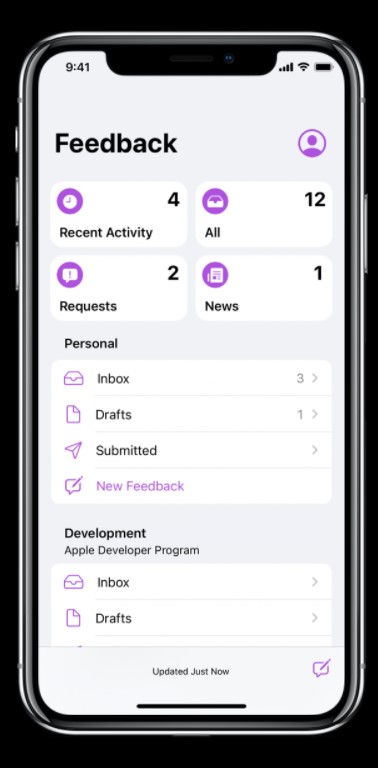
On the other hand, if you’re running a stable build, you would have to install a beta profile onto your device.
However, in the case of Mac, there’s no distinguishing factor between Beta and Stable builds. For both these builds of the macOS, the app could be located in the following directory:
/System/Library/CoreServices/Applications
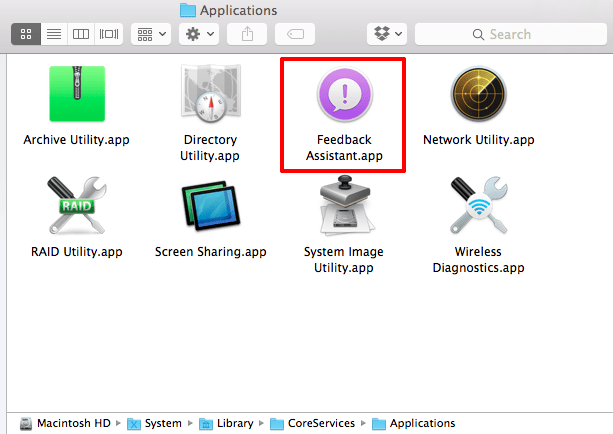
You could search via Spotlight or enter the following URL in the Safari address bar: applefeedback://. Moreover, the macOS Beta users could also bring up the app via the Docks under Utility.
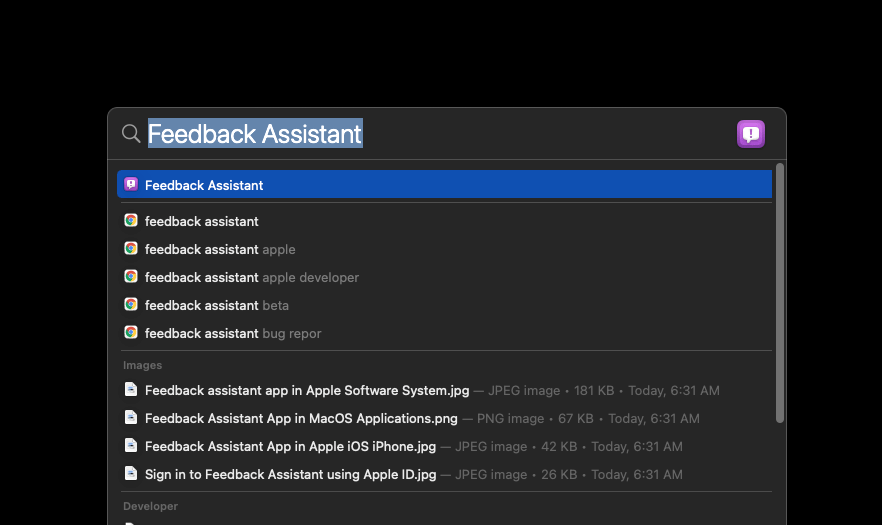
These will help report bugs and feature requests to the Apple Developers via the Assistant App.
Using the Feedback Assistant website
If you cannot access your Apple device but have your Apple ID, you could also use the website for this purpose. Here are the steps to follow:
- Head to the Feedback Assistant website and log in to your Apple account.
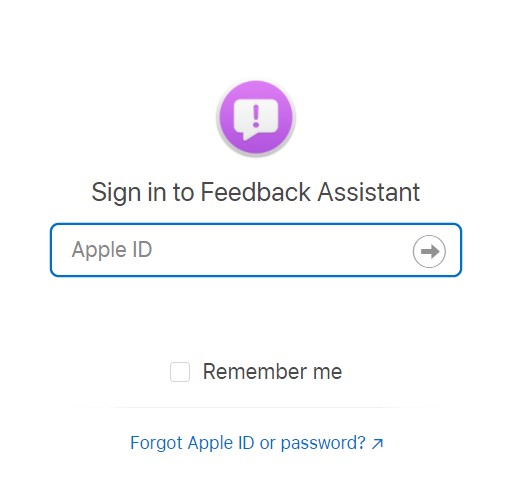
- Select the device and the app/service currently facing an issue or two (which, in this case, is the Safari browser).
- Explain the bugs you face or the features you want to see in future builds.
- Once all these details have been filled, Submit the form to the developers.
That’s it. The Feedback Assistant website sends bug reports or feature requests to Apple Developers. You shall then shortly receive a Feedback ID, which could be used to track the progress of your query report.
Consider adding additional details such as logs, profile information, and screenshots. Compress them to a single folder before uploading them to the site.
Using the Safari Feedback Page
The previous two methods required either an Apple device or your Apple account. However, if you can’t currently qualify for any of these prerequisites, there’s a third approach that doesn’t require your interaction with the Apple ecosystem. It involves the use of the Safari Feedback Page.
Here are the steps to send Safari Feedback without Apple ID:
- Visit the Safari Feedback Page via any device of your choice.
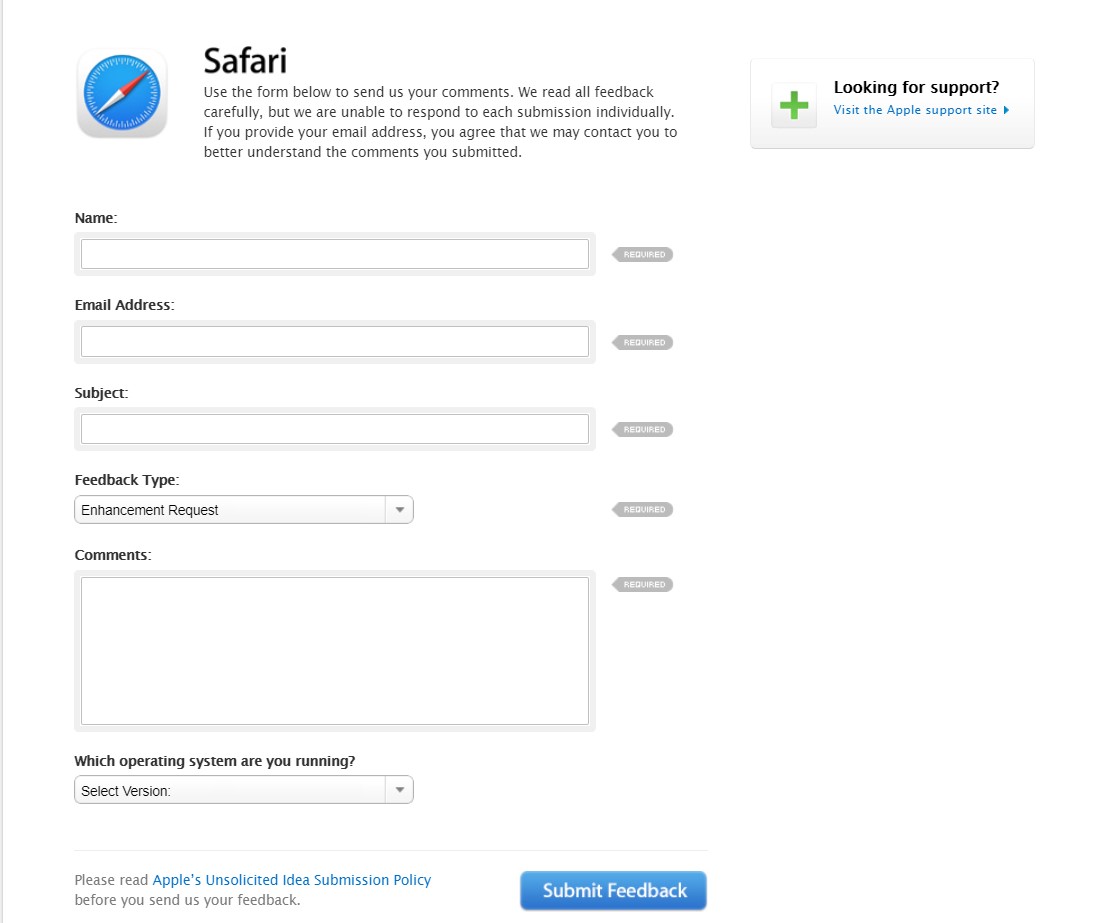
- Type in your details, such as name, email, and the subject of your feedback.
- Select Bug Report from the drop-down menu.
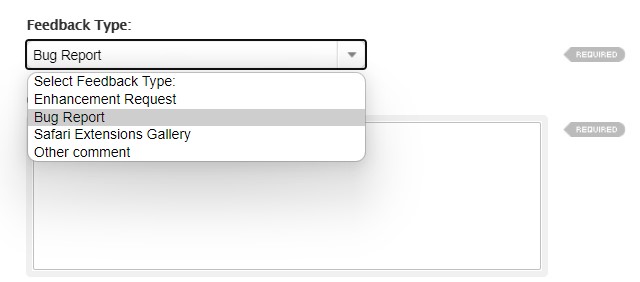
- For feature requests, select the Enhancement Request option.
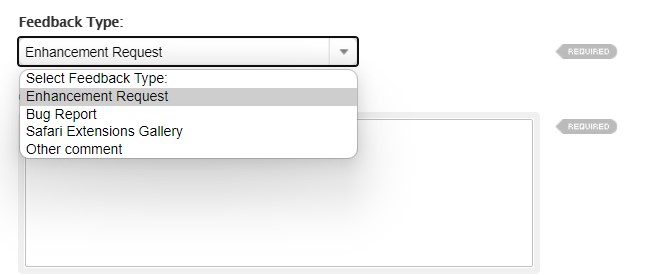
- Enter a comprehensive explanation of the bug/feature request in the space provided.
- Select the OS version and hit the button.
You shall get the Feedback ID in your email, which you could use to keep a tab on the progress of your report.
Bottom Line
We have shared three different methods for the same.
It is recommended that you use the Feedback Assistant App for this purpose. This is because as the app is baked into your device, it will be able to collect and send all the required system diagnostic data to the developers.
It will then help these developers get a better picture of the underlying issue or the feature request, and hence, they would be able to act much more efficiently.
Similarly, we can also:
- Report Bug and Feature Requests to the Edge Team
- Report Bugs and Feature Requests to Chrome Developers
Lastly, if you've any thoughts or feedback, then feel free to drop in below comment box. You can also report the outdated information.








I find it interesting that now all of the sudden my safari tabs or windows are cleared and open to the start page. Not what I was last reading. Why? Why now? This never happened before today. I noticed chrome doing it too but at least it asked you if you want to jump back in to what you were looking at. Safari sucks. Stop messing with the app. I wonder if this is done on purpose. So it’s more difficult to get back into your research. No, I am SURE it’s because the developers are helping out with battery life or efficiency or some other nonsense excuse 👌😒
Safari already set to manual regarding closing tabs. However I just lost 30 tabs. Fix it.