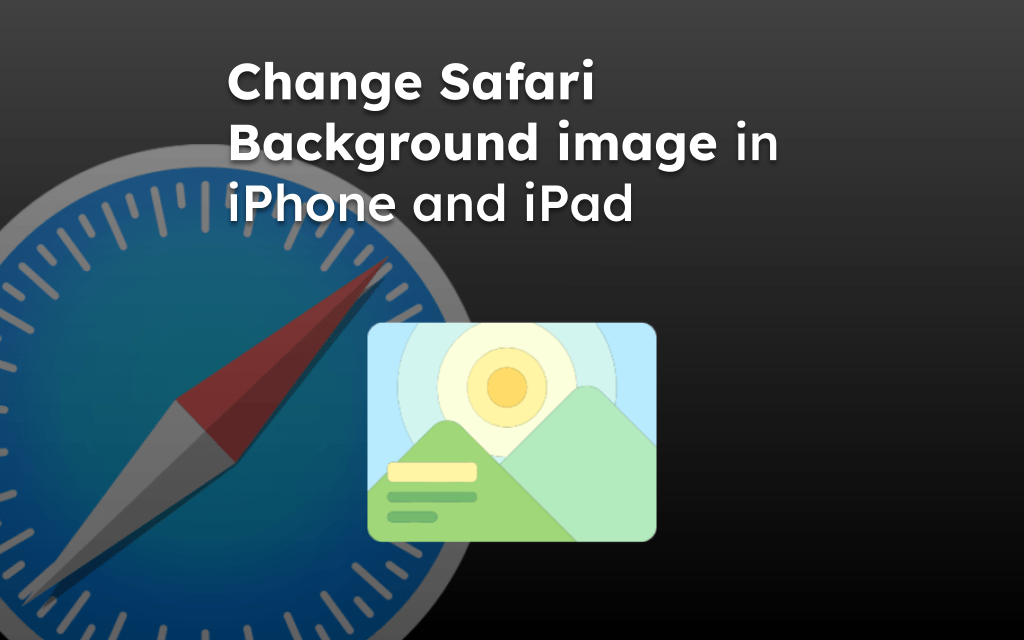If you’re using an older device that no longer receives software updates from Apple, you might encounter the error saying, “This version of Safari is no longer supported.”
In such cases, you can tweak JavaScript settings, check for system updates, and look in the App Store for upgrades. If none works, you can switch to other alternative browsers for browsing.
In this guide, I have shared written instruction about:
Method 1: Upgrade to the Latest Software Version
If your iPhone is running a previous iOS version, using the Safari app and accessing dynamic websites on it will be challenging. Hence, it is recommended that you update the Software to the latest version.
- Make sure your iPhone is connected to WiFi.
- Launch the Settings app > tap on the General tab.
- Under that, select the Software Update tab.
- Hit on the button.
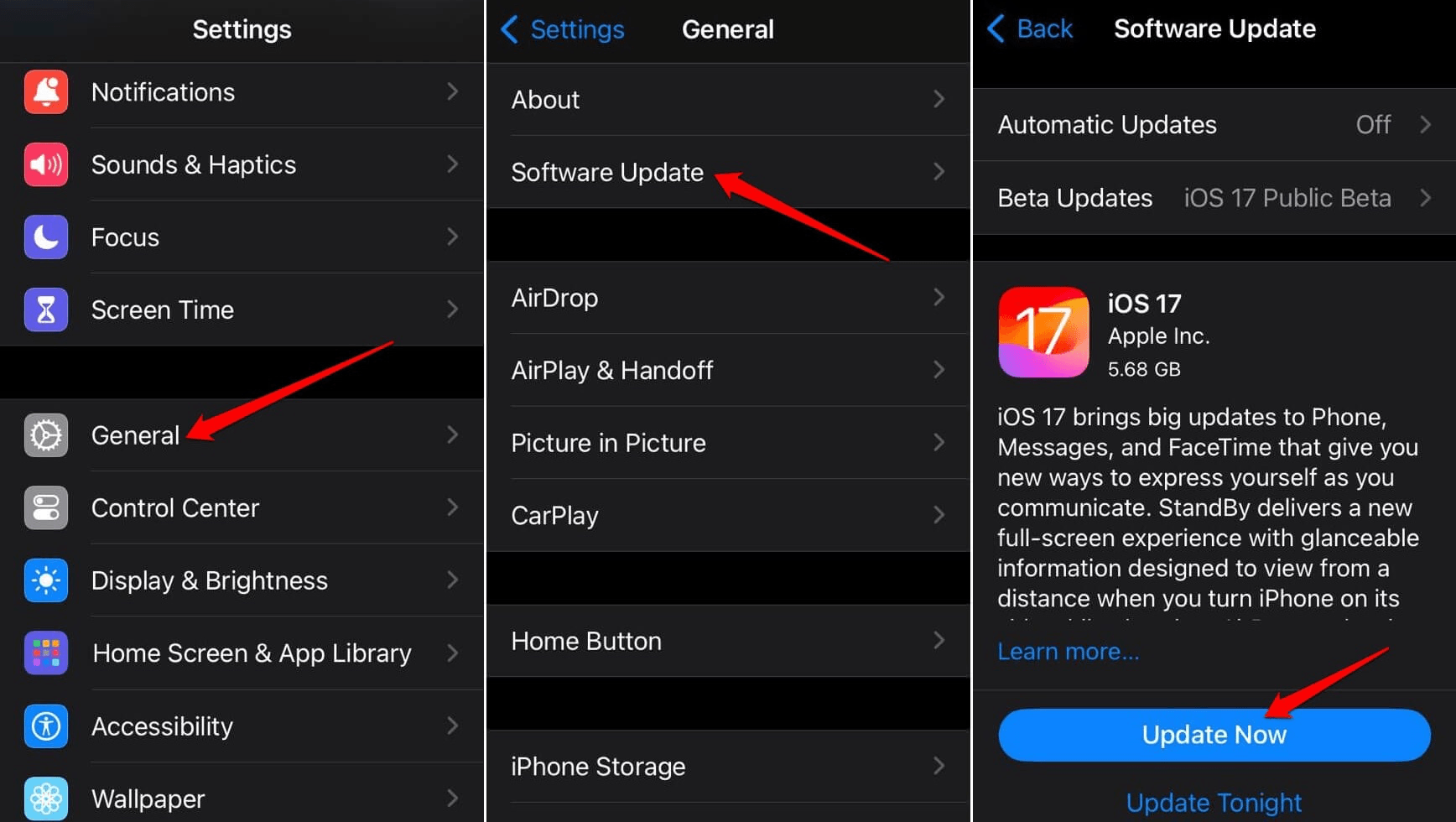
Follow the instructions to finish the update and reboot the iPhone. Once the iPhone restarts, launch Safari, browse your choice of website, and check if you are seeing the unsupported version error.
Method 2: Update the Safari App on Older Devices
The Safari browser is integrated into system updates in iOS or iPadOS. However, if you have an older iPhone or iPad device, the Safari app might be available as a standalone app in the App Store.
Hence, you might be required to update the Safari from the App Store.
- Launch the App Store app.
- At the top-right corner, tap the Apple ID avatar.
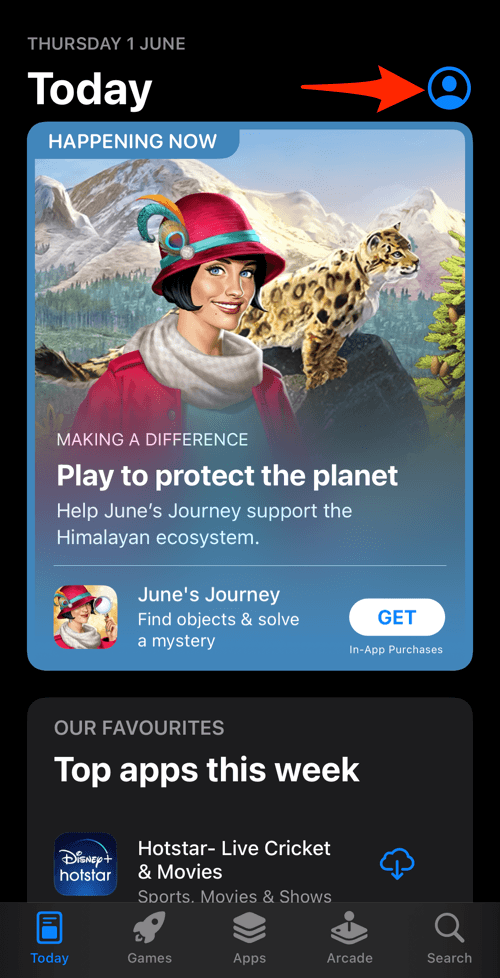
- On the next page, check if Safari has an Update Pending.
- If a new build of Safari is available, tap on the command button.
- After updating Safari, relaunch it from the home screen or App Library.
If you get an update, then an error message will automatically removed.
Method 3: Force Close and Relaunch Browser app
If you have installed the latest update and it is still throwing the “This version of Safari is no longer supported,” force close the browsing app and relaunch. It might be the case that the upgrade has stuck due to the app being running.
- Open the Recent Apps or Apps Switcher screen.
- Swipe horizontally for the Safari app to close the app.
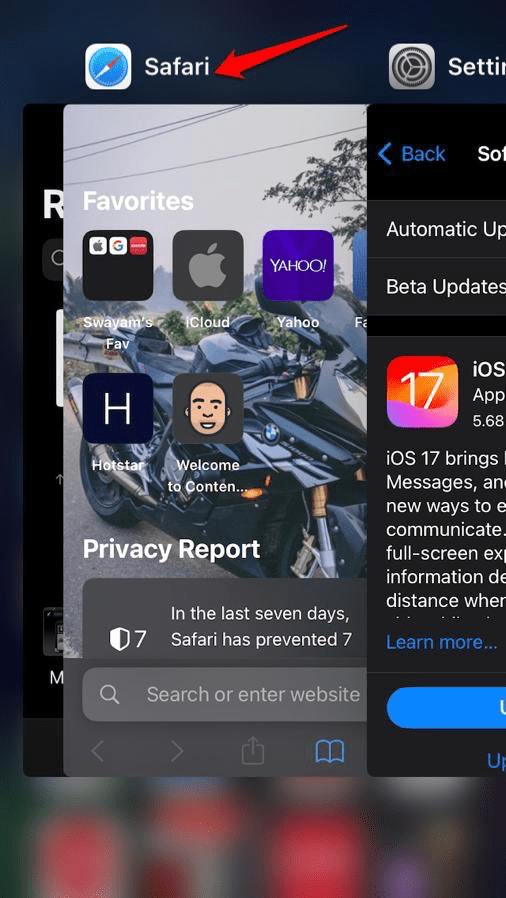
- Please wait a few seconds and tap the Safari app icon to relaunch it.
The problem should be sorted now, and you can browse your choice of websites smoothly.
Method 4: Enable JavaScript Settings
To access the dynamic websites on the browser, it is essential to have JavaScript enabled. Follow the steps to ensure JavaScript is enabled:
- Launch the device Settings app.
- Navigate to Safari > Advanced section.
- Under the Advanced section, tap the toggle beside JavaScript to enable it.
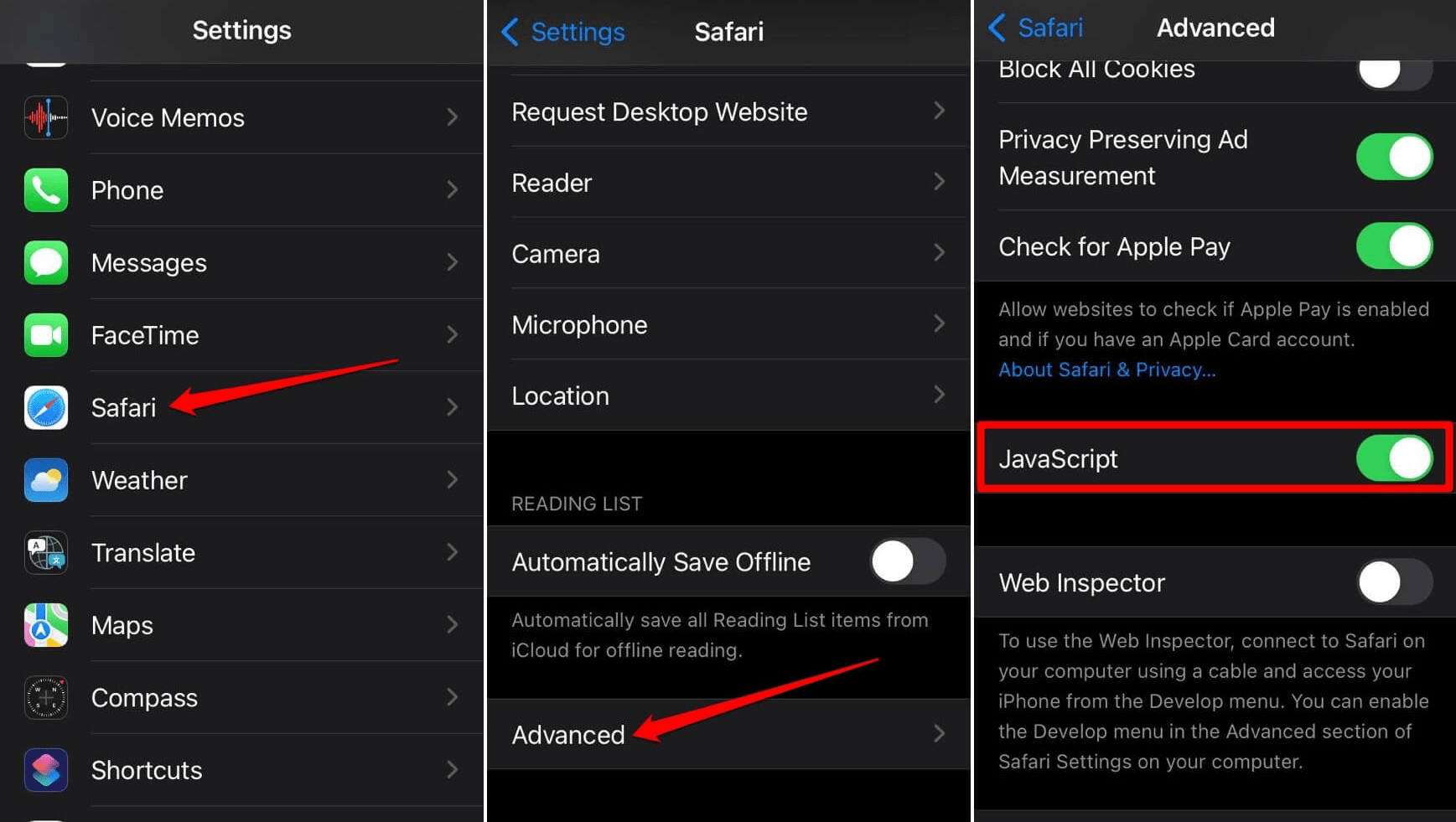
Bonus: Switch to the Alternate Browsers app
If you need to browse the web and Safari is not functioning smoothly, you can switch to other browsing apps. Use Safari browser alternatives on iPhone, like Chrome, Firefox, etc.
All these popular web browsers are available to download from the App Store.
- Google Chrome – Download
- Brave Browser – Download
- Mozilla Firefox – Download
- Microsoft Edge – Download
Bottom Line
Apple supports nearly 5 to 7 years of software upgrade support for every iPhone and iPad device. After that, it will stop providing the update services. You might encounter a few issues with older browser versions in such cases.
You can try tweaking the different device settings, and if it still doesn’t work, switch the default browser app to something popular and available in the App Store.
Lastly, if you've any thoughts or feedback, then feel free to drop in below comment box. You can also report the outdated information.