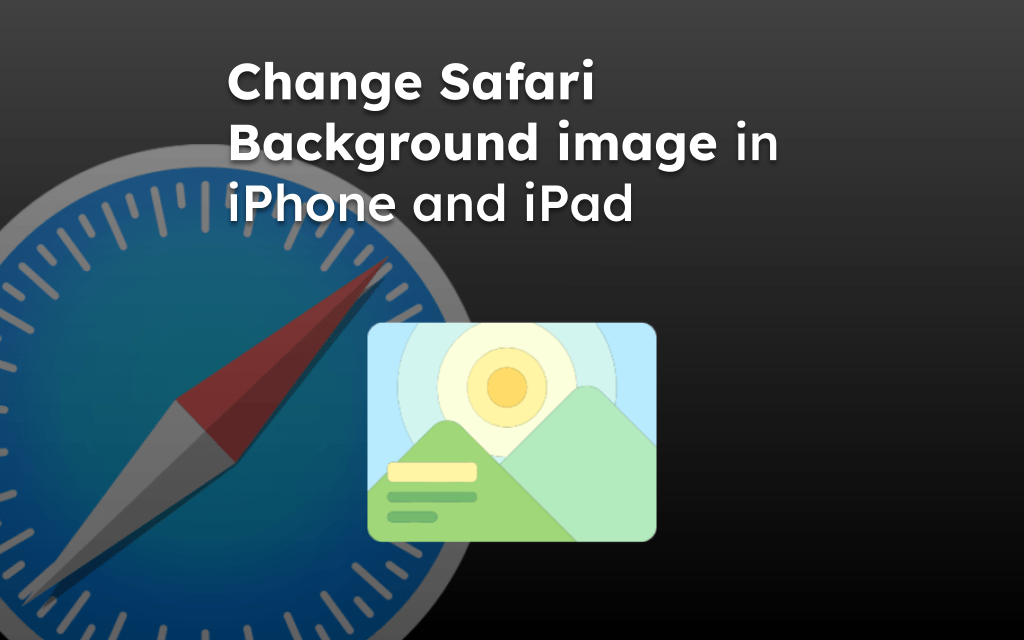The Safari browser is, by default, enabled with a strict privacy feature. One such feature is Prevent Cross-Site Tracking, which automatically blocks the trackers from tracking our online interaction without consent to display personalized ads.
These block trackers are recorded in the Privacy Report along with details like the website and tracking agent.
In this guide, I have shared written instruction about:
Prevent the Cross-Site Tracking
The website often tracks user information; disabling cross-site tracking helps protect privacy. Here are the steps to follow:
- Launch the Settings app.
- Please navigate to the Safari app and tap on it.
- Go to the Privacy & Security section.
- Enable the switch Prevent Cross-Site Tracking toggle button.
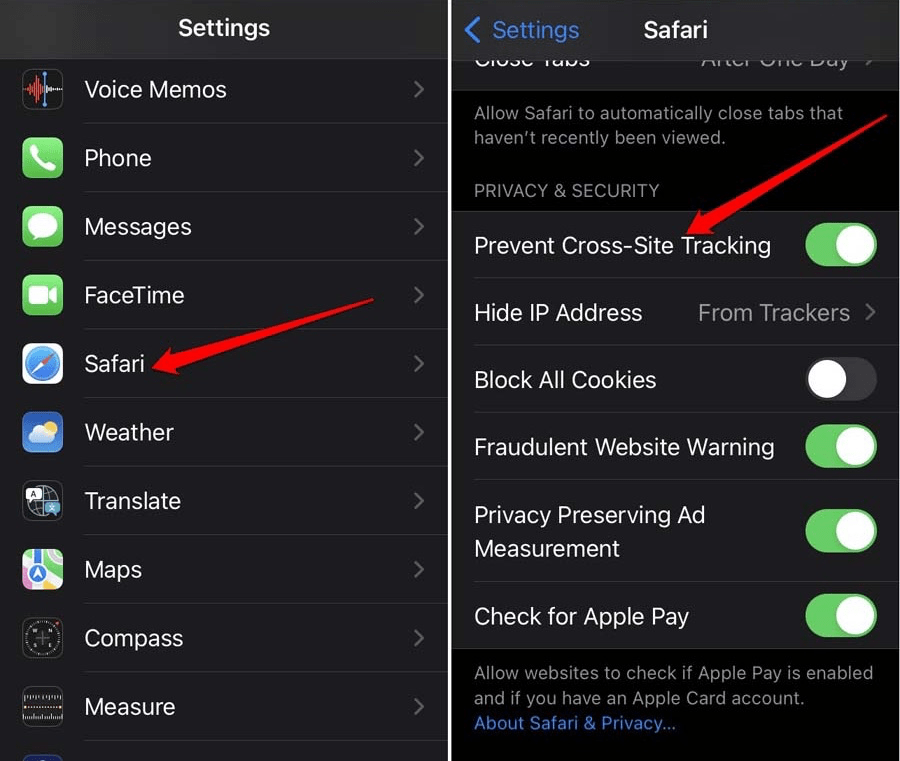
- Open the Hide IP Address option.
- Please set it to From Trackers to hide your iPhone’s IP address from the trackers.
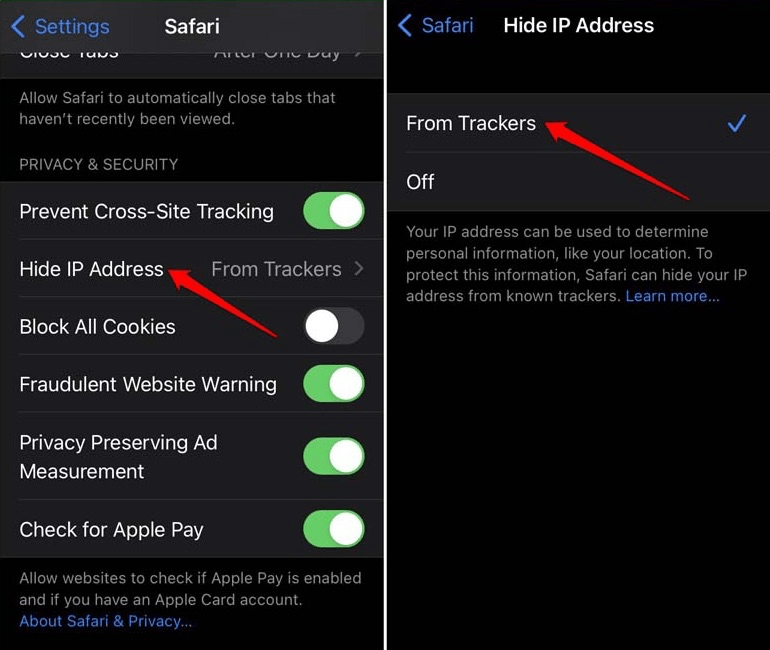
Also additionally, you can enable the Fraudulent website warning and Privacy-Preserving Ad Measurement Options.
It will stay aware of possible fraud websites if you access them without prior knowledge. The second option enables advertisers to check the effectiveness of the ads they serve. The ads should not trigger a privacy concern for the users.
Check the Privacy Report for Trackers Data
When you enable cross-site tracking prevention, you also activate the privacy report in the Safari browsing app.
Simply put, Safari keeps a record of websites that tried to track you when you accessed them. Here are the steps to view privacy report:
- Open the Safari app on your iPhone and open any website.
- Get to the URL bar, and tap the icon.
- From the menu that shows up, select the Privacy Report option.
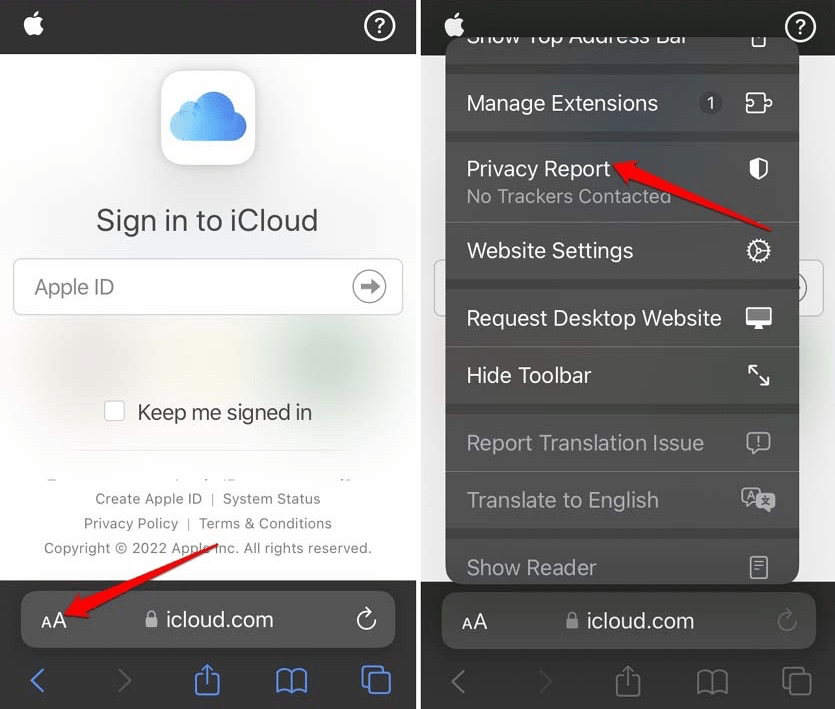
Under the Privacy Report option, you will see a mention of how many trackers have been prevented since your last website visit.
Tapping upon the Privacy Report will redirect you to a detailed list of which website tried to track you and the total number of trackers.
You can read in details about checking the privacy report in Safari app.
Fixing the Prevent Cross-Site Tracking is Grayed Out
Often users complain that the cross-site tracking option has been grayed out. Hence, they cannot enable or disable it.
Usually, when you have blocked all the cookies, there is no way any tracker can track your internet usage. Hence, there is no need to enable the cross-site tracking option separately. Thus, it appears grayed out.
![]()
Disable the Block All Cookies option to enable Prevent cross-site tracking option and customize which website can track you through cookies.
Bottom Line
We can customize the way online trackers track our data and block them using the built-in option. We can check the status of these blocked trackers in Privacy Report.
It is recommended to keep the option enabled for better data privacy in Safari app.
Lastly, if you've any thoughts or feedback, then feel free to drop in below comment box. You can also report the outdated information.