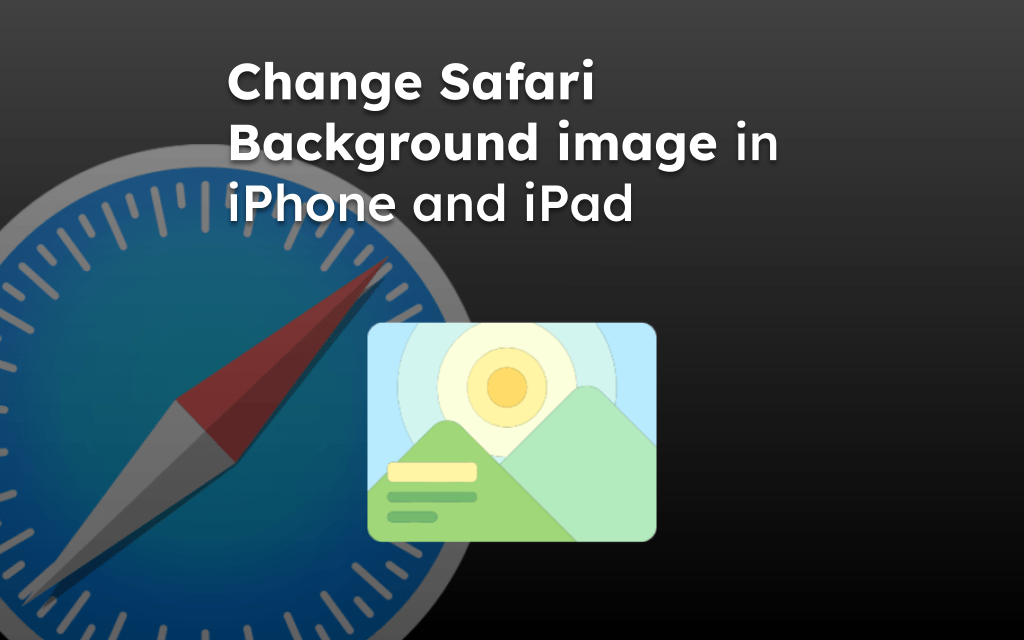The Safari app gives an option to save images and pictures on your device storage that you are watching on your iPhone or iPad screen.
To save a photo from the Safari app, tap and hold the image file to open preview mode with the options list. Select the ‘Save to Photos’ option to store the photo, or choose Share and Copy images if needed.
In this guide, I have shared written instruction about:
Save the Photos to the Device Storage
Even though Safari makes it really easy for its users to save images, it doesn’t mention the options directly. In other words, when you simply tap on an image, you won’t see the save option immediately. Here are the steps to follow:
- Open the Safari app on your device.
- Search for the image you want to download.
- Tap and hold the Image file for preview mode, and pop up the options list.
- Select the option on the Save to Photos option.
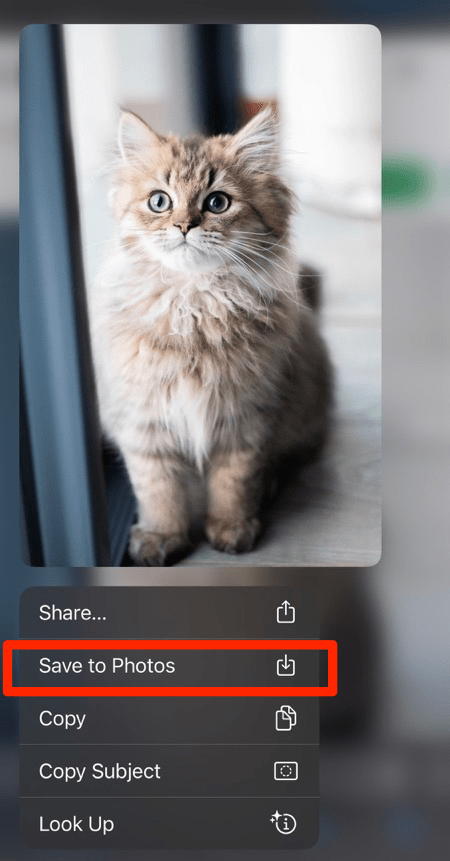
Now, you can find the downloaded image at the end of the Recent Photos category. You can also share the image directly from the options list using the Share ![]() option.
option.
Bottom Line
The Safari browser lets you download images of different formats directly from the site. So, you will hardly have difficulty saving an image to your device.
Moreover, the Safari browser even provides easier ways to share or copy images from the internet under its options list.
In the Safari browser on the desktop, you can right-click on the image for the context menu and select option to save the file in the desired location.
Lastly, if you've any thoughts or feedback, then feel free to drop in below comment box. You can also report the outdated information.