Apple devices allow you to change the default browser app from Safari to anything you desire. Visit the browser settings page from the Settings app to choose a new default browser app.
You can choose Chrome, Firefox, or any third-party app already installed on your device as the new default for opening web links.
In this guide, I have shared written instruction about:
Change the Default Browser App
Before starting, ensure that your device is running on the latest software version and that the alternative browser app that you desire to set as default is already installed. Here are the steps to follow:
- Head over to the Settings app on your iPhone or iPad.
- Scroll and select to open the Browser settings that you want to set as the default.
You can choose from the installed browsers such as Chrome, Firefox, etc. - Tap on the Default Browser App section within the browser settings.
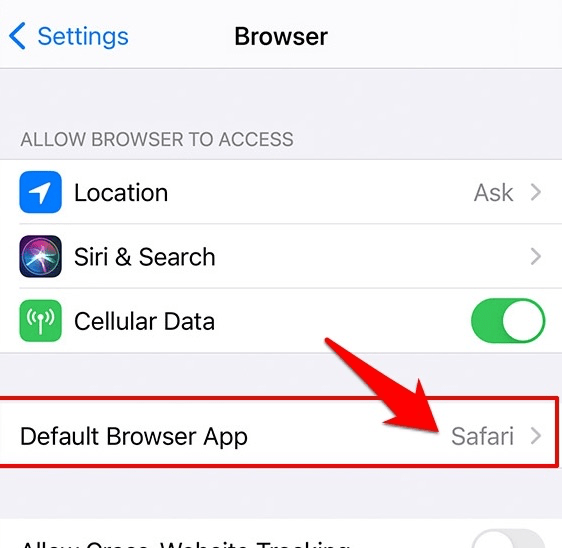
- Choose the new preferred browser as the Default Browser App.
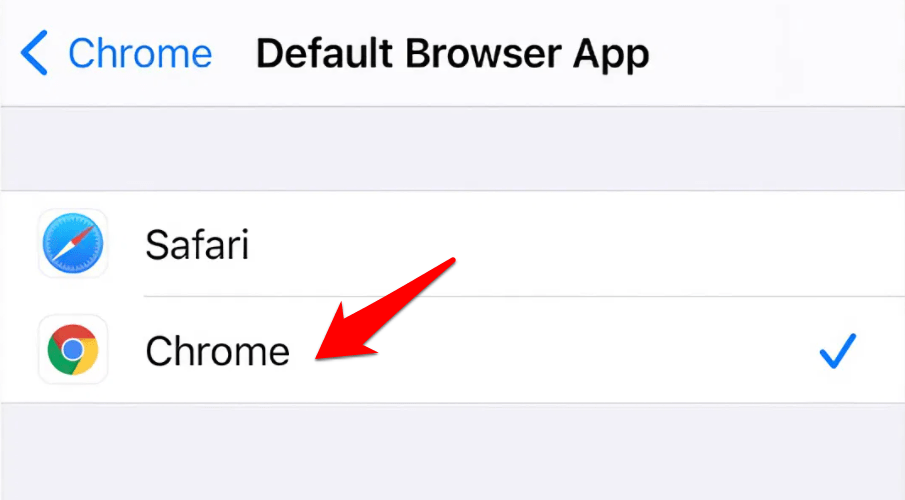
From now on, any link you interact with in emails or communication apps will automatically open in the new default browser.
One point worth mentioning is that if you uninstall this newly assigned default browser, Apple will revert to Safari as the default.
Bottom Line
If you’re confuse which browser to choose, then you can read our listicle guide that will help you choose a browser for your iPhone or iPad device.
If the browser installed on your device isn’t showing under the Default Browser App screen, then the app developer is yet to add support for the same. So you may contact them directly and give your feedback regarding the same.
Similarly, we can change the default browser app on Mac and Windows PC.
Lastly, if you've any thoughts or feedback, then feel free to drop in below comment box. You can also report the outdated information.







