Android System WebView is a system component powered by Chrome that provides web content rendering in apps. It allows users to view web pages in-app without leaving.
To download or update Android WebView, open Google Play Store, search for ‘Android System WebView’, and tap the Install and Update command.
In this guide, I have shared written instruction about:
What is WebView and why is it useful?
When we tap on a webpage link in any app (say, Twitter or LinkedIn), the page is rendered within the App interface without launching the default browser. This rendering happens because of the pre-installed WebView component on the system that acts as a bridge between the browser and the Application.
Like a full browser, WebView can interpret and render HTML, CSS, and JavaScript within the App without pulling up the browser to show the website content.
Hence, when you close the in-app browser, it will quickly return to the same page and location where the link was tapped opened.
Android has the Android System WebView, whereas iOS or iPadOS has WKWebView as the default webview runtime. The following guide will help you to install and update the Android System WebView to the latest version.
Download Android System WebView
- Open the Google Play Store on your Android device.
- Search for Android System WebView in the search bar and select it from the search results.
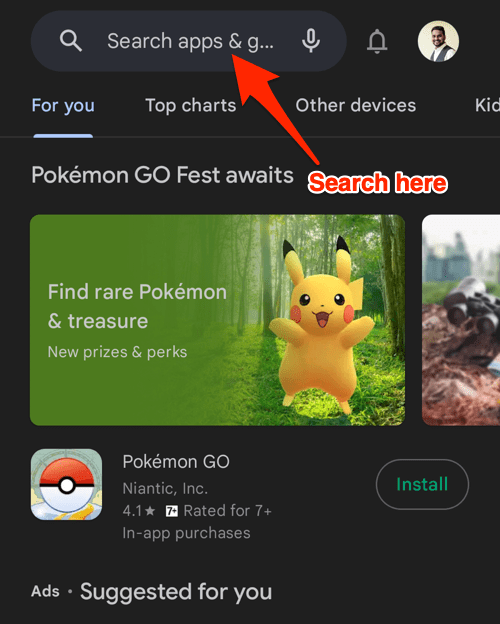
- Tap the button to download and install.
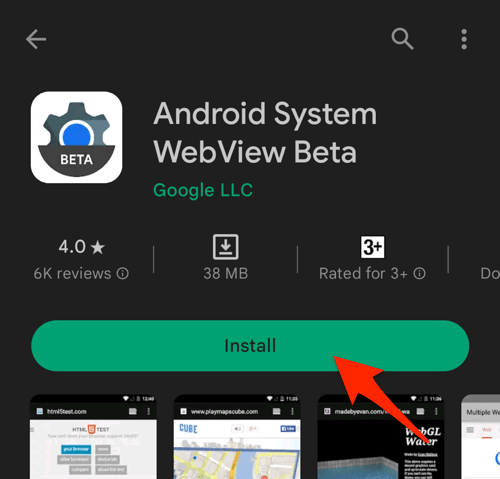
(*Android System WebView Beta variant is screenshot is added for illustration purposes only. Generally, we should download the Stable version.)
The WebView will be installed on your Android phone. It is an internal system app; hence you will not find any option to launch the app, and it won’t be available in the App drawer.
Update Android System WebView
- Open the Google Play Store on your Android device.
- Tap the Profile icon from the top right corner, and select the Manage apps & device menu.
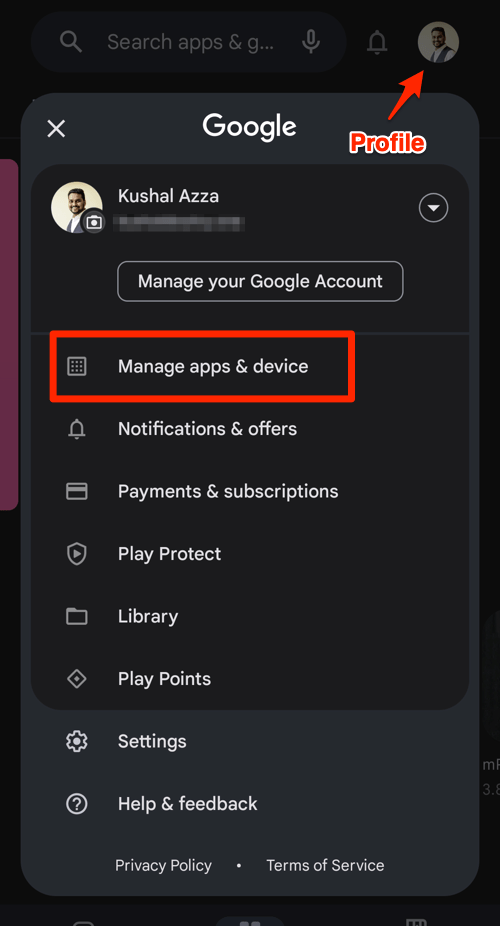
- Tap on the See details command under the Updates available menu.
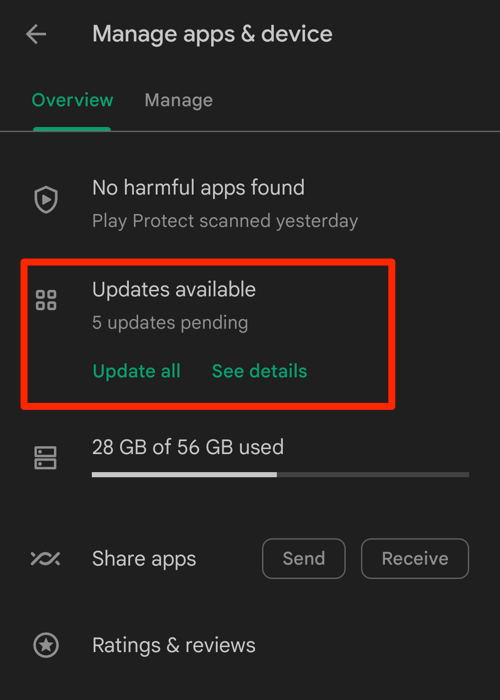
- If Android System WebView is on the list of apps with available updates, tap on next to it.
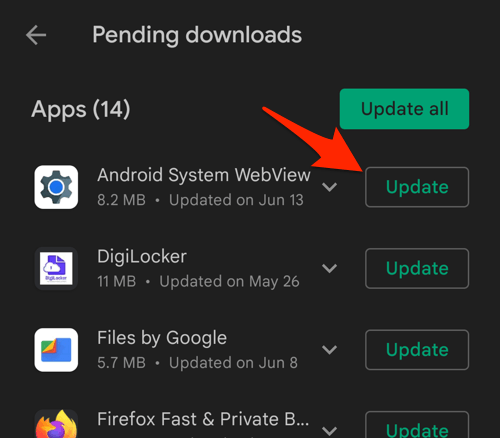
Alternatively, you can search for the Android System WebView app in the Google Play Store, visit the App details page, and tap the command to install the latest version.
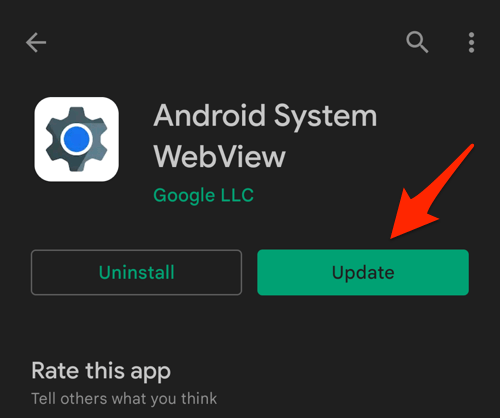
You can enable auto-updates for the Android System WebView by tapping the More ![]() menu on the App details page and ticking the checkbox for the Enable auto-update option.
menu on the App details page and ticking the checkbox for the Enable auto-update option.
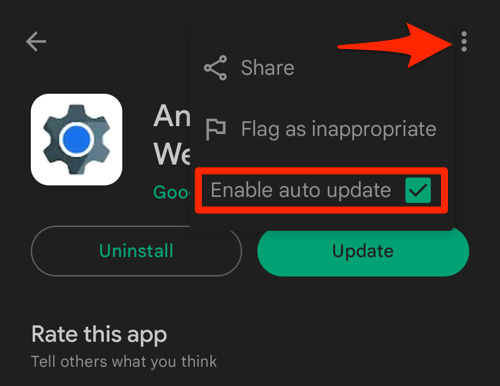
The app will be automatically updated when a developer releases new updates.
There are a few incidents where the users cannot update Android WebView. In such cases, you can follow our troubleshooting guide, which details the steps and methods to fix the problem.
Bottom Line
The Android System WebView is a core app that helps launch the native web browser within the app. If required, tap on the More ![]() menu and select Open in Chrome for a complete browser experience.
menu and select Open in Chrome for a complete browser experience.
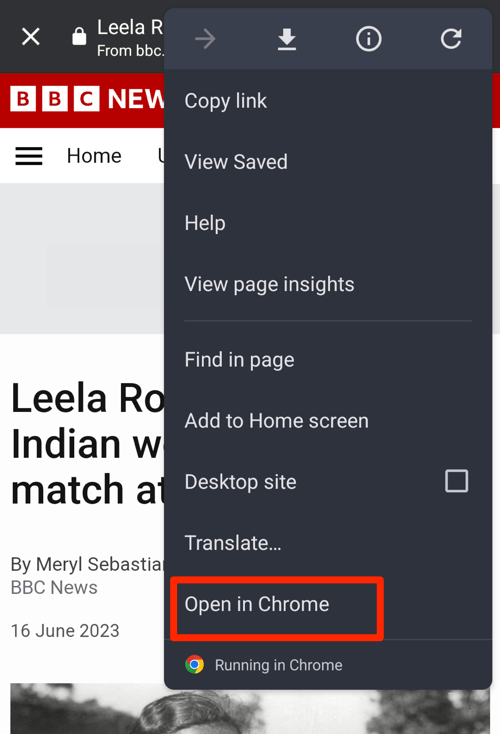
The Android System WebView is actively maintained and receives frequent updates. If you want to test the releases before a general audience, you can also download the Beta and Dev variant from the Play Store.
Lastly, if you've any thoughts or feedback, then feel free to drop in below comment box. You can also report the outdated information.







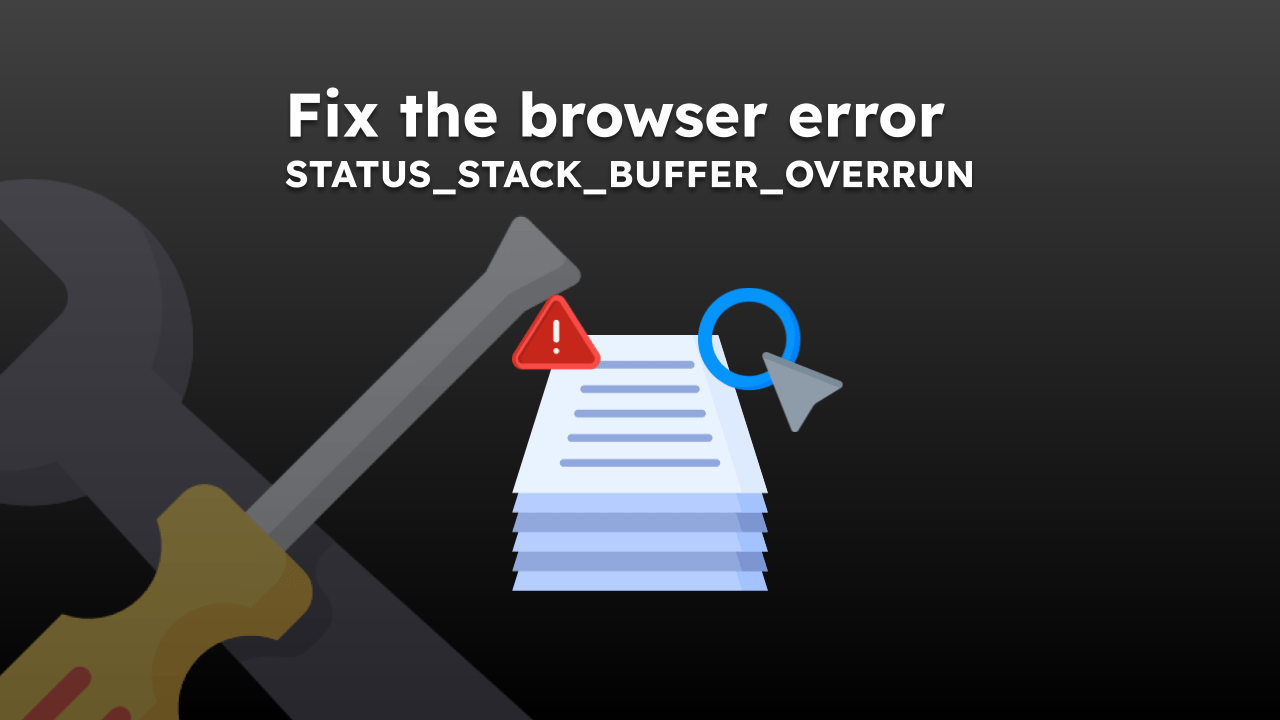
This just solved an issue I’ve had for weeks now. Thanks.