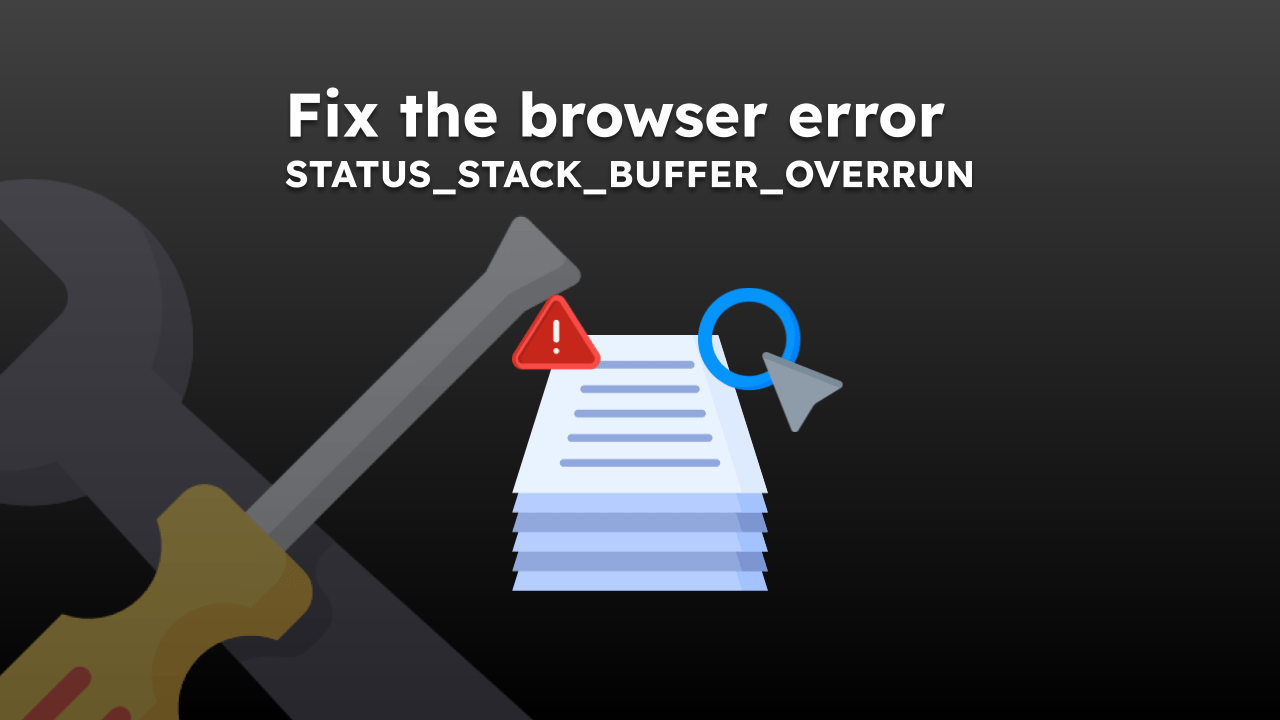Google Chrome is pre-installed and is the default browser app on your device. To change your default browser on Android, visit the Default Apps settings screen and choose your desired browser from the list.
These settings will then open links in the chosen browser.
In this guide, I have shared written instruction about:
Change Default Browser app
As mentioned, Google Chrome is the default browser on Android. However, you can download any Chrome alternative browser compatible with Android OS from the Google Play Store and set it as the default browser for accessing the internet and opening links.
- Open the Settings app on the Android Phone.
- Select the Apps settings and scroll down to the Default apps section.
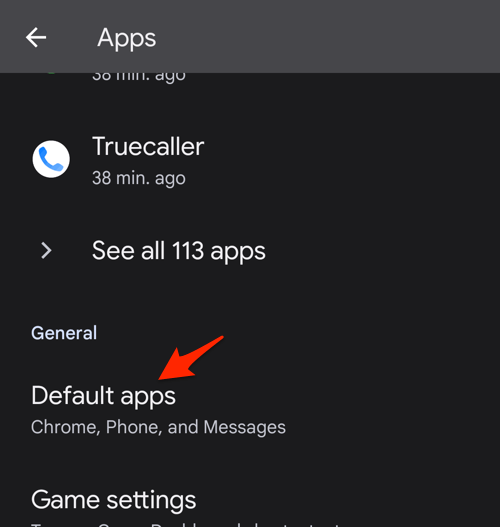
- Choose the Browser app option within the Default apps settings screen.
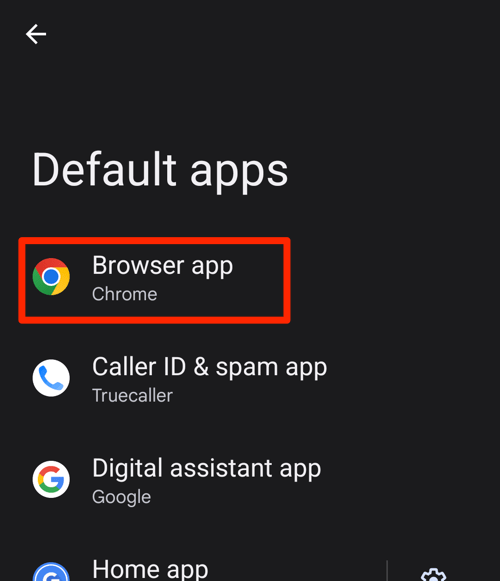 It will display the list of available web browser apps on your device.
It will display the list of available web browser apps on your device. - Choose the new Default browser for Android from available apps.
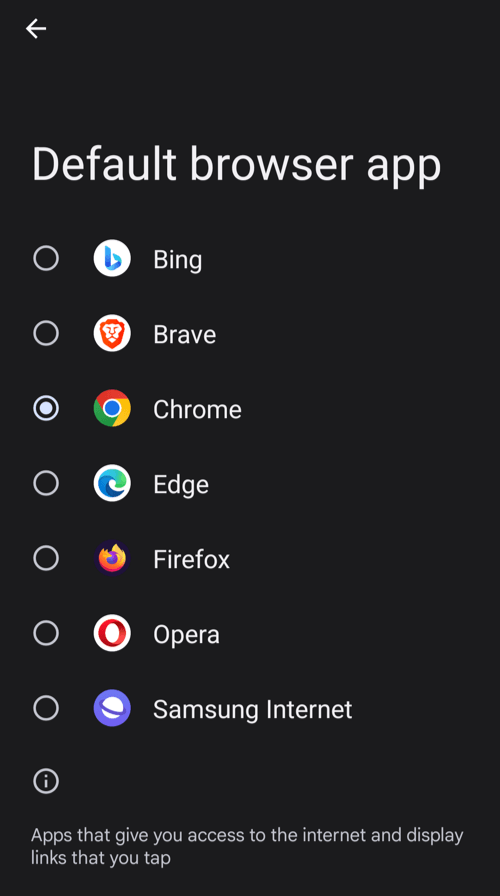 The newly selected browser will be set as the default browser on your Android smartphone.
The newly selected browser will be set as the default browser on your Android smartphone.
Note: Even after changing the default browser app in Android, few system applications and operations will still utilize the Chrome browser.
The Android System WebView for in-app rendering will continue to use Google Chrome as the base even after changing the default browser.
Bottom Line
The Android-based smartphone and tablet allow us to customize the default browser app. First, We need to download and install the latest browser compatible with Android OS, and then we can change it to the default browser.
We have already listed a few of the best and most popular browsers that are available in the Google Play Store with active development to run on Android OS. Instead of Chrome, you can use apps like Microsoft Edge, Opera, Mozilla Firefox, etc.
The default browser will open all the links and even help browse the internet. However, few system operations still rely on the pre-install Chrome browser.
Lastly, if you've any thoughts or feedback, then feel free to drop in below comment box. You can also report the outdated information.