The Safari browser offers a feature where you can enable or disable JavaScript execution for all the pages. All modern websites need JavaScript execution to run the site without any issues.
JavaScript is a basic necessity for all sites. However, it can be misused to inject hacking and data theft scripts.
In this guide, I have shared written instruction about:
Block the JavaScript Execution
We can easily block the JavaScript execution using a toggle button. Here are the steps to follow:
- Open the Settings app on the iPhone or iPad.
- Scroll down and select the Safari menu from Settings.
- From Safari Settings, scroll to the bottom and tap the Advanced menu.
- Toggle the JavaScript button to Turn it OFF and disable execution.
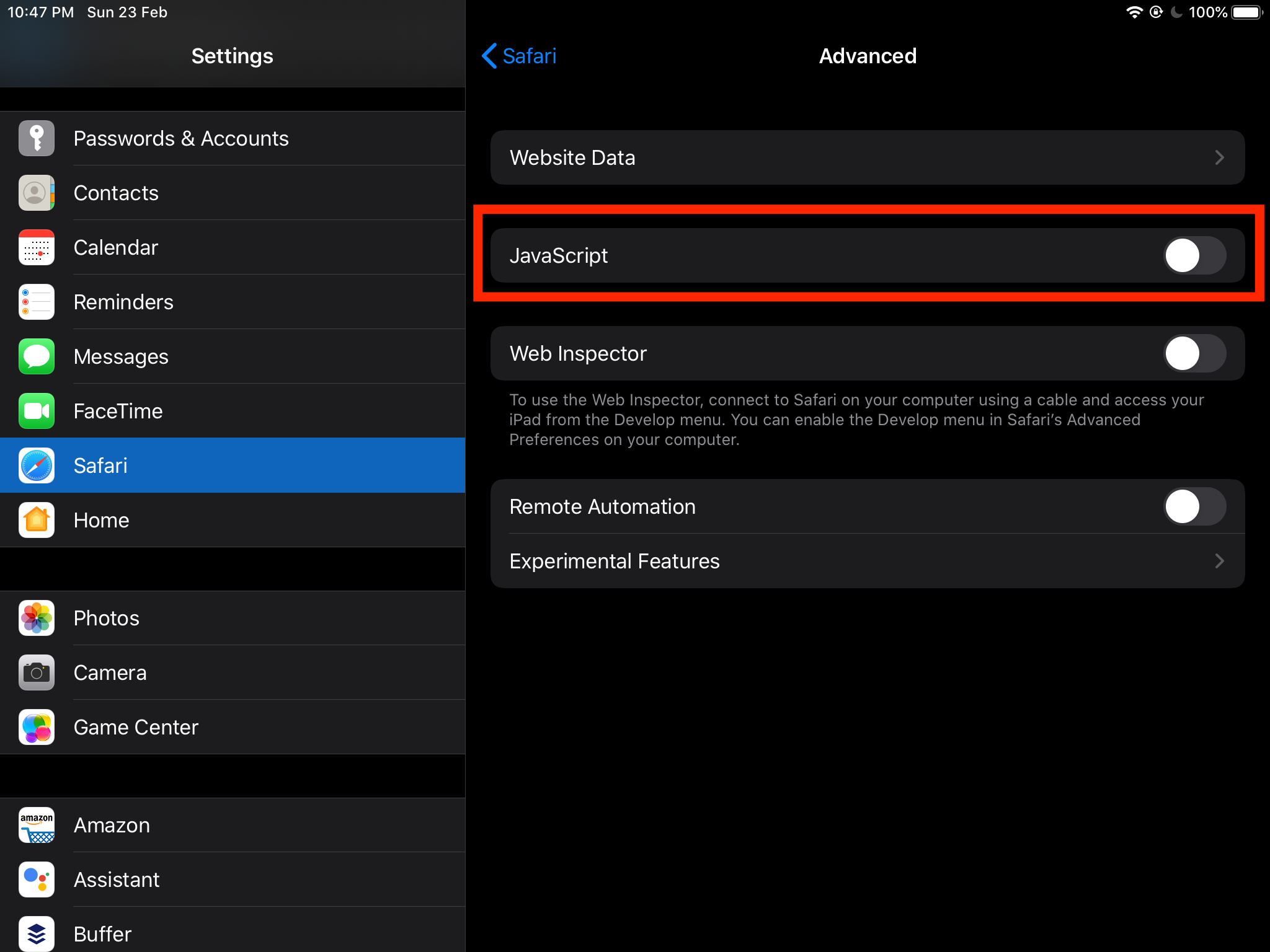
It will completely block the JavaScript from running on any sites. If you block the JavaScript, a few websites might not work as intended.
Enable the JavaScript
- Open the Settings app on the iPhone or iPad.
- Scroll down and choose Safari from Settings.
- From Safari Settings, scroll to the bottom and tap the Advanced menu.
- Toggle the JavaScript button to Turn it ON and enable execution.
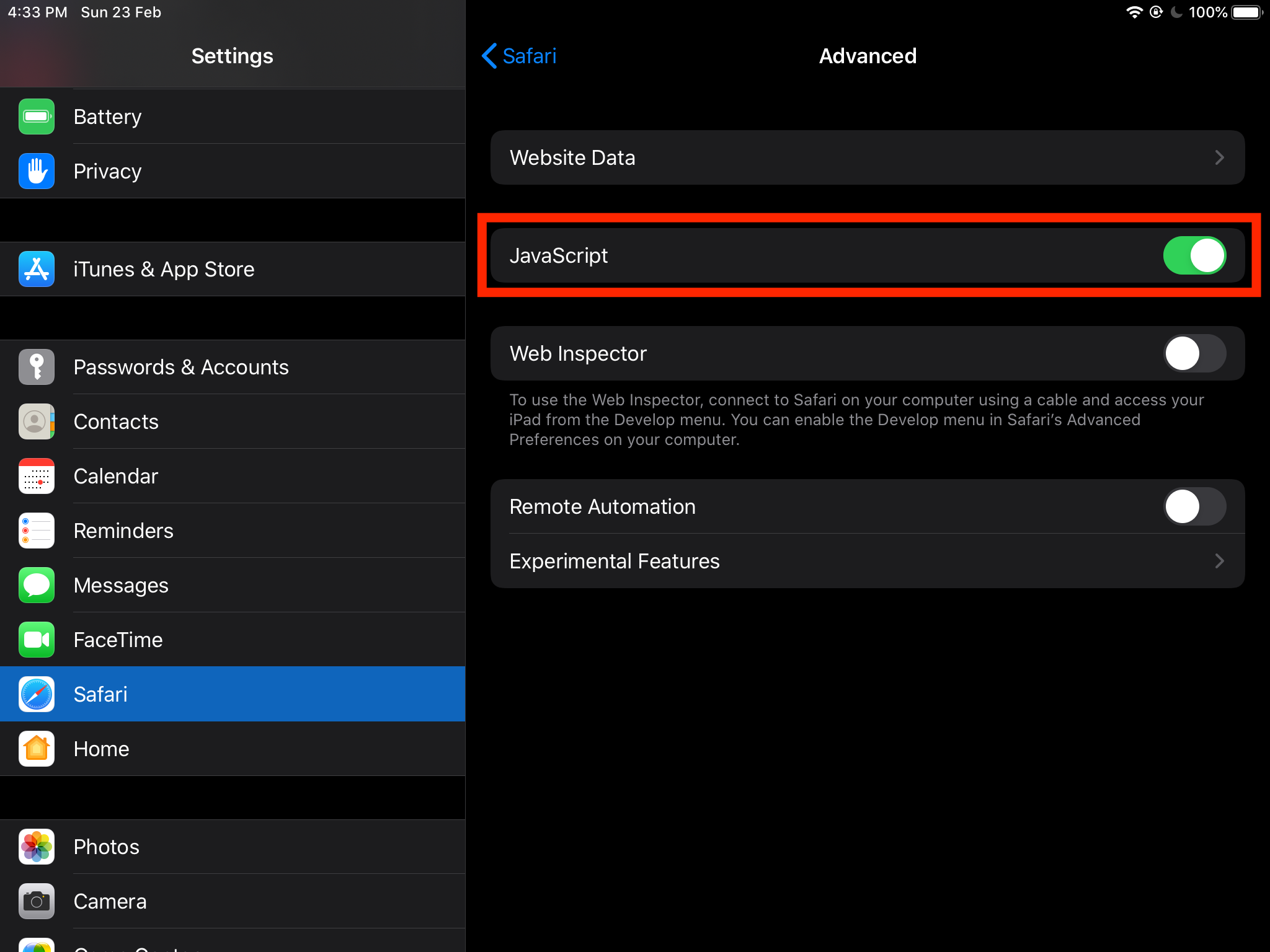
It will allow the JavaScript within the website to execute and run on the Safari browser without any issues. This is the recommended setting in most cases.
Bottom Line
By default, the Safari browser is set to allow JavaScript execution for all websites. However, we can completely control whether to allow or disable the Javascript for websites in the browser.
In most cases, you can keep the Javascript blocked; however, if any website misbehaves, you can quickly toggle the button to enable the Javascript on websites.
Similarly, you can configure JavaScript settings in Safari on Mac. Even on the computer browser, there is a toggle switch to manage the execution.
Lastly, if you've any thoughts or feedback, then feel free to drop in below comment box. You can also report the outdated information.






