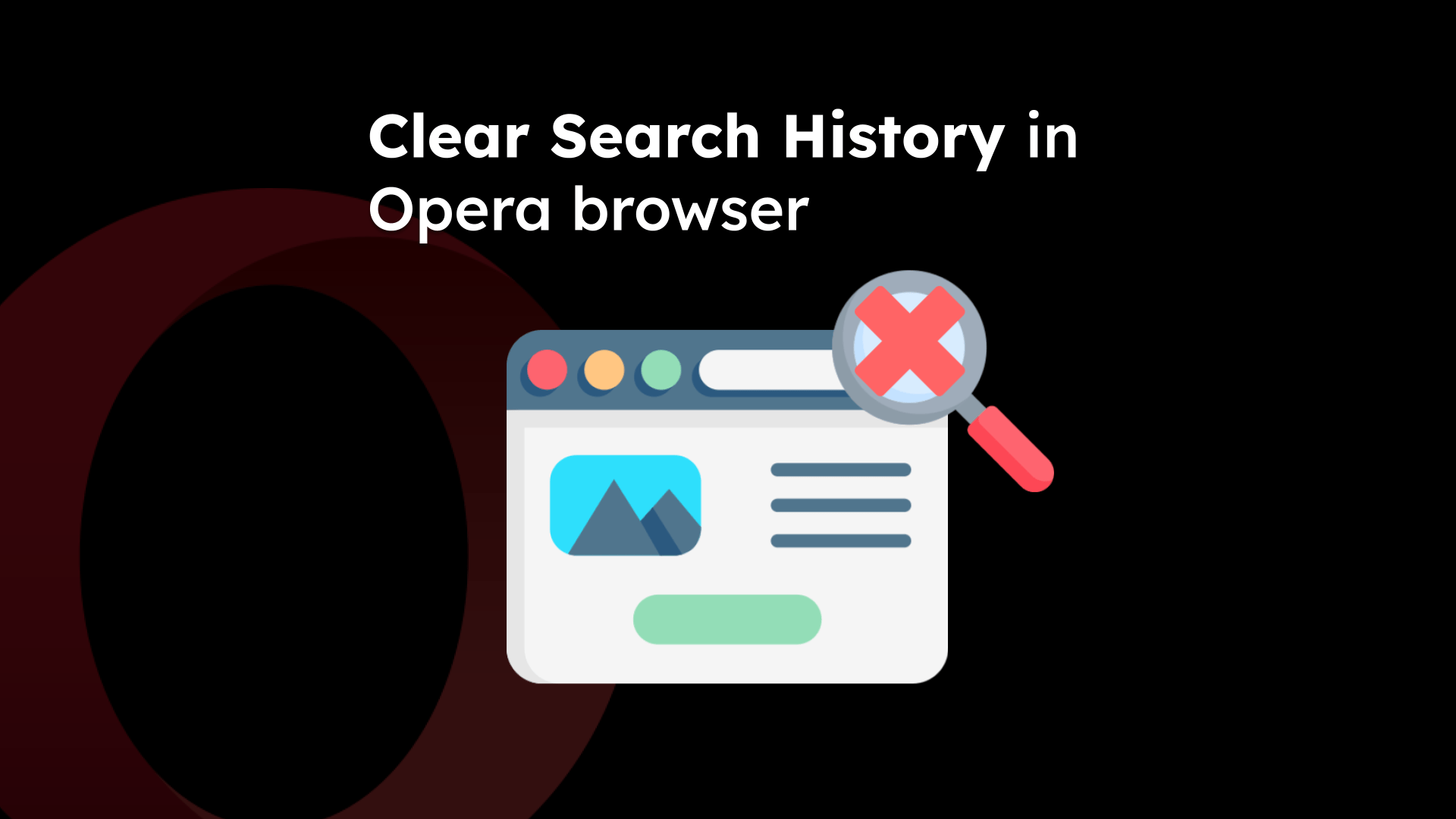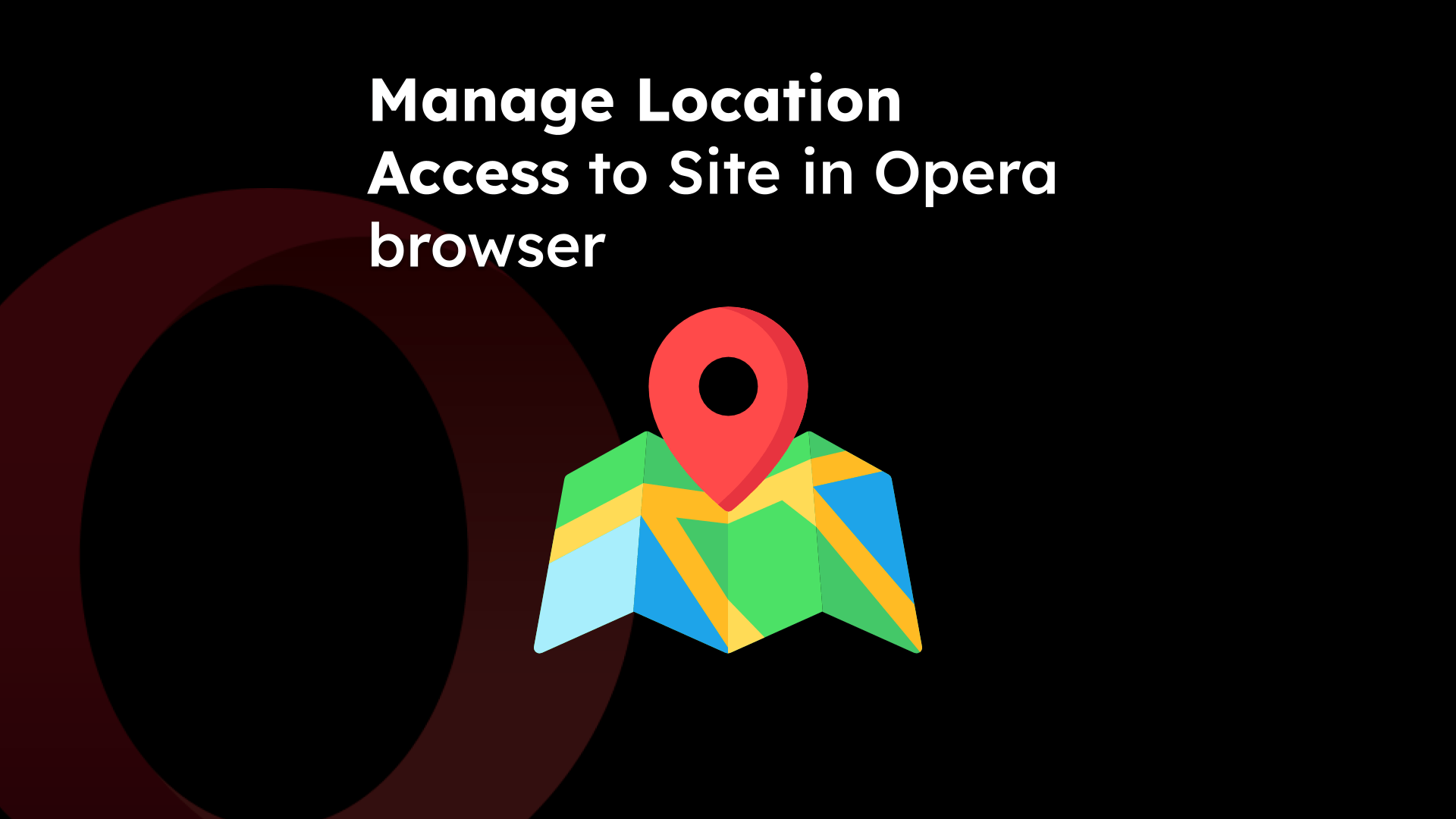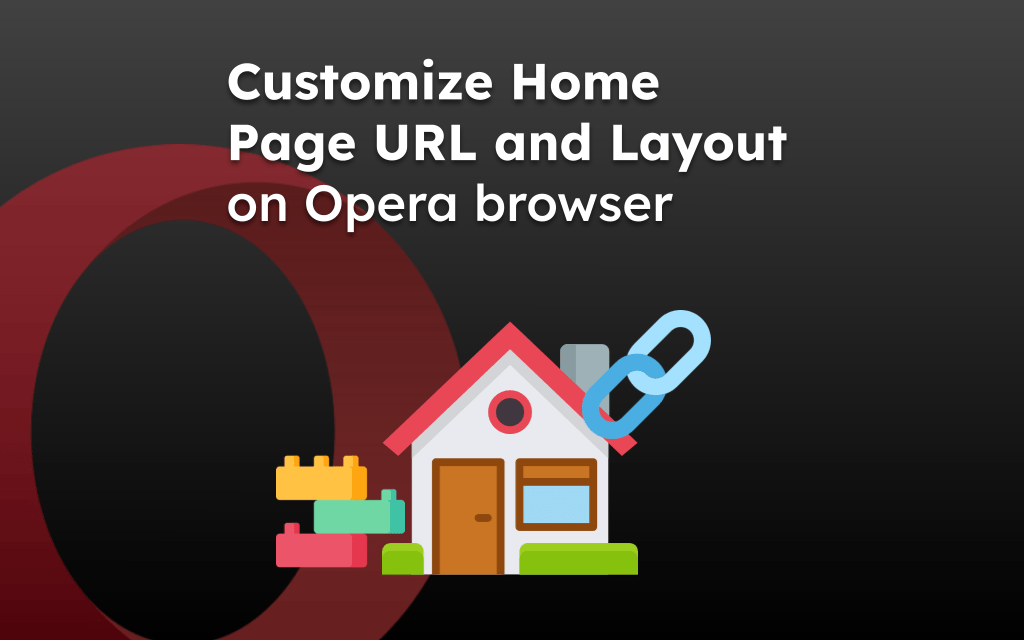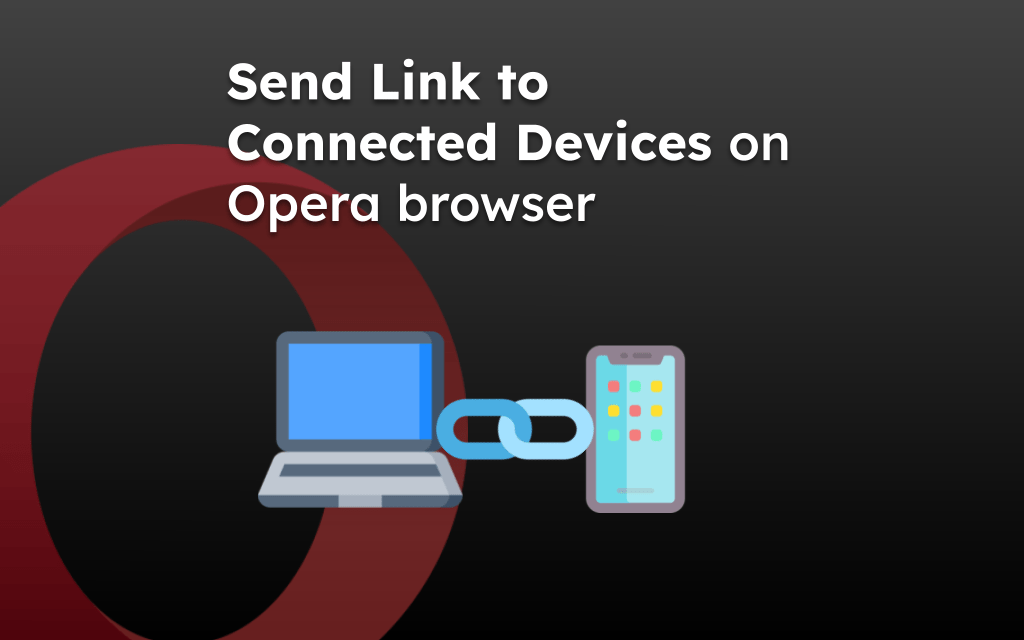The Opera app has a built-in page search feature that allows you to look for text or phrases in the lengthy text or page. You can use the Find in Page option to search for the content.
The browser will display the matching results along with the options to navigate within the results.
In this guide, I have shared written instruction about:
Search Text using Find on Page in the Opera app
Just like the computer browser has the Find feature using / + to invoke the in-page search, the Opera on a smartphone does have options menu within the browser app.
- Launch the Opera app on your Android phone.
- Open a webpage and tap the More
 menu.
menu. - Select the Find in Page option.
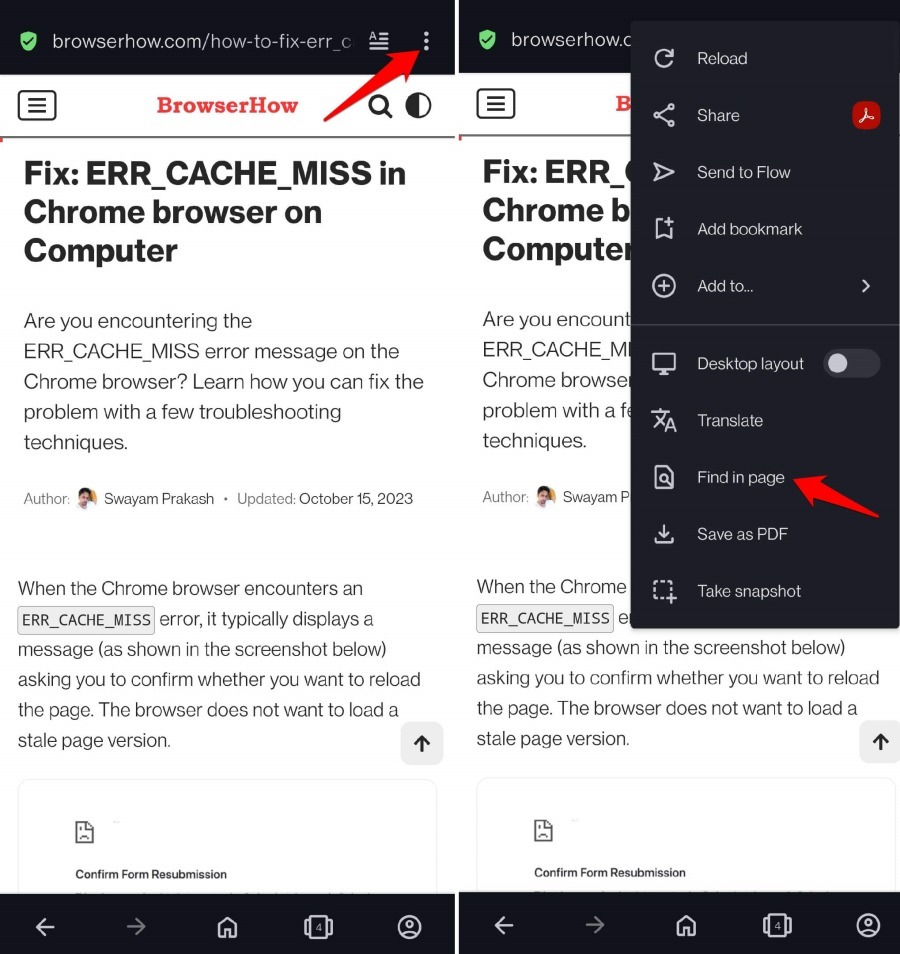
- Type in the word or phrase you are searching for in the search field at the top.
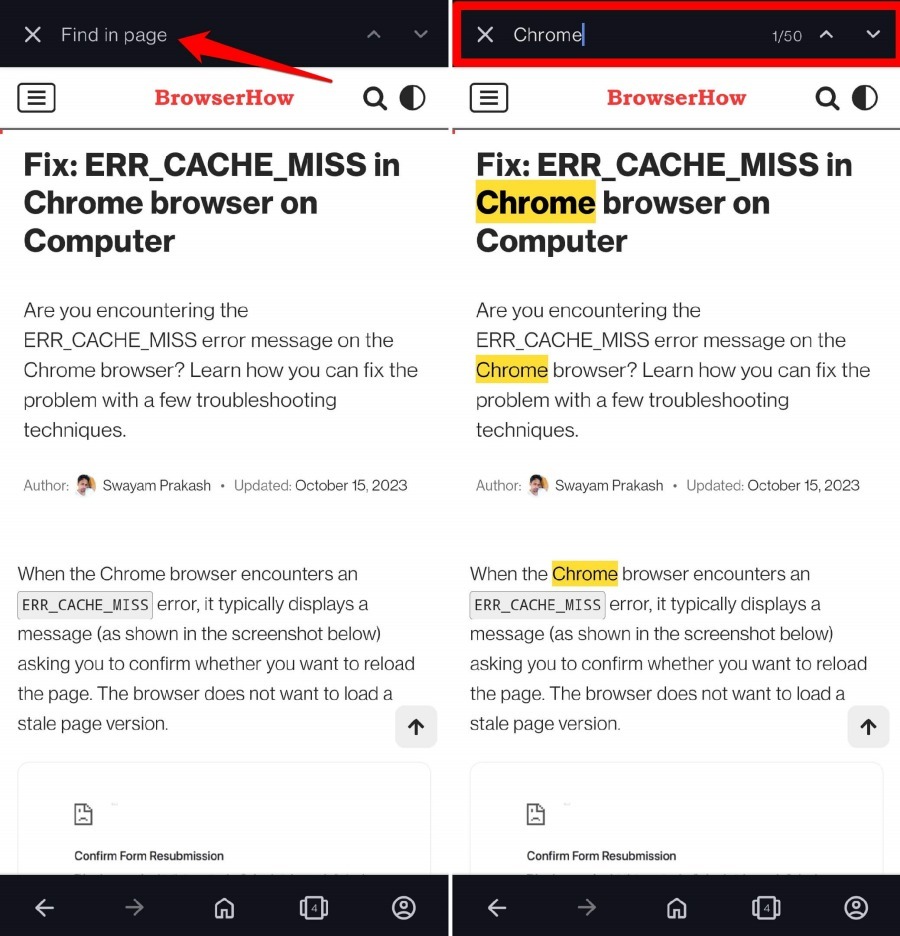
When you type the word in the search, all occurrences of the term will be highlighted in yellow color through the webpage. Also, in the search field, you will see the total number of times the word appears on the page.
Use the up arrow () and down arrow () buttons in the search field to scroll from one occurrence of the word to another within the page.
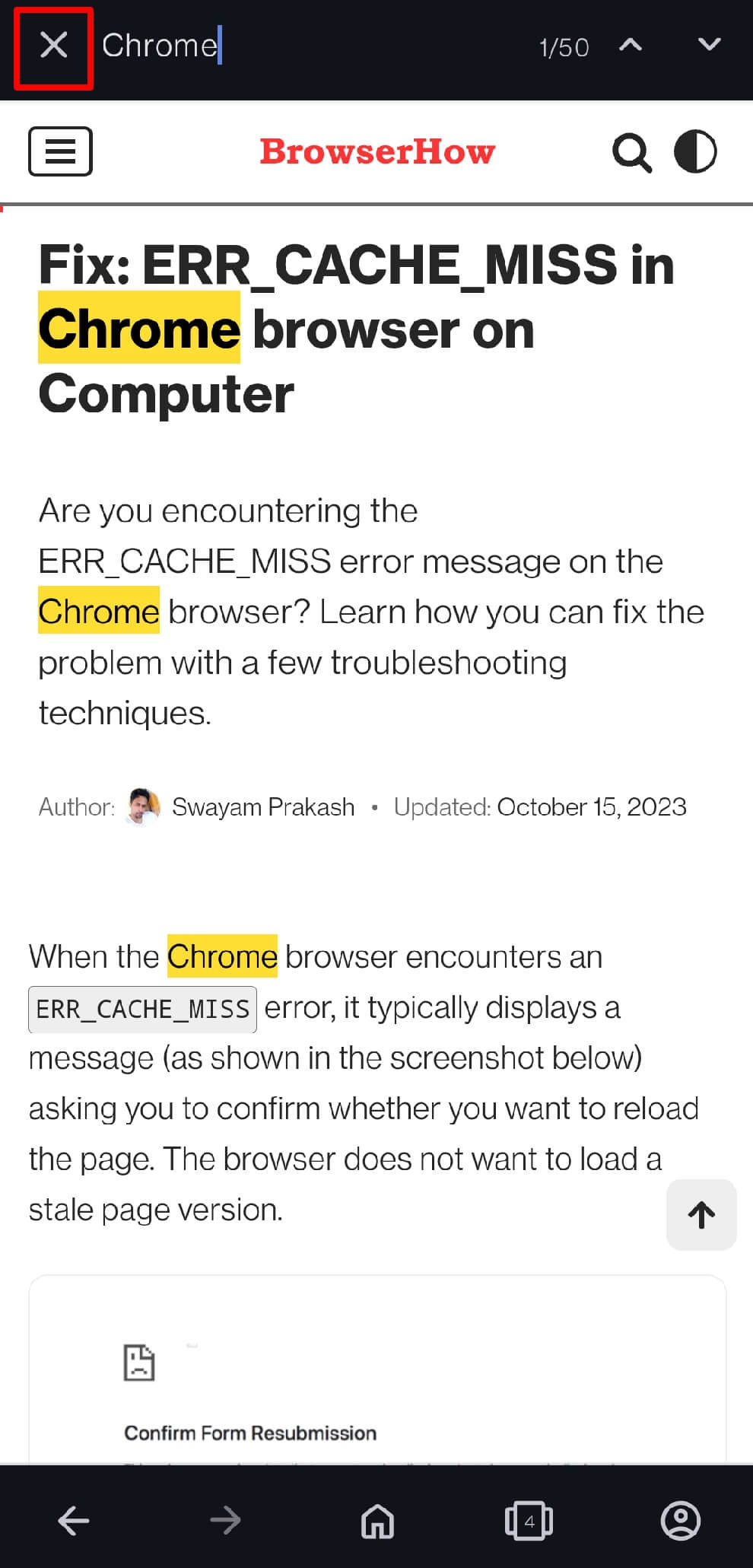
To close the search and find option, tap the Close button beside the term you have entered in the search field.
Bottom Line
Search for a particular word, sentence, or phrase on a webpage becomes easier when you use the Find in Page feature. The search-in-page feature is really helpful if you are trying to look up any text or phrase in long content.
Similarly, you can search text using Find on Page in Opera on your Computer. The feature is very similar to a phone browser.
Lastly, if you've any thoughts or feedback, then feel free to drop in below comment box. You can also report the outdated information.