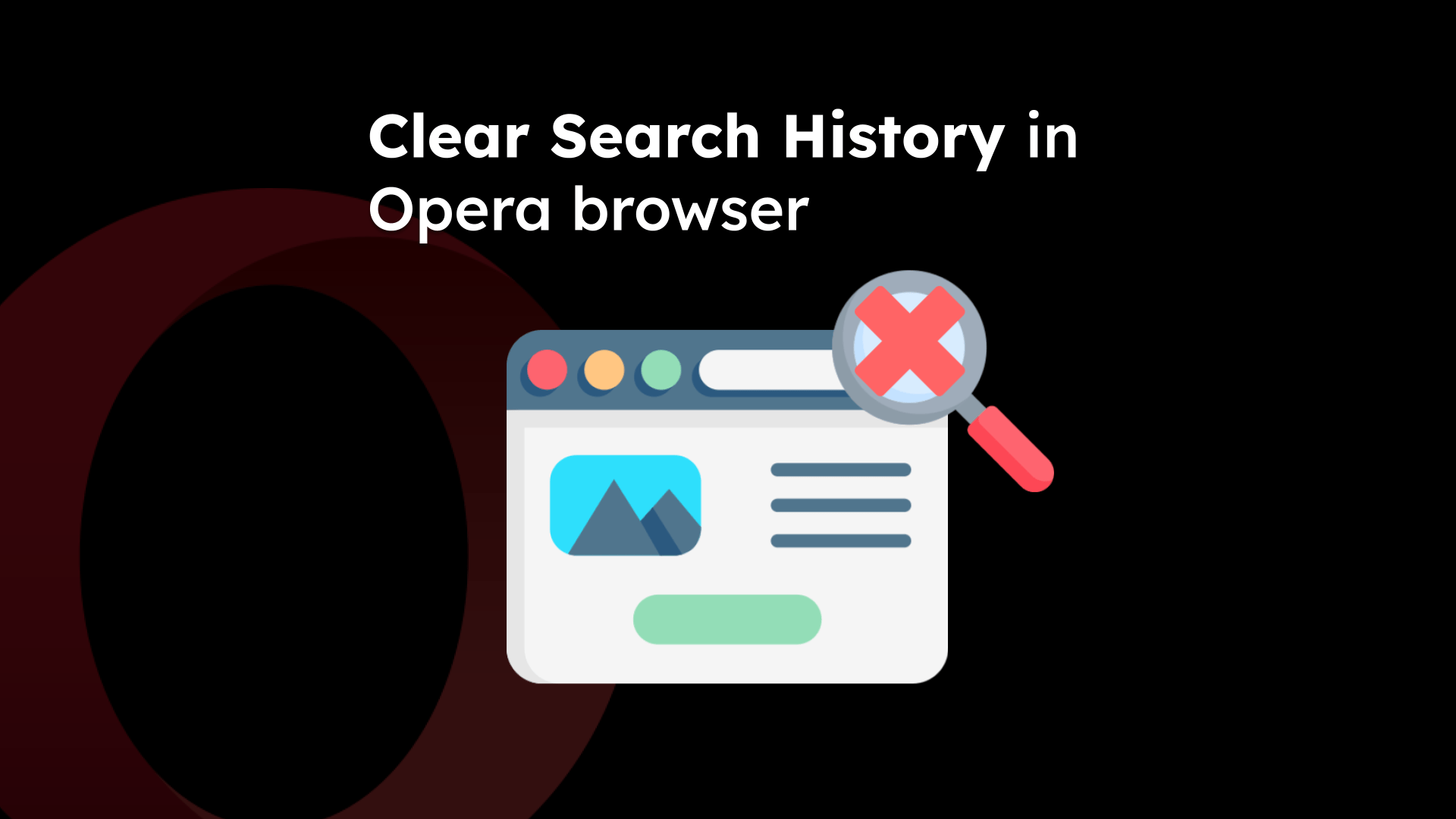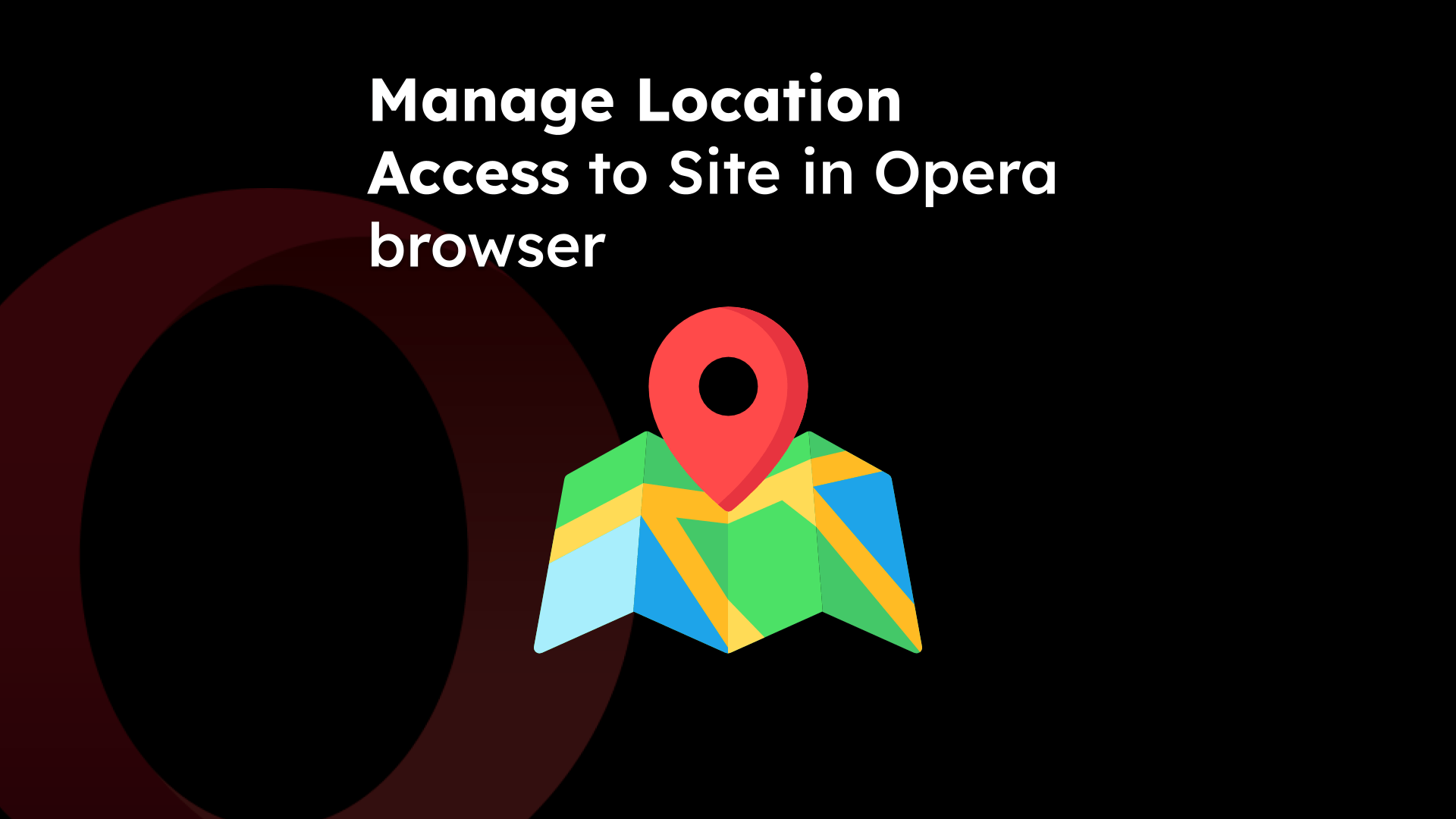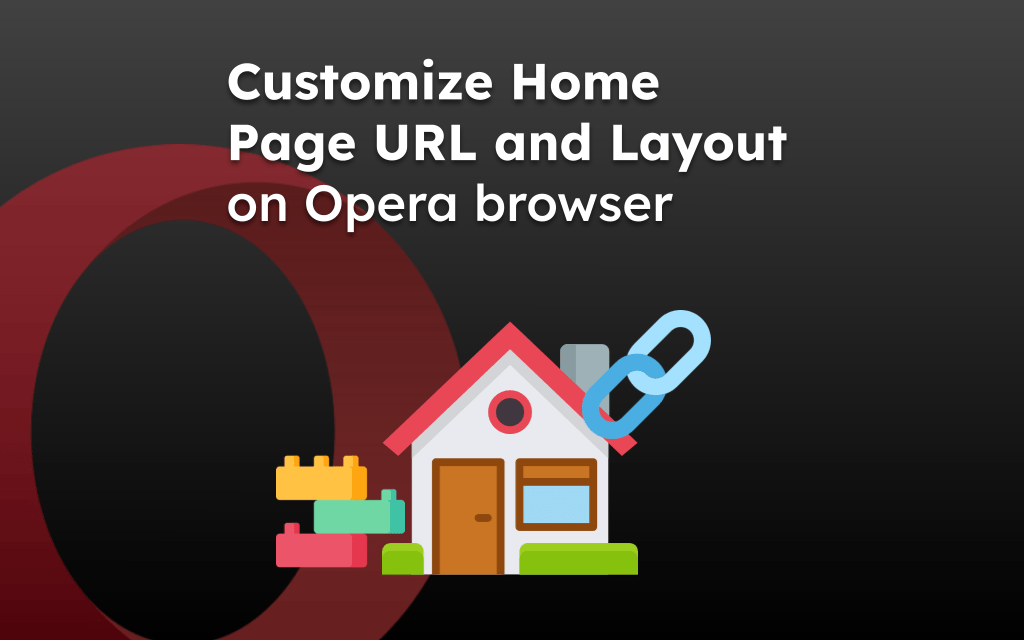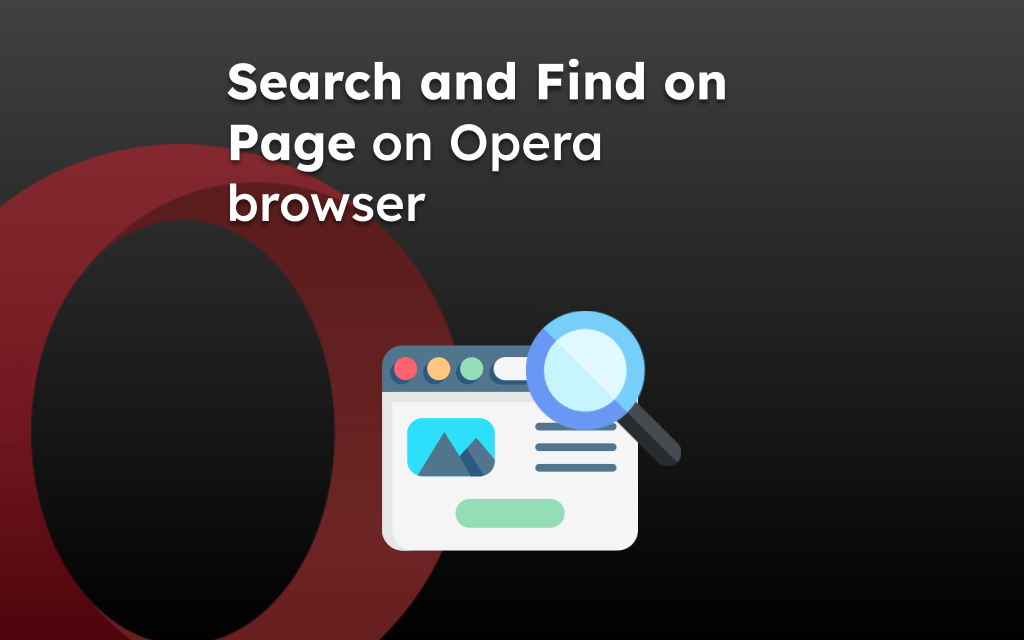Opera browser has a feature known as My Flow that allows you to connect more than one device. You can scan and connect the Opera app on different devices to send files and links.
The configuration does not require the account sign-in, just scan the QR code on another device to connect and create the data sync.
In this guide, I have shared written instruction about:
Connect a Smartphone with a PC using the Opera app
Before we get started with sending the links, we must first connect the Opera browser installed on different devices. Thankfully, the Opera app doesn’t require you to sign up or sign in to an account to connect devices. Follow these steps:
- Launch the Opera browser on your Android device.
- Tap the Profile icon and select the Flow menu from the next page.
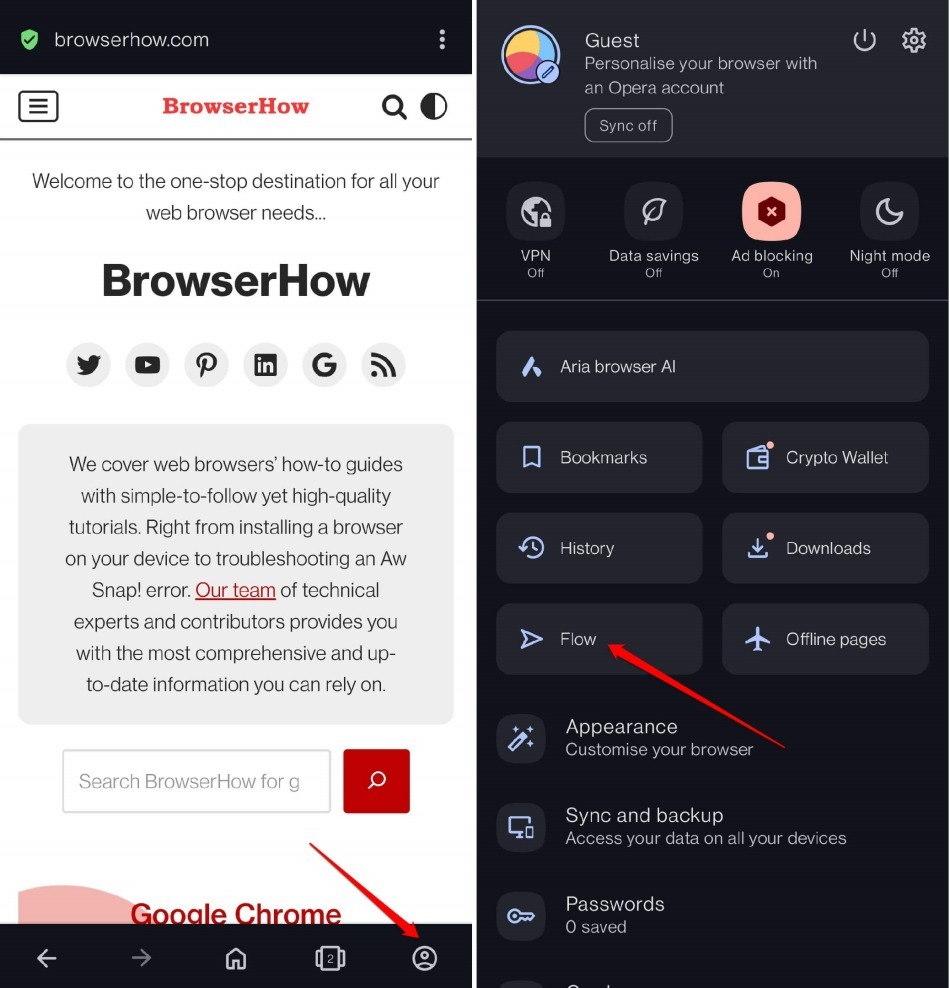
- Tap on button and confirm.
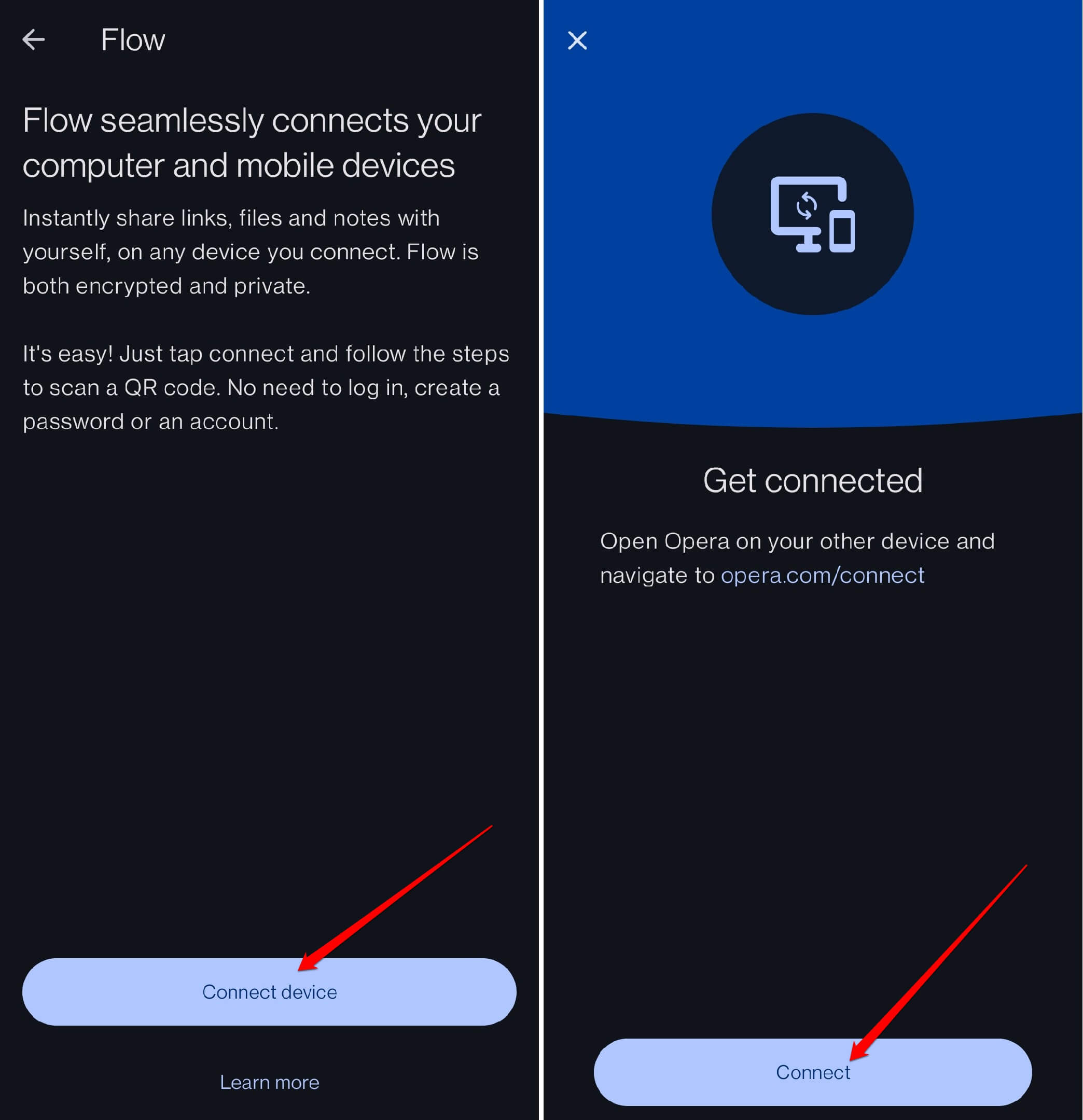
- Next, launch the Opera browser on your PC.
- In the address bar, type opera.com/connect URL.
It will generate the QR code. - Scan the QR code using the Opera mobile app.
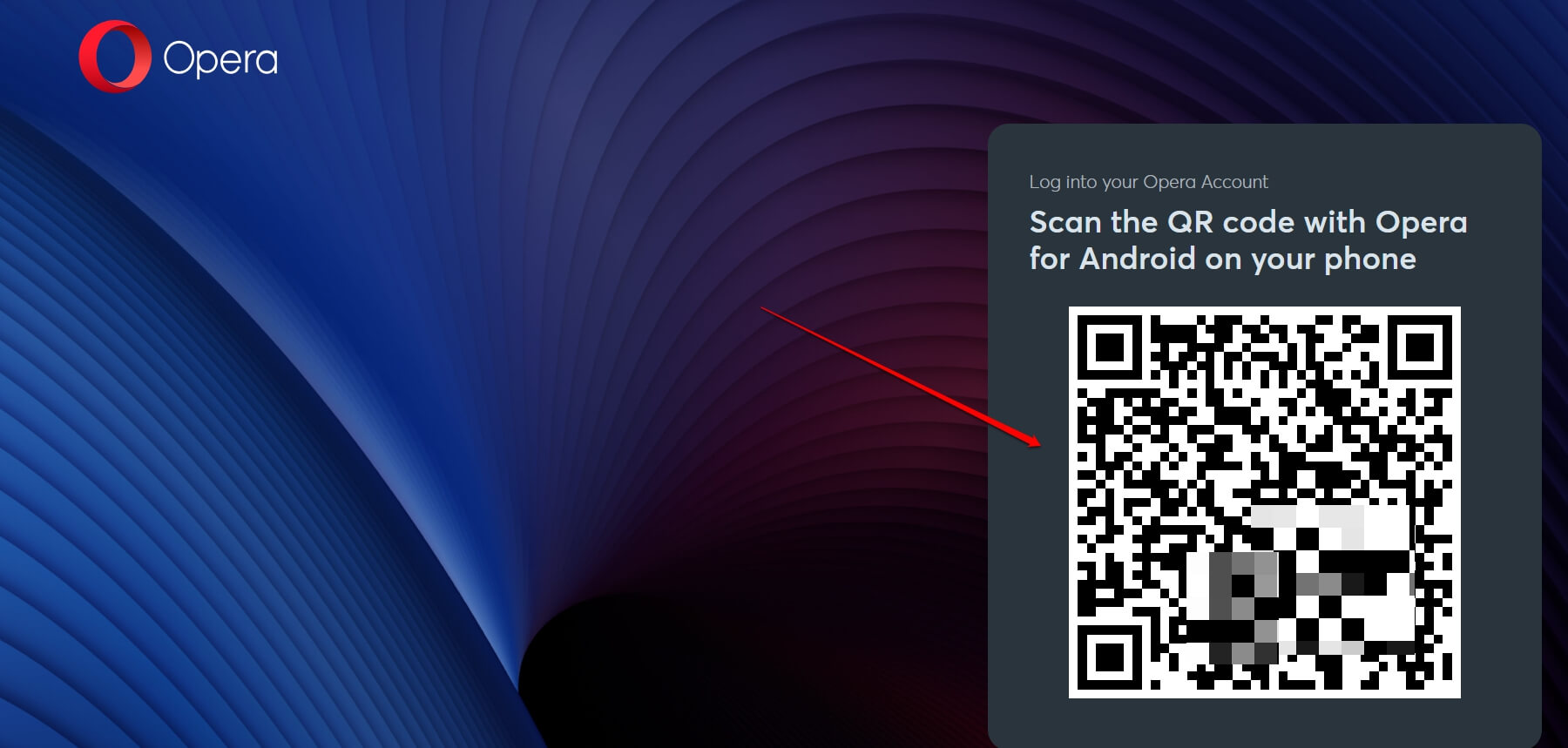 You should see a six-digit numeric code on both your PC and smartphone Opera interface.
You should see a six-digit numeric code on both your PC and smartphone Opera interface. - Click on command.
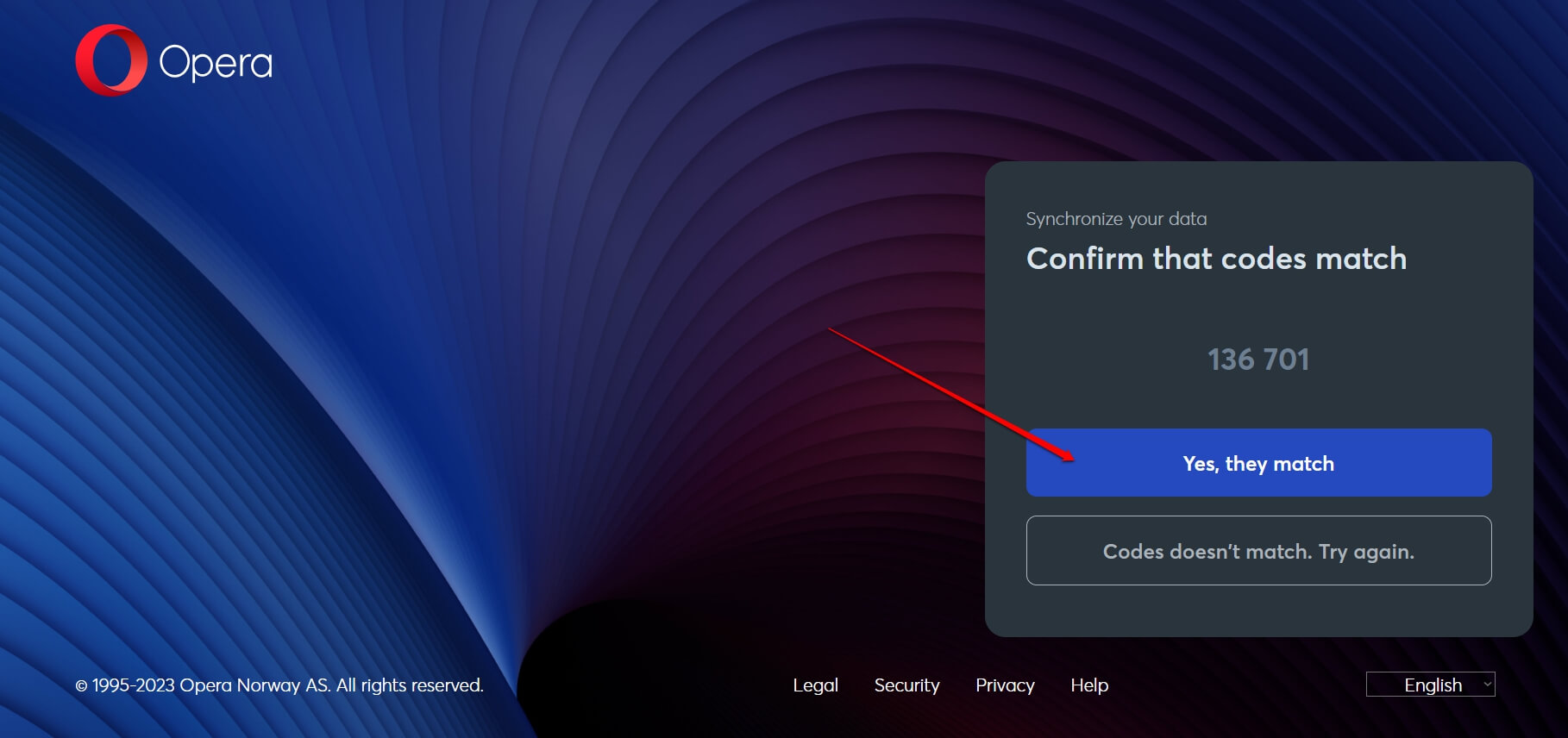
It will connect the Opera browser on different devices with the Opera Flow feature.
Send Link to PC from your Android Device
Now that we have connected both devices, we can send the links or files per our needs.
- Launch the Opera browser on your Android device.
- Access any website and tap the More
 menu.
menu. - Select the Send to Flow menu and choose the device that you need to send the link.
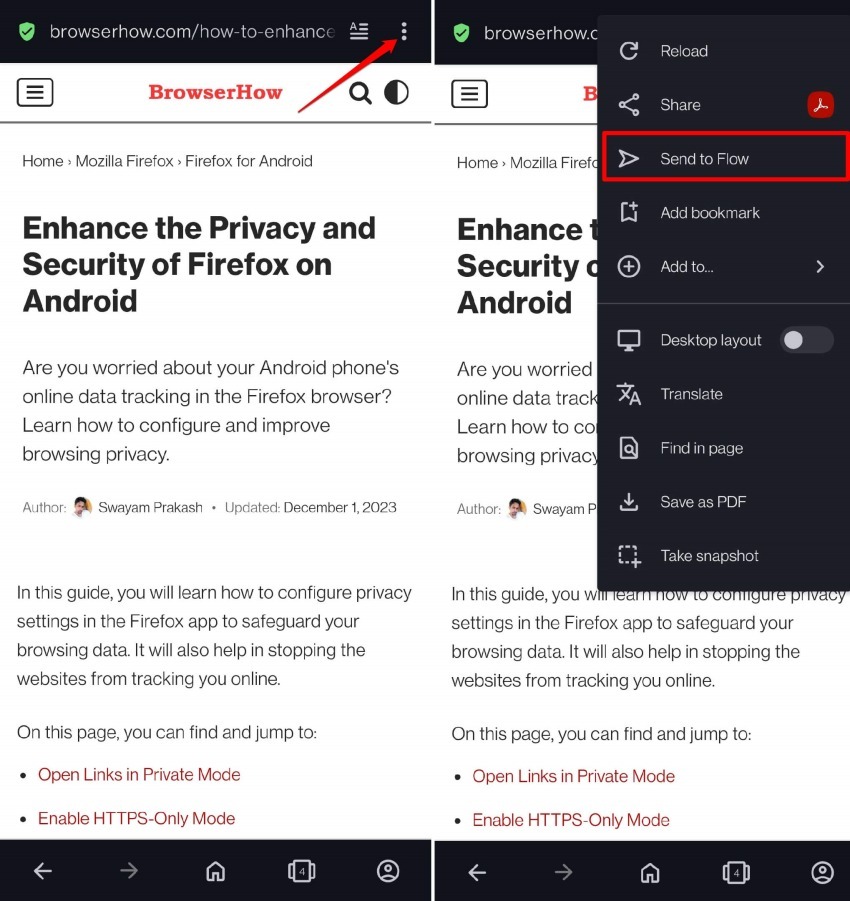
The open page link or tab will be sent to the selected device within its Opera browser.
- Switch over to the Opera app on your PC.
- Click the Flow icon on the left sidebar.
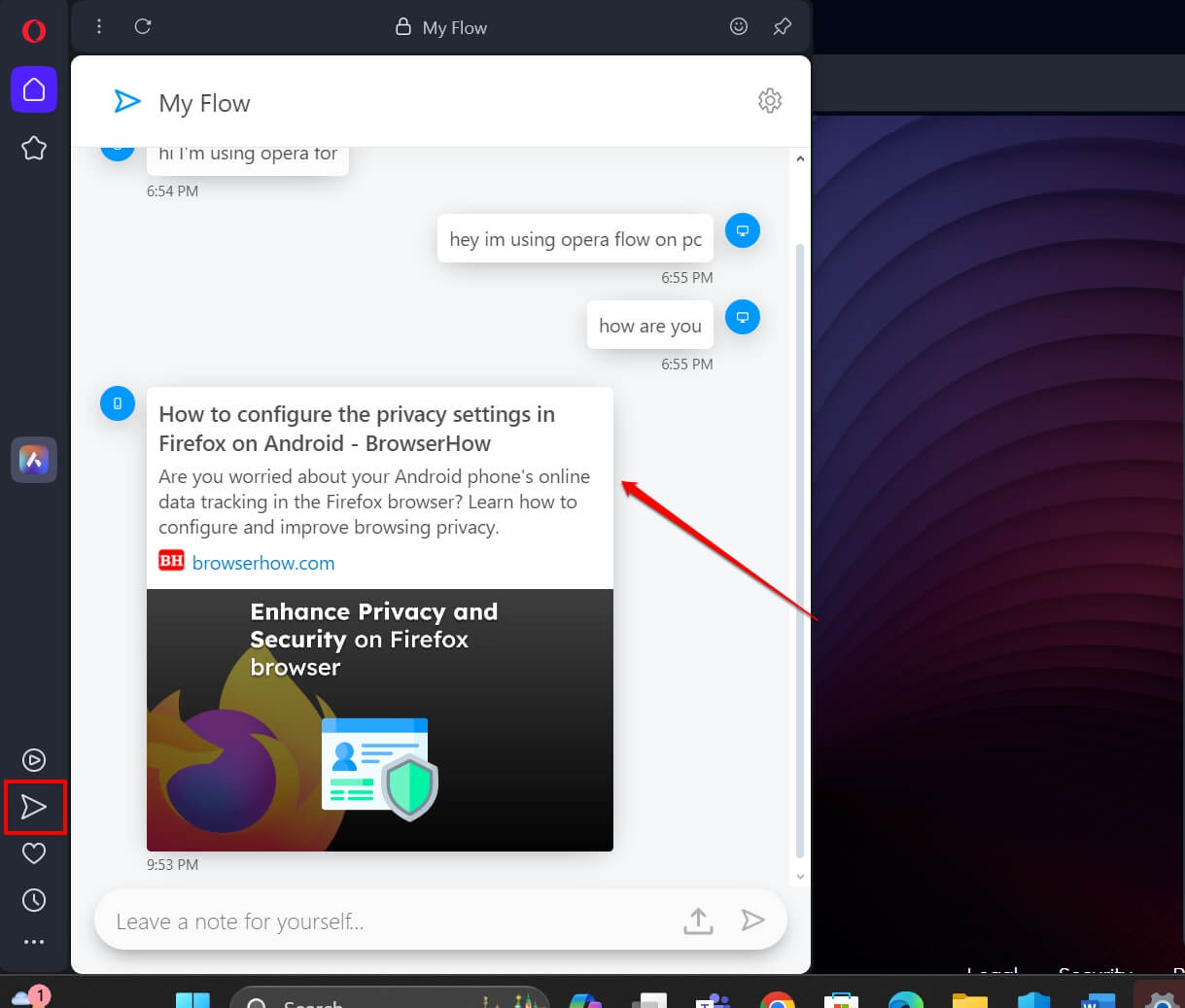 You will see the link shared from your Android device with the PC.
You will see the link shared from your Android device with the PC.
When there is a new item shared on the Flow, it will appear with a blue dot.
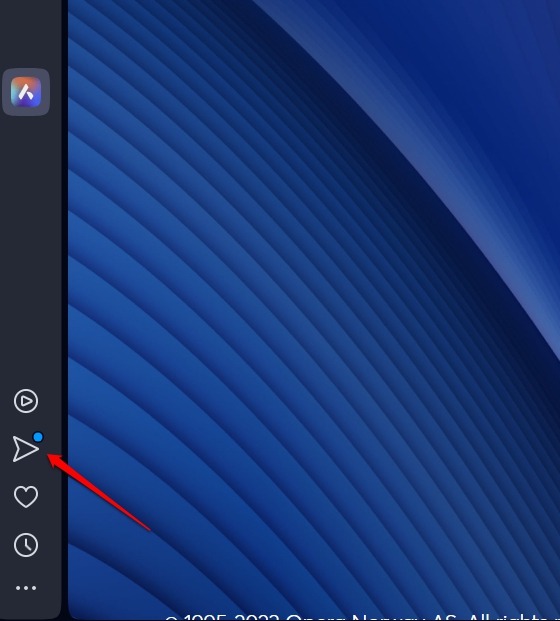
TIP: Apart from the links, you can share text notes, images, and videos between two devices using the Opera Flow feature.
Bottom Line
Using Opera Flow, you can connect multiple devices and share any information you want. First, connect the devices using without account sign-in using the Flow and then share the links and files.
Similarly, you can also send the links and files from Opera on the computer to a smartphone device. It will use the same Flow feature to file and data sync.
Lastly, if you've any thoughts or feedback, then feel free to drop in below comment box. You can also report the outdated information.