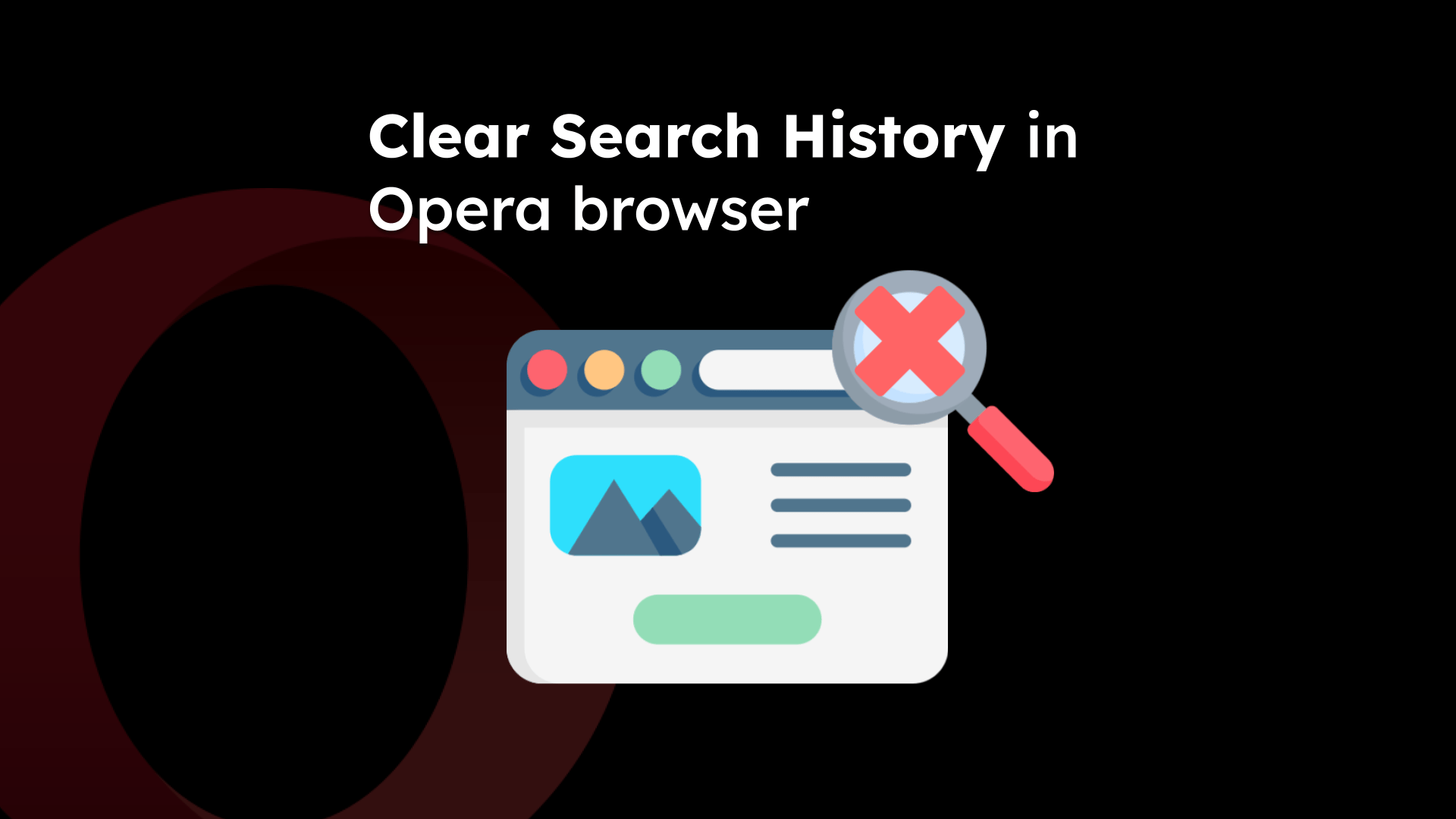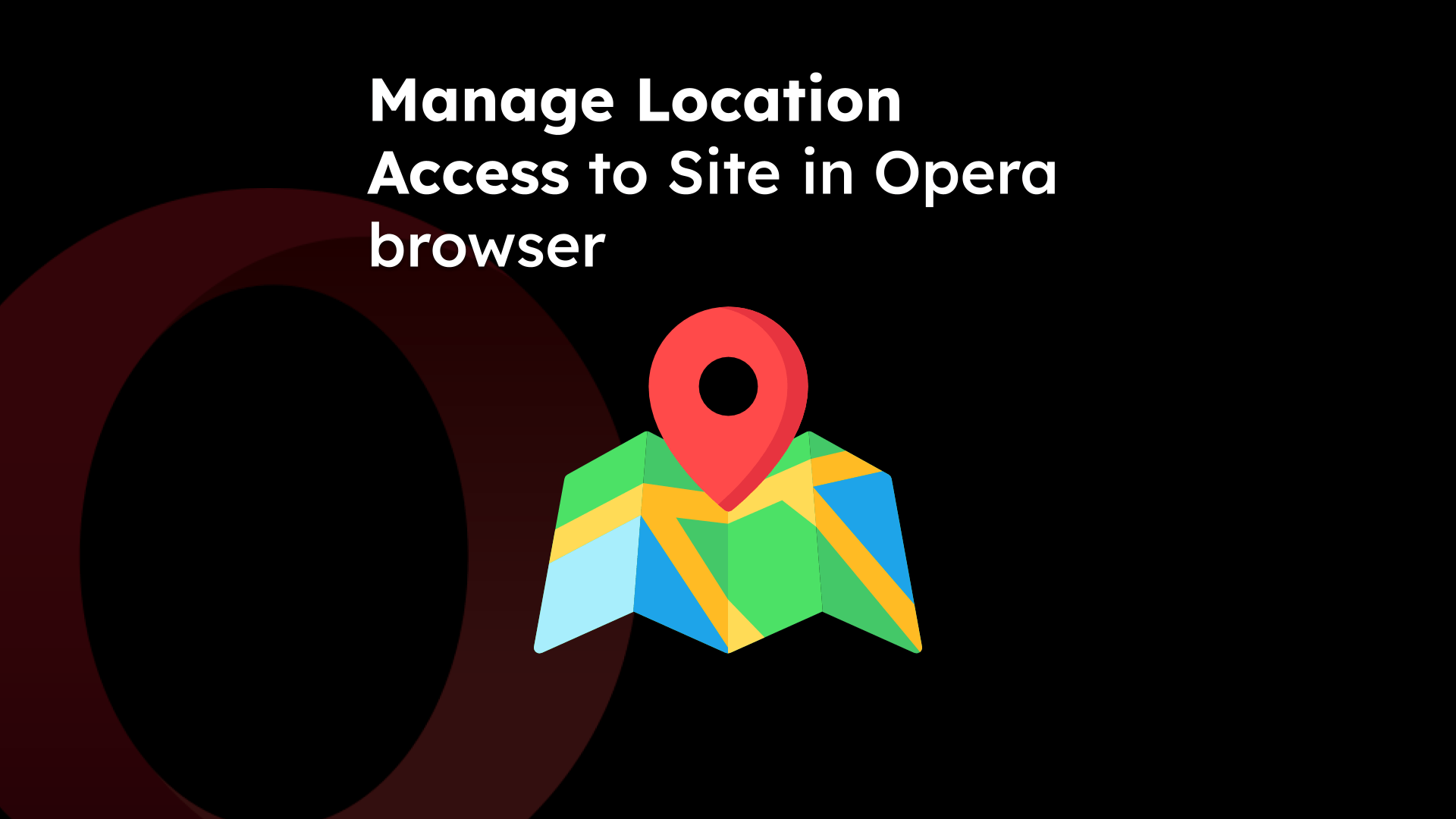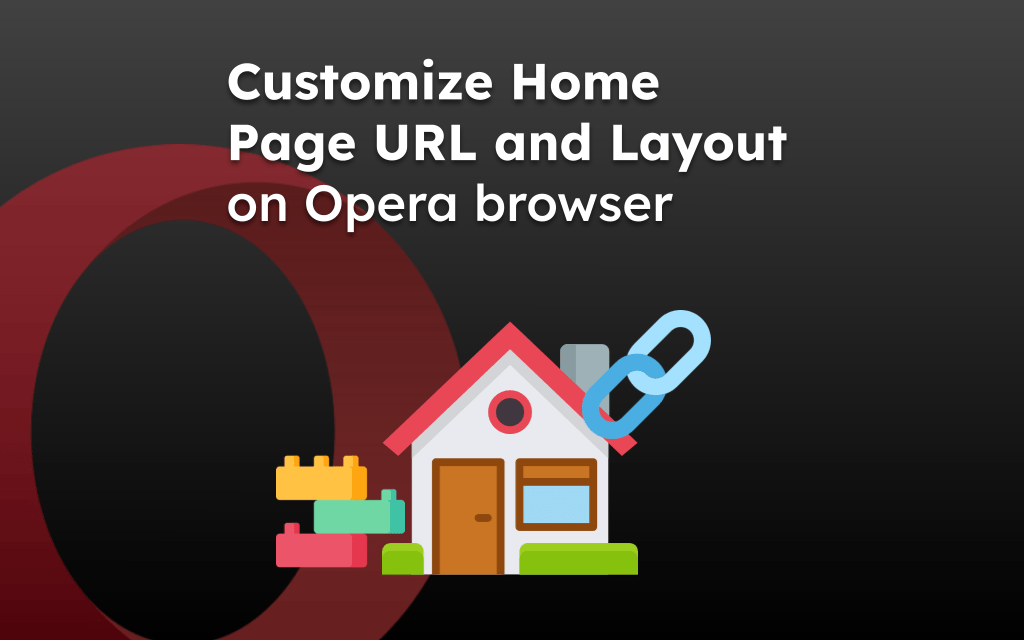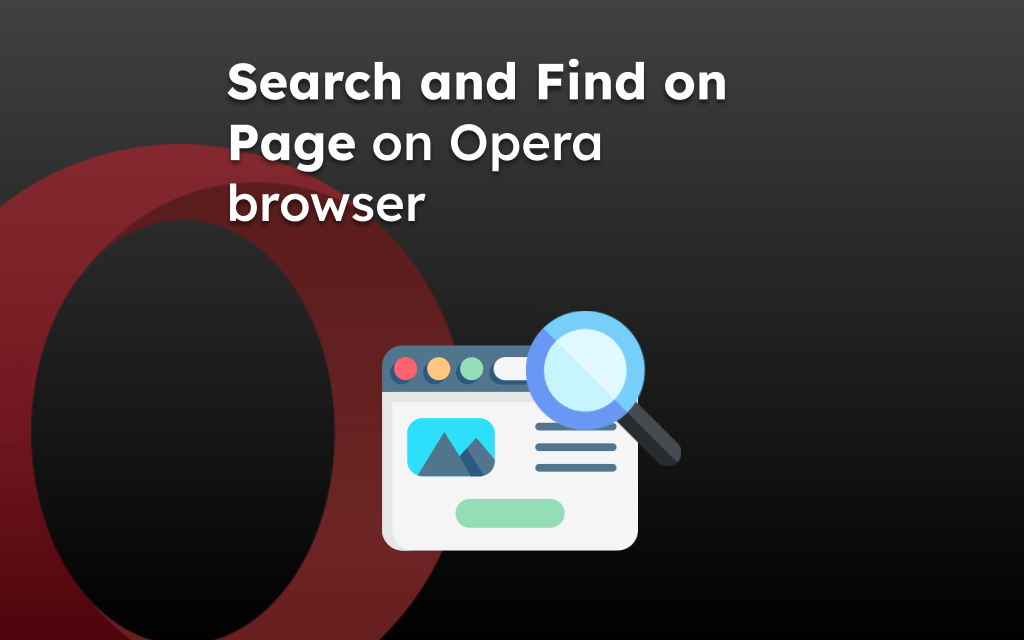Opera browser offers the option to view the security information of the website that you’re visiting. You can check if the connection between the browser and the website is secure.
You can also configure the site-specific settings or permissions like, ad blocking, site tracking, and clearing the site data stored in the browser.
In this guide, I have shared written instruction about:
View Site Information and Security Details
Most modern websites have implemented the secured protocol HTTPS for website connection. You can view the connection details and certificate information if needed. Follow these simple steps:
- Launch the Opera app on your Android phone.
- Access any website that you want to check the connection details.
- Tap the Shield icon in the address bar.
- Under the section Connection is Secure section, tap on the Details link.
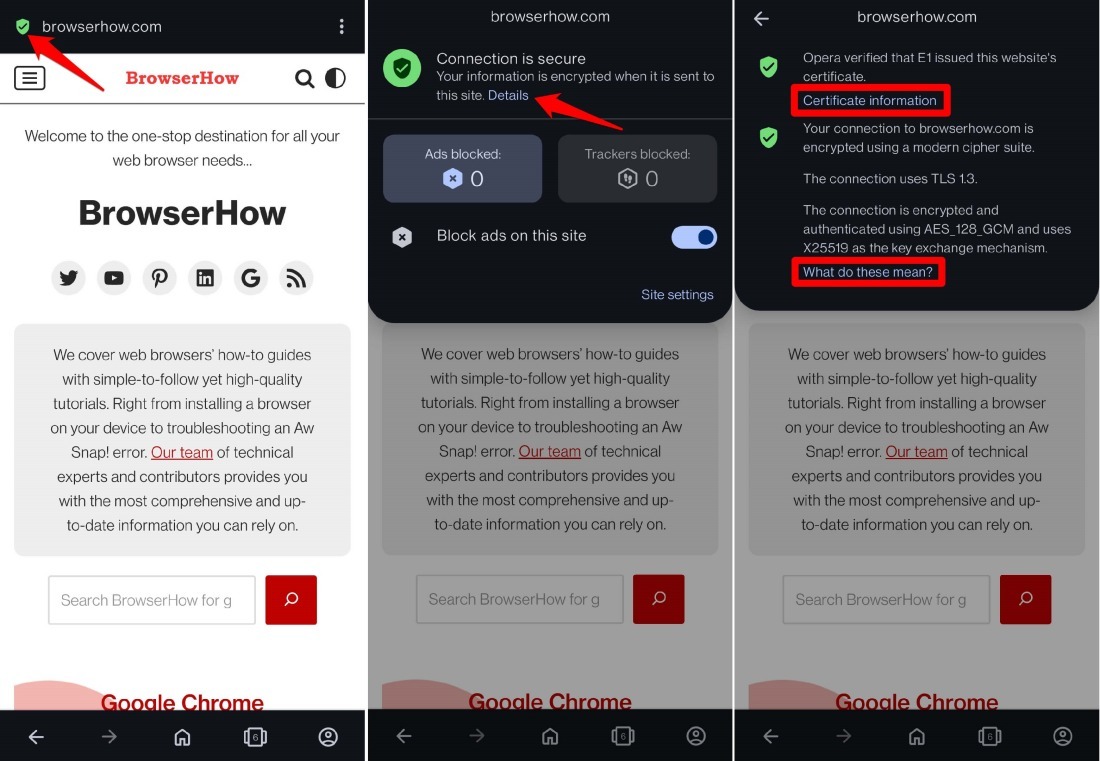 It shall display the connection information.
It shall display the connection information.
You will see a message “Opera has verified the website’s certificate”. To view the technical details of the security certificate issued to the site, tap on the Certificate Information link.
Under Site information, the encryption format used by the concerned website will be mentioned.
If the connection is secured, the Shield icon in the address will be visible in Green color, else it will be broken or in Red color based on the risk.
Configure Site Settings in the Opera app
Now, if you want to configure the settings at the site level, then you can use the Site settings option within the security pane. It allows you to configure different available options within the browser app. Follow these steps:
- Open any website in the Opera app on your Android device.
- Tap the Shield icon in the address bar.
It will open the security information pane. - Select the Site Settings option.
- Use the toggle switch to configure Ad Blocking and Tracker Blocking settings.
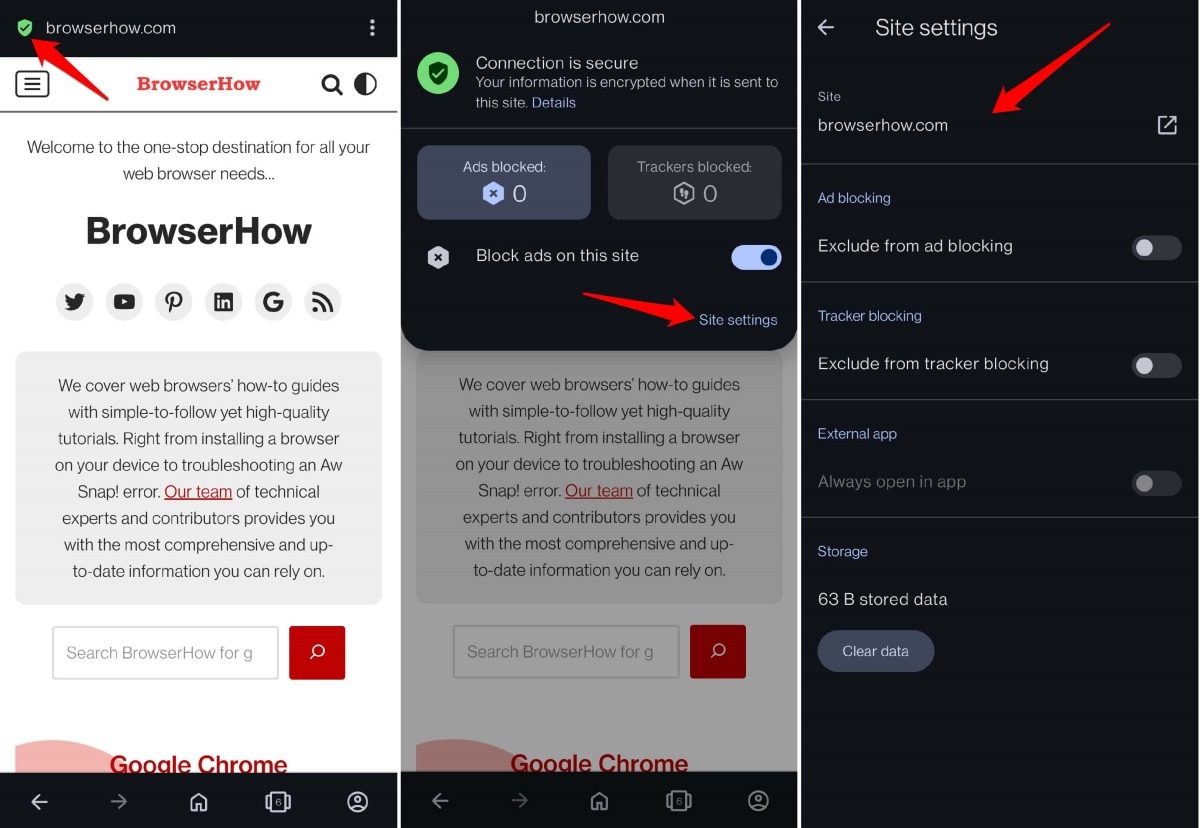
You can also select if you want to view content on a supported mobile app instead of browsing through the website. For that, enable Always open in the app option and choose the desired app.
Bottom Line
The site information will provide data on how secure a website is and what mechanism it uses for a secured connection. If a website is not secure, avoid browsing it.
Similarly, you can view site information and site settings in Opera on a Computer. The site settings offer granular control over various services the browser has offered.
Lastly, if you've any thoughts or feedback, then feel free to drop in below comment box. You can also report the outdated information.