Opera browser allows checking site certificate validity and internet connection security between browser and web server.
You can also configure the website settings to control and manage the access permission to browser services like camera, microphone, location, etc., and block them in the browser for a website.
TIP: Opera offers free VPN services to help us hide our location and safeguard our browsing data from third-party trackers and intruders.
In this guide, I have shared written instruction about:
View Site Connection Security Information
If we have access to the site information and whether it is secured, we can be sure of the website and its certificate that can guarantee its authenticity. Here are the steps to view:
- Launch the Opera browser on the computer.
Make sure it is updated to the latest version. - Open the website that you wish to check.
- Click on the Padlock
 on the left side of the URL bar.
on the left side of the URL bar.
It will open the connection information of the website. - Hit on the Certificate menu from the list.
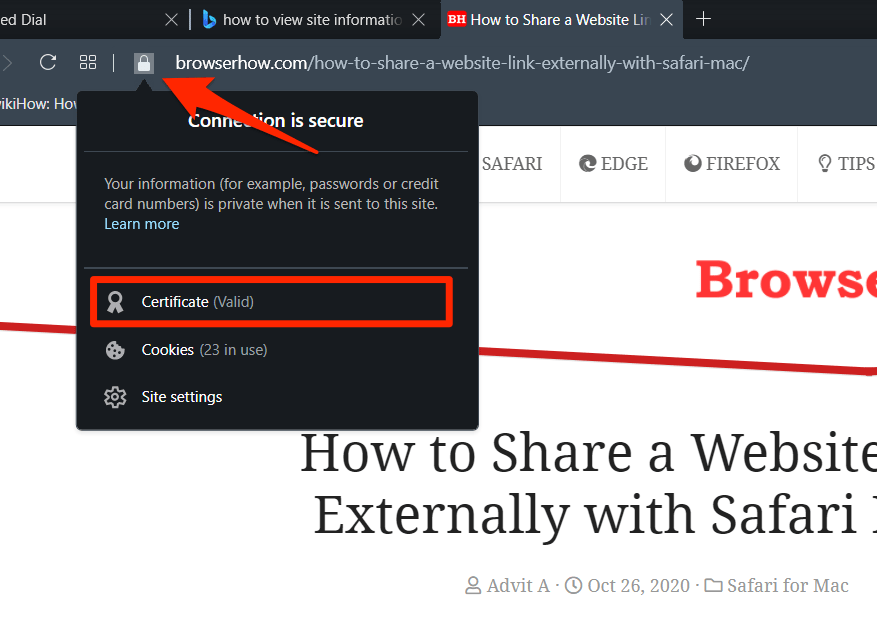 It will display all the security certificates and connection information about the website.
It will display all the security certificates and connection information about the website.
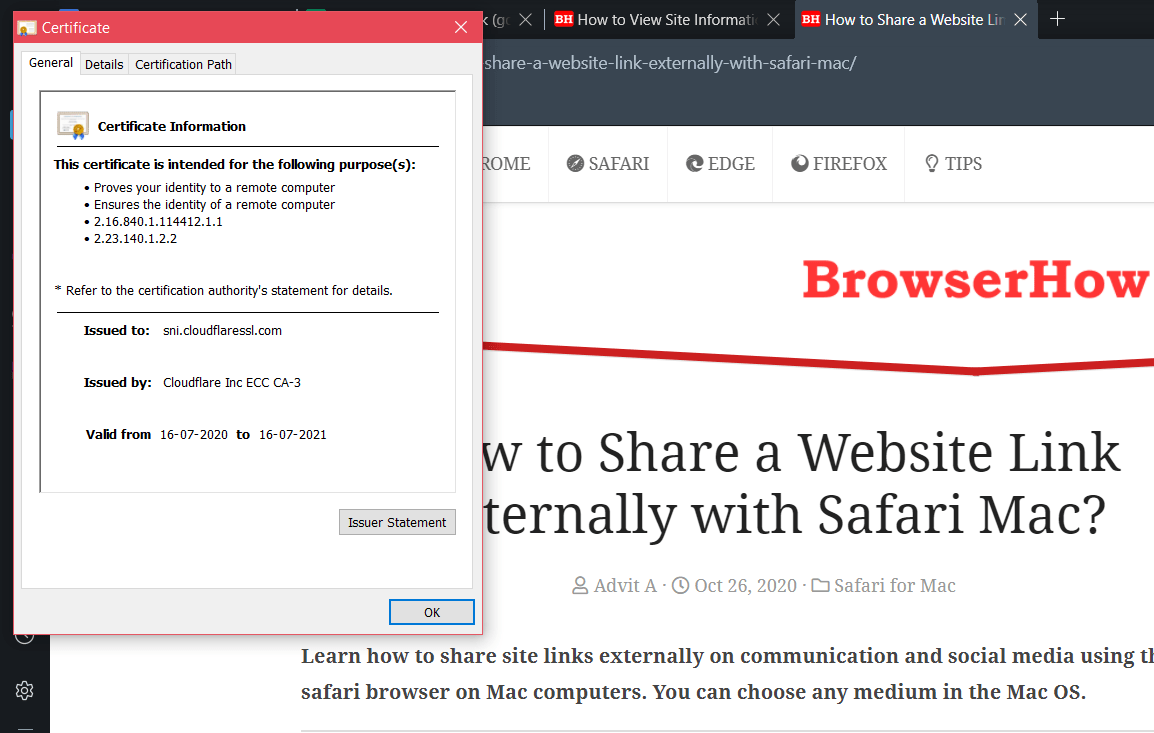
If the certificate is valid, you can confirm your privacy and security by being completely sure about a website. It also makes the website certificate available for your convenience and updates after expiry.
Customize the Site Settings
With the Opera browser, you also have the option to adjust the site settings of any website you want. With this, you can control various permissions like location, microphone, camera, etc., that the website has access to.
- Launch the Opera browser on the computer.
- Open the website that you need to configure the site settings.
- Click on the Padlock
 in the URL bar.
in the URL bar. - Select the Site Settings menu.
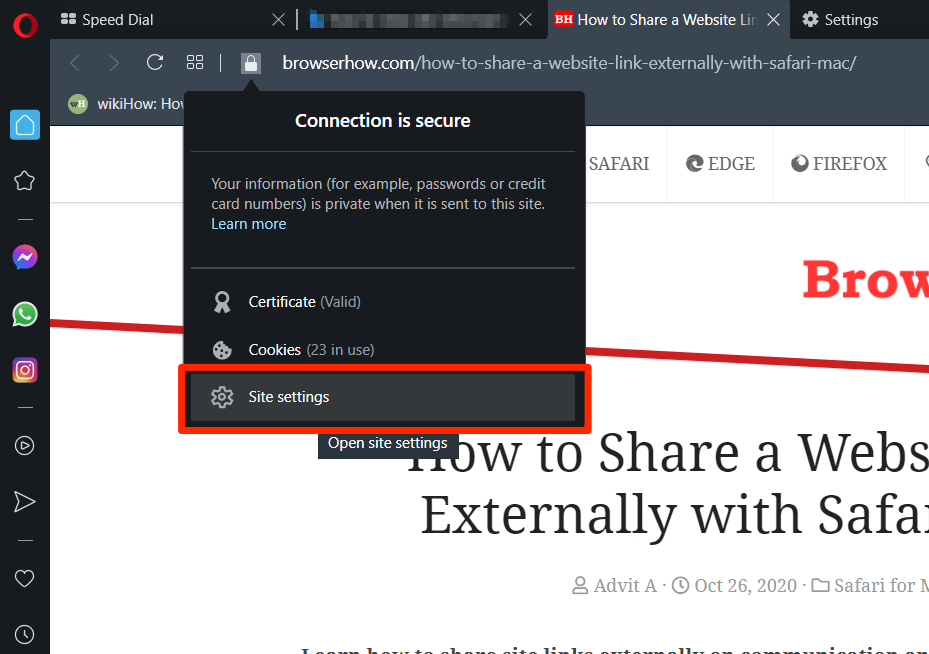 It will open the Site settings page within the Opera browser.
It will open the Site settings page within the Opera browser. - Adjust the website permissions per your needs.
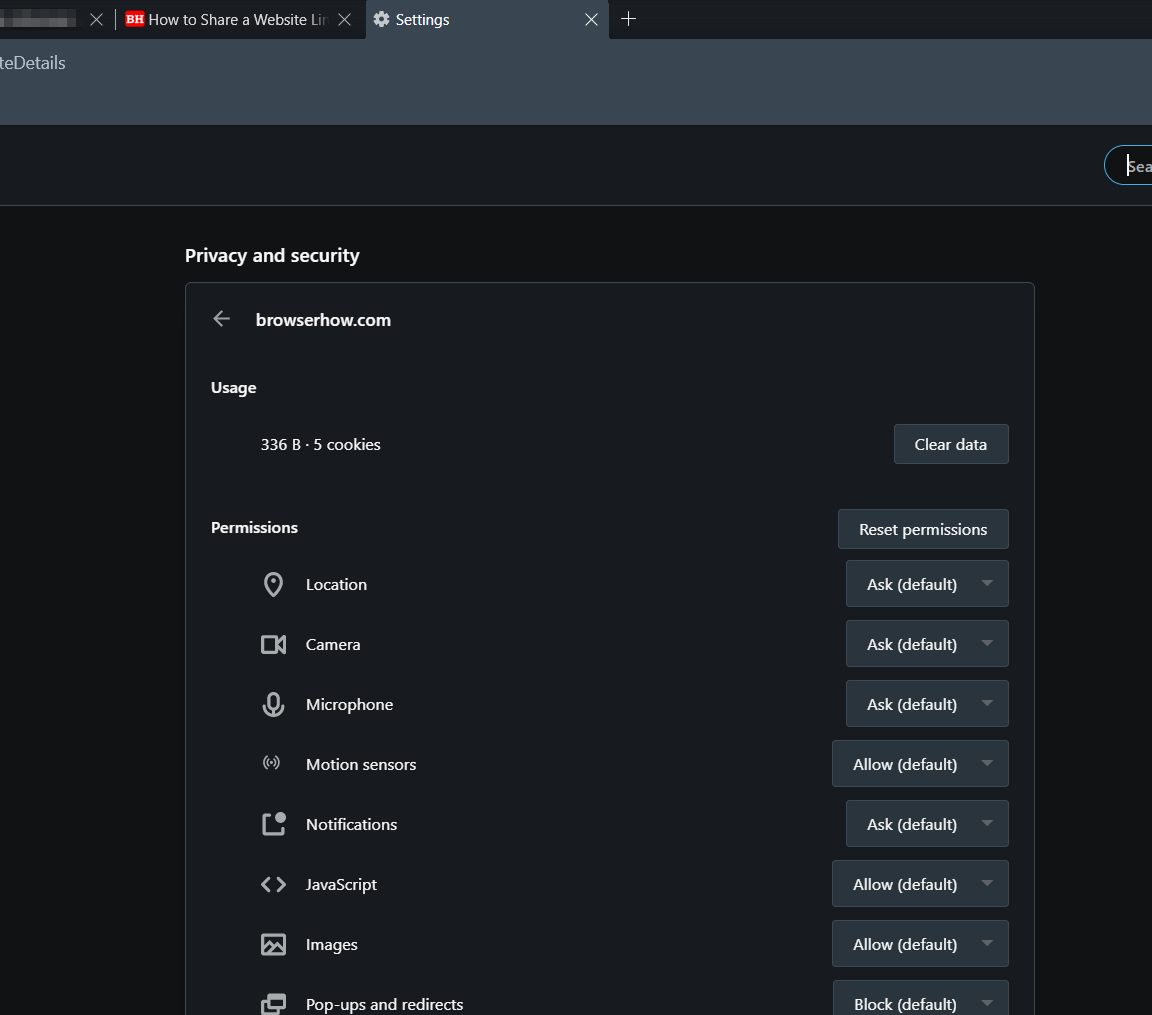
The Site Settings page gives you complete control over all website permissions on your desktop. It can help ensure your privacy and avoid unauthorized access to your device.
Bottom Line
Opera Browser has always provided its users with top-notch privacy and security.
The Opera Browser can let you view the site information and change the website settings to improve your privacy. You can set the permissions for your camera, microphone, location, JavaScript, and other services by clicking on the website settings option.
Lastly, if you've any thoughts or feedback, then feel free to drop in below comment box. You can also report the outdated information.








I have opera android Samsung Galaxy A02s how do I get to my site settings? Thanks for your help.