Opera browser provides complete control to its loyal users. It allows controlling the JavaScript execution on the browser for websites.
However, blocking the JS is not a good idea since it’s a critical part of web technology. It is helpful when stopping malicious sites to avoid hackers.
In this guide, I have shared written instruction about:
Allow JavaScript execution on All Sites
JS is a core part of all modern websites. Hence, we need to use it cautiously without breaking the websites. Several websites will not function properly if you’ve disabled JavaScript, and in such cases, one should enable Javascript.
- Launch the Opera app on the computer.
- Click on the Settings
 in the sidebar.
in the sidebar.
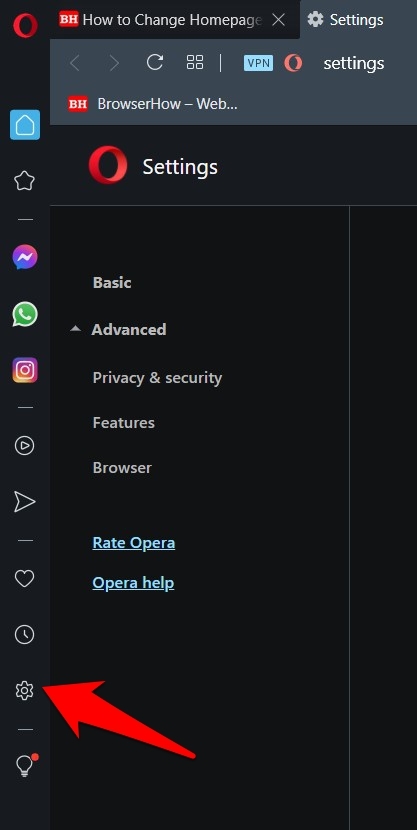 It will open the Opera Settings page.
It will open the Opera Settings page. - Scroll down to the bottom to find the Advanced Settings section.
- Within the Advanced section, go to the Privacy and Security section.
- Click to open the Site Settings tab.
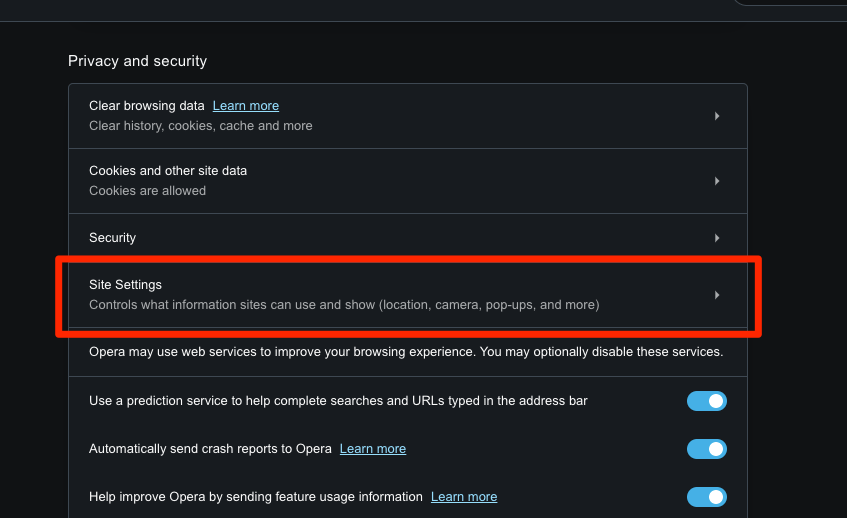
- Scroll down to the Content section and click on JavaScript options.
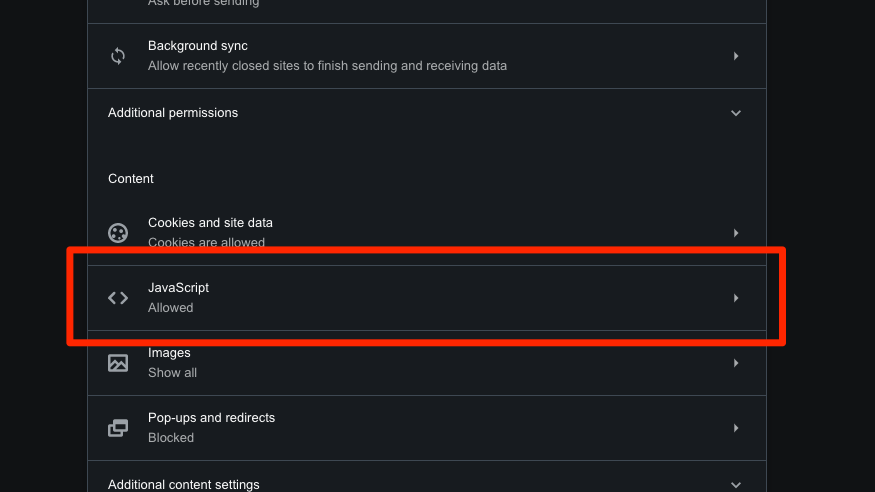 It will open the JavaScript settings page.
It will open the JavaScript settings page. - Enable the toggle button to allow JavaScript on the Opera browser.
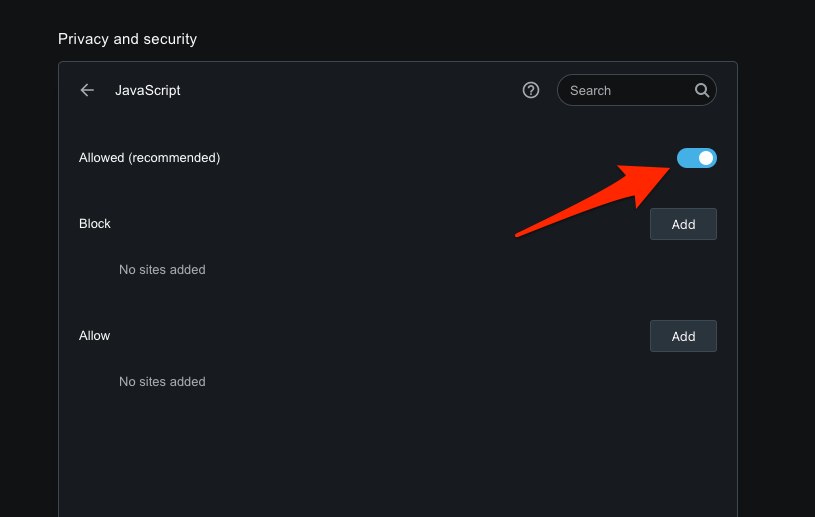
Alternatively, adding websites exclusively with JavaScript enabled is also an option. Just click on the button under the Allow section and copy-paste the URL of the website of your choice.
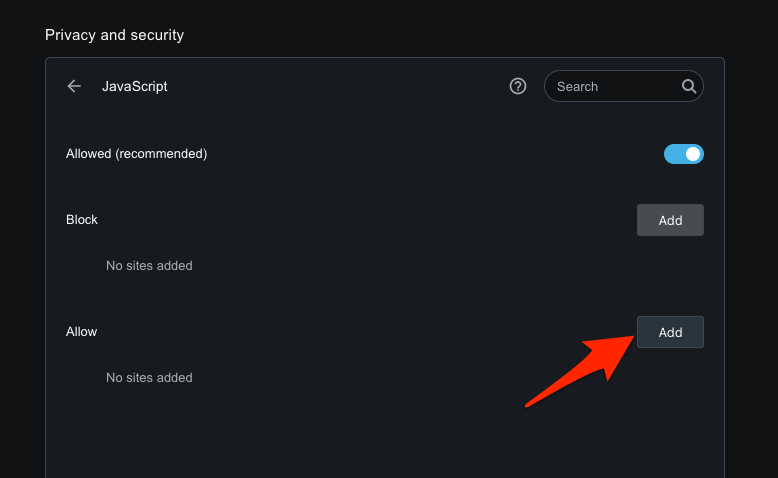
It will enable JavaScript for all the websites or specific websites of your choice. It is essential for websites that malfunction without enabling Javascript on Opera.
Block JavaScript Settings
Javascript can be dangerous without even your knowledge. So before it gets out of your control, you should take precautions and block JavaScript for websites. Especially the sites that you won’t trust or have a low-security level.
- Launch the Opera browser app on your computer.
- Click on the Settings
 in the sidebar.
in the sidebar.
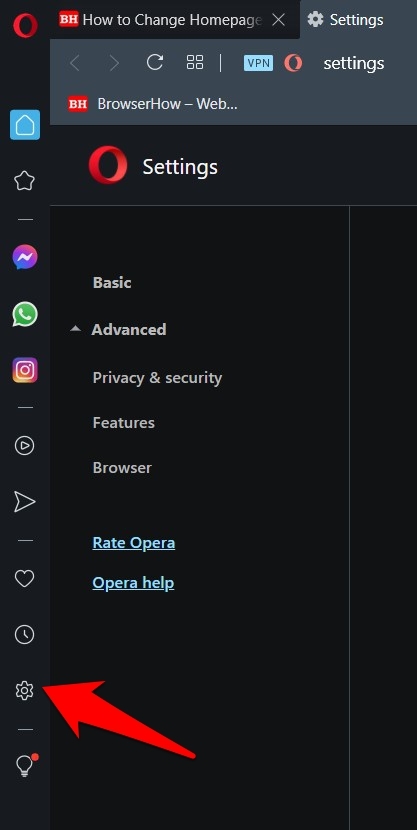 It will open the Opera Settings page.
It will open the Opera Settings page. - Scroll down to the bottom to find the Advanced Settings section.
- Within the Advanced section, go to the Privacy and Security section.
- Click to open the Site Settings tab.
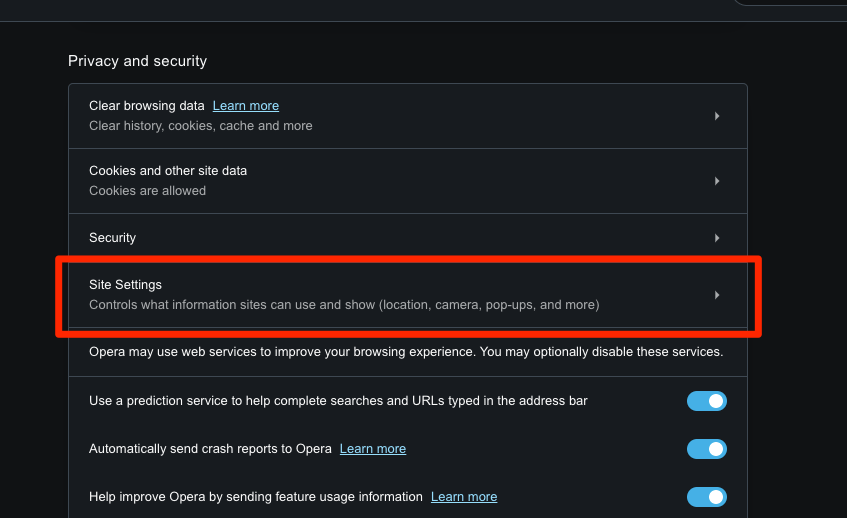
- Scroll down to the Content section and click on JavaScript options.
- Disable the toggle button to allow JavaScript on the Opera browser.
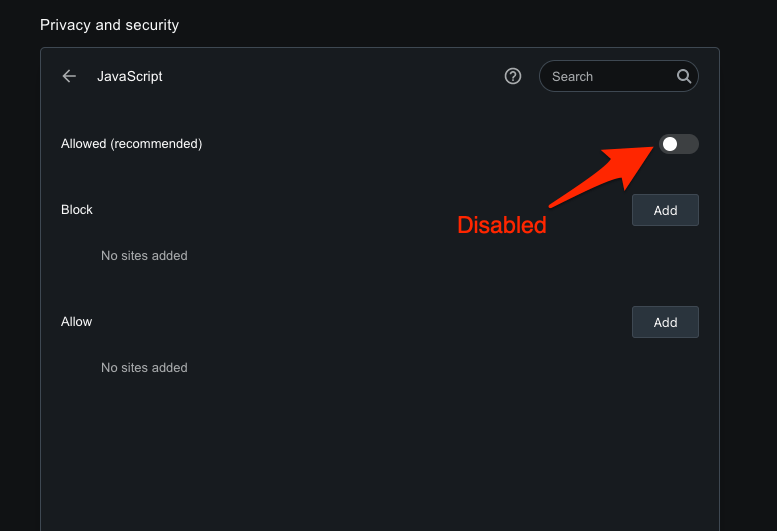
Just like enabling a particular site, you can also go to the Block section underneath and click on the button to insert the website’s URLs that will have JavaScript disabled.
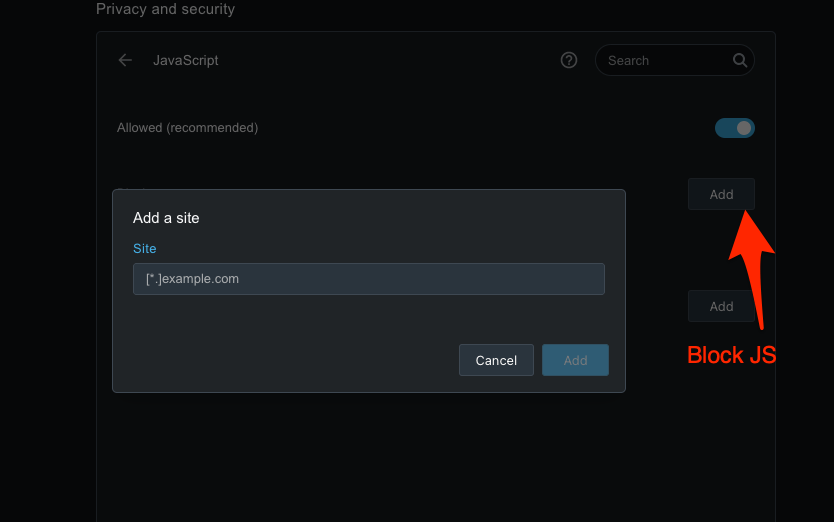
It will help you block JavaScript for all the websites on Opera or select specific websites you want to stop.
Bottom Line
The Opera browser provides complete control over the JavaScript settings that control the script execution in the browser. We can allow or deny the JS for sites that are not safe.
Turning off JavaScript may lead to a site break since most modern website designs heavily rely on it. Instead, we can block specific sites by adding the URL under the Block list.
Similarly, you can configure the cookies settings and pop-up windows to protect you from unwanted threats.
Lastly, if you've any thoughts or feedback, then feel free to drop in below comment box. You can also report the outdated information.







