Opera browser has a feature to control the browser and site’s cookie settings. It allows you to disable or block the cookie’s storage and enable the cookies by default.
You can choose to block or allow specific websites’ URLs for cookies. The option to customize the cookie setting is available under Privacy and Security settings.
In this guide, I have shared written instruction about:
Allow the Browser and Site Cookies
Some websites do not function when we block the site from storing or reading the browser cookies. It is necessary to allow cookies for websites that we trust so that they work correctly. Here are the steps to follow:
- Launch the Opera app on your computer.
- Click on the Settings
 in the sidebar.
in the sidebar.
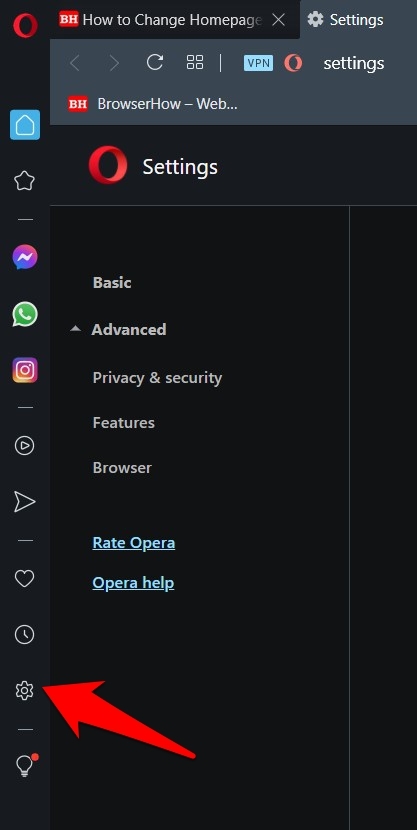 It will open the Opera Settings page.
It will open the Opera Settings page. - Scroll down to the bottom to find the Advanced Settings section.
- Go to the Privacy and Security section within the Advanced section.
- Click on the Cookies and other site data option.
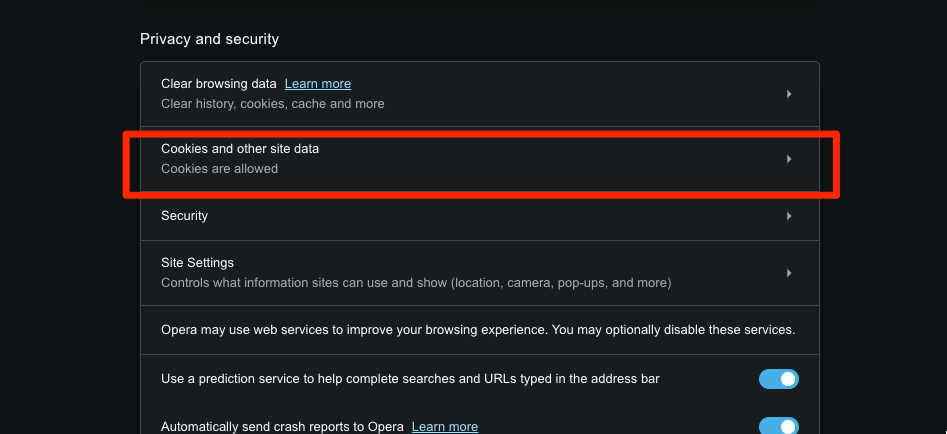 It opens the Cookies and site data settings page.
It opens the Cookies and site data settings page. - Click on Allow All Cookies if you want all the websites to have cookies access on your browser.
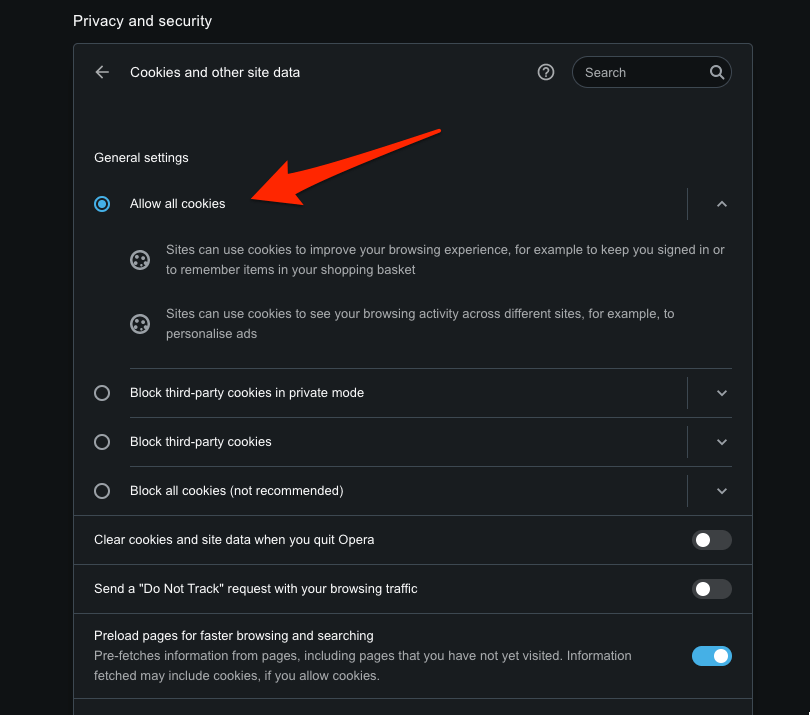
Alternatively, you can search for the Sites that can always use the cookies section.
Herein, you can add the website URL of your choice that you want to allow the cookies. You don’t need to enable cookies for all the websites right now.
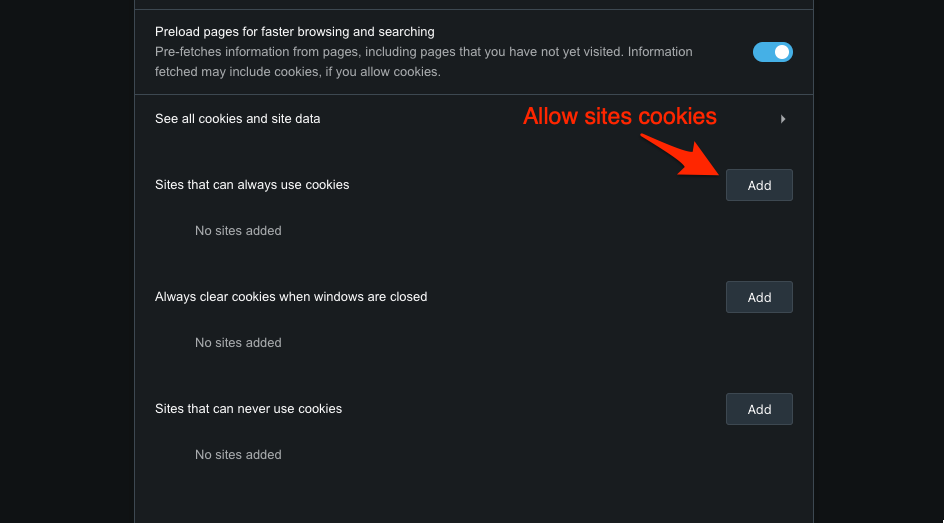
Block Browser Cookies
If you’re browsing a website you don’t trust and requesting many permissions, it’s better to block the browser cookies. Here are the steps to stop cookies:
- Launch the Opera browser app on your computer.
- Click on the Settings
 in the sidebar.
in the sidebar. - Scroll down to the bottom to find the Advanced Settings section.
- Within the Advanced section, go to the Privacy and Security section.
- Click on the Cookies and other site data option.
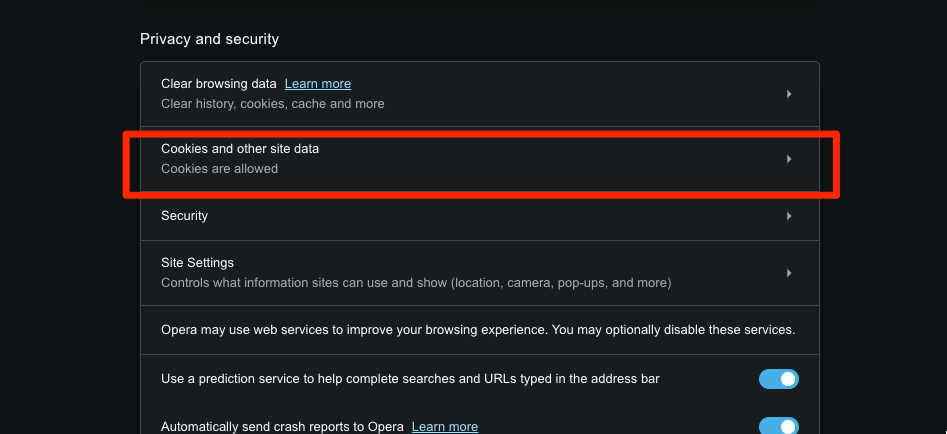 It opens the Cookies and site data settings page.
It opens the Cookies and site data settings page. - Click on Block All Cookies to block all the cookies.
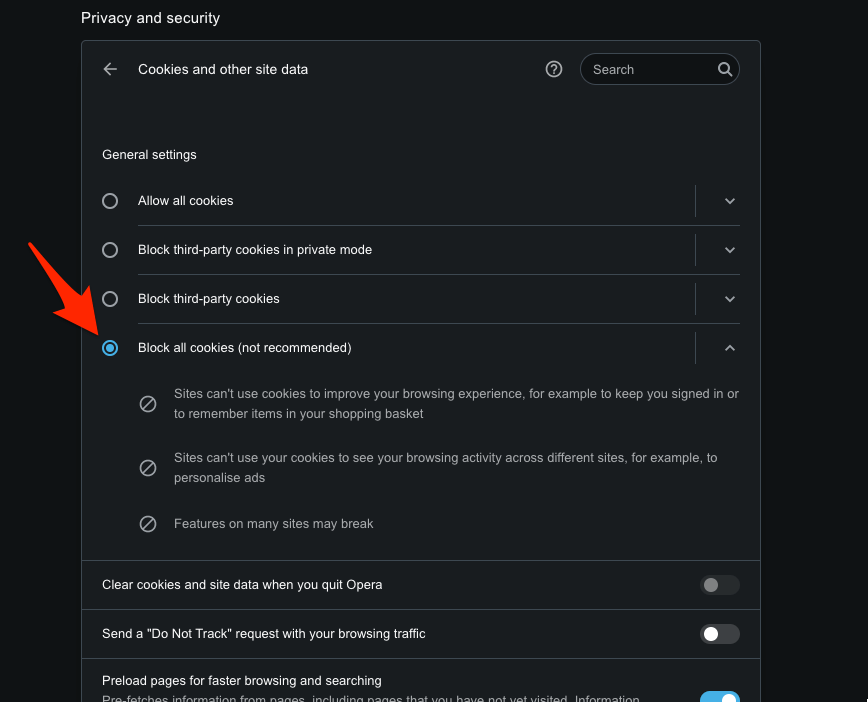
Alternatively, you can scroll down to the Sites that never use the cookies section at the bottom and add any website that you feel is not secured and should not allow cookies.
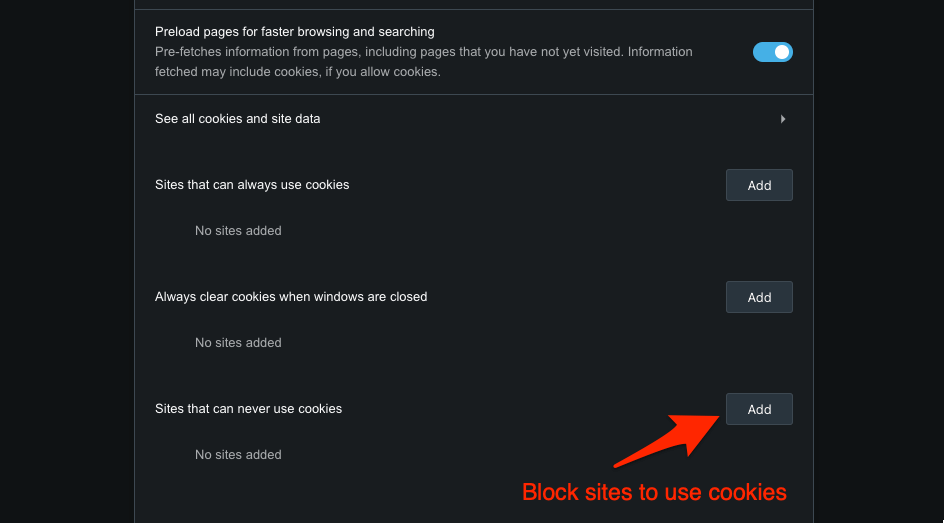
It will block browser cookies on your Opera browser and protect them from potential threats in the future.
Bottom Line
The browser cookies are residues of your browsing data that the system uses to help you browse easily the next time you visit. They are not always threatening, but fraudsters on untrustworthy websites can use them to steal your information.
There are also a few other cookie settings options in Opera settings that you can consider.
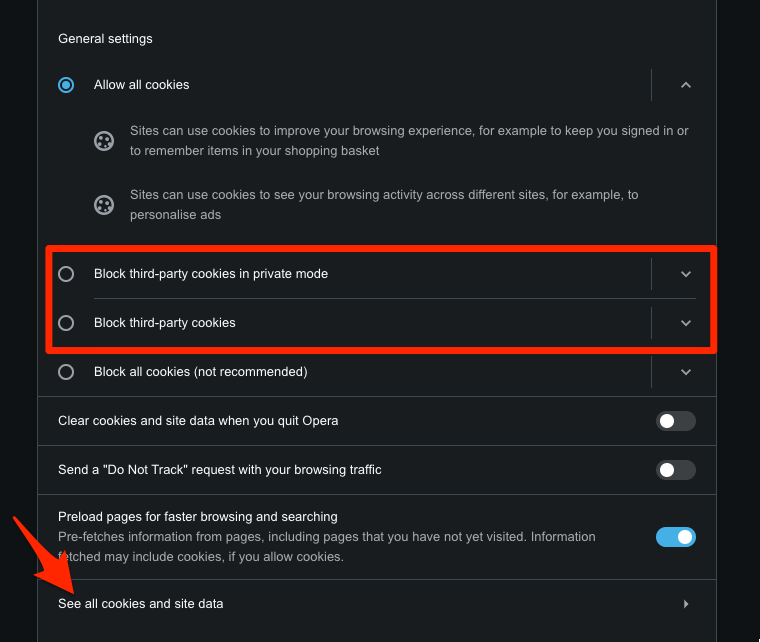
You can click on the See all cookies and site data option to view the list of the website and all the cookies and cache stored.
But, if you’re having browser or site loading issues, you should consider clearing the site data like cookies, cache, etc., which can resolve the problem instantly.
Lastly, if you've any thoughts or feedback, then feel free to drop in below comment box. You can also report the outdated information.







