The Opera browser allows one to view and control the cache size occupied by the website storage. The browser cache consists of temporary files and images that facilitate the quick loading of the website when we visit it next time.
We can view the total cache size and clear it for all sites. Clearing the cache also removes any underlying site loading issues within the browser.
In this guide, I have shared written instruction about:
View Cache Size and Clear Storage
It is essential to check the amount of data that has gone into your cache storage on your Opera Browser. It also helps in understanding which website needs to consume more bandwidth data.
- Launch the Opera browser app on your computer.
- Click on the Settings
 in the sidebar.
in the sidebar.
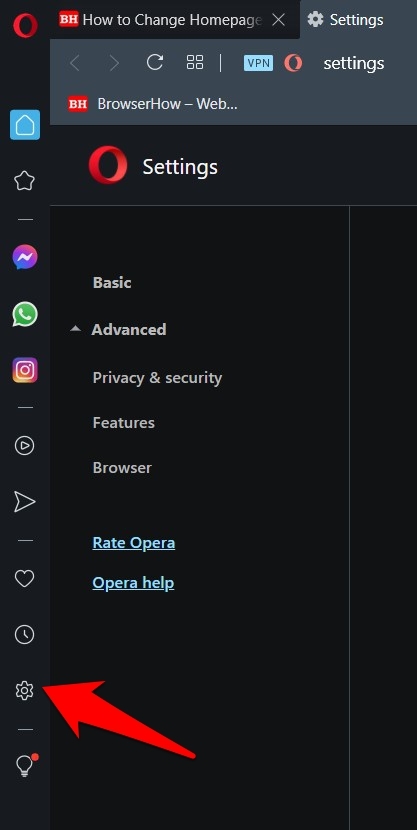 It will open the Opera Settings page.
It will open the Opera Settings page. - Scroll down to the bottom to find the Advanced Settings section.
- Within the Advanced section, go to the Privacy and Security section.
- Click to open the Site Settings tab.
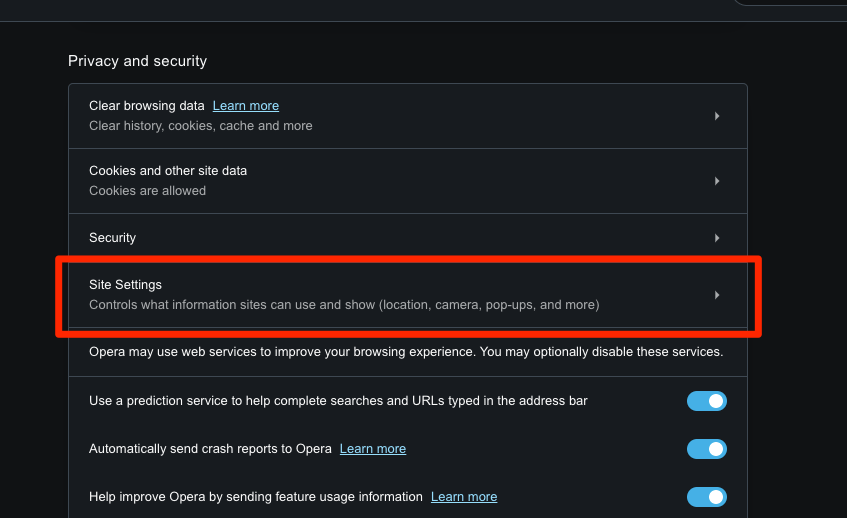
- Scroll to the Content section and select the Cookies and Site Data tab.
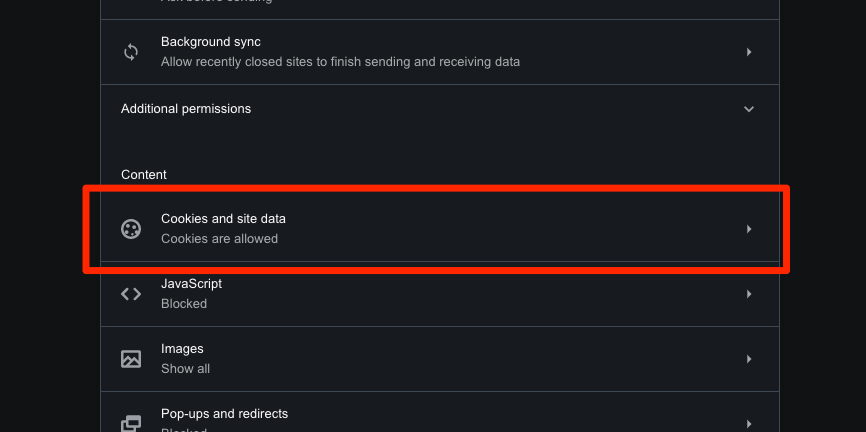
- Click on the See all cookies and site data tab.
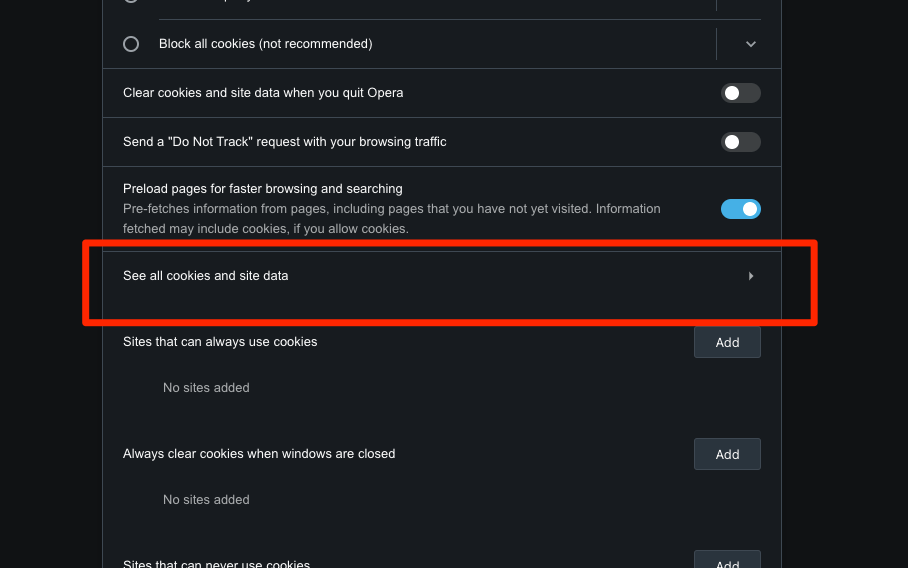
- Click the Trash icon on specific sites OR button to delete all the saved cache and cookies.
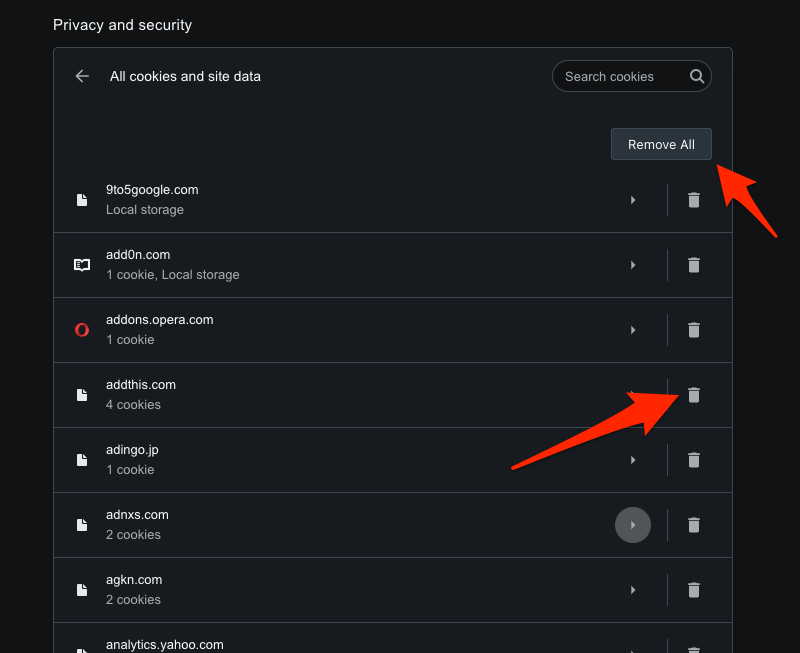
Note: Clearing cache may cause the website to load slower when you visit for the first time. However, it will be smooth once the cache is recreated in the browser.
Bottom Line
Excessive cache stored in the browser can lead to issues like slow loading of your pages, abrupt crashing, and other browser errors. In that case, we should check cache size and regularly clear the data from the Opera browser.
Apart from the cache, the browser also stores the cookies and browsing history, which can be removed from the browsing data settings page to fix any site loading issues.
Lastly, if you've any thoughts or feedback, then feel free to drop in below comment box. You can also report the outdated information.







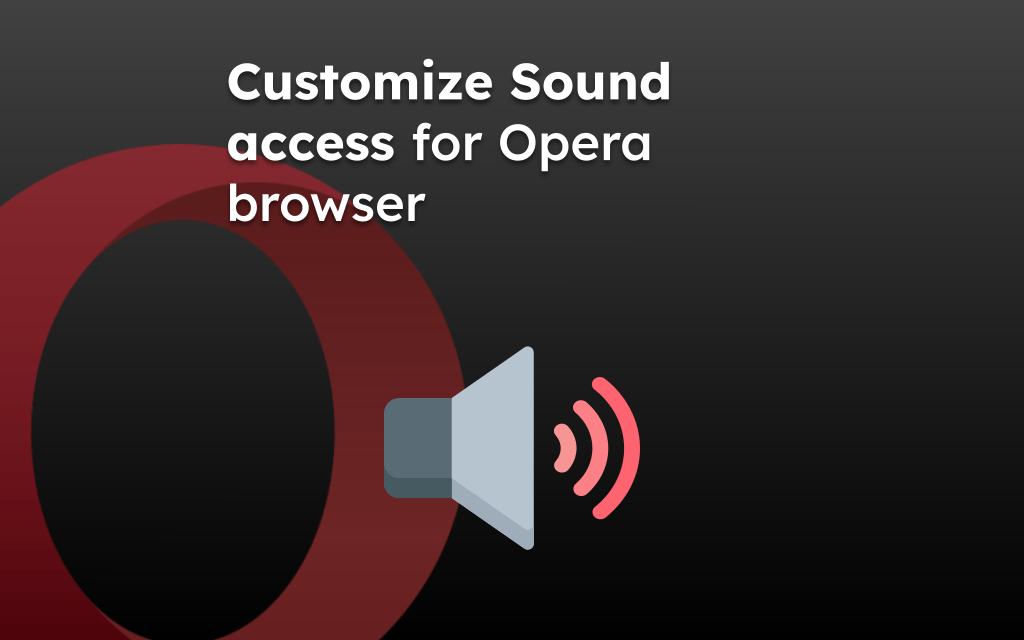
opera://settings/content/all7.1 GB ! o_O
LOOK at this!
100 websites save massive data on your computer in Opera.
Is there no external App to control that shit??
You can use apps like CCleaner, CleanMyMac, etc., to clear the cache data from installed web browsers. But, it’s recommended to clear from the browser UI for better results. You can read about how to clear cache and data from Opera computer.