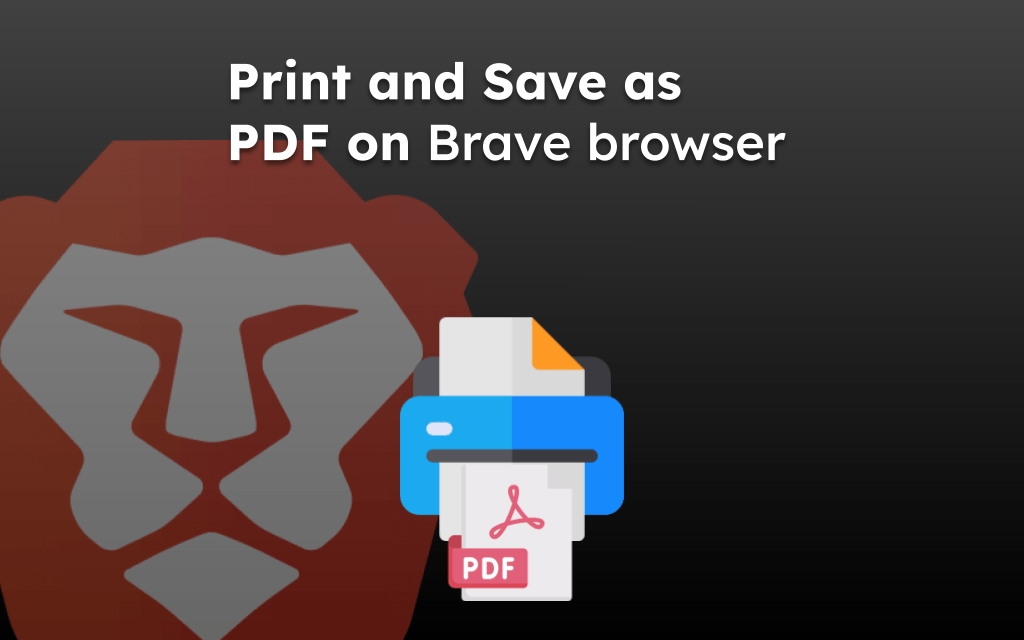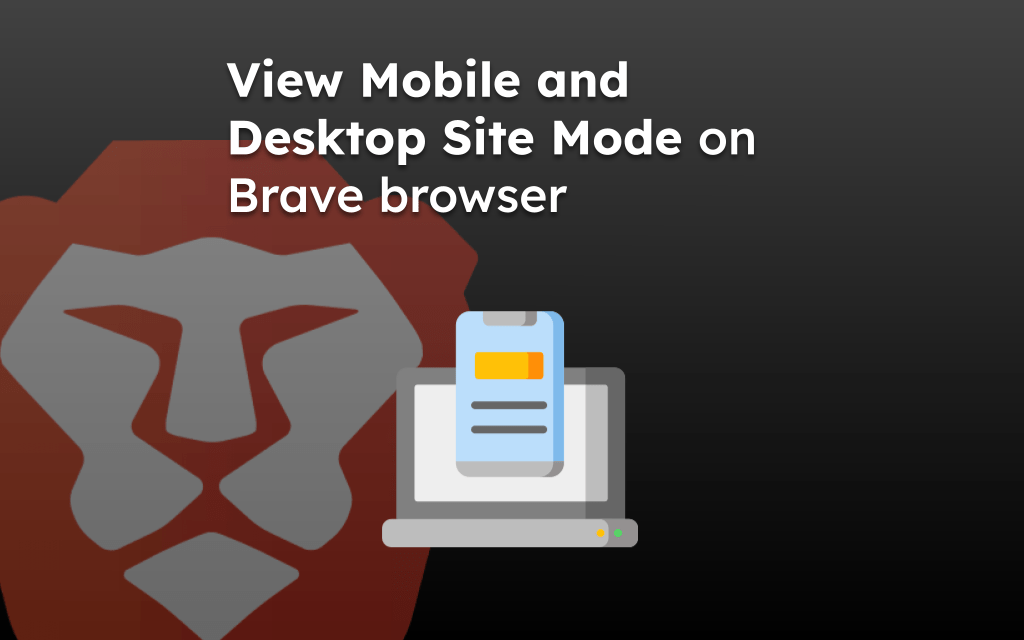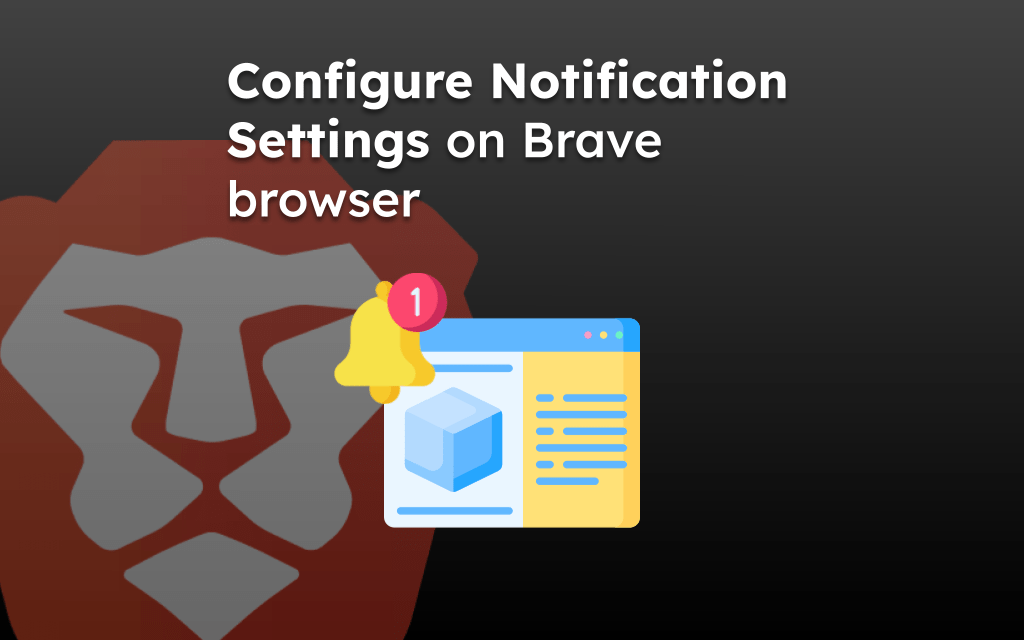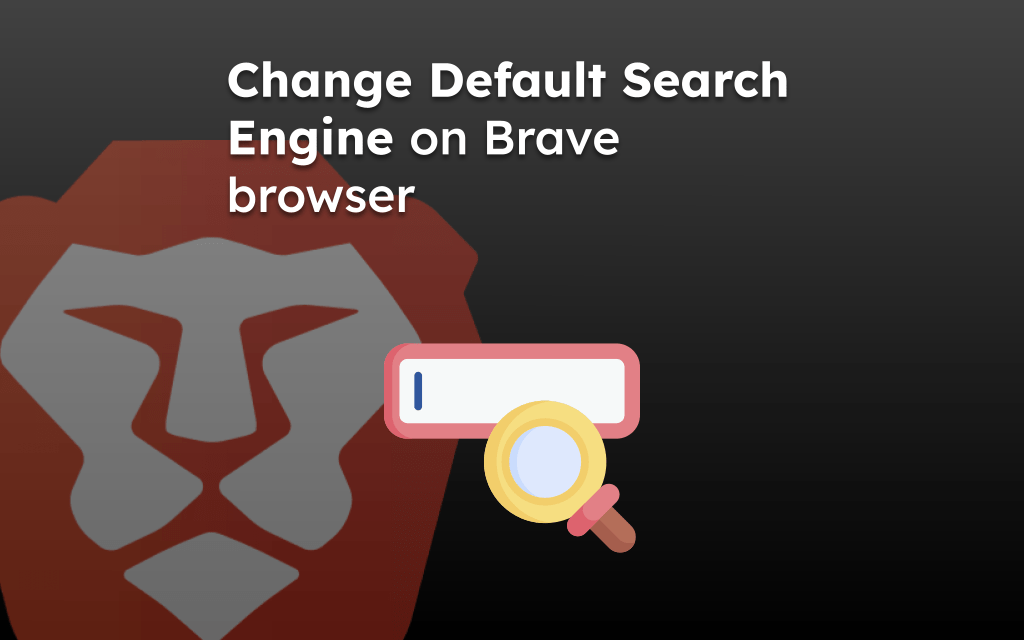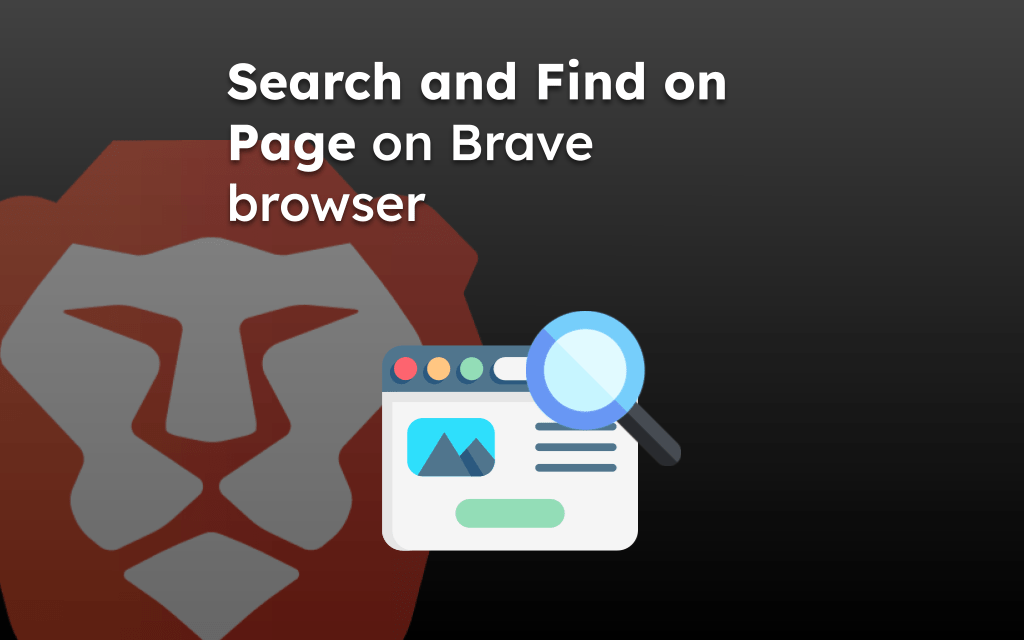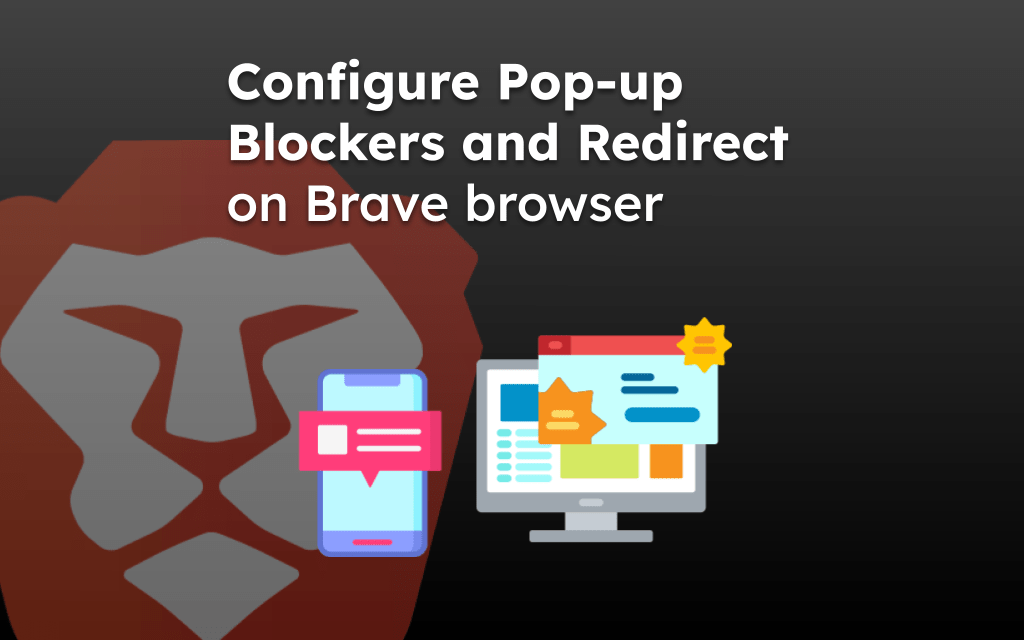Brave browser offers a navigation button to quickly navigate between pages you have browsed in a session.
Unlike other browser that offer two navigation buttons, Brave app on iPhone or iPad has only one (backward) navigation button.
You can also use the sole navigation button to check out the list of pages you visited in the current session (browsing history).
In this guide, I have shared written instruction about:
Navigate Backward to Previous Page
You can navigate to the previous page you visited using the backward navigation button on Brave app. Follow these steps:
- Launch the Brave app on your iPhone or iPad.
- Open a site and browse through some links and pages.
- Now, tap the navigation button.
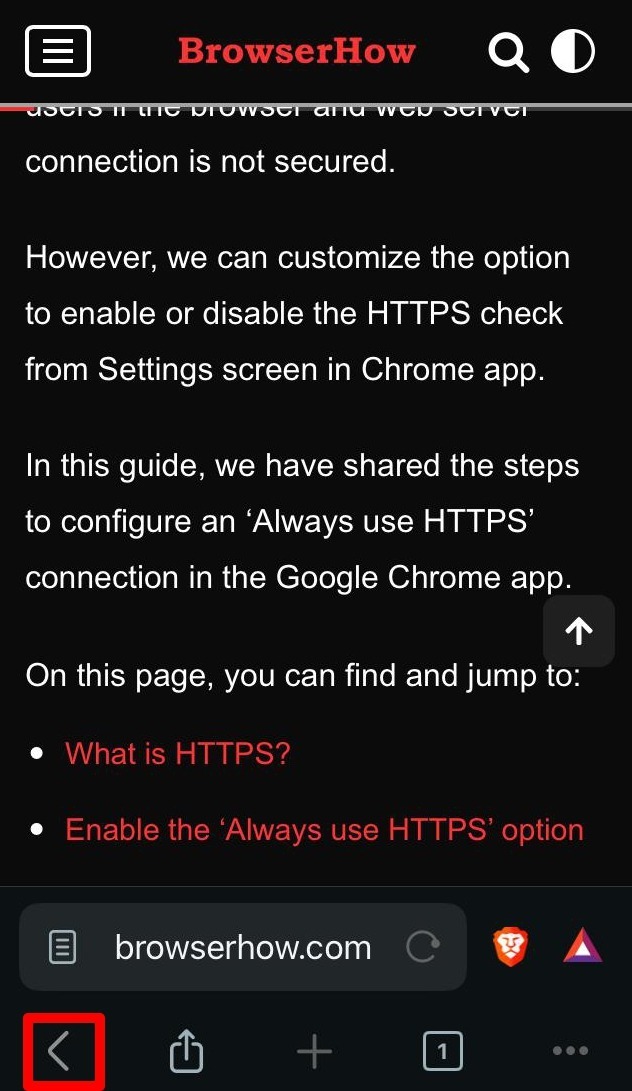
It will reopen the previous page. You can keep tapping on the same navigation button to keep navigation to previous pages in the current session.
Open the List of Recent Visited Pages
If you want to view the list of pages that you’ve visited in the current browsing session. You can long press navigation button.
It will display a list of pages you visited in the current session on the same website.
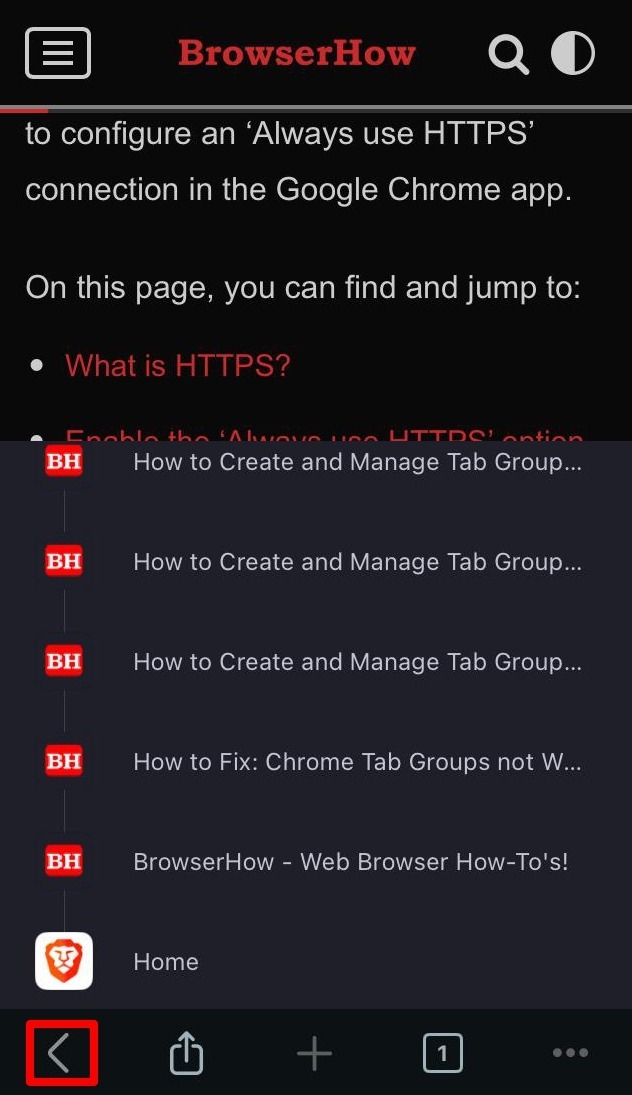
Instead of repeatedly pressing the backward navigation button, it will help to select the page you want to revisit from the browsing history.
Bottom Line
Unfortunately, there is no button to navigate to next page or forward in the session, however, you can use the same navigation list (browsing history) to choose the page that you want to reopen.
Similarly, you can navigate forward and backward between pages in Brave on a Computer.
Lastly, if you've any thoughts or feedback, then feel free to drop in below comment box. You can also report the outdated information.