Firefox browser offers a feature to save and autofill your address. This feature is handy when filling out an online address form instead of manually entering the address every time.
To enable the feature in the Firefox app, you need to enable the Save and autofill addresses option and save the address in the browser. You can Edit or Delete a saved address from the Manage Addresses tabs.
In this guide, I have shared written instruction about:
Turn on the ‘Save and Autofill Addresses’ option
The Save and Autofill addresses option will help save the address records when you enter for the first time and autofilling it when you make the next transaction. Here are the steps to enable the feature:
- Open the Firefox app on your Android device.
- Tap the More
 menu and select the Settings from the list.
menu and select the Settings from the list. - Scroll to Autofill and tap to open it.
- Enable toggle switch for Save and autofill addresses option.
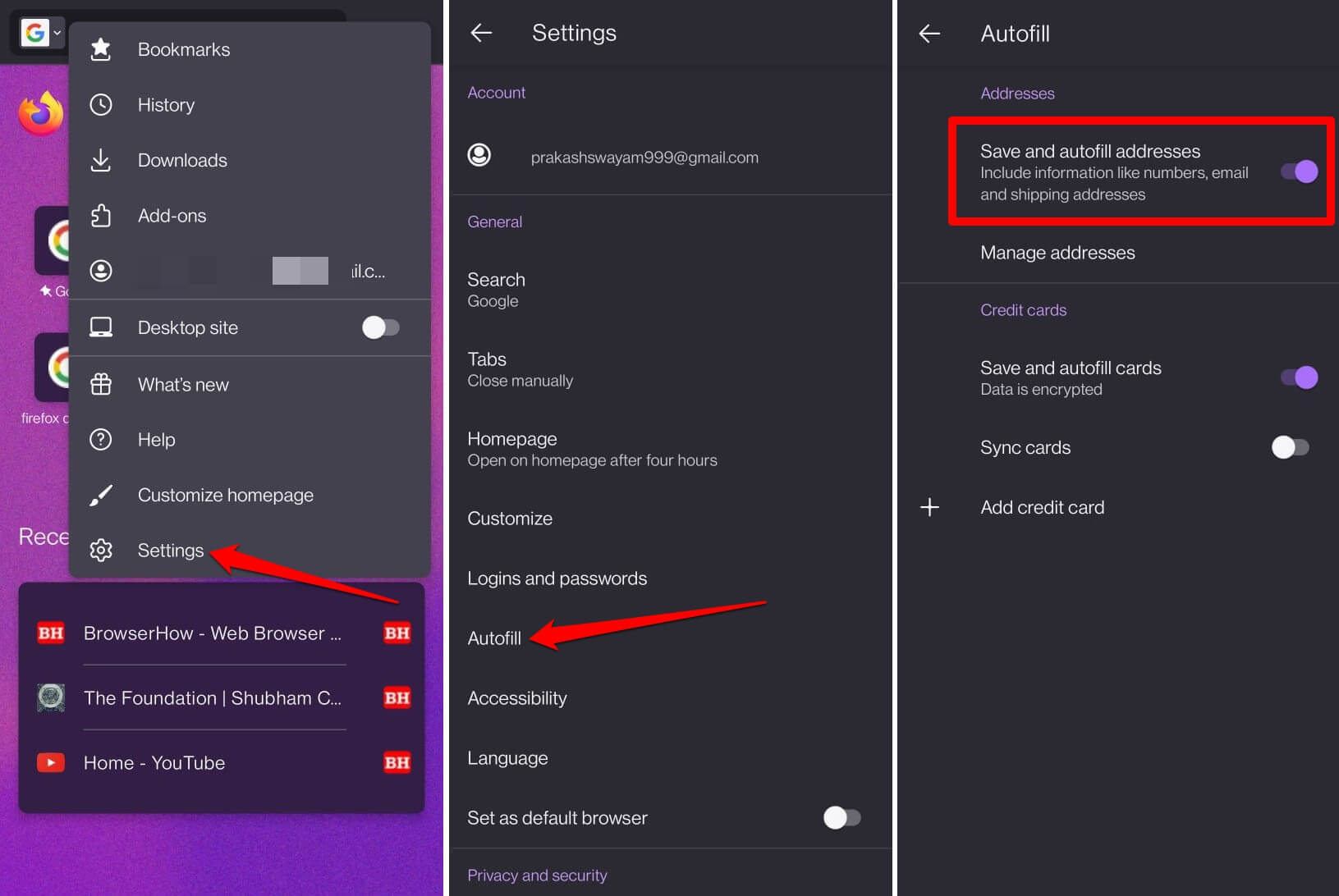 It will enable the feature to be used in the Firefox browser.
It will enable the feature to be used in the Firefox browser.
Note: The Autofill option within Settings will be visible when the language on Firefox is set to American English, Canadian English, or Canadian French.
Add Address to Save in browser
Apart from automatic saving, the Firefox browser allows you to add your address information manually. Follow these steps to add an address record:
- Launch Firefox on your Android phone.
- Tap the More
 icon and select Settings > Autofill menu.
icon and select Settings > Autofill menu. - Tap on the command.
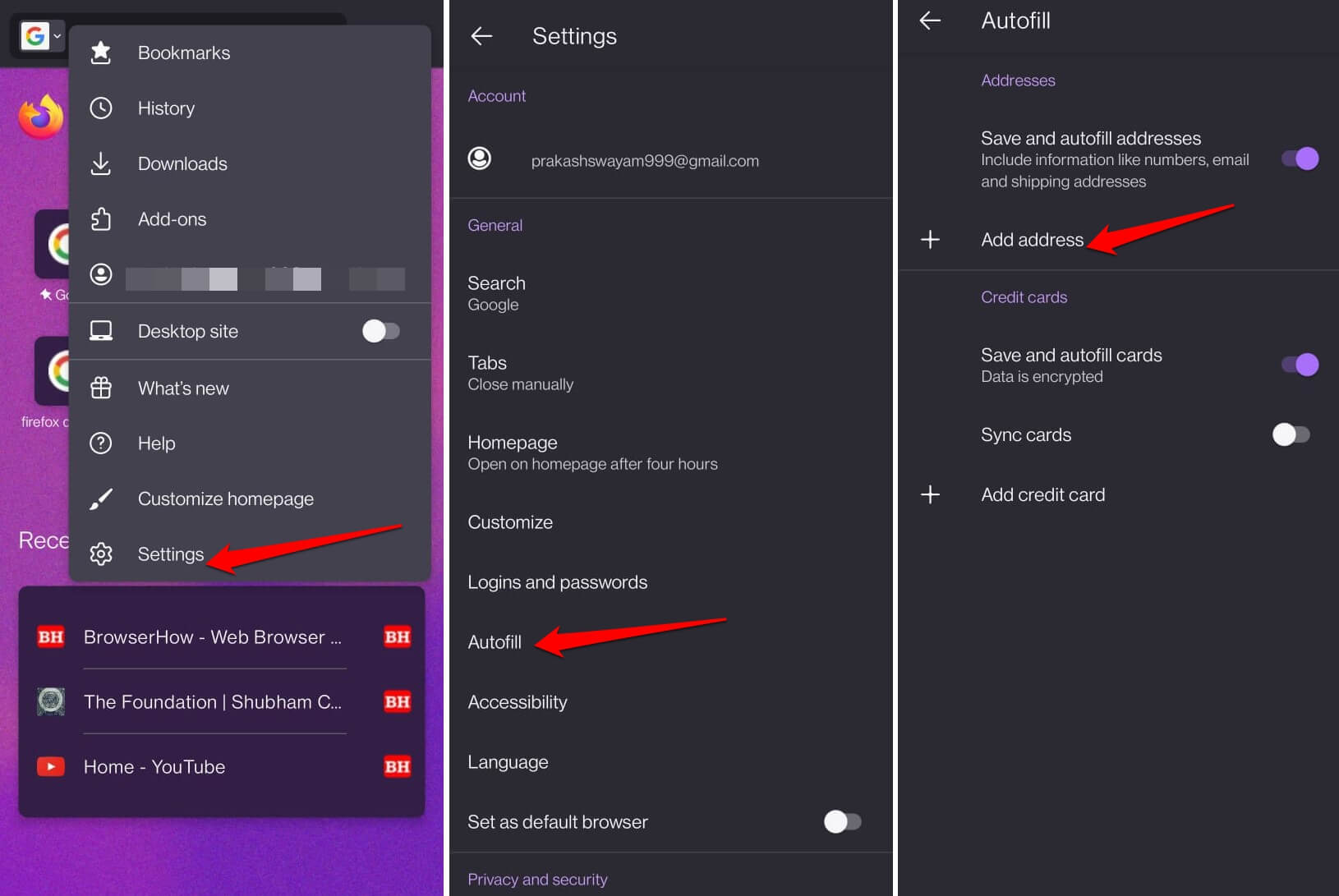
- Fill up the Address details, such as name, street address, city, ZIP code, etc., in respective text fields.
- At the top right, tap on the Check icon to save the address.
If you need to add another address, visit the Autofill > Manage Addresses > + Add address menu to enter new details.
TIP: You can sign in to your Firefox app with a Mozilla account to sync the saved addresses across the connected devices when using the same account.
Edit or Delete a Saved Address
If you have moved to a new location, you may update the saved address on your Firefox browser. Otherwise, delete the address record if it is no longer required.
- Open the Firefox app and tap on the More
 menu.
menu. - Select the Settings menu > Autofill.
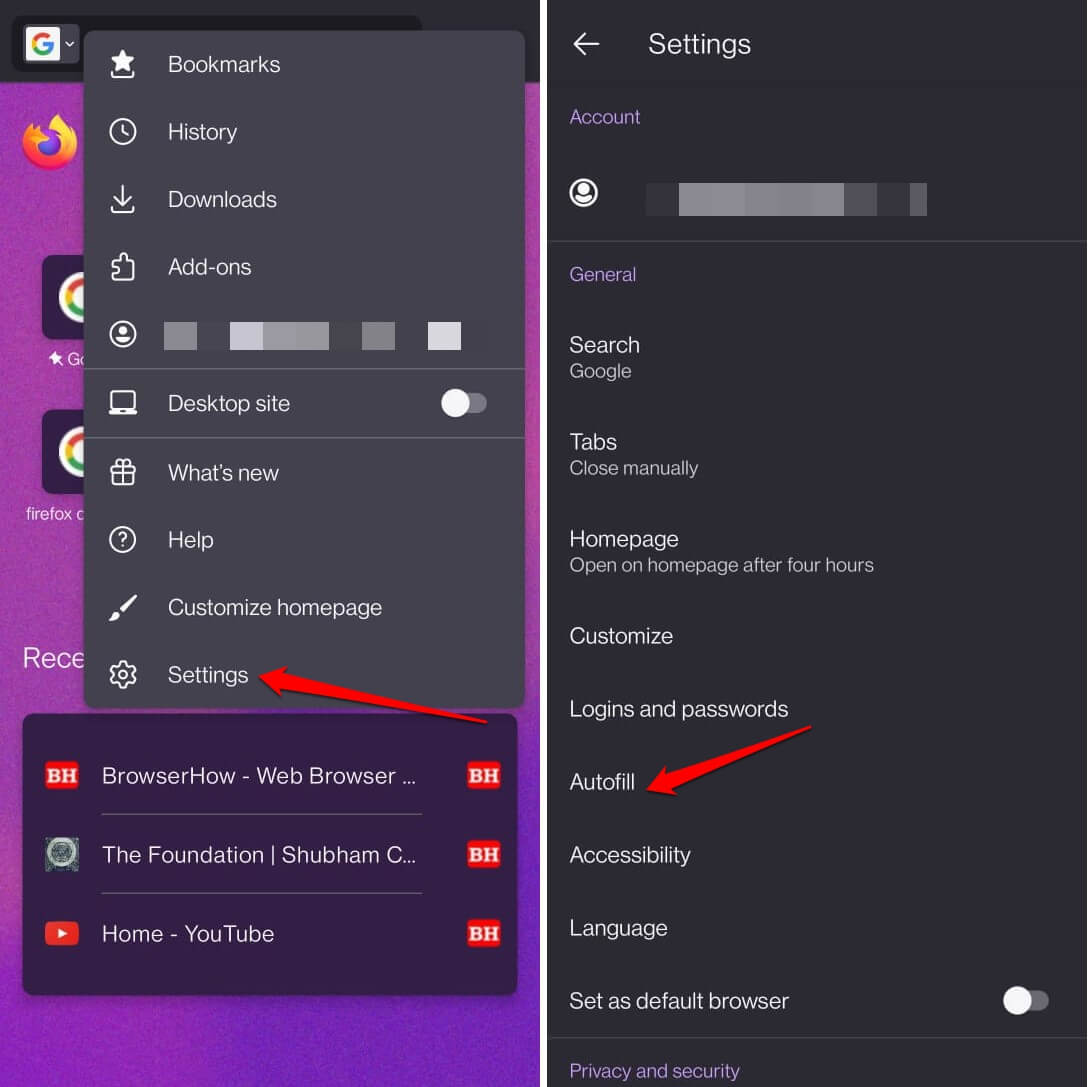
- Tap on the Manage Addresses menu and select the Saved Address to manage.
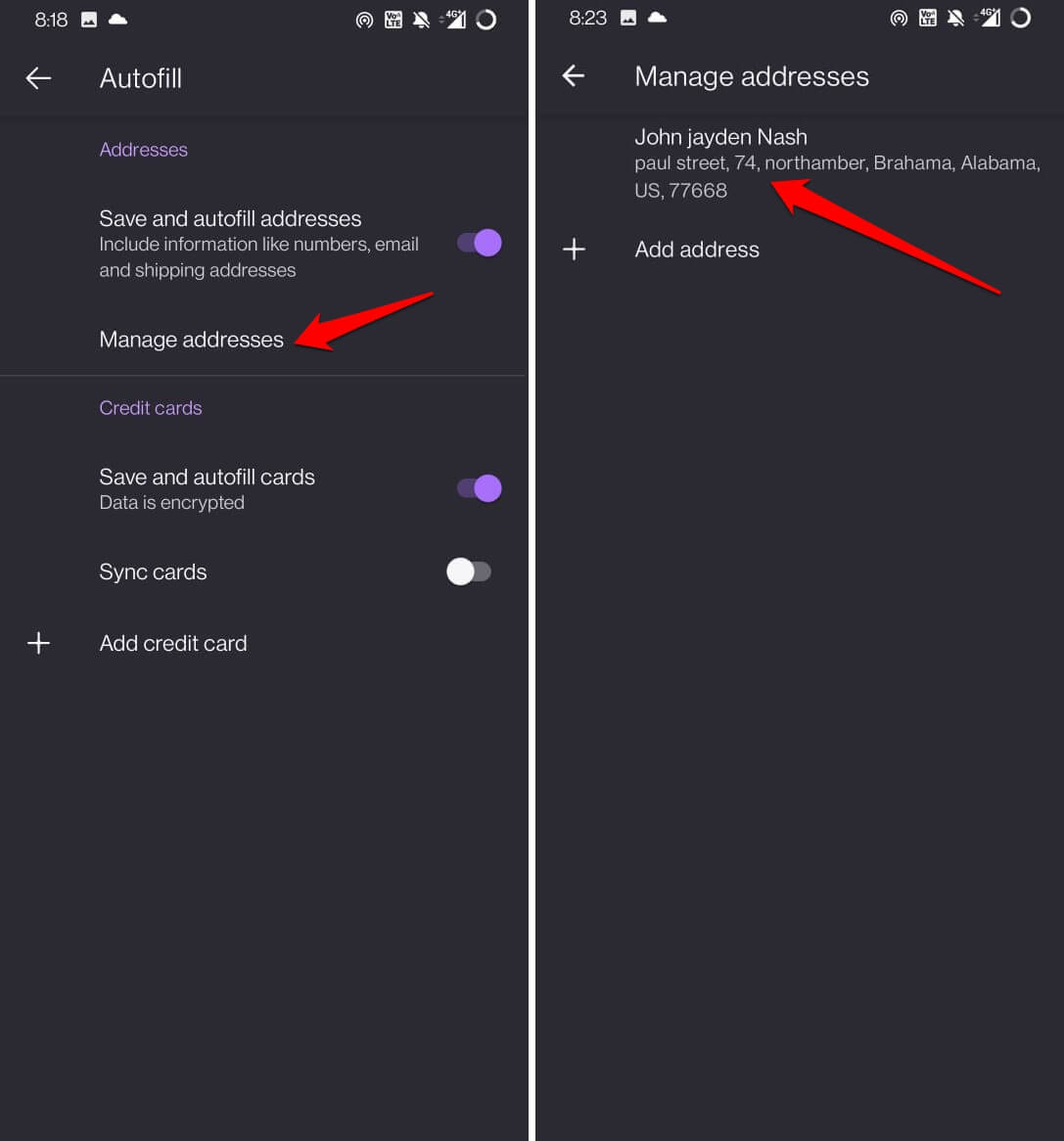 It will open the saved address in the editor mode.
It will open the saved address in the editor mode. - Edit the Address information per requirement and tap the Check icon to save changes.
- OR tap on the Trash icon to delete the saved address record.
The address will be modified or removed from the browser app based on your command action.
Note: The ‘Manage Addresses’ option will appear only when one or more address has been saved on the Firefox app. If there are no saved addresses, you will see an ‘+ Add address’ option instead.
Bottom Line
Next time you purchase something from an online retailer, and you’ve to provide a shipping address, let Firefox app autofill the address. The stored address will auto-populate in the respective field on the online address form.
You can also save credit card details and autofill from your browser app to make this transaction effortless.
Lastly, if you've any thoughts or feedback, then feel free to drop in below comment box. You can also report the outdated information.







