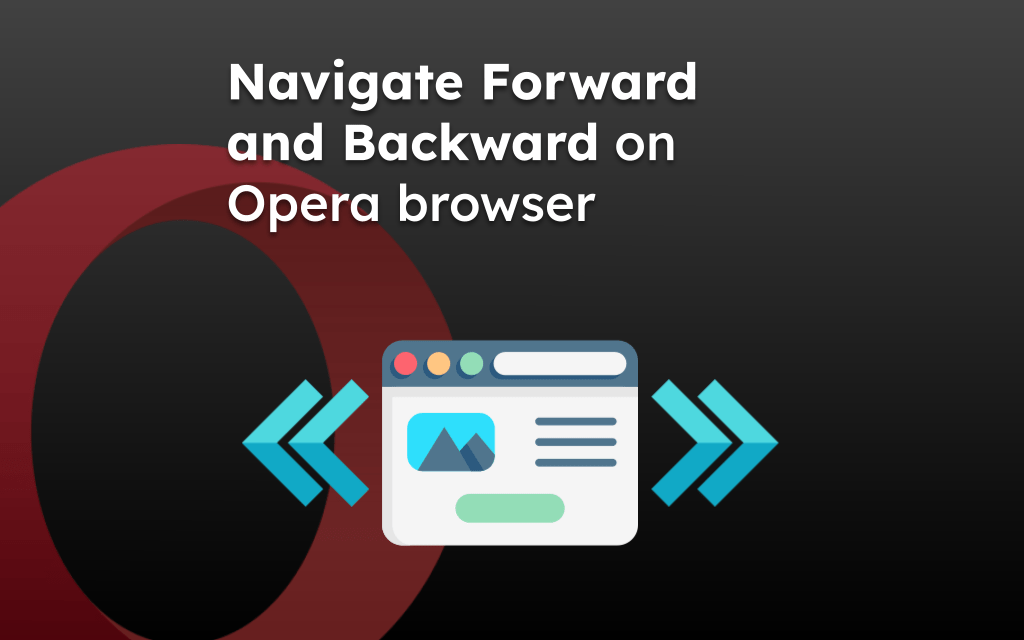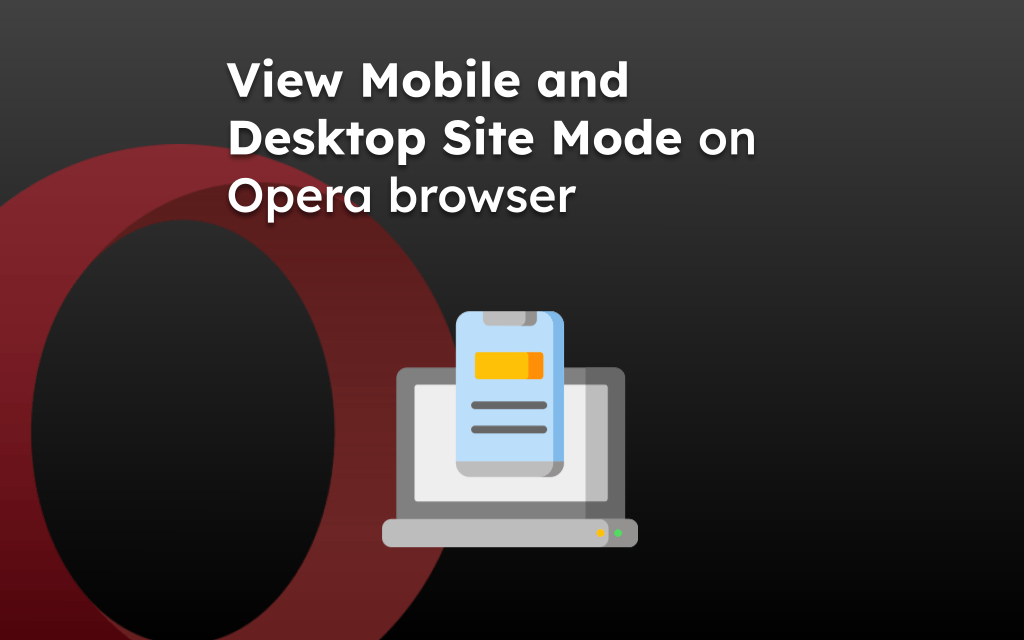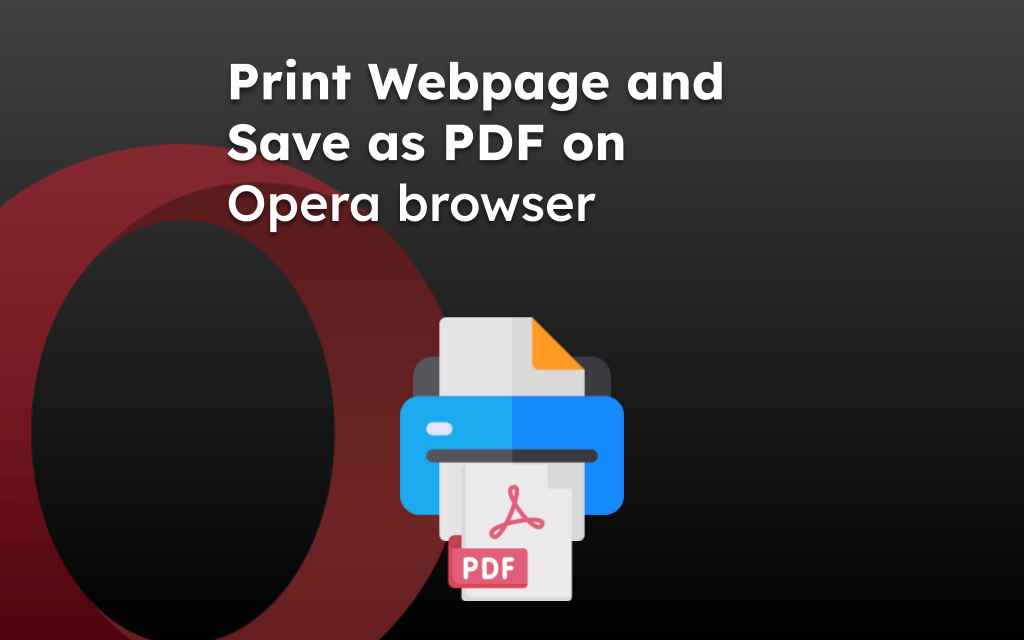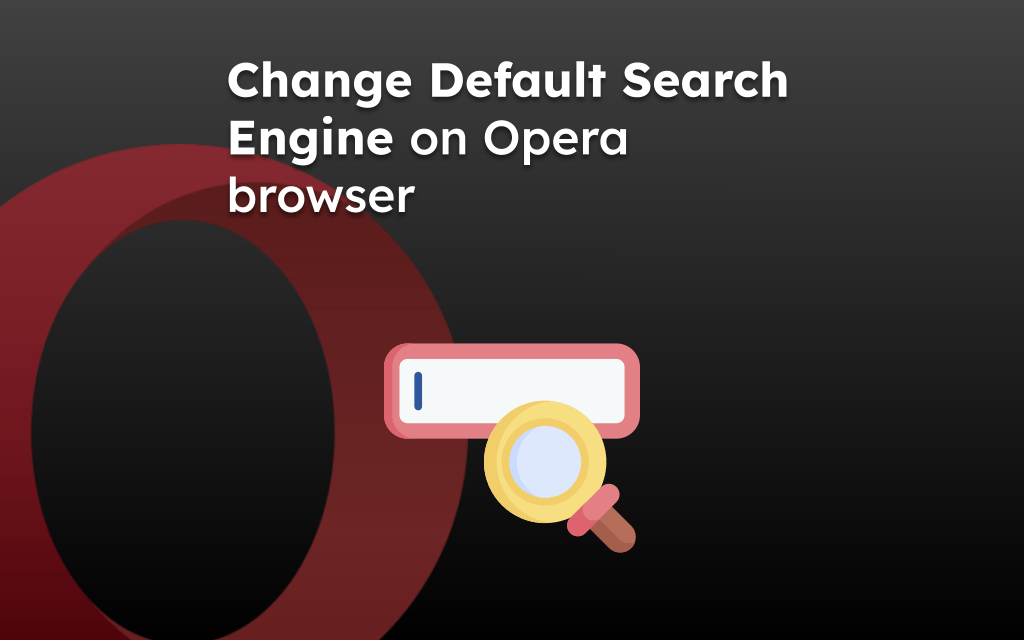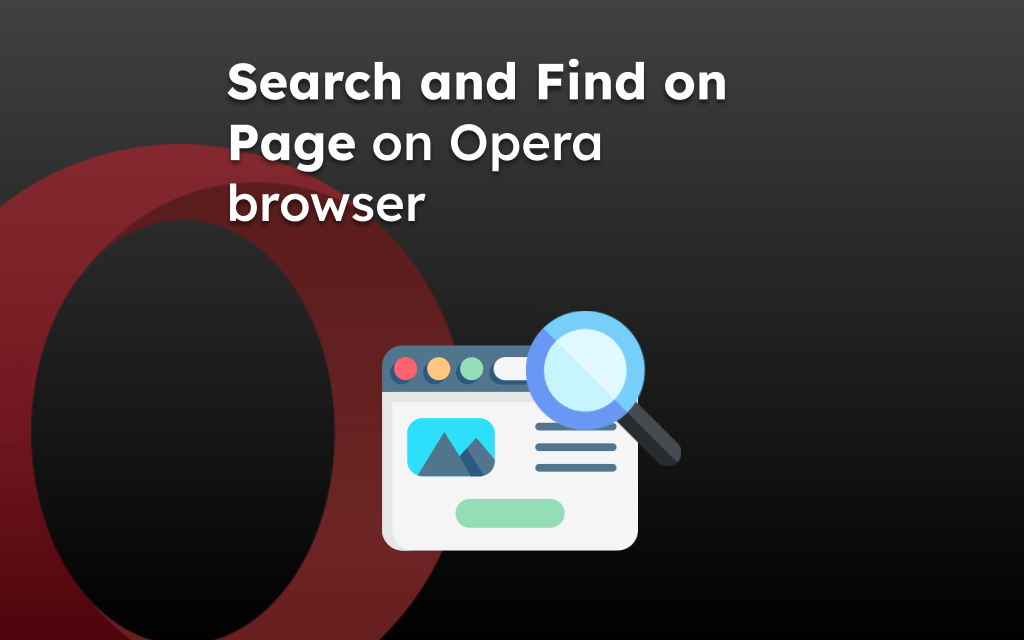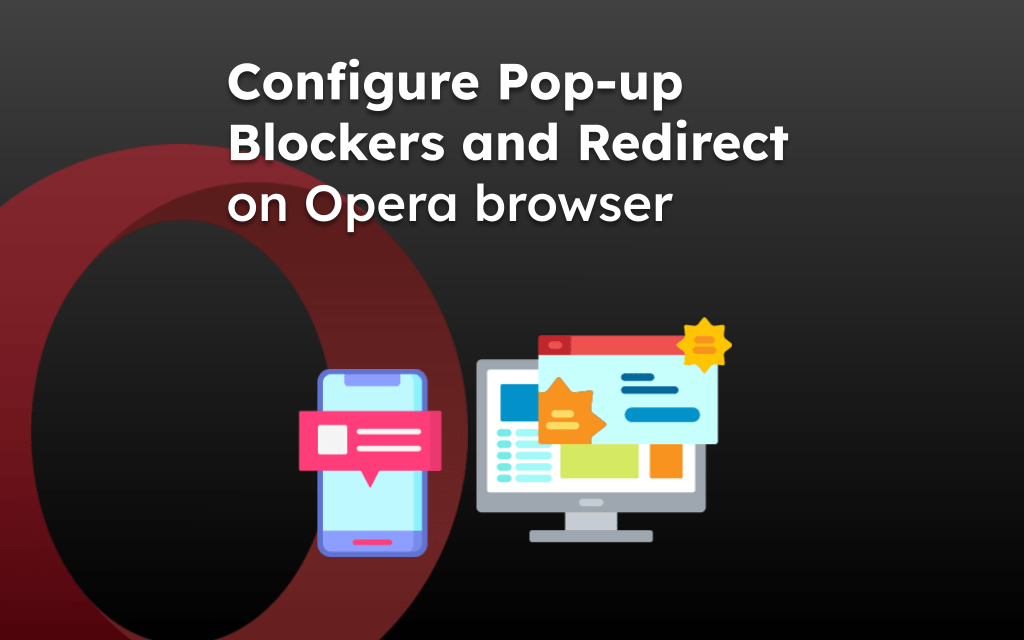Opera browser has the built-in Bookmarking and bookmark manager feature that allows you to save the links and revisit when required.
These bookmarked links are stored in the folder structure which can edited and modified per our need. You can create folders and segregate the saved links per our need.
In this guide, I have shared written instruction about:
Add Links to Save in Bookmarks
If you frequently visited any site or page, instead of typing in address bar, you can consider bookmarking it. Follow these steps:
- Launch Opera app in iPhone or iPad.
- Access any site or page of your choice.
- Tap on More
 and tab on the Star icon to bookmark the current page you are on.
and tab on the Star icon to bookmark the current page you are on.
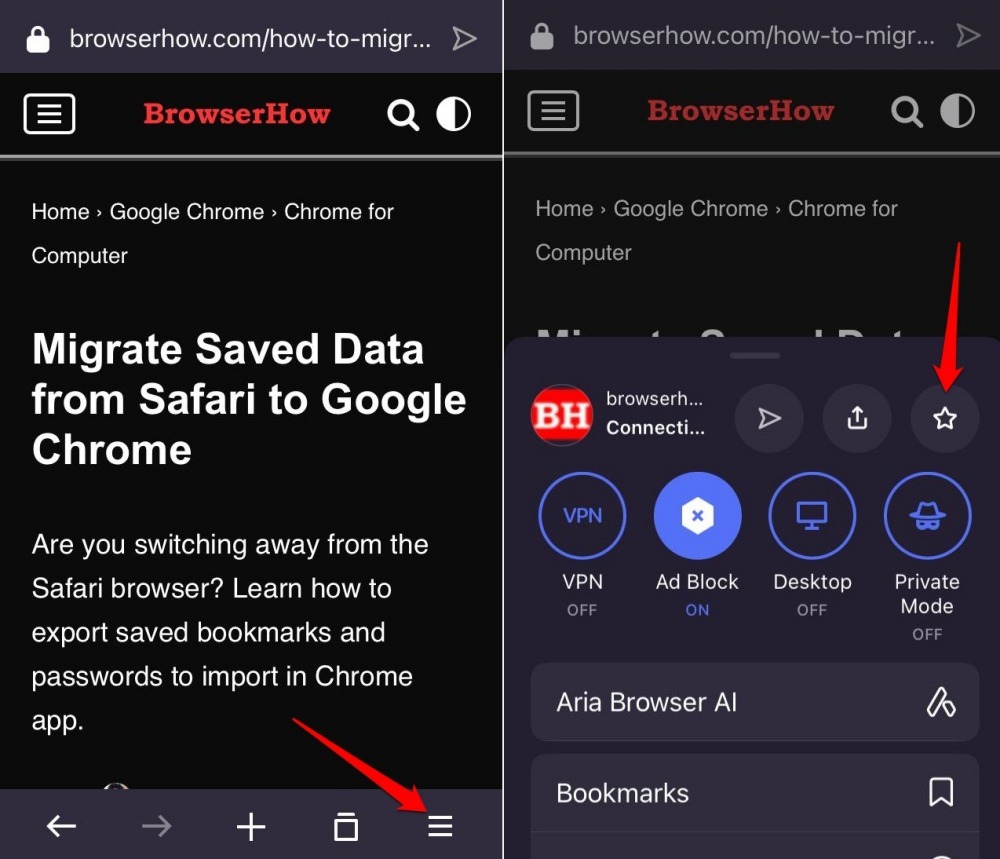
The page will saved to bookmarks and will be available to reopen next time from the bookmarks folder.
Edit a Saved Bookmark Details
If the saved bookmark details are outdate, then you can open it in editor mode and modify the details like, Bookmark Name, URL and location.
- Launch Opera app on your device.
- Tap on More
 > Bookmarks menu.
> Bookmarks menu.
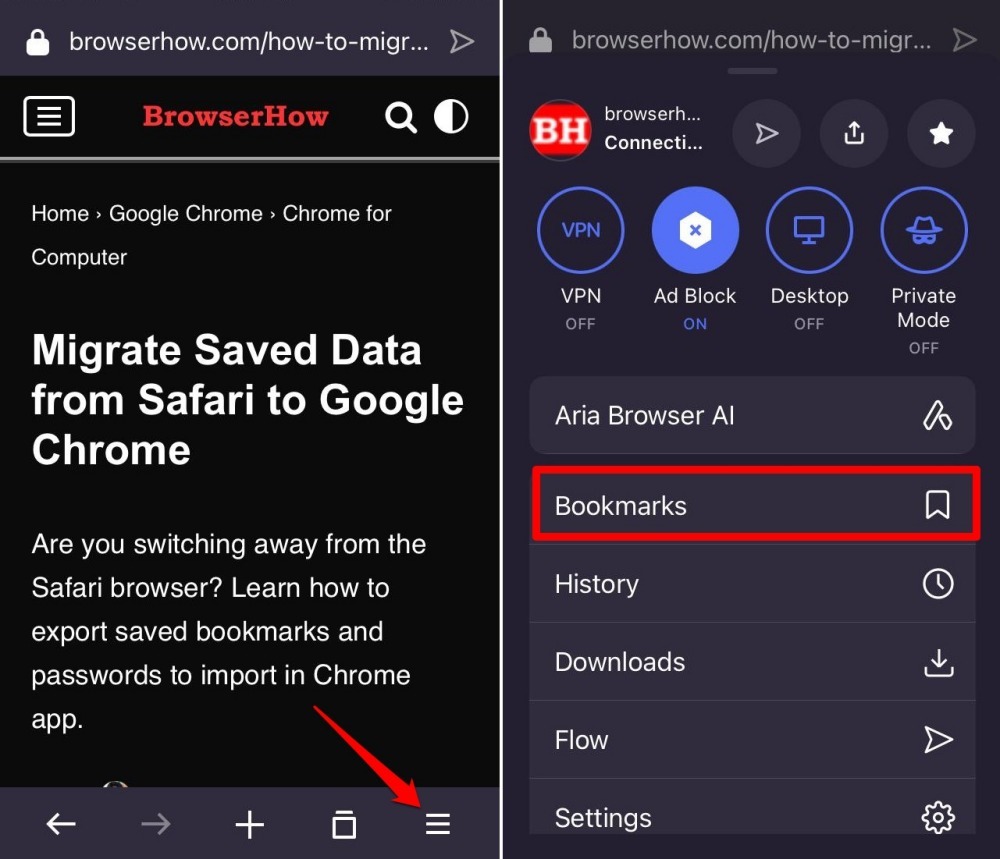
- Access the folder Speed Dial or Mobile Bookmark folder.
- Long press on the specific bookmark you want to edit and select the Edit option.
- Make the required changes and hit on the Done command to save the changes.
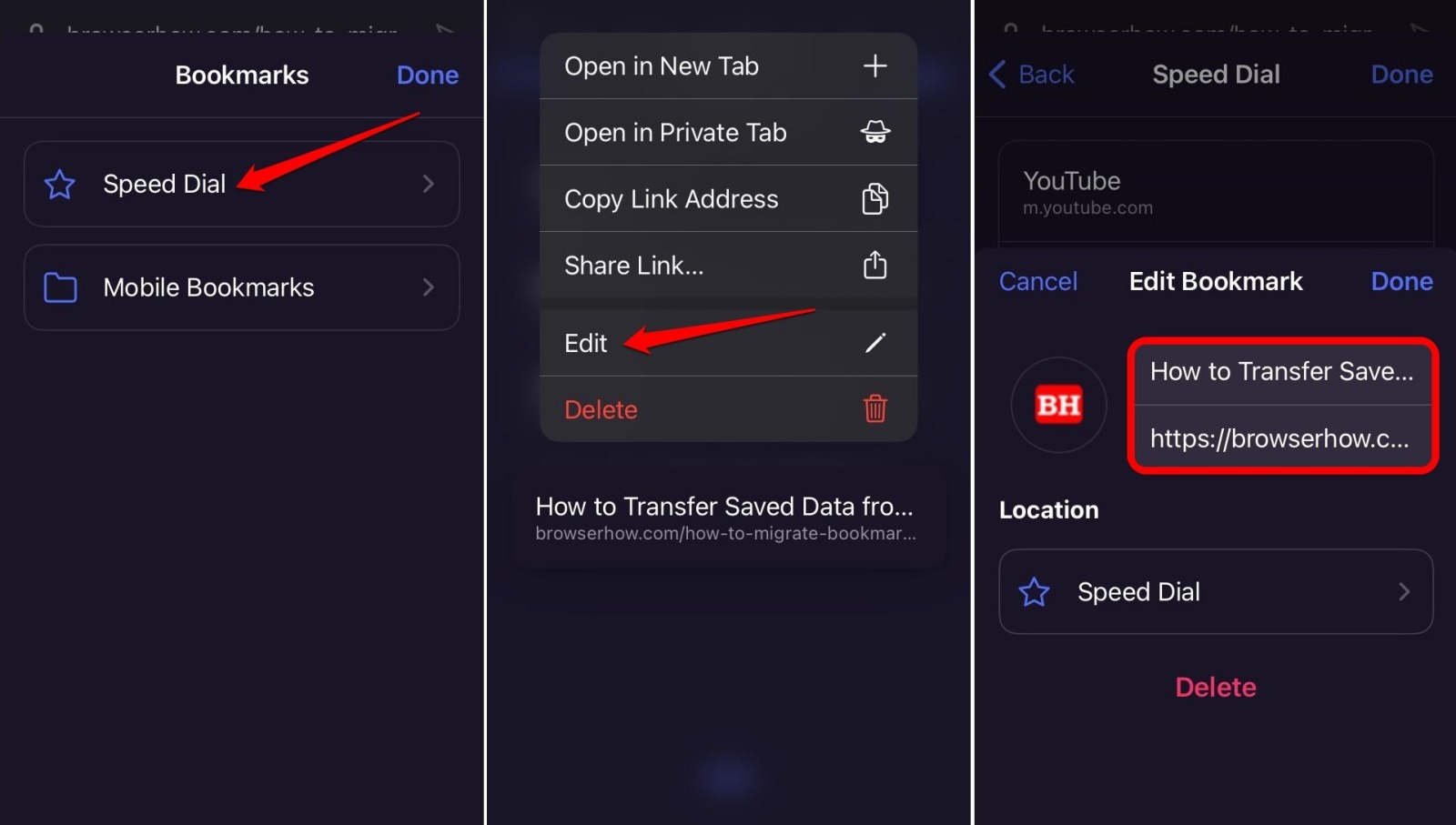
Your changes are saved and updated within the Opera app.
Change the Location of a Bookmark
When you have bookmarked numerous pages, segregating the sites/pages into different bookmark folders makes it easier to access the saved pages. Follow these steps to change the saved bookmarked location:
- Launch the Opera browser app on your iPhone.
- Tap on More
 > Bookmarks menu.
> Bookmarks menu.
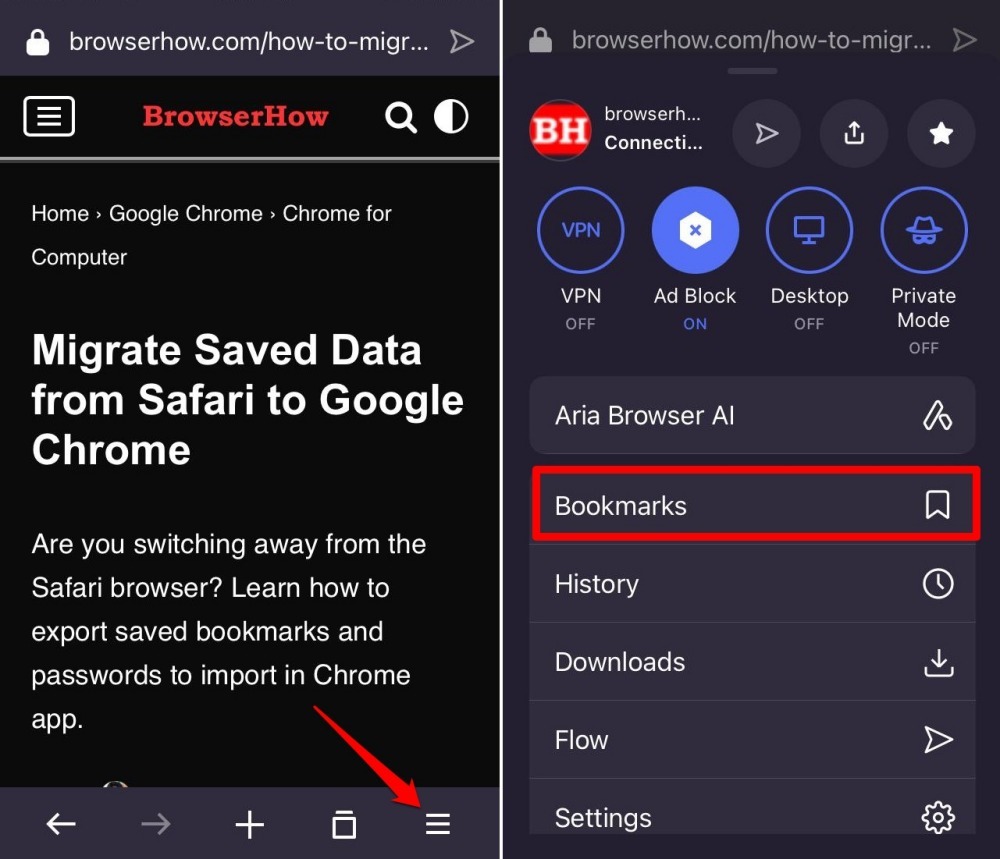
- Open the Speed Dial folder and long-press on the saved link to edit.
- Select the Edit option from the context menu.
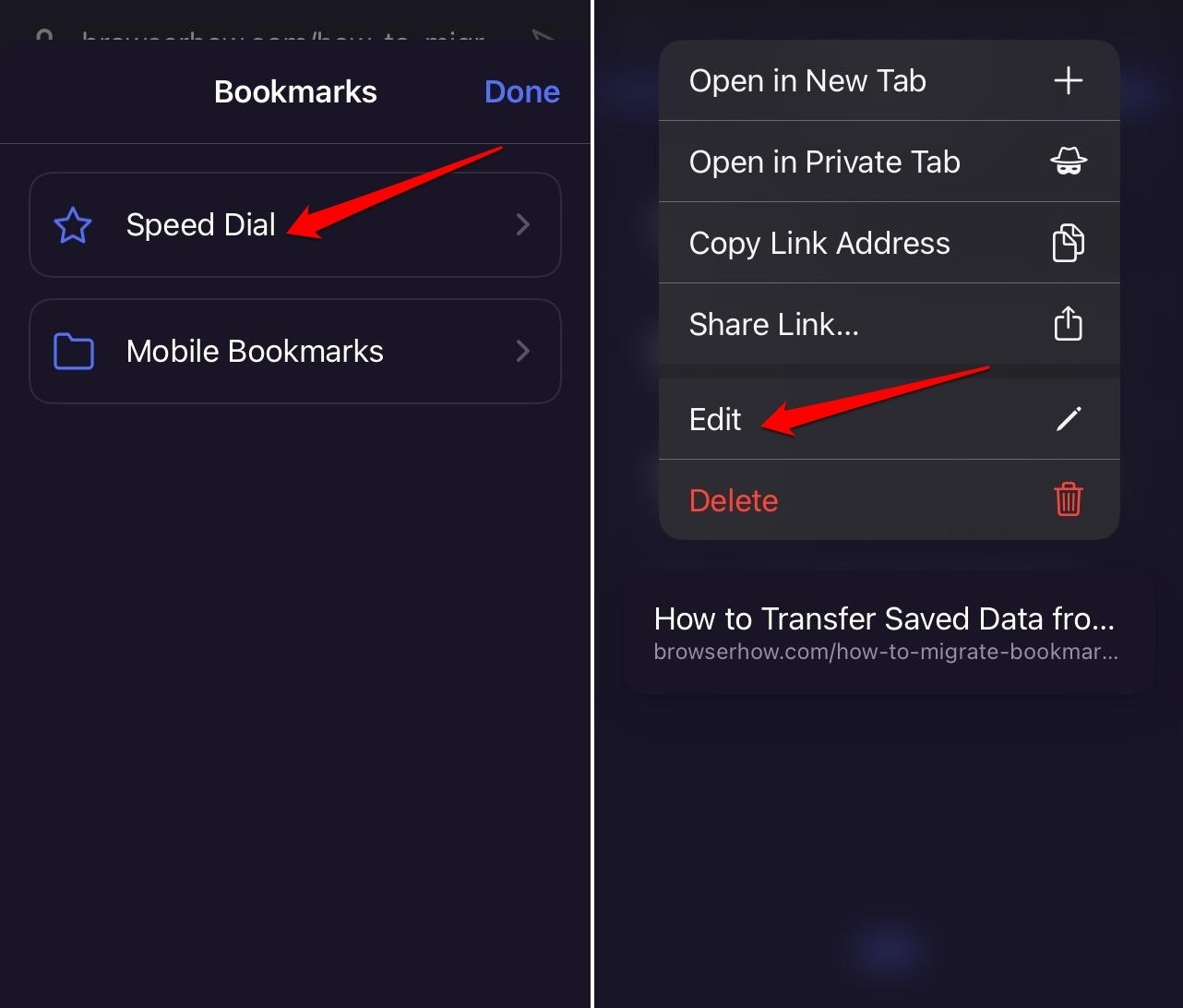
- Under Location section, tap on the Speed Dial folder.
- Tap on the Create New Folder command and give it a name.
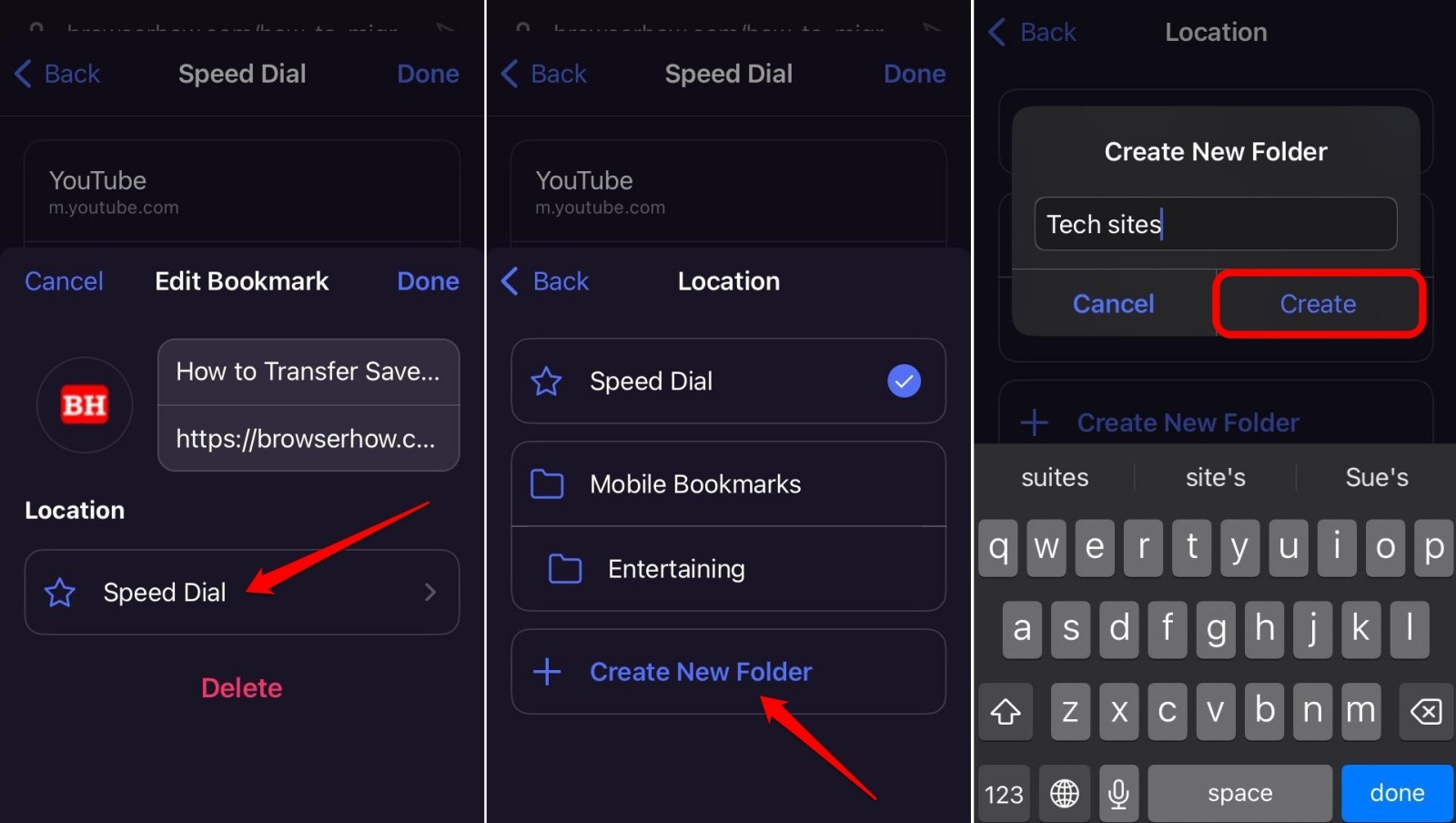
Automatically, the bookmark will move to the new folder you created.
If you want to move a bookmarked page back to Speed Dial (or any other bookmark folder), you can do it from the Edit Bookmark panel.
Under the Location tab, tap the current folder that is housing the bookmark. And select the desired folder to move the bookmarked link.
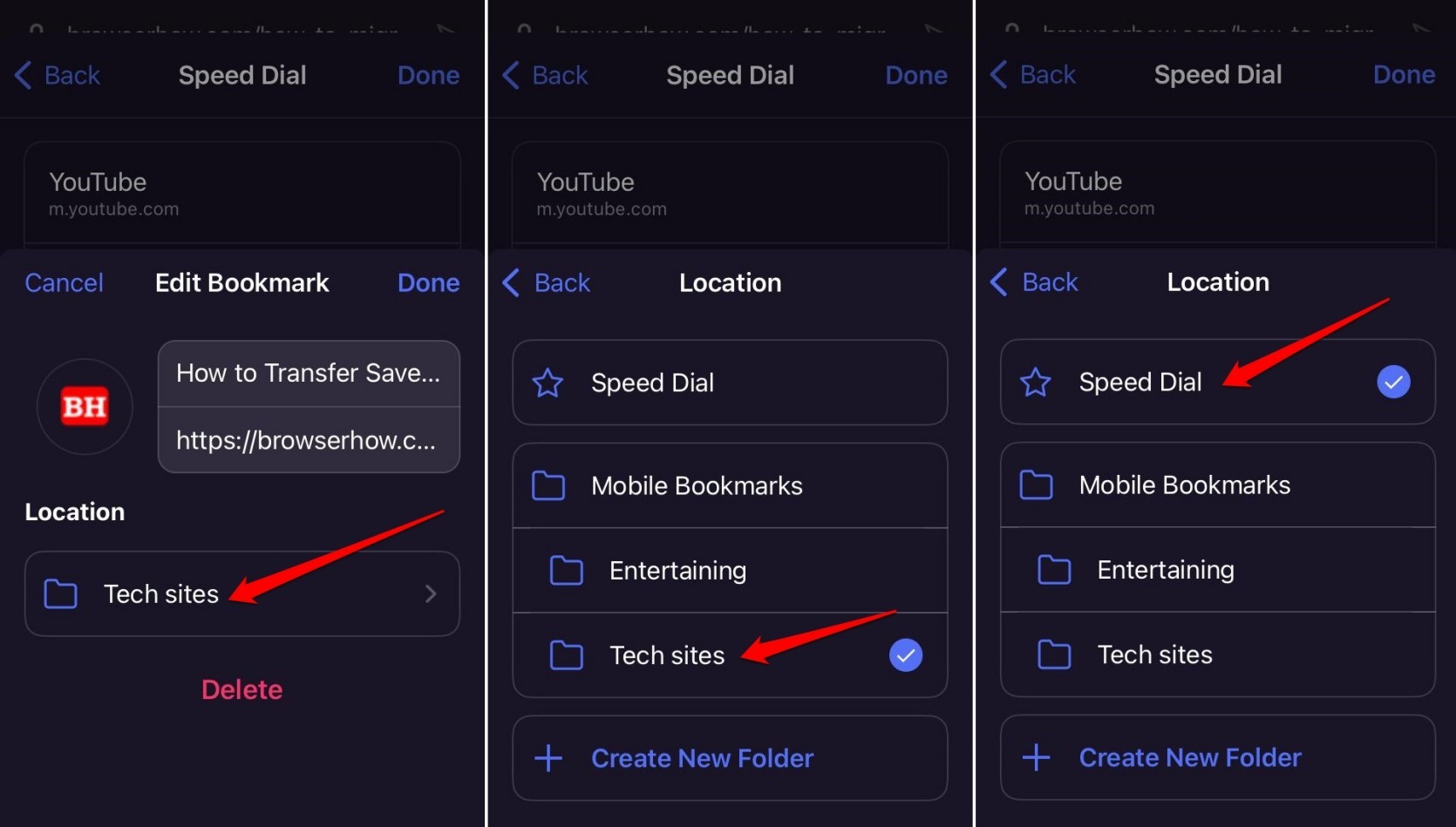
The current folder of a bookmark has blue tick to denote it as selected.
Delete a Bookmark
You can delete the saved link from Bookmarks folder that are no longer required. Follow these steps:
- Launch Opera app in iPhone or iPad device.
- Tap on More
 > Bookmarks menu.
> Bookmarks menu.
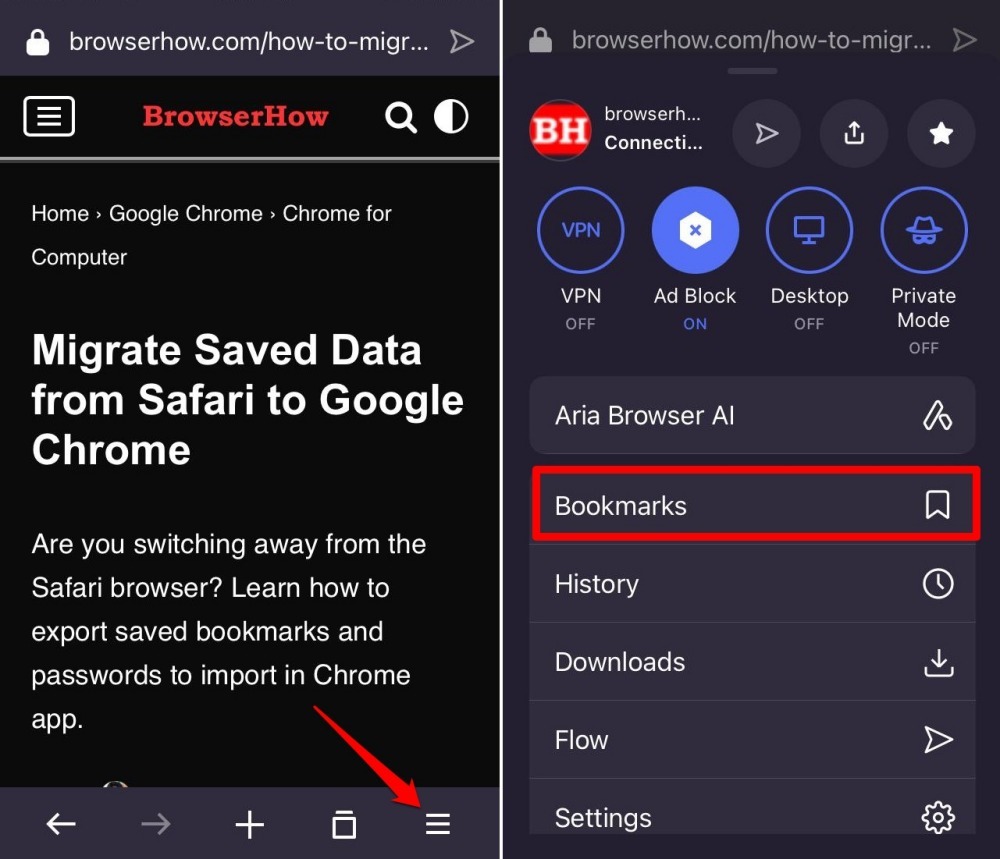
- Open the saved Bookmarks folder and swipe-left to view the Remove command.
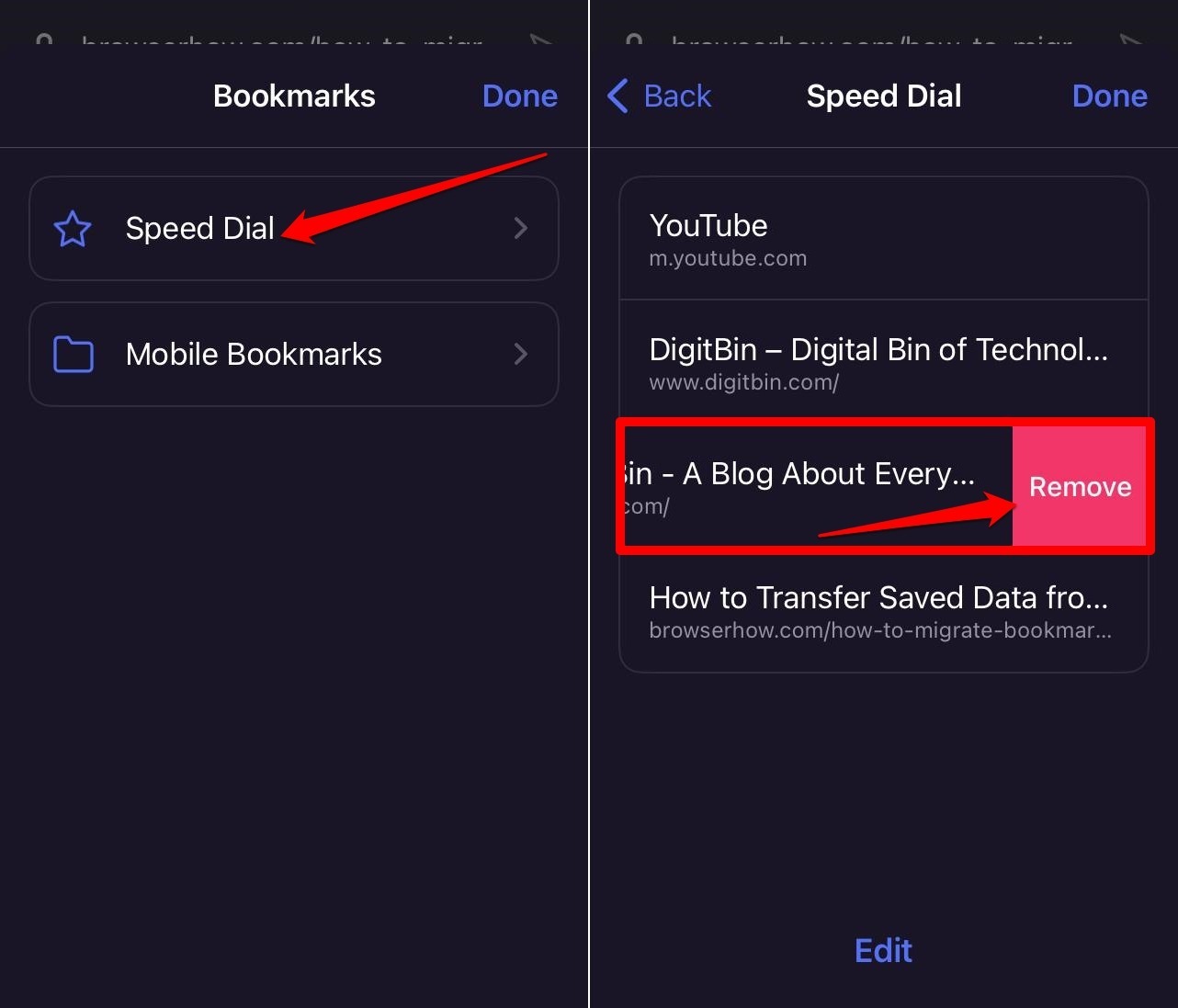
Alternatively, you can long press on a bookmark to view context menu and select the Delete command.
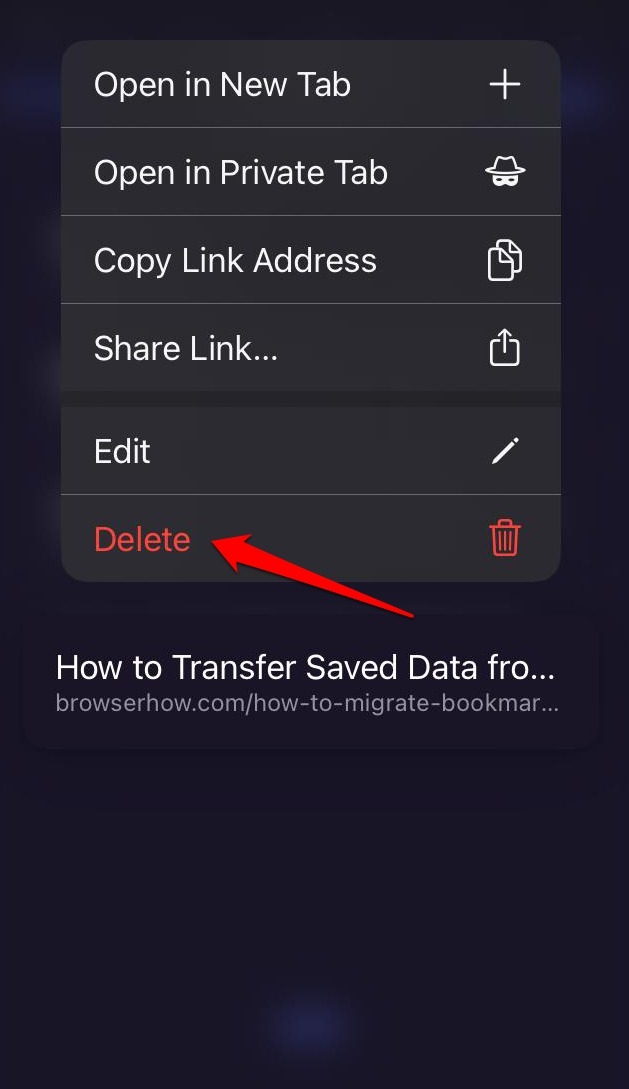
It shall delete the selected bookmark from the Opera app.
Bottom Line
Bookmarking a page offers you instant access to it during browsing. It saves you time from typing the URL on the address bar every time you want to visit a specific site.
You can add, edit, and manage the bookmarks in Opera browser app. Similarly, you can:
- Add, Edit, and Manage Bookmarks in Opera on Android
- Add, Edit, and Manage Bookmarks in Opera on Computer.
Lastly, if you've any thoughts or feedback, then feel free to drop in below comment box. You can also report the outdated information.