Mozilla Firefox has a feature that automatically fills in saved credit card information when making online purchases. To complete the checkout process faster, we just need to add our credit card details in the browser and enable autofill.
We can add several cards and select the appropriate one. The payment will be processed after proper authentication with CVV and the system password.
In this guide, I have shared written instruction about:
Add Card Details to the Browser app
The Firefox browser will ask you to save your credit card information when paying for the first time. You can allow the browser to remember the card information, which shall be auto-filled.
However, the CVV number will not be saved to restrict unauthorized payments. So, you’ll need to enter your CVV each time you make a payment. Alternatively, we can manually add the card details in the browser:
- Launch Mozilla Firefox on your computer.
- Click on More
 to open the menu list.
to open the menu list. - Select the Settings menu and switch to the Privacy & Security tab in the left sidebar.
- Under the Forms and Autofill section, enable the checkbox for the Autofill credit cards option.
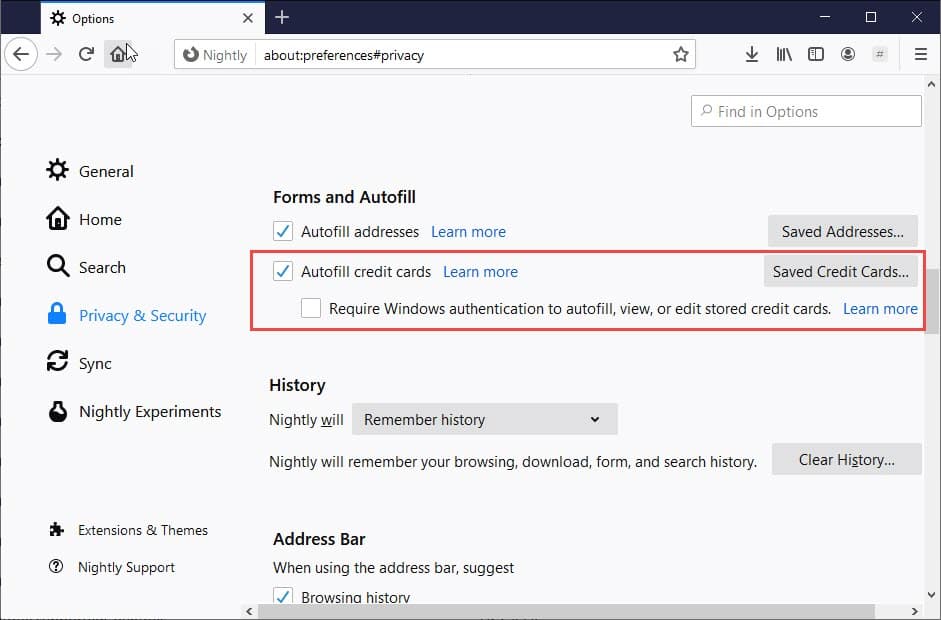
- Hit on the button.
- Click on the command and enter the Credit Card details.
- Hit on the command to stored the entered details.
Your credit card details will be saved in the browser and can be reused every time you make a payment online.
You can also enable the option to authenticate the card details using your Windows sign-in credentials for extra safety from fraudulent transactions.
Edit and Manage the Saved Card Details
Here are the steps to edit or remove saved credit cards:
- Launch the Firefox browser on the computer.
- Click on More
 to open the menu list.
to open the menu list. - Select the Settings menu and switch to the Privacy & Security tab in the left sidebar.
- Scroll to the Forms and Autofill section and click on the button.
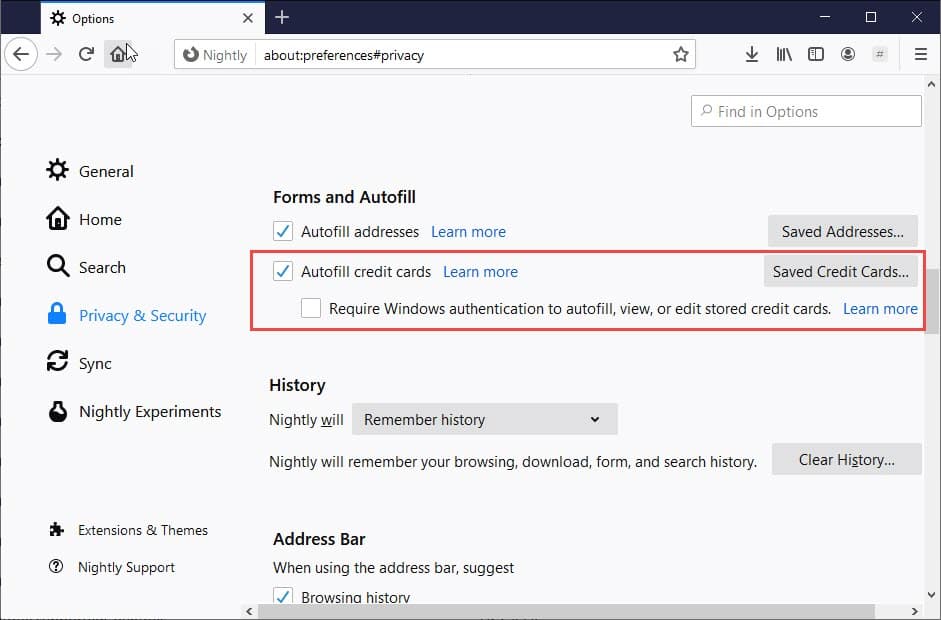
- Select the card from the list you want to act on.
- Click on the menu option and choose the action: Edit or Remove command.
It will act according to your selection. If you are changing the details, Firefox might verify your details. If you remove the card, it will be deleted from the browser storage.
Bottom Line
Earlier, when we wanted to make an online payment, we manually entered the card details, such as card number, expiry date, and CVV. It was a time-consuming process. However, this has been eliminated with the autofill option.
Once you have added the payment details on the browser, Firefox will pre-populate your card details when needed. After the proper authentication, the payment will be processed.
A similar feature to save and autofill the cards is available in Firefox on Android. We can also use password management in the Firefox browser to save and autofill when required.
Lastly, if you've any thoughts or feedback, then feel free to drop in below comment box. You can also report the outdated information.








I am having the save problem as others apparently. I have saved cards in my browser, but wanted to add another, and it won’t save it. Irksome. Any suggestions, as to why it won’t save????
When I use the add card dialogue and enter the information, I click save and nothing happens!
Any ideas?
It will not save once I enter card number. I have it turned on along with the required macOS. I enter card info and “save” does nothing.