The Safari browser is set to play sound and auto-play media by default. But this feature is annoying and only goes well for some sites.
Hence, you can allow or block auto-play and sound permissions for all sites and control them based on specific sites.
In this guide, I have shared written instruction about:
Allow the Sound Auto-Play
Several websites provide helpful information that we are interested in watching. It is optional to turn off the Auto-Play feature on such websites.
- Launch the Safari app on a Mac computer.
- Select Safari from the menubar options.
- Choose the Preferences… option under the Safari menu.
- Switch to the Websites tab within the Preferences popup window.
- Choose Auto-Play in the sidebar.
- At the bottom of the drop-down — When visiting other websites, select Allow All Auto-Play.
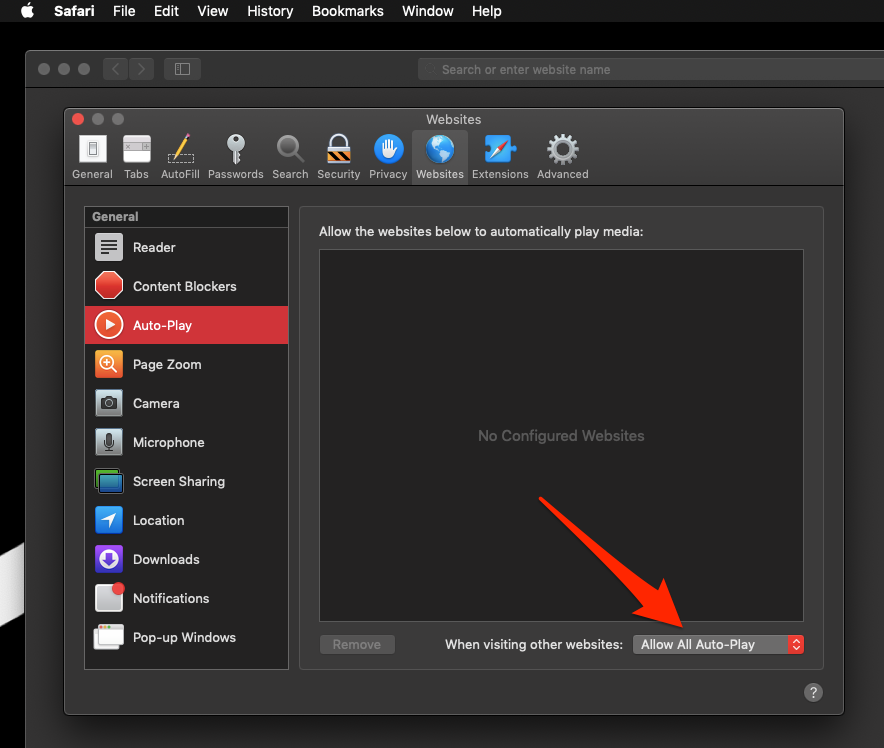
This will allow the website to play sound and music from the website-embedded assets on the apple safari browser on a computer.
Block Media Auto-Play from Settings
We must know how to block websites on Mac that play unnecessary videos automatically. Such videos are annoying and take up unnecessary data off our internet.
- Launch the Safari browser app on a Mac.
- Select Safari from the menubar options.
- Choose the Preferences… option under the Safari menu.
- Switch to the Websites tab within the Preferences popup window.
- Choose Auto-Play in the sidebar.
- At the bottom of the drop-down — When visiting other websites, select Never Auto-Play.
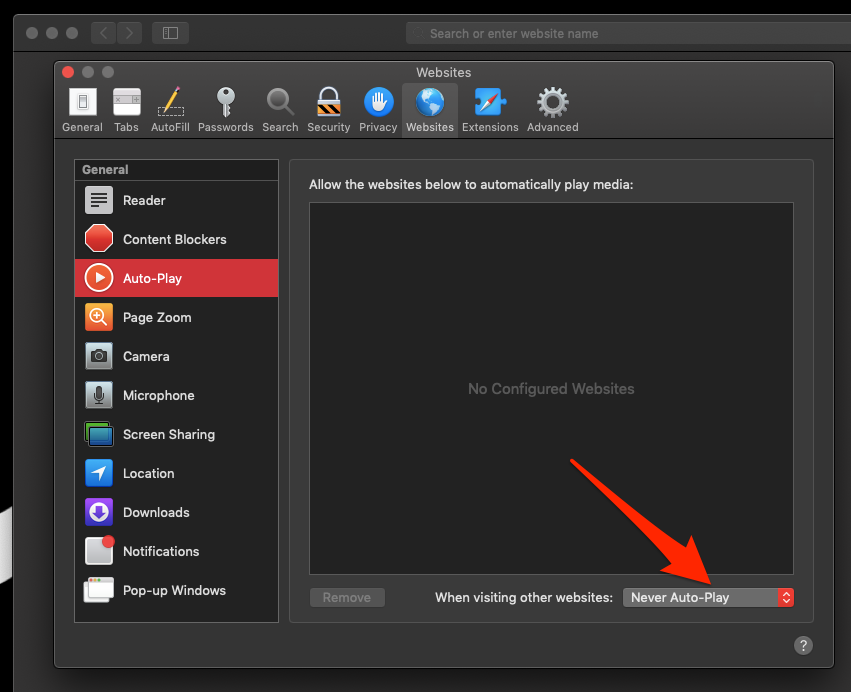
This will block and disable the sound access for the website and not allow it to play sound.
Bottom Line
With new updates and experimentation employed by websites, it becomes essential to select useful features and disable the ones that are not. The auto-play feature is annoying. Hence, it is better to discard it.
Similarly, you can block the microphone and camera permissions in Safari on Mac.
Lastly, if you've any thoughts or feedback, then feel free to drop in below comment box. You can also report the outdated information.







