The Safari browser, by default, has access to basic features like a camera, microphone, sound, etc., which can be used for better functioning.
However, these services are sometimes misused and can create privacy violations. Hence, you should disable camera and microphone access to sites.
In this guide, I have shared written instruction about:
Configure the Camera Access
With safari camera access, you give the website the key to stealing video information. The thought that a website can see you through your camera is disturbing. It is essential to disable Safari camera access.
- Launch the Safari browser app on a Mac computer.
- Select Safari from the Menubar options.
- Choose the Preferences… option under the Safari menu.
- Switch to the Websites tab within the Preferences popup window.
- Choose the Camera in the sidebar.
- At the bottom of the drop-down — When visiting other websites, select Deny.
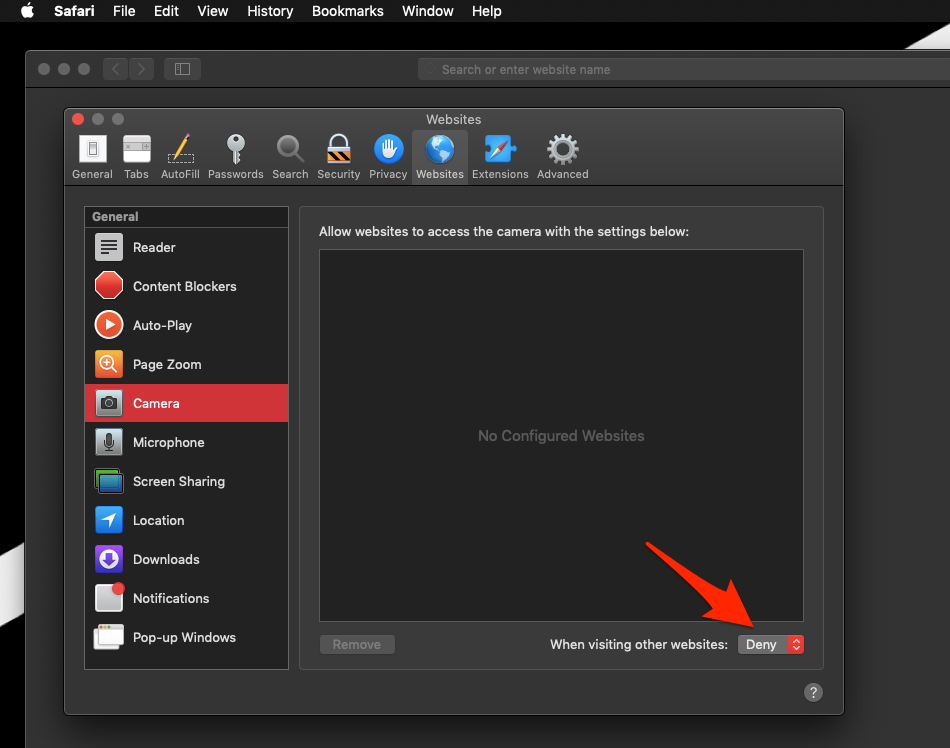
This will block the camera access for all the websites, and will not be able to request permission.
Configure the Microphone Permissions
The Safari microphone access feature is equally dangerous since the website can easily steal audio information. Whatever you say while you access their website can be stolen by them. Such privacy intrusion should be stopped at any cost.
- Launch the Safari app on a Mac computer.
- Select Safari from the Menubar options.
- Choose the Preferences… option under the Safari menu.
- Switch to the Websites tab within the Preferences popup window.
- Choose the microphone in the sidebar.
- At the bottom of the drop-down — When visiting other websites, select Deny.
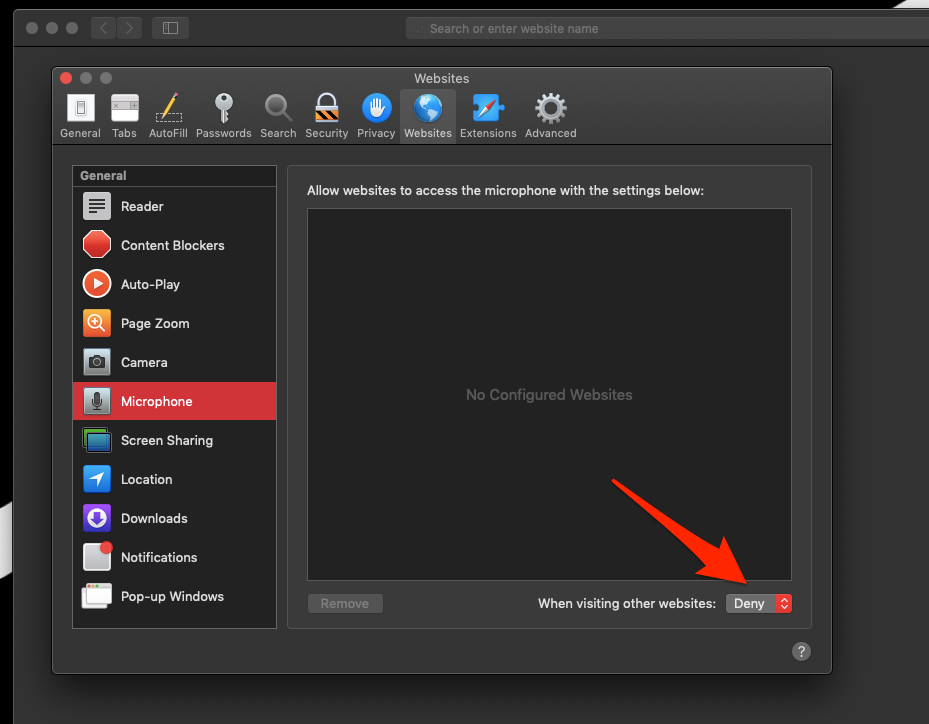
This will block microphone access for all websites. They will not be able to request permission to allow microphone access.
Bottom Line
Privacy invasion is no less than a crime. It is also alarming, and it can lead to a condition of fear and anxiety. Such a heinous act by websites needs to stop. We should be careful about our privacy when we go on the internet.
Similarly, you can configure microphone and camera access in Safari on Mac. Like the Mac computer, the sites visited on Safari iPhone or iPad will not access these services.
Lastly, if you've any thoughts or feedback, then feel free to drop in below comment box. You can also report the outdated information.







