Security and Privacy are always a basic necessity for users when browsing. This will safeguard against fraudulent and phishing sites.
To ensure that your device and data are safe from tracking and hacks, we must enable the security and privacy settings available in the Safari browser.
In this guide, I have shared written instruction about:
Setup the Privacy Settings
Here are the steps to enable the privacy settings:
- Launch the Safari app on a Mac computer.
- Select Safari from the Menubar options.
- Choose the Preferences… option under the Safari menu.
- Switch to the Privacy tab within the Preferences popup window.
- Enable the Checkbox against Website Tracking — prevent cross-site tracking.
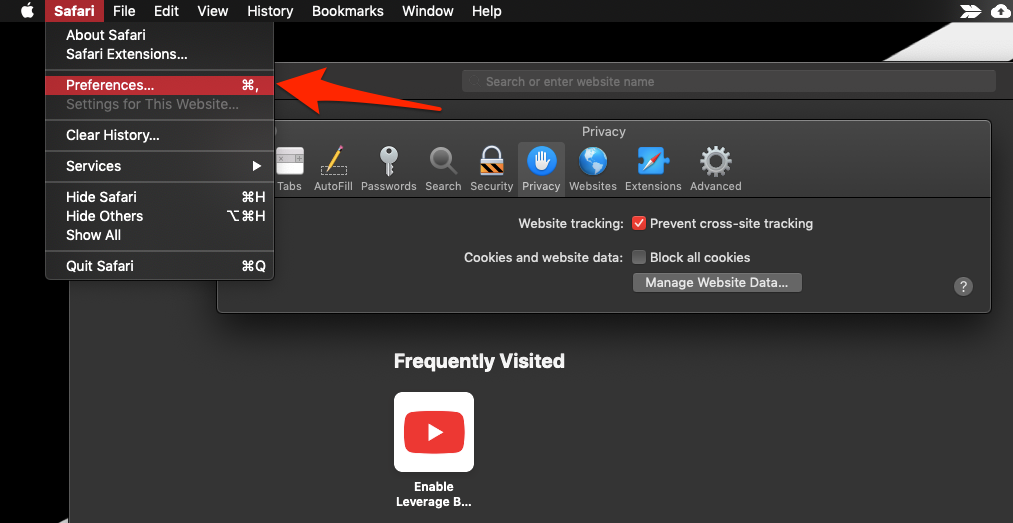
This will help enhance the privacy settings within the Safari browser on the macOS computer. Keeping this checkbox enabled to stop cross-site tracking within the Safari browser is always recommended.
Configure the Security Settings
With increasing cases of fraud and cyber theft, we should always ensure our security. The only way is to enable safari security settings. Here are the steps to follow:
- Launch the Safari browser app on a Mac computer.
- Select Safari from the menubar options.
- Choose the Preferences… option under the Safari menu.
- Switch to the Security tab within the Preferences popup window.
- Enable the checkbox against Fraudulent sites to improve security.
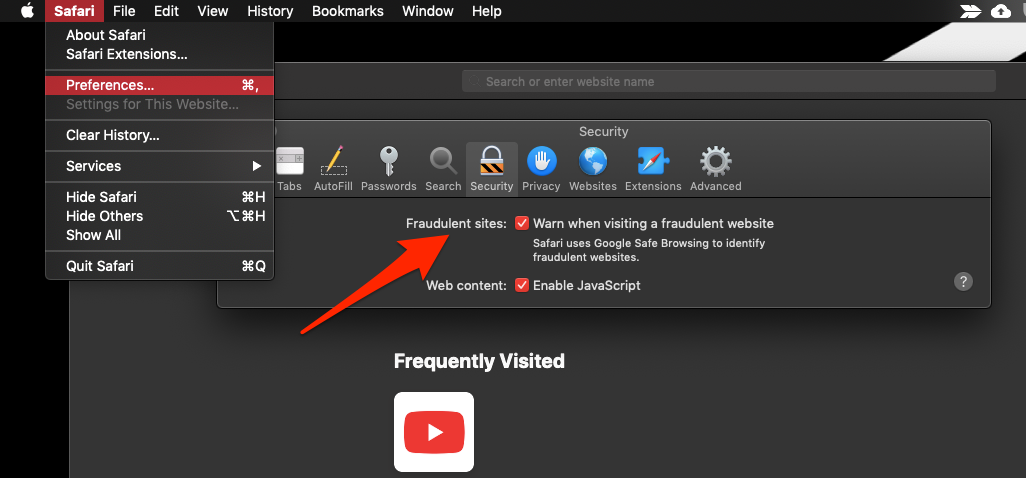
This will help enhance the security settings within the Safari browser on the macOS computer. Keeping the Fraudulent sites checkbox enabled in Safari preferences is always recommended.
You can also enable or disable the JavaScript option within the Security tab. However, a few websites might stop working if JavaScript is disabled.
Bottom Line
The benefit of using a Mac OS is always known for its security and privacy settings. It becomes essential to make full use of the same and use it effectively for our benefit.
Similarly, we can also enhanced the privacy and security settings in Safari on iPhone or iPad. Though the options on these device are minimal, they are pretty helpful to configure.
Lastly, if you've any thoughts or feedback, then feel free to drop in below comment box. You can also report the outdated information.







