The Safari browser has multiple privacy and security features that safeguard users from falling into a trap. One such feature is to stop the auto-downloading of malicious software programs.
The Safari browser downloads the files only when the user allows permission to download them in the desired folder.
In this guide, I have shared written instruction about:
Manage the Downloads Settings
Automatic downloads on Safari can be very irritating at times. Since we are looking for something else and something else starts downloading, it is better to use the block downloads feature.
- Launch the Safari app on a Mac computer.
- Select Safari from the Menubar options.
- Choose the Preferences… option under the Safari menu.
- Switch to the Websites tab within the Preferences popup window.
- Based on your requirement, allow or deny a website from the list.
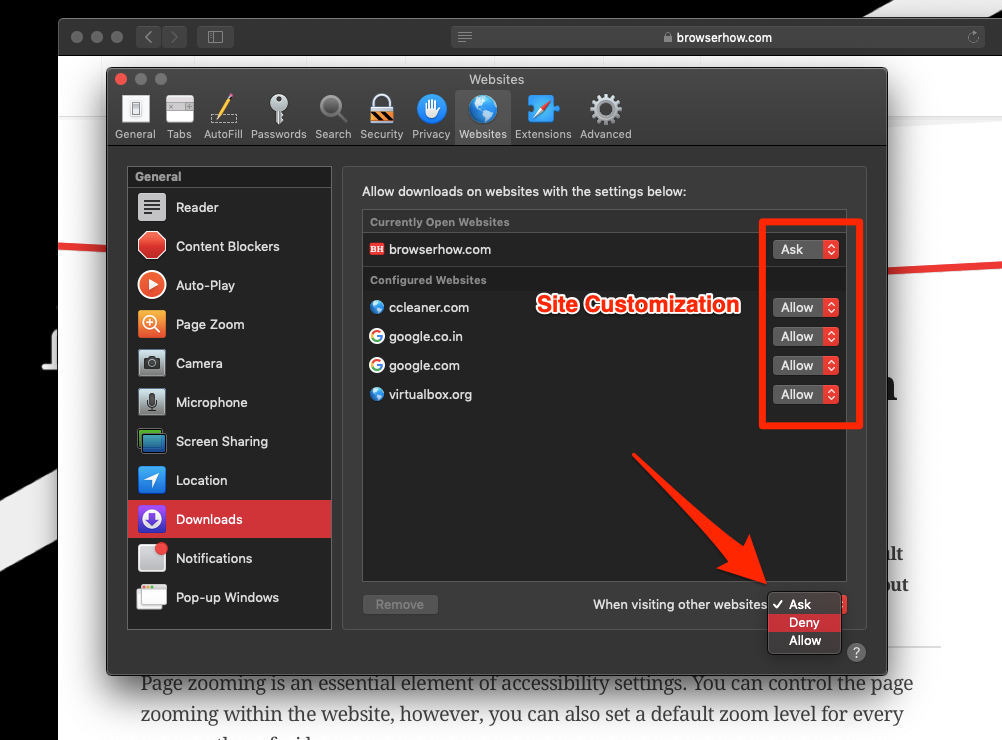
- You can also set a browser-level download setup from the dropdown option.
This will allow or block the downloads on the Safari browser from the mentioned websites. You can customize per website and make changes for all the sites within the Safari browser.
If you’re unsure how to use the downloads, suggest leaving the option as a default set to Ask. Hence, you can allow or deny the download request whenever new downloads are from any unlisted website.
Bottom Line
Automatic downloads are inconvenient and irritating at the same time. The sooner we block the auto-downloads feature on Safari, the better. It will help us browse faster without engaging in malicious content or downloads.
Lastly, if you've any thoughts or feedback, then feel free to drop in below comment box. You can also report the outdated information.







