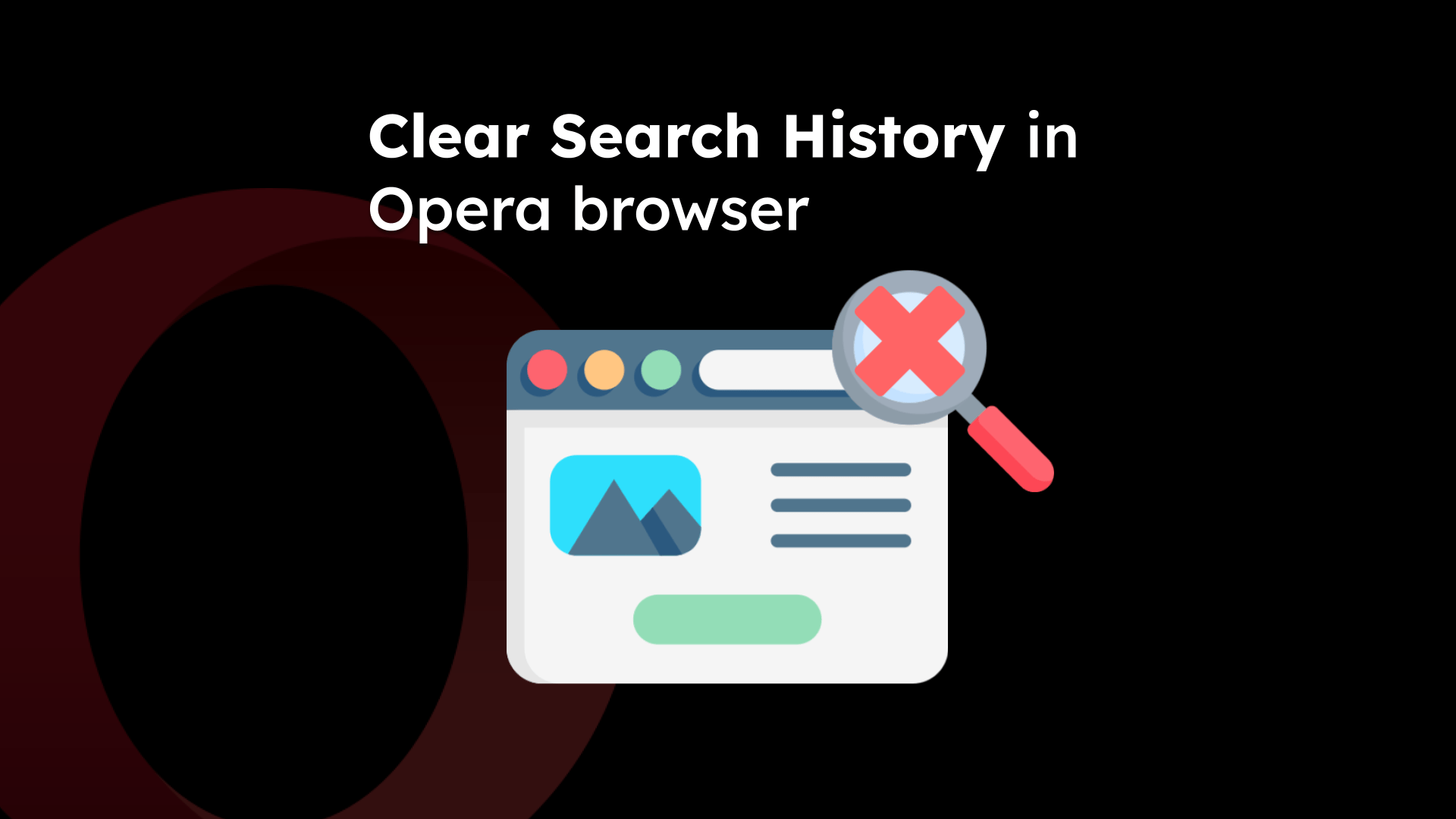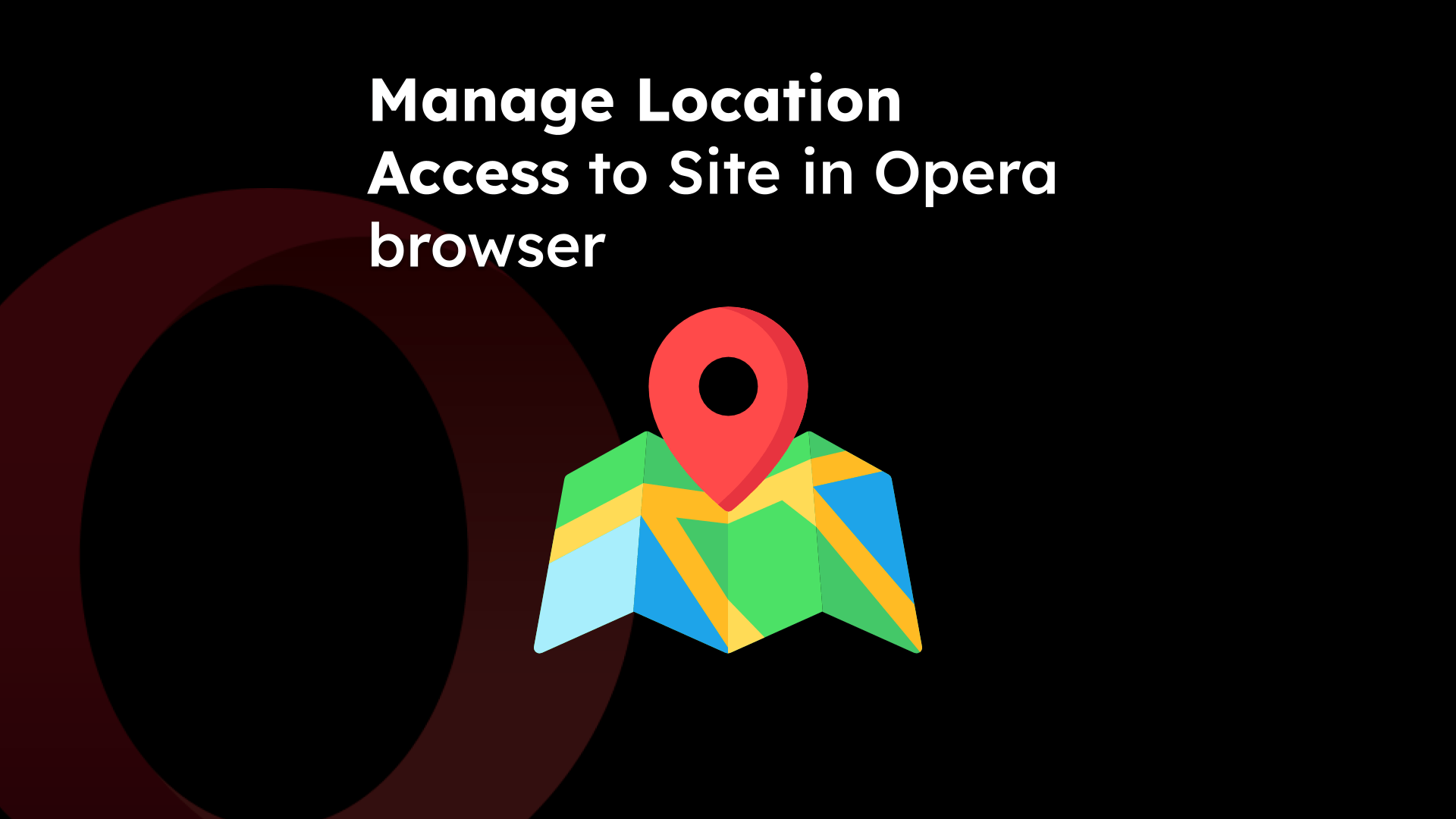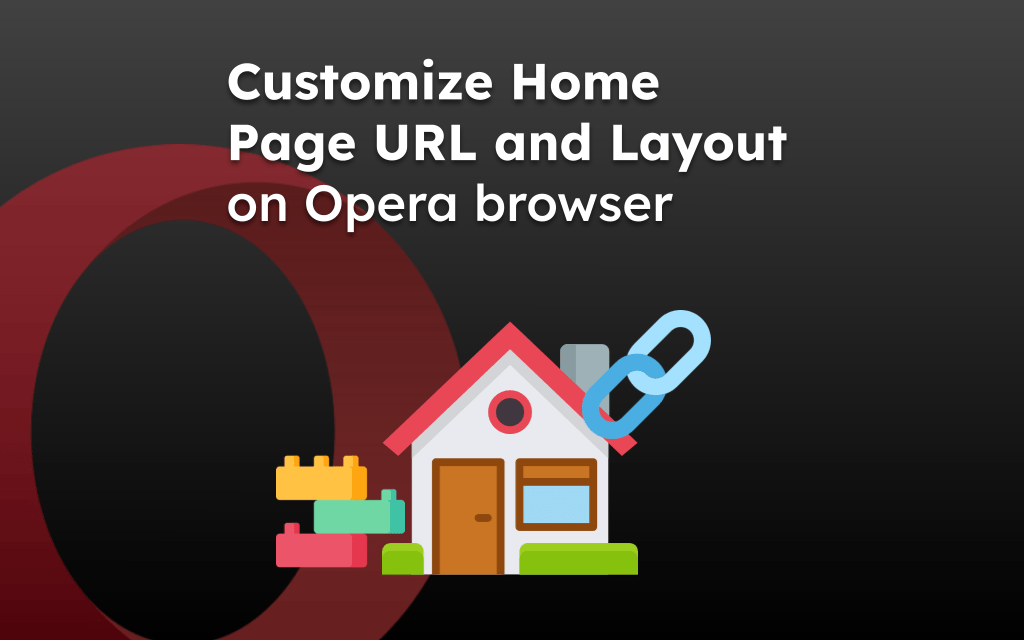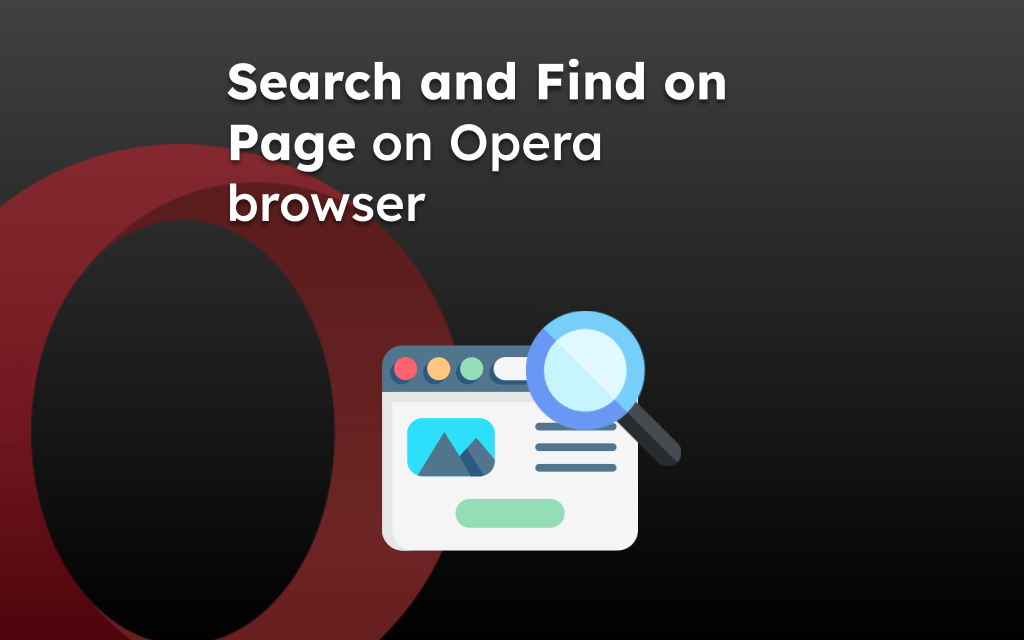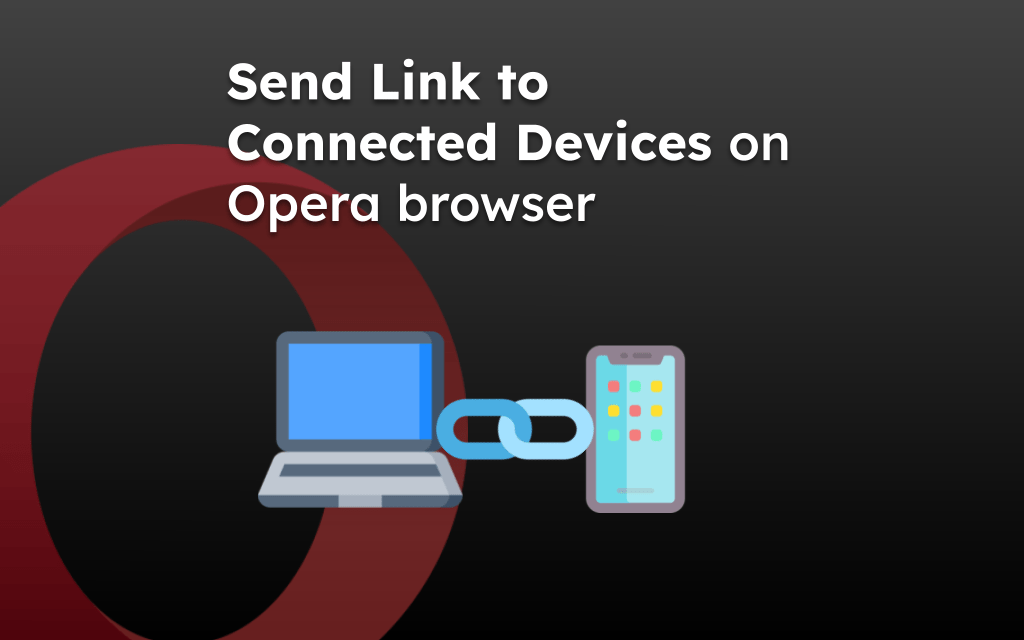The Opera browser has a built-in feature to block the ads without the need of using third-party applications. All you need is to enable the Ad Blocking toggle switch to Turn On the blocker.
The browser also displays the number of ads blocked. You can also block the data trackers if required.
In this guide, I have shared written instruction about:
Turn On Ads Blocker in the Opera app
As mentioned, the browser has a built-in feature to block the online advertisement. You just need to enable the blocker and it will stop all the ads. Follow these steps:
- Launch the Opera app on your Android device.
- Navigate to Profile > Settings menu.
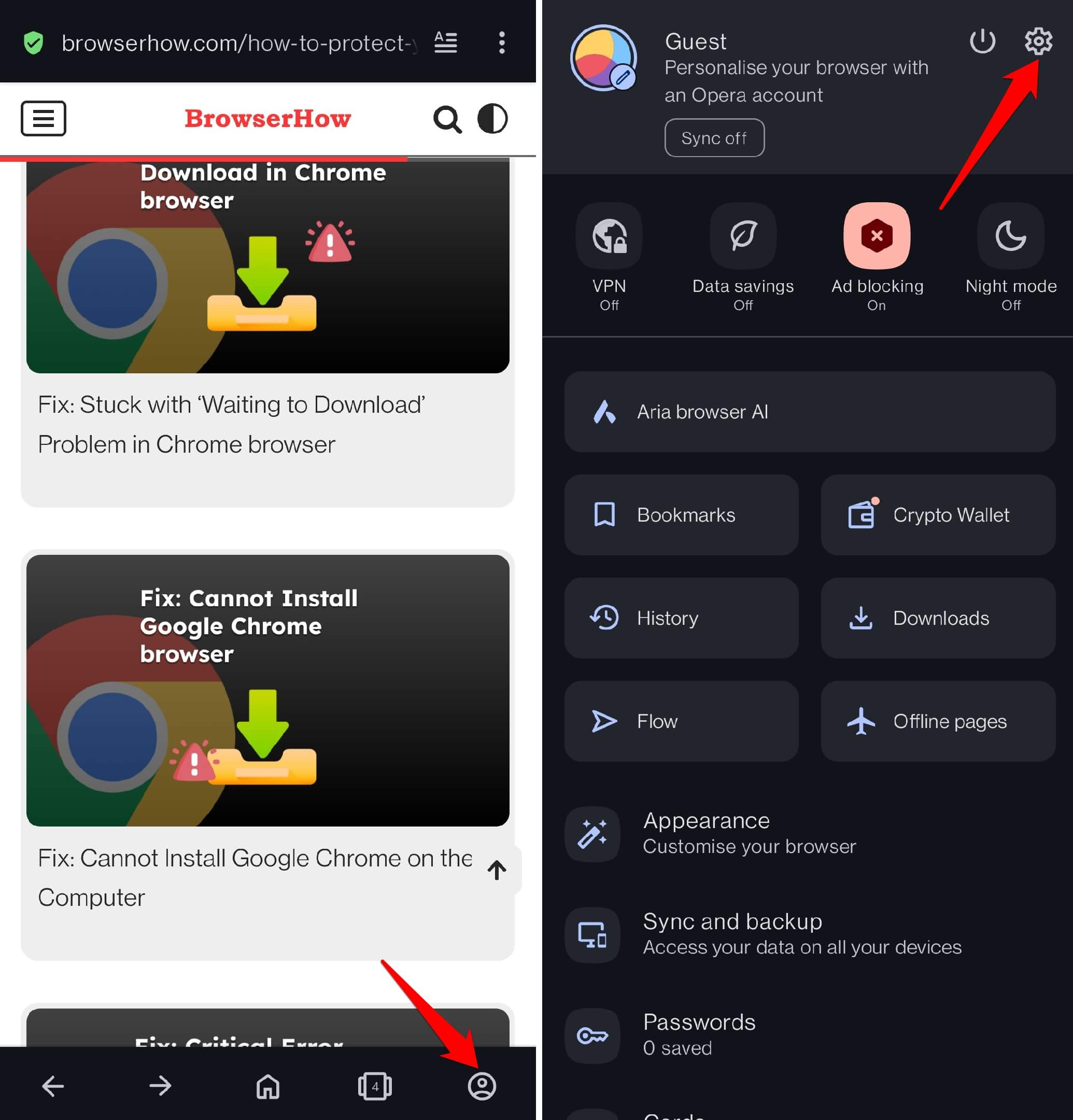
- Enable the toggle switch next to the Ad blocking option.
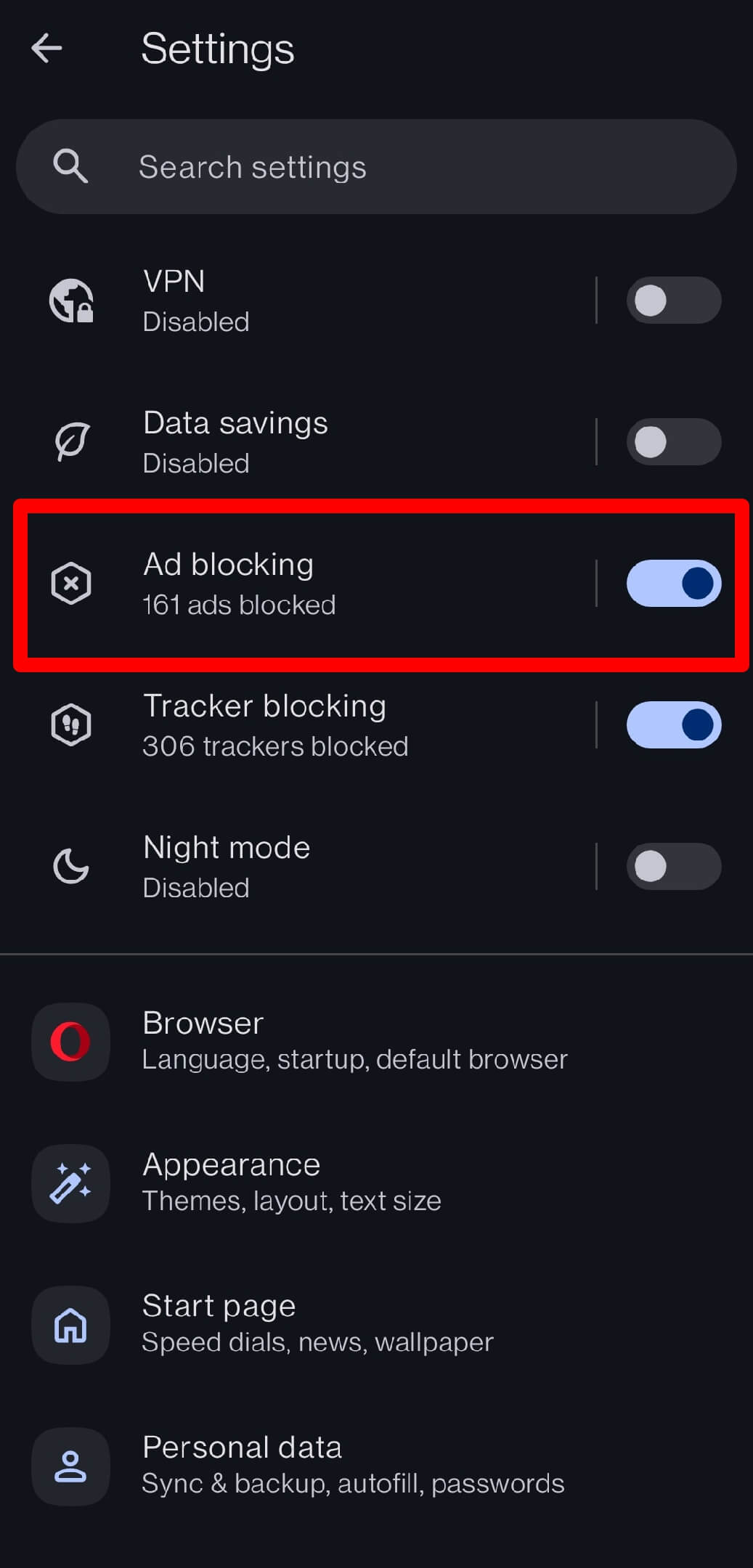
It will start blocking the ads and also display the number of ads that have been blocked.
Stop the Site Trackers
Now that we have blocked the ads, we can block the trackers that can enhance our data privacy. Just below the Ad blocker toggle switch you will be able to see the Tracker Blocker (Profile > Settings > Tracker blocking) option.
Switch the toggle to enable the tracking blocker to enable the privacy protection. All the third-party and first-party data trackers will be blocked from tracking your behavior.
Like the Ad blocking, the tracker blocking will also display the number of blocked trackers.
Bottom Line
The Opera browser has a built-in feature to block ads and trackers which rules out the need to install third-party blocking extensions. Since it’s known for data privacy, having these features is a plus point.
Similarly, you can block the ads in the Opera app on your computer. Just like the mobile browser, the browser has the ad blocking and tracker blocking for the desktop version. Opera app has the built-in VPN support.
Lastly, if you've any thoughts or feedback, then feel free to drop in below comment box. You can also report the outdated information.