The Safari browser allows us to change the homepage or start page URL to our desired search engine, corporate, or intranet site.
We can open the Preferences menu and customize the General settings to change the Homepage URL. We can also switch the new tab and window to open the new home page URL.
In this guide, I have shared written instruction about:
Set a Homepage Address in Safari app
Here are the steps to change the homepage URL and set up a custom website:
- Launch the Safari app on a Mac computer.
- Select Safari from the Menubar options.
- Choose the Preferences… option under the Safari menu.
- Switch to the General tab within the Preferences popup window.
- Within the Homepage field, enter the desired URL.
- Select New windows open with and New tabs open with to Homepage (if required).
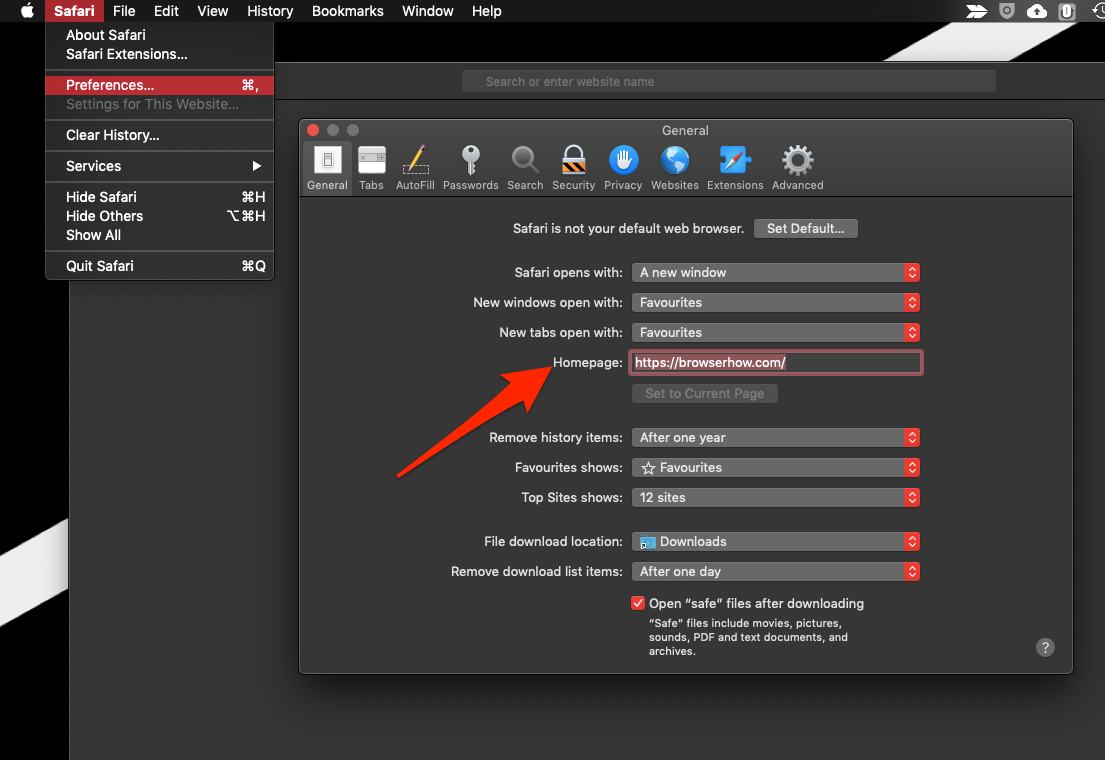
This will change the homepage URL for the Safari browser on the macOS computer. The website will be loaded automatically when you launch the Safari browser.
You can also set the new homepage as a new tab page instead of the default favorites or top sites available in the Safari browser. Modify the options within the drop-down and set the homepage everywhere.
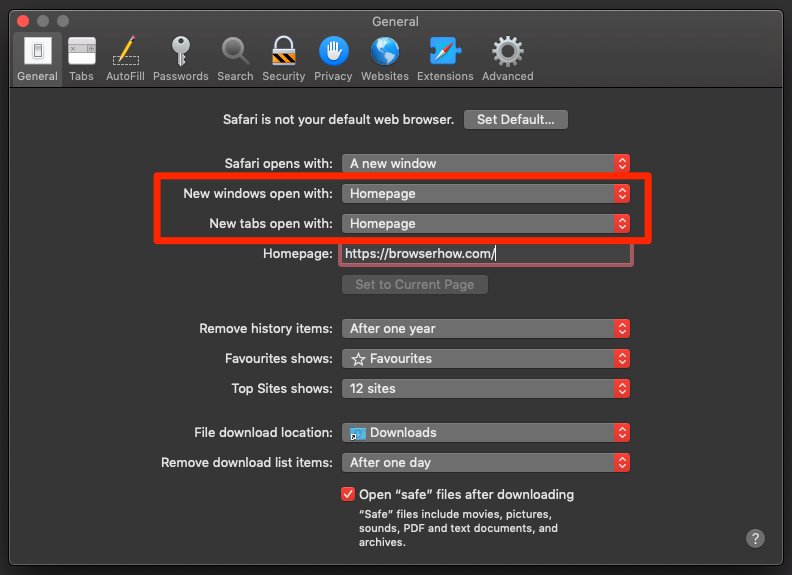
The feature is handy if you want to brand your corporate site internally within an organization or set any tools or help page as the default homepage.
As mentioned, you can also set your preferred search engine URL as a homepage in Safari on the macOS computer.
Bottom Line
Setting a homepage URL comes in handy when you use a particular website frequently, and going back to it repeatedly unnecessarily takes up a lot of time.
Lastly, if you've any thoughts or feedback, then feel free to drop in below comment box. You can also report the outdated information.







