Mozilla Firefox saves site cookies and cached files in its storage to improve site loading and keep users signed in even after closing the browser app. In fact, it also allows clearing these data files from the browsing storage space.
You can visit the Privacy and Security settings menu to find the options to clear the browsing data from the Firefox browser on Android, iPhone, and computer devices.
Note: Clearing the browser cookies will sign out of the online accounts and removing cache data will temporarily make the sites load slowly for the first few instances.
In this guide, I have shared written instruction about:
Clear Cookies and Cache in Firefox on a Computer
The Firefox browser allows you to remove your computer’s cookies and site data. The steps you need to follow are:
- Open the Firefox browser on your computer.
- Click on the More
 menu and select the Settings menu.
menu and select the Settings menu.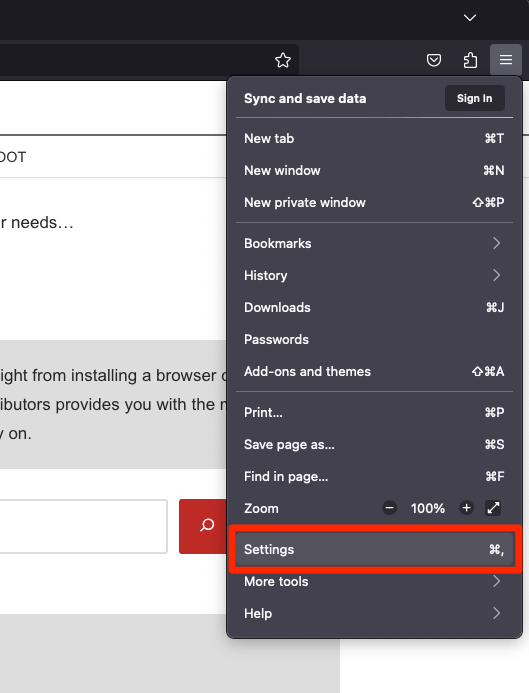
- Switch to the Privacy & Security tab and scroll to the Cookies and Site data section.
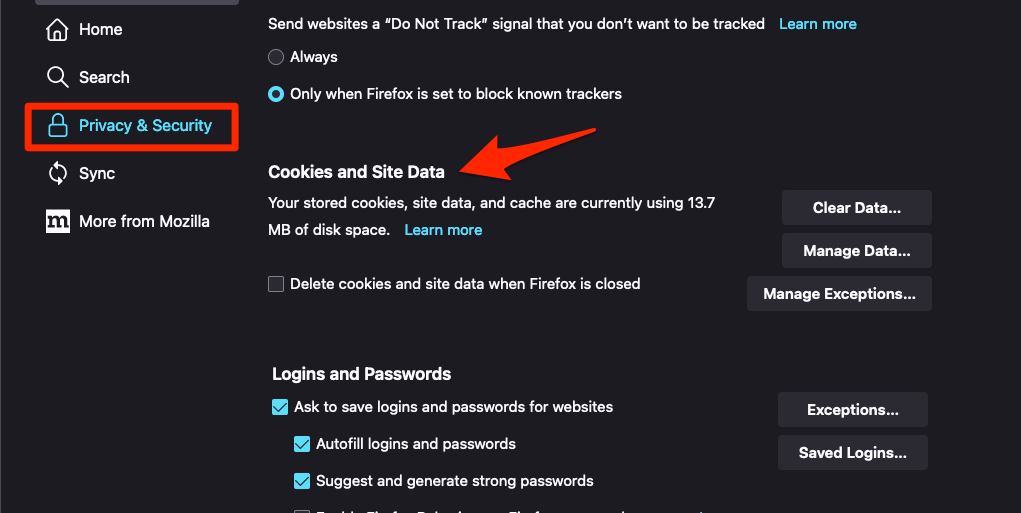
- Click on the button.
- Enable the checkbox for the 'Cookies and Site Data' and 'Cached Web Content' options.
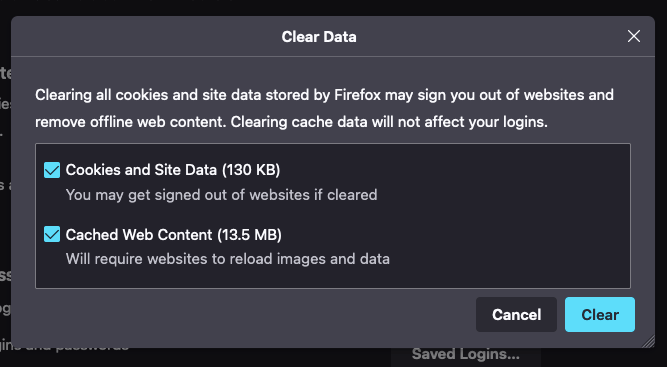
- Hit on the option.
It will immediately delete the cache, cookies, and site data on the browser.
After removing the temporary data, the browser works more efficiently and fast.
Remove Cookies and Cache from Firefox on Android
The option to clear your cache and cookies is also available on your phone. You can go through the clearing process on your Android phone by following these steps:
- Open the Firefox browser on your phone.
- Tap on the More
 menu for options and select the Settings menu.
menu for options and select the Settings menu.
- Select the Delete Browsing Data option.
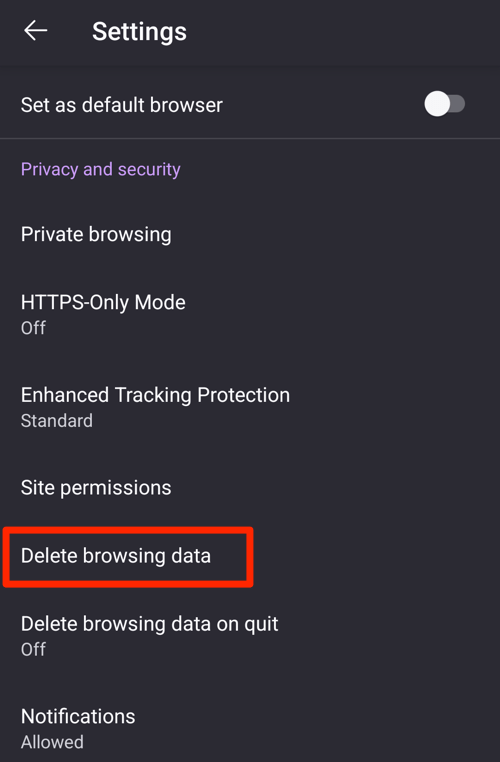
- Enable the checkboxes for the 'Cookies' and 'Cached images and files' options.
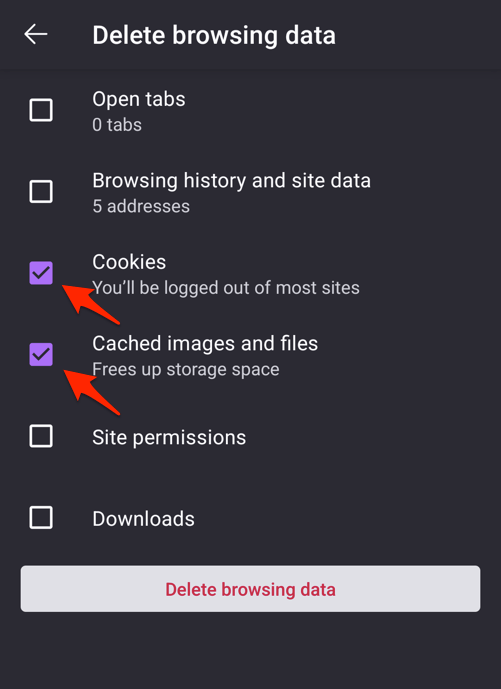
- Hit the command button.
That’s it; cache and cookies data from your Firefox on Android will be deleted immediately. It will help you make your browser work effectively without much lagging or crashing.
You also have the option to clear the browsing data upon exit by turning on the option – Delete browsing data on quit.
Delete Cookies and Cache from Firefox on iPhone and iPad
The option to clear the data is hidden under the Data Management settings. Here are the steps to clear cookies and cache data from the Firefox browser on your iPhone or iPad:
- Launch the Firefox app on your iPhone.
- Tap on the More
 menu and select the Settings option menu.
menu and select the Settings option menu.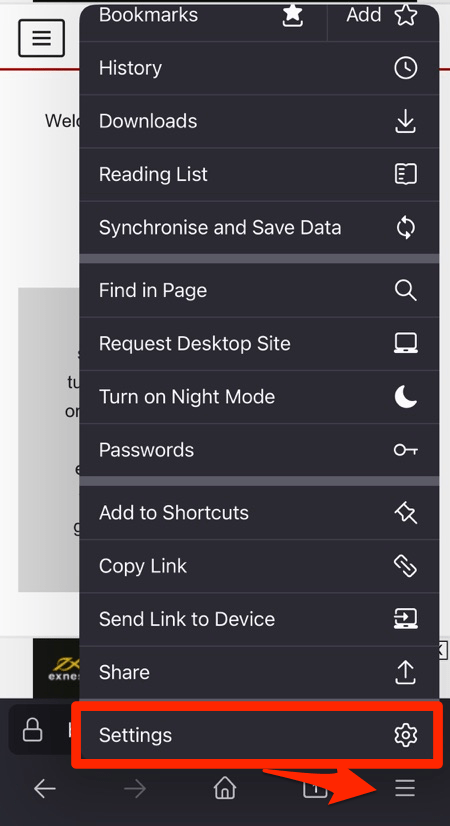
- Scroll down and open the Data Management option under the Privacy section.
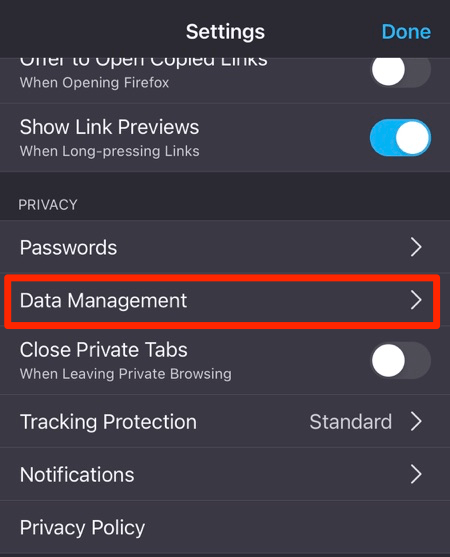
- Enable the toggle button for the Cookies and Cache option
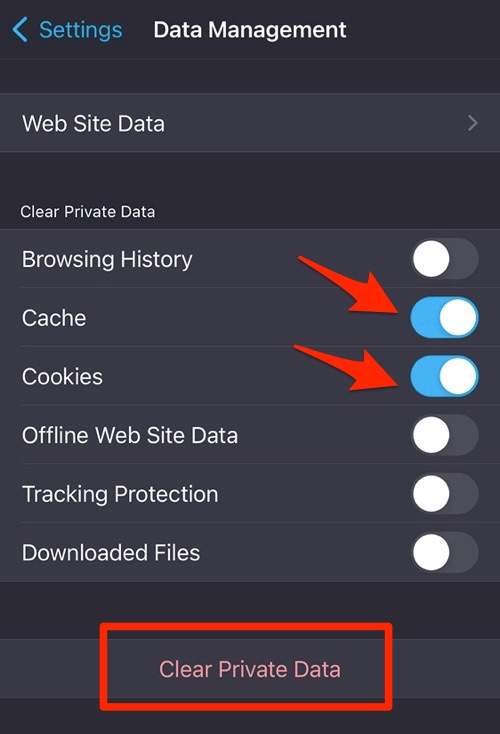
- Hit on the command.
It will clear the stored data from the browser app.
You can also visit the Web Site Data menu on the Data Management page to view the number of sites stored cache and data on the Firefox app.
Bottom Line
By clearing the cache and cookies on your Firefox browser, you give your browser more space to breathe and function effectively. However, some websites can take longer to load after the cache and cookies are deleted.
Similarly, you can also delete the browsing history to protect your data from being tracked.
Lastly, if you've any thoughts or feedback, then feel free to drop in below comment box. You can also report the outdated information.







