The Firefox browser is completely open-source, allowing developers to create any browser extension or add-on. Multiple add-ons are made for downloading videos.
You can download and install the video downloader add-on like Easy YouTube Video or DownloadHelper app to download streaming video in the browser.
In this guide, I have shared written instruction about:
Install Video Downloader Add-on
Now, before downloading any videos, you will need to download the add-on first. Thankfully, there are many add-ons available in the Firefox add-ons store. Follow the steps to install one:
- Launch the Firefox app on your computer.
- Click on More
 for the menu and choose the Add-ons option from the list.
for the menu and choose the Add-ons option from the list.
It will open the Firefox Add-ons Manager window.

- Now within the Add-ons Manager search bar, look up video downloader in the Find more add-ons field.
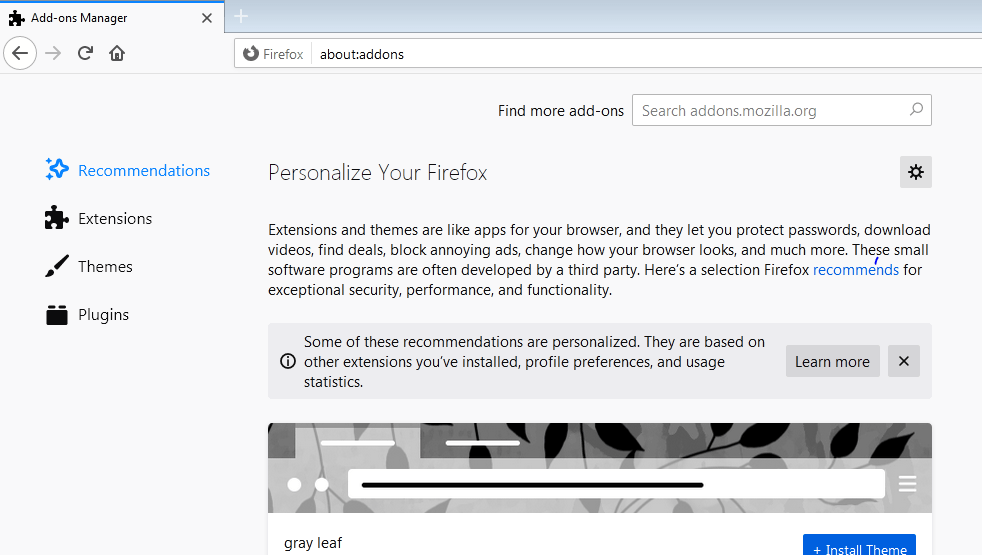 It will open the search results in a new tab.
It will open the search results in a new tab. - Select any video downloader of your choice from the search list.
I recommend you look at each add-on’s ratings before you download it.
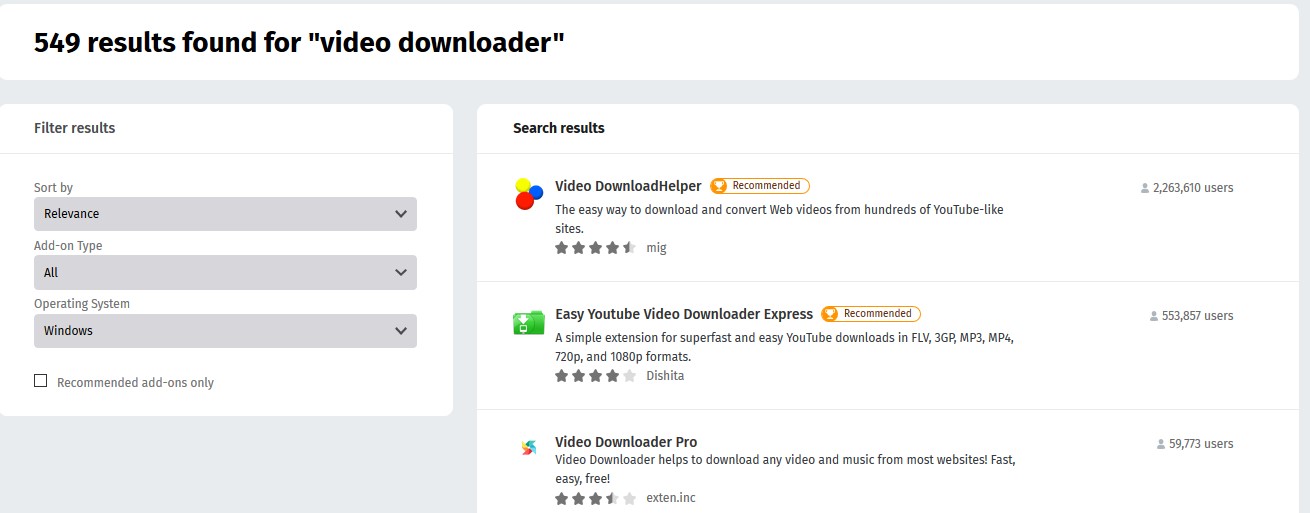
- Click and open the Video Downloading Add-ons details page.
- Finally, click on button.
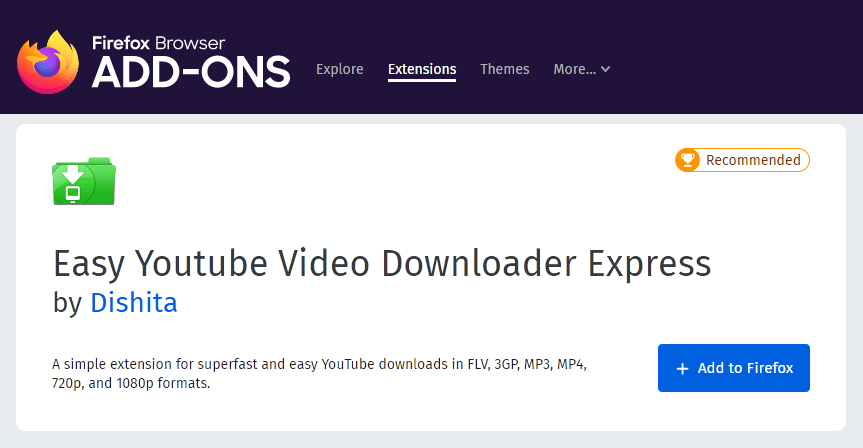 A window will appear after the add-on has been downloaded.
A window will appear after the add-on has been downloaded. - Click the button, and your extension will be installed.
The newly installed add-on will appear Add-ons Manager window under the Extensions tab. You will be able to manage the extensions like enable or disable as well as removing.
Download Videos using Firefox Add-on
Now that we have installed the required extension or add-on in the Firefox browser, the next thing will be downloading the videos from streaming sites.
Download Videos using Easy YouTube Video
If you are downloading YouTube videos, I recommend you use the Easy YouTube Video downloader I linked below. Once is add-on is installed, follow these steps to download youtube videos using the add-on in Firefox:
- Go to YouTube and play the video you would like to download.
- Below the video – near the subscribe to this channel button, you will see a green button.
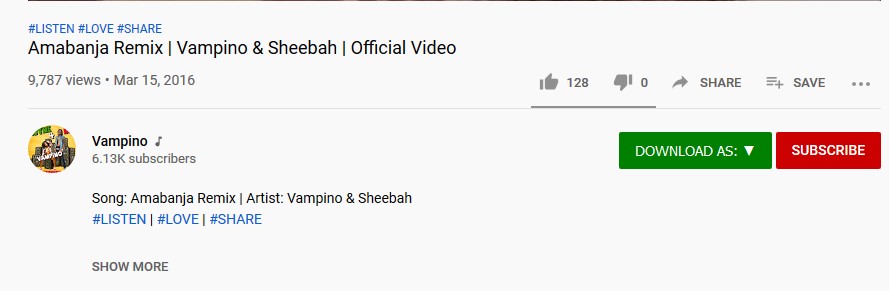
- Click on it, and a drop-down menu will appear.
- Select the File format you would like to download, and a download dialogue box will appear.
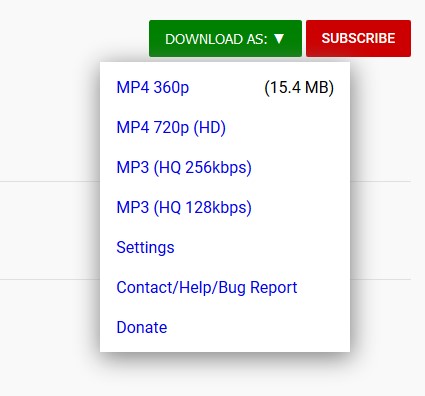
- Select the destination folder in the file explorer to download the file.
- Click the button to begin the downloading.
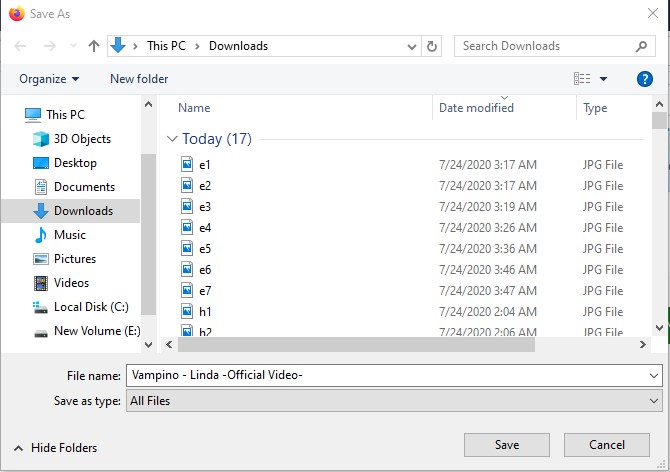
- Your download will start, and you can find it in your specified download destination once completed.
You can choose the file format to download the video from YouTube. You can also export the music videos in audio formats like mp3. You can even have the quality choice of video to be saved on your computer.
Here is a direct link to the Firefox add-on for downloading the YouTube videos.
Download Video using DownloadHelper
I recommend using the Video download helper add-on if you want to download a video from sites other, say Facebook, Twitter, and Twitch. I’ve added the direct download link to the add-on below. Make sure the Video DownloadHelper Firefox add-on is already installed and proceed to the below steps:
- Open the site (for example, Facebook Video) that contains the video you want to download.
- Play the video on the website.
- Click the Video DownloadHelper icon next to the Firefox URL address bar.
A pop-up will appear with the different formats you can download the video. - If the video needs the download companion app installed, you will be prompted to install it.
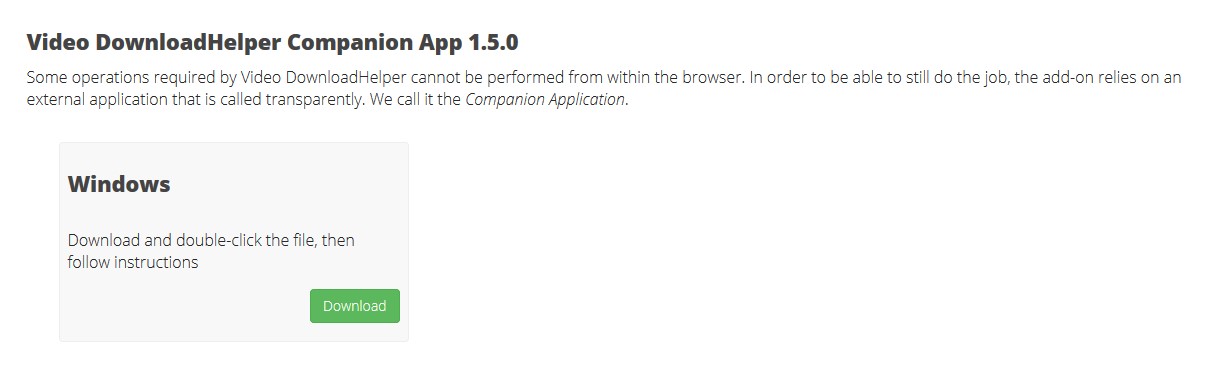
- Click on the Download icon, and the download will start.
- Downloaded video file will be saved in a folder in your C:\ partition on the computer within the DWHelper folder.
Bottom Line
Firefox has made it simple and easy for everyone to download online videos without any issues. Perhaps, Google Chrome is quite stringent and does not allow such video downloader extensions in its web store library.
You could download video instead to save data that could be used for constantly streaming these videos. You must also ensure you have enough storage space on your computer, or you will encounter problems.
Lastly, if you've any thoughts or feedback, then feel free to drop in below comment box. You can also report the outdated information.







