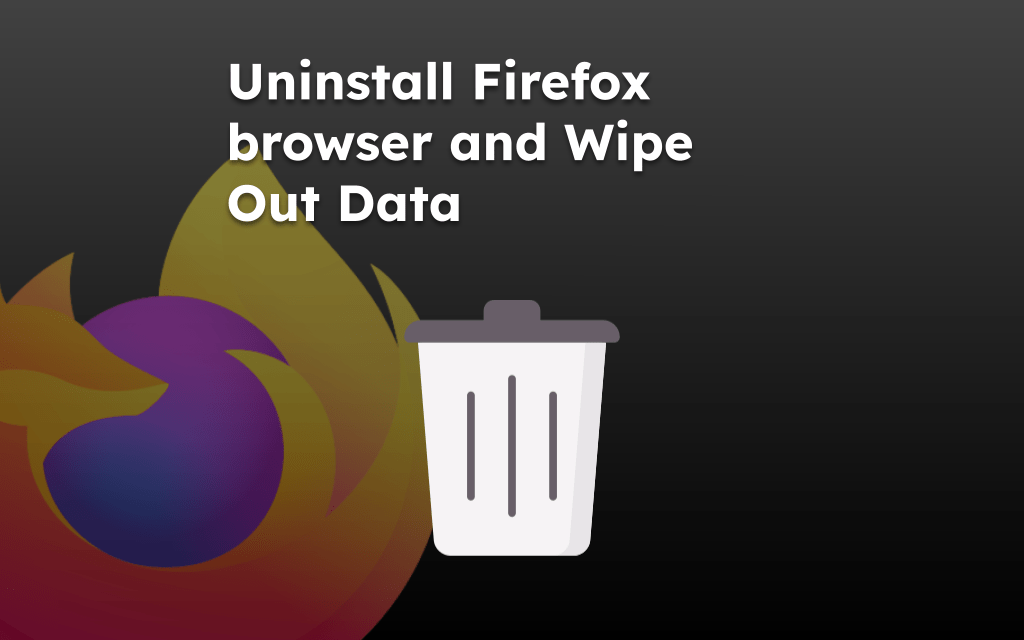The vertical tab stacks all the open, active tabs in the browser sidebar instead of the head. You won’t find this feature built-in with your browser.
But all thanks to the third-party extensions, you can enable vertical tabbing and save time, which is even easy to manage.
In this guide, I have shared written instruction about:
What is a Vertical Tab?
The term vertical tab suggests itself as a vertical tab that allows you to view browser tabs vertically. A vertical tab layout not only leaves more room for browsing but also makes it easier to read the names of your tabs.
Unfortunately, the vertical tab feature is not available within the browser. However, we can use third-party add-ons.
Enable the Vertical Tabs in Firefox app
Many extensions can enable the vertical tabs to feature on Mozilla Firefox. But I decided to go for the Tab Center Reborn; it is highly rated and free of cost. Here are the steps to install extensions and enable vertical tabbing:
- Launch the Mozilla Firefox browser on a computer.
- Open the Tab Center Reborn add-on page on the browser.
- Click the button.
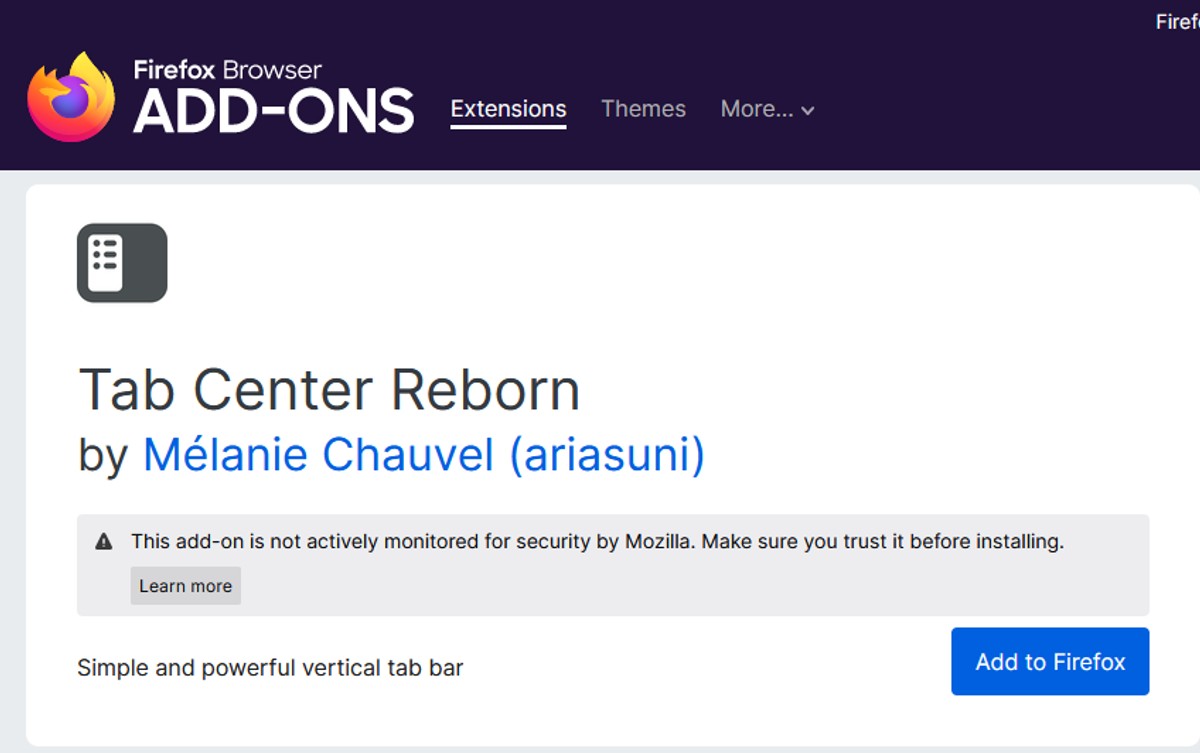 A dialog box will pop up asking for permission for the extension.
A dialog box will pop up asking for permission for the extension. - Click on to add the extension to your browser.
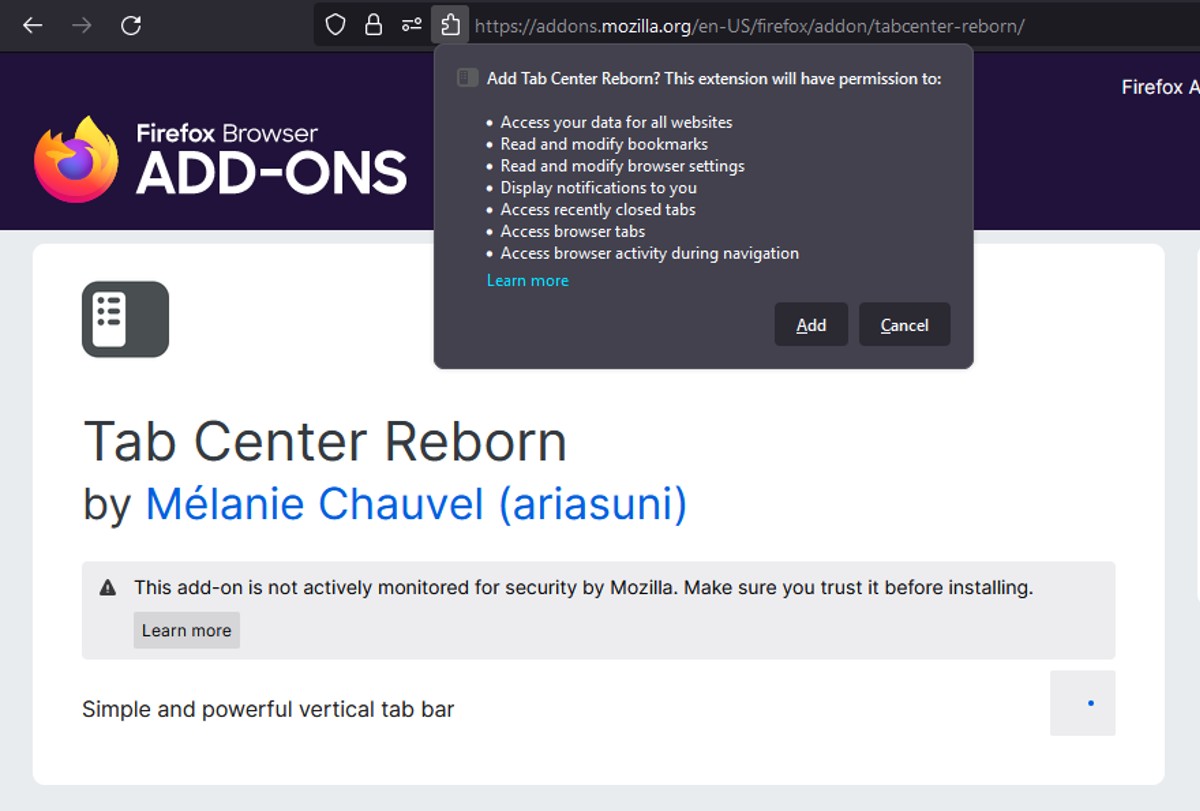
- Click on the Show/Hide Tab Center Reborn icon at the top right corner of your screen.
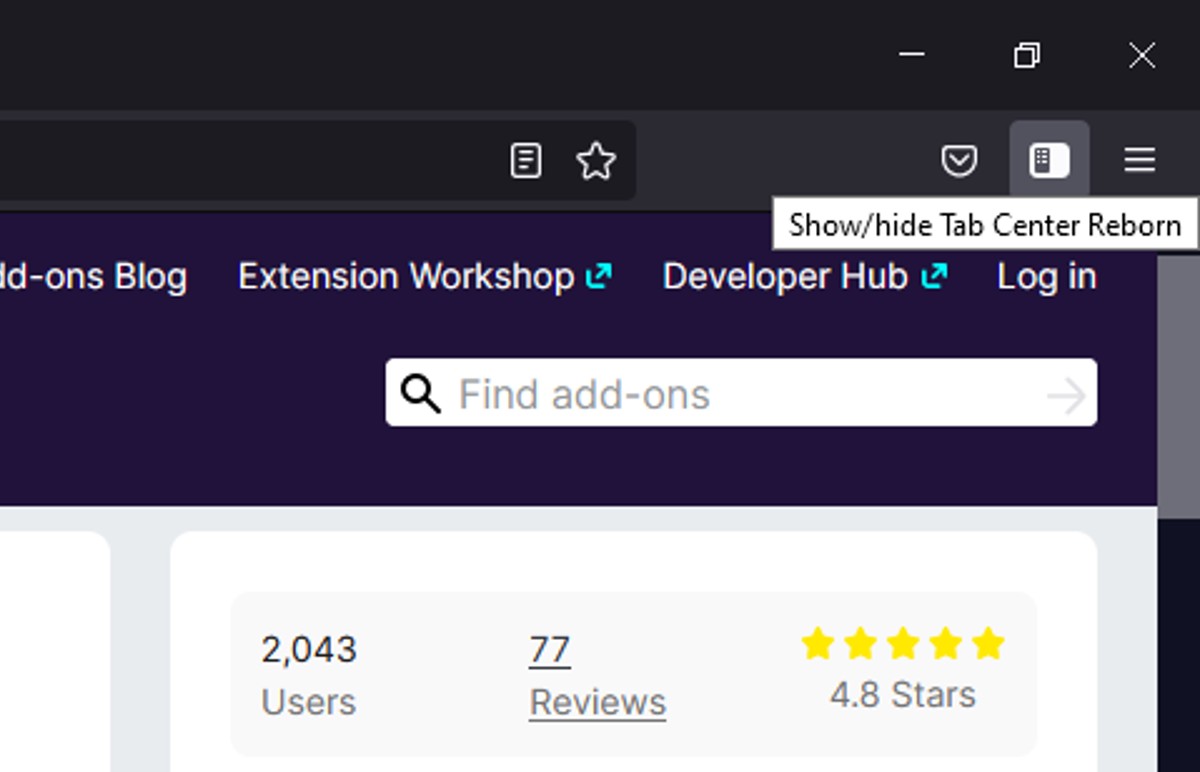
It will immediately enable the vertical tabs in the browser’s sidebar with the help of an extension.
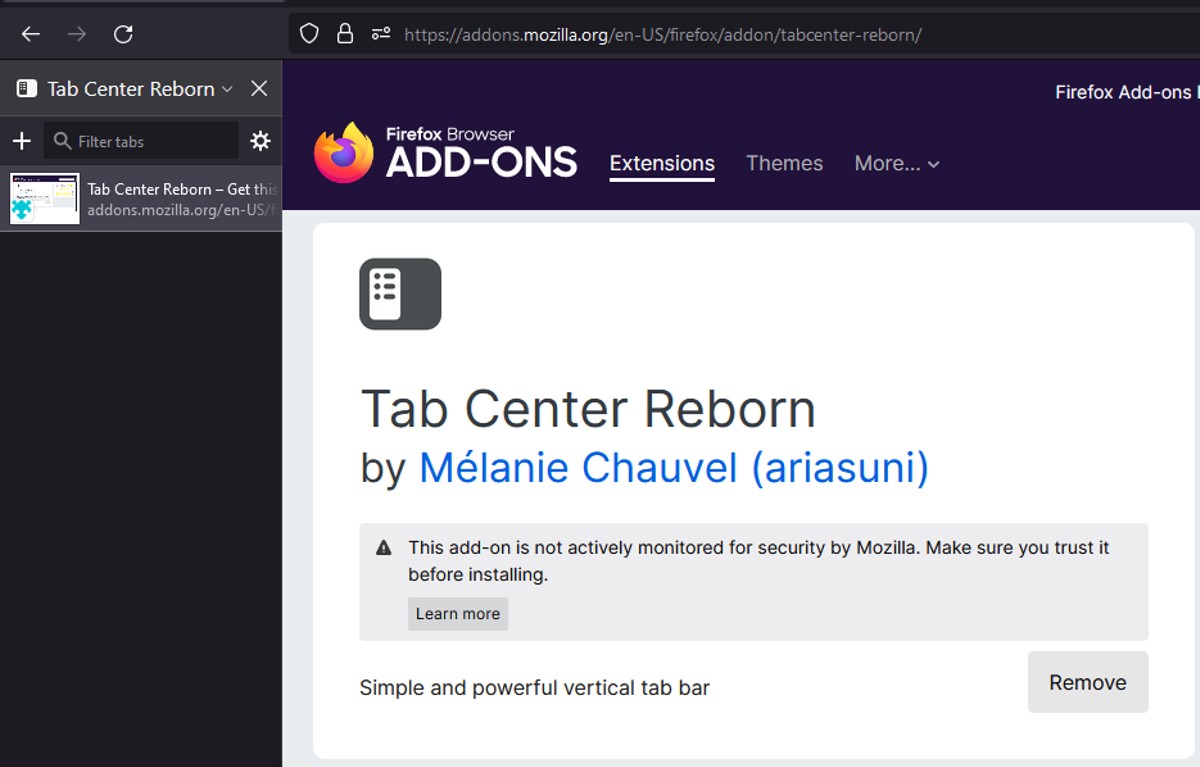
You can also enable the vertical tabs in private browsing mode. After installation, enable the checkbox – Allow this extension to run in Private Windows.
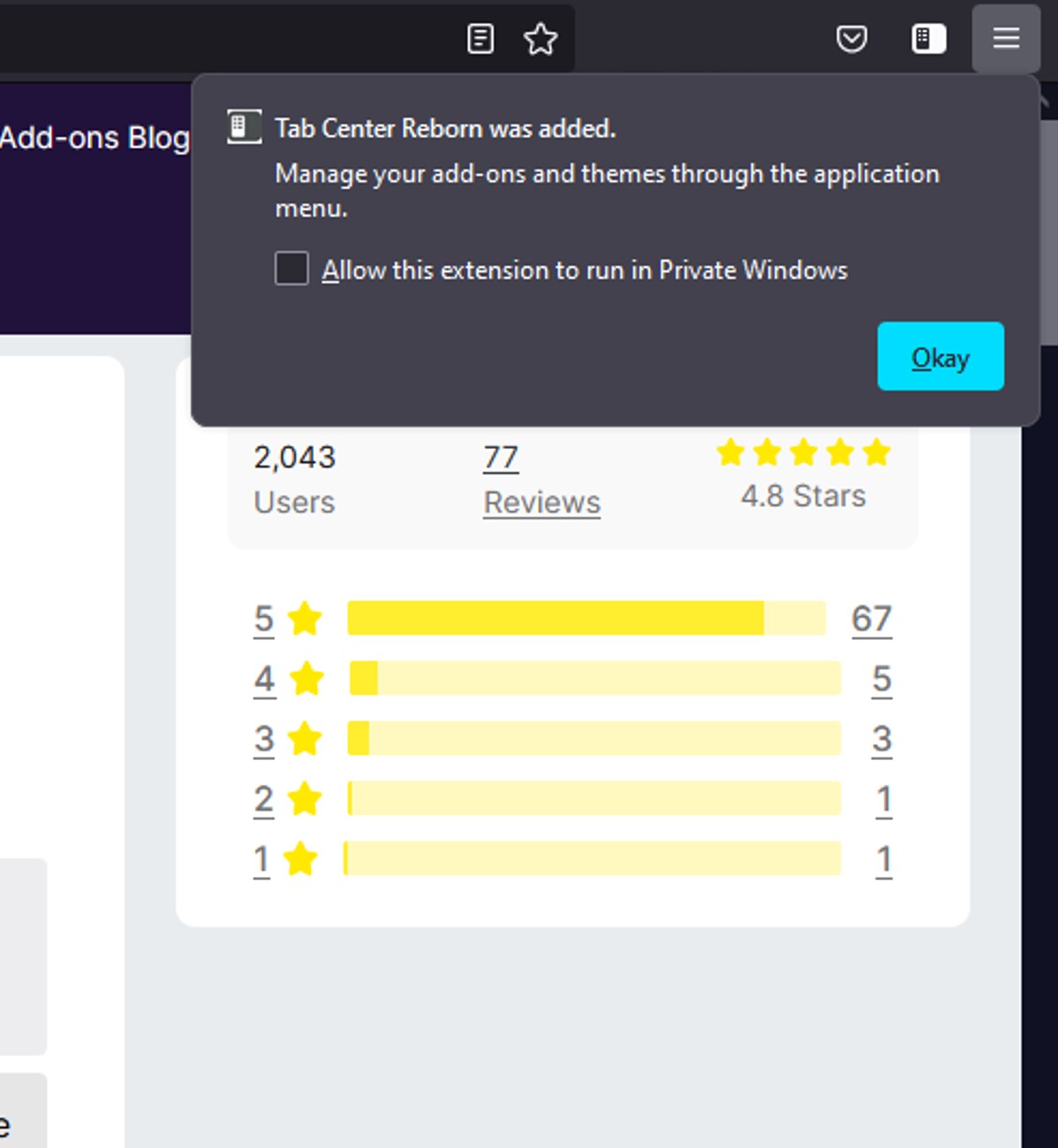
Hit the button to save the changes and enable vertical tabbing in private browsing mode.
Bottom Line
Vertical tabs might not seem like a vital feature or a savior at first. But this feature will be a time-saver if multiple tabs open simultaneously while working.
If this extension doesn’t work for you for any particular reason, you can try using other similar extensions. Like Sidebary to vertical tabbing functionality in Firefox, or you can choose any other extension according to your requirements from Add-on store.
Lastly, if you've any thoughts or feedback, then feel free to drop in below comment box. You can also report the outdated information.